当前位置:网站首页>Tips for Mac novices
Tips for Mac novices
2020-11-07 17:49:00 【Mac xiaomuzi plum】
Novice Mac Users may have seen a lot of relevant novice tutorials before buying the machine , In the last few issues, I shared many novice skills , I don't know if you have learned ? It's time to enlarge today !! Here are a few functional tips for skilled users , Of course, it is also suitable for beginners who are quick to use the operating system .
One 、Mac How to encrypt files
1、 open Mac“ Disk tools ”
2、 Choose... From the menu bar “ file ”——“ New image ”——“ Images from folders ”
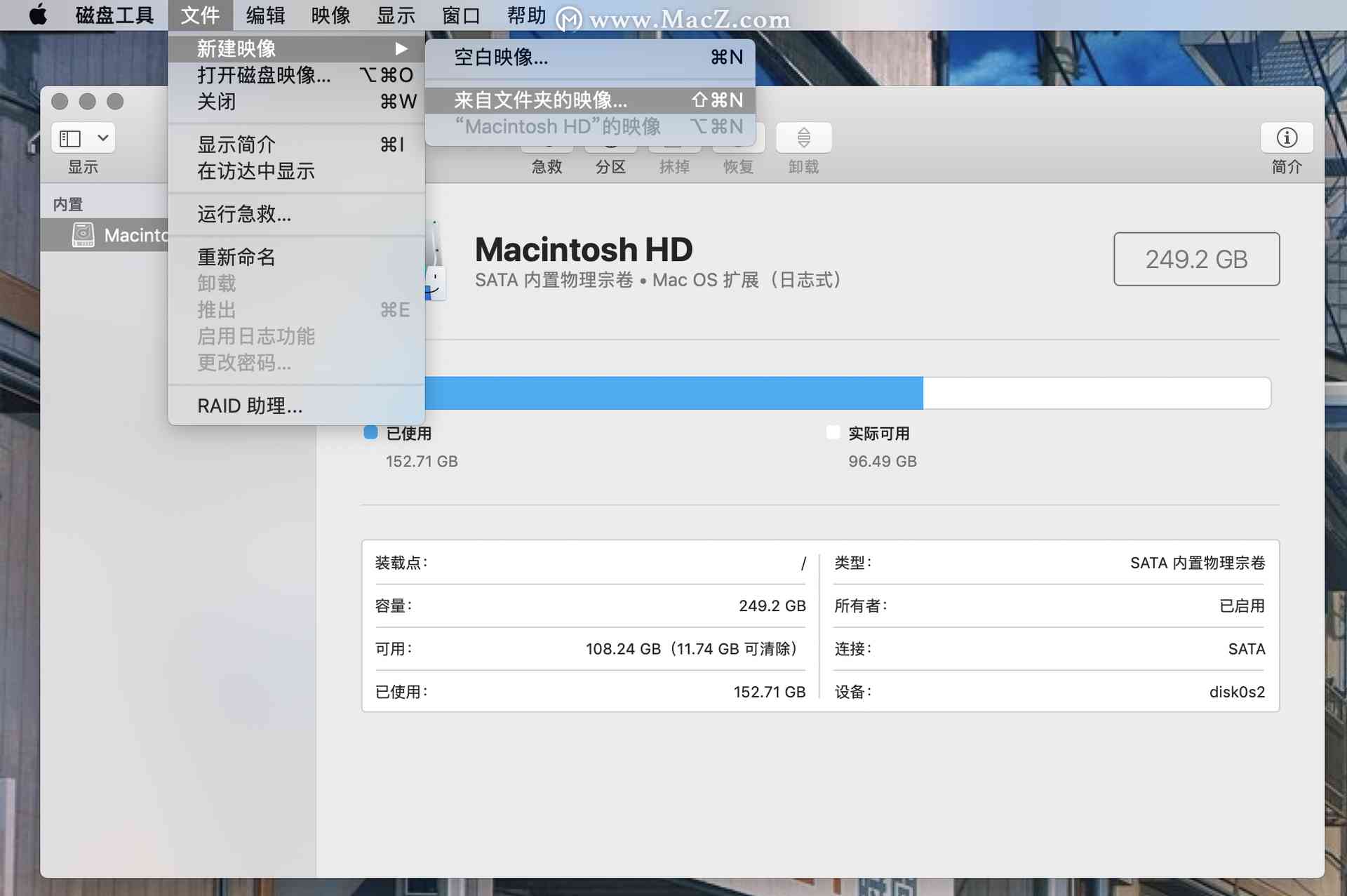
3、 Select the folder you want to encrypt , Press “ selection ” confirm
4、 stay “ encryption ” Choose the type you want from the options , Input password , Click on “ Storage ”
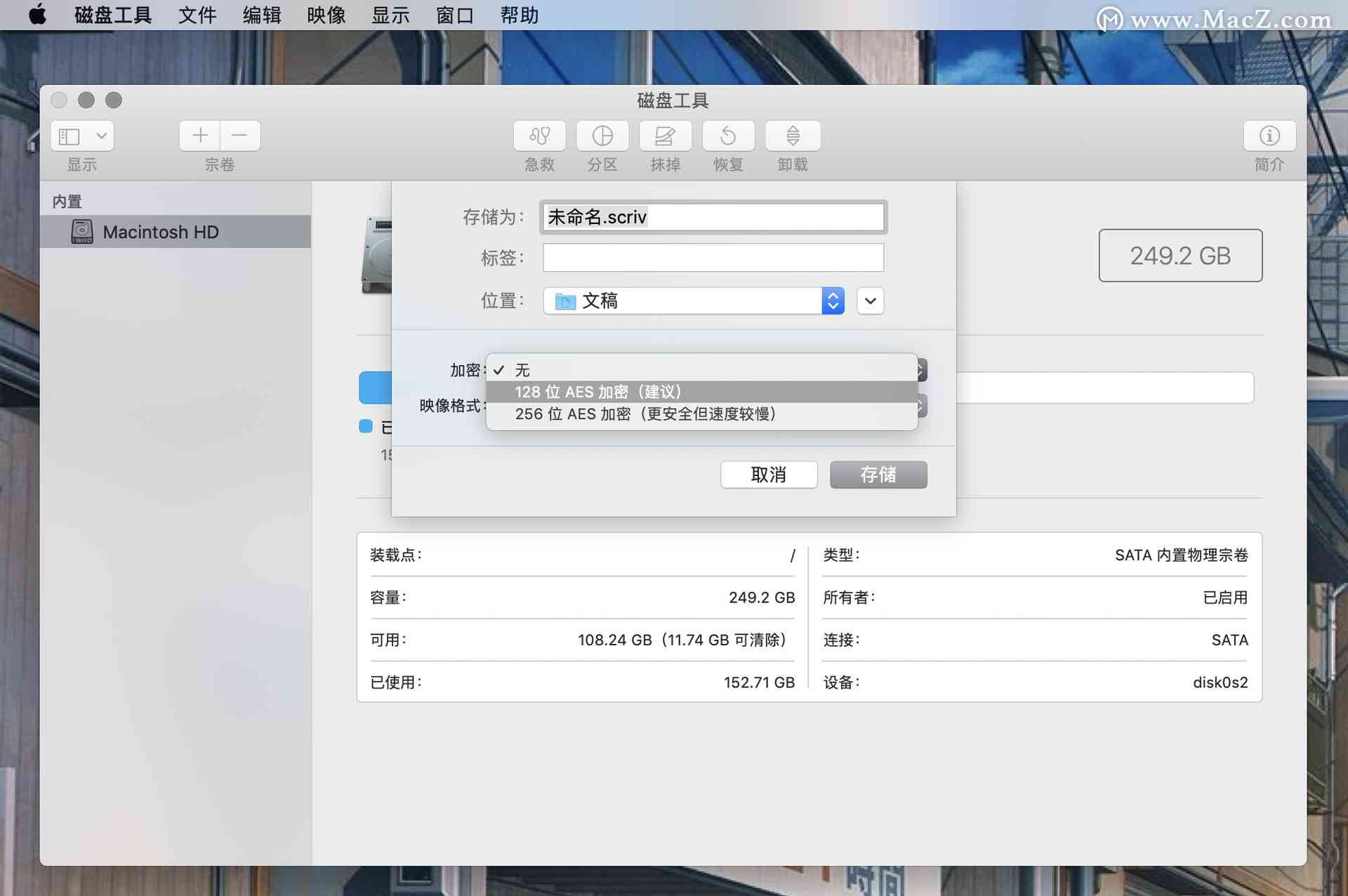
5、 The system generates a password “.dmg” Disk image file
Two 、 Quickly look up the word translation
1、 Choose English words , Single finger ( It can be set on the touch panel ) Tap the touchpad
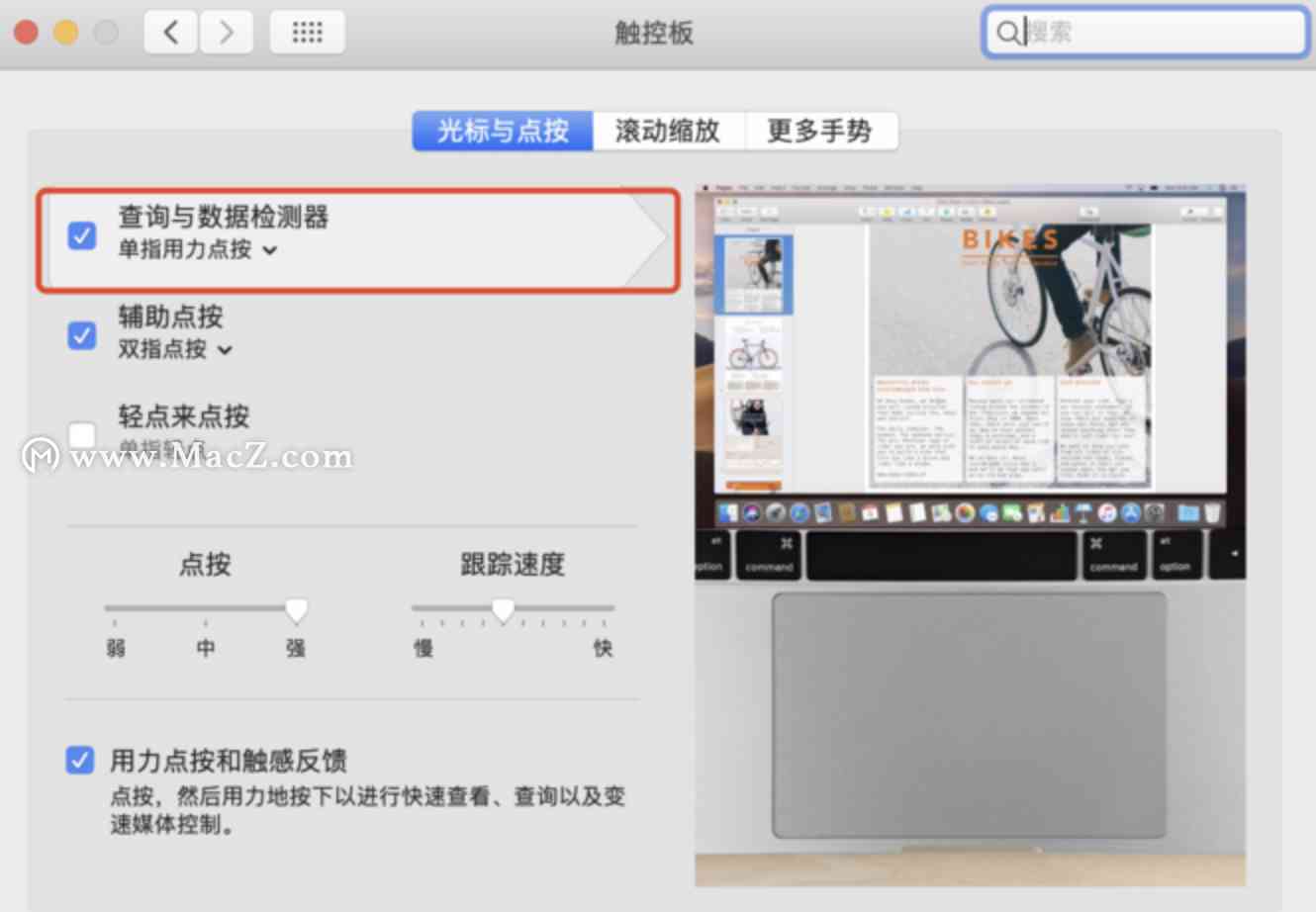
2、 When the word turns yellow , Press at the same time “control+command+D”, The Chinese meaning can be displayed
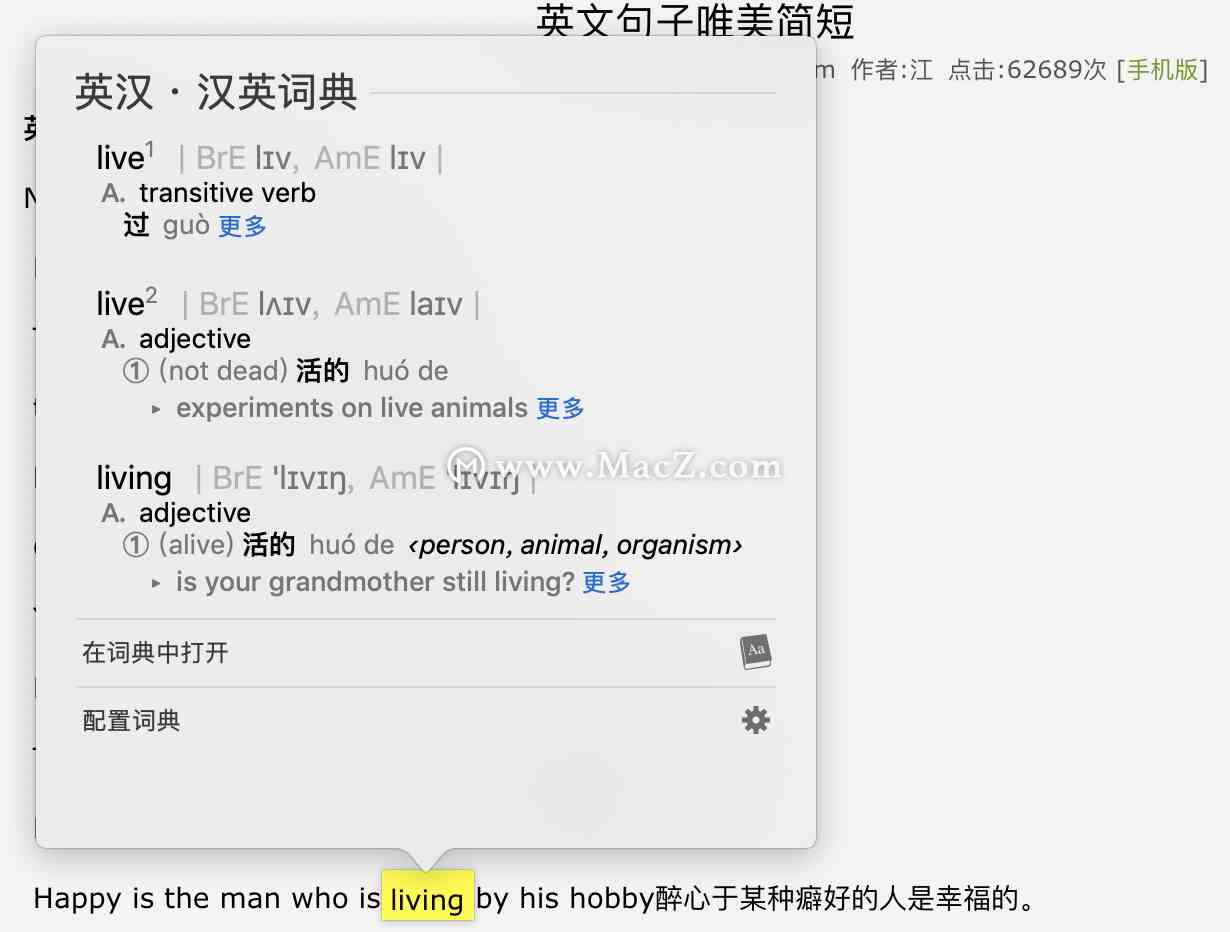
3、 stay “ Configure Dictionary ” in , You can configure translation dictionaries or other national languages
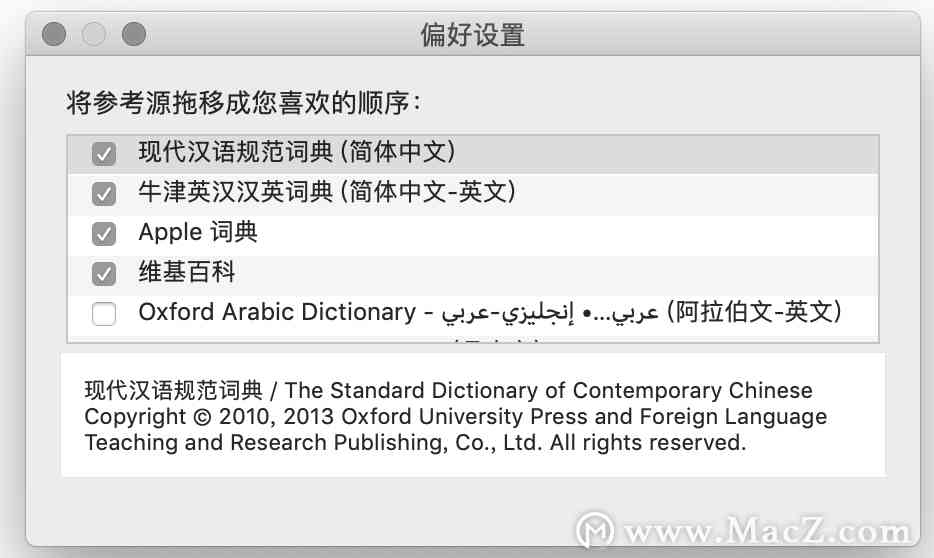
This function is a little bit like a genius , Where will not order where .
3、 ... and 、 Visit to search the current folder
1、 Want to search for a file in a folder , In the search box at the top right of visit , The default is to search the whole station Mac The file of

Four 、 Input Pinyin tone
In English input mode , Long press the letter key , Subtitles with Pinyin will appear on the screen , Choose the corresponding pinyin tone .
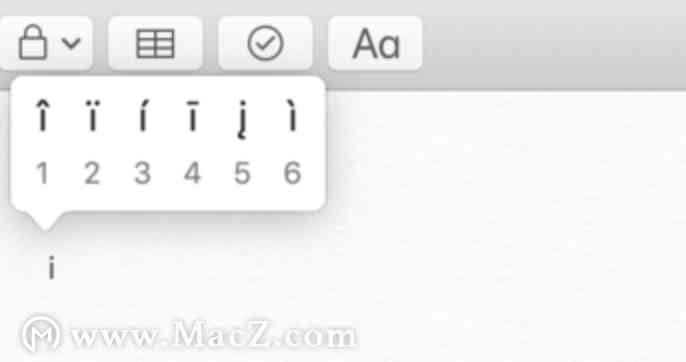
5、 ... and 、 Use preview to convert HEIC picture
1、HEIC picture , Double click to use “ preview ” open
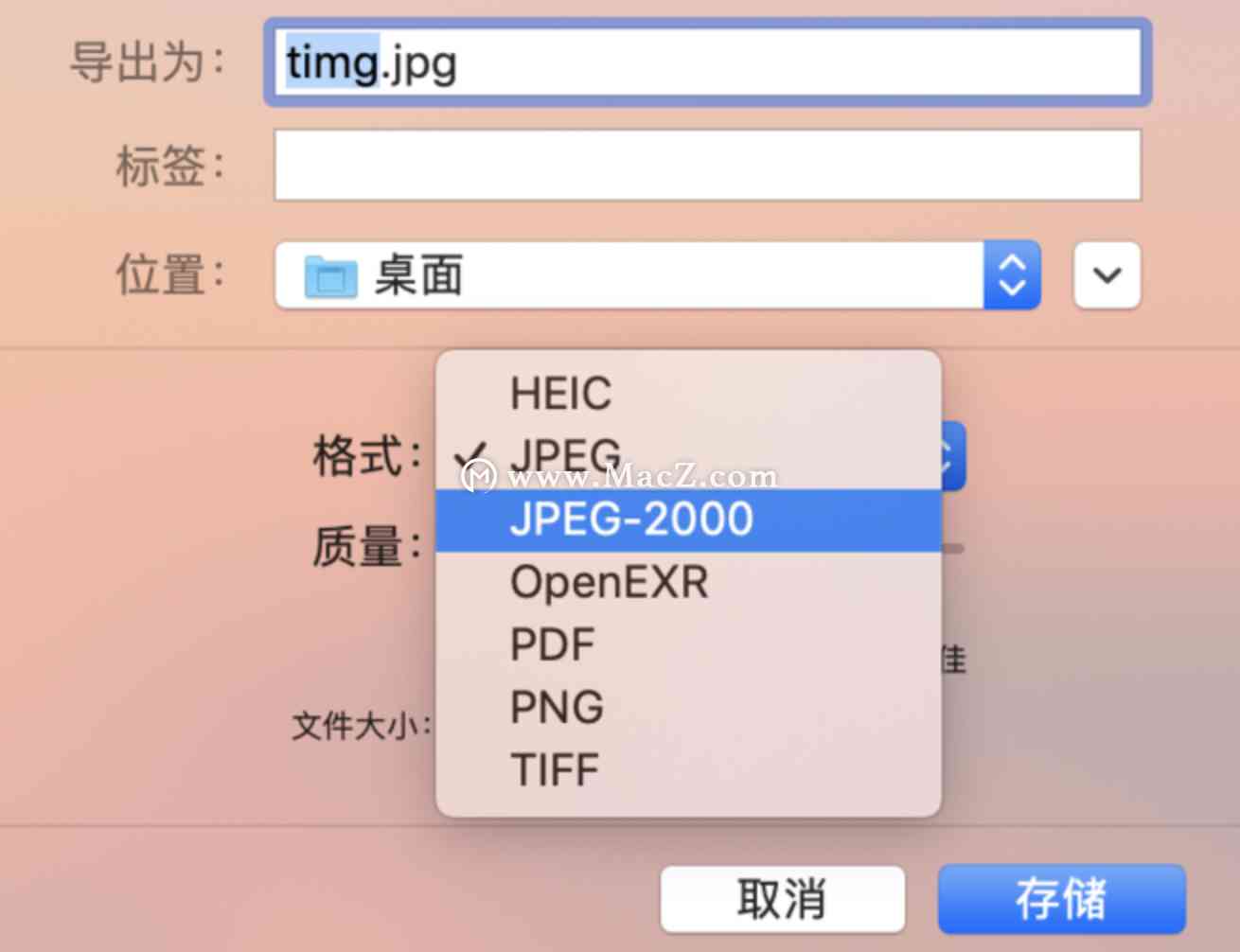
2、 In the menu bar “ file ”——“ export ” Choose the appropriate format —— Press “ Store ”( Choose a more compatible JPG Format )
6、 ... and 、 remove Windows System
1、 Get into Mac operating system , open “ Start the conversion assistant ”, Click on “ continue ”
2、 stay “ Remove start transition ” Window click “ recovery ” You can remove window System , Restore partition
7、 ... and 、 Word splitting input
Some fonts are so complicated that we don't even know how to input them , At this time, you can input through word splitting .
For example “ inflammation ” You can input... In the input method “ Fire and fire ”, Press “shift+ Space ” Will appear “ inflammation ”, And there will be corresponding pronunciation prompt .
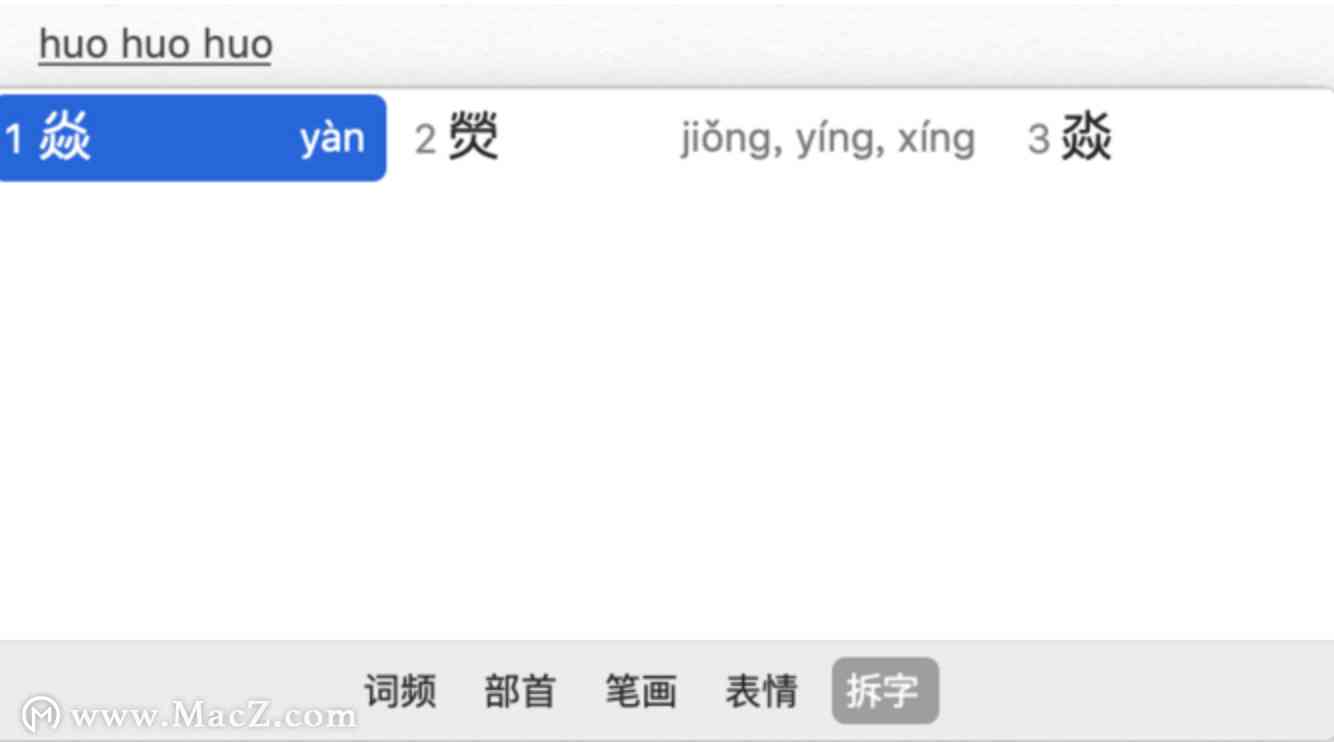
8、 ... and 、 No password required , use Apple Watch Unlock Mac
We all know that the ecology of Apple has always been strong , So if you have a Apple Watch, You can connect them .
1、 Make sure Mac Enabled Wi-Fi And the bluetooth , meanwhile Mac and Apple Watch The same has been used Apple ID Log in to iCloud, also Apple ID Dual authentication enabled
2、 open Mac Of “ System preferences ”——“ Security and privacy ”
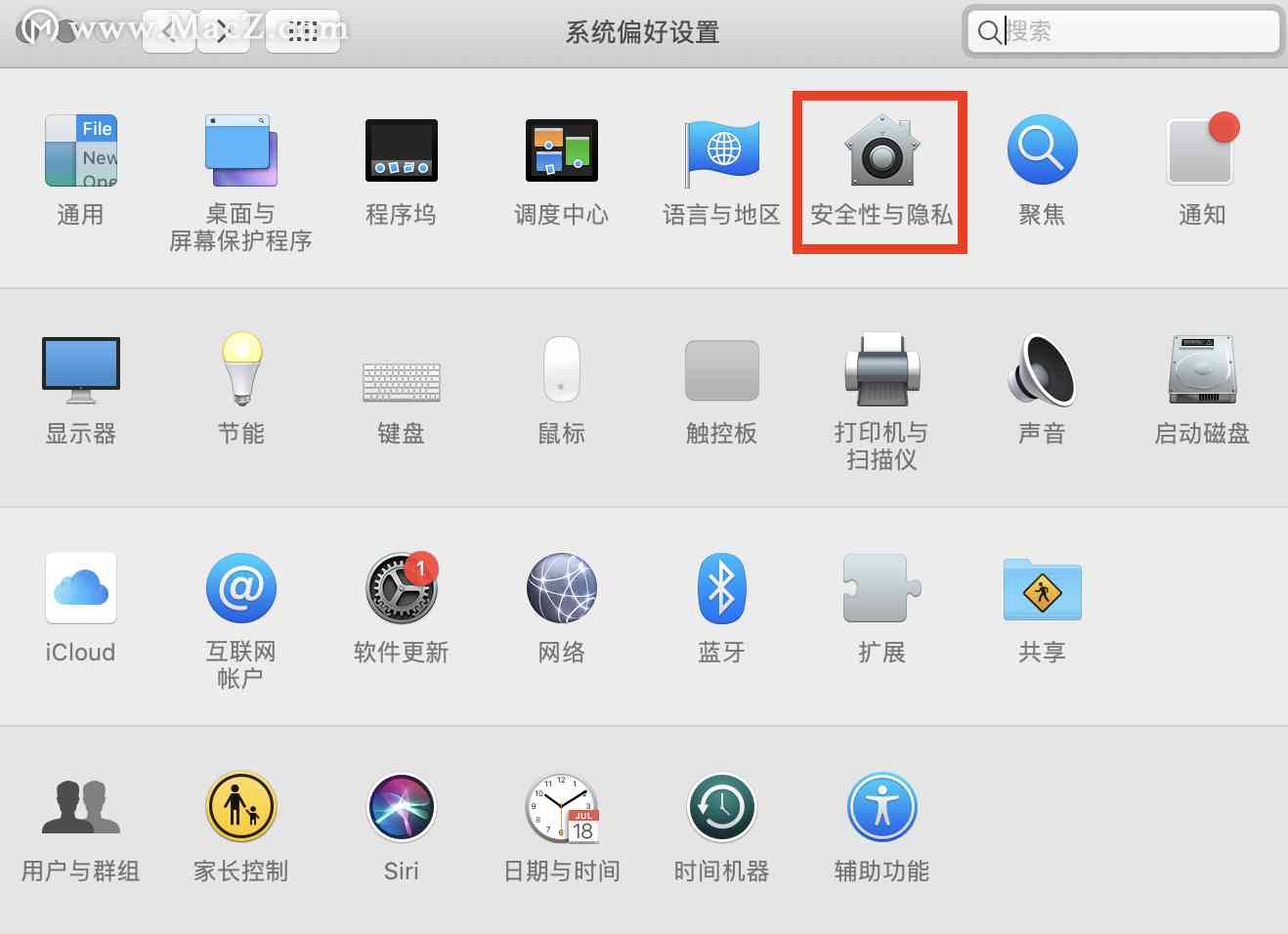
3、 Turn on “ Use your AppleWatch Unlock APP and Mac” perhaps “ allow Apple Watch Unlock Mac”.
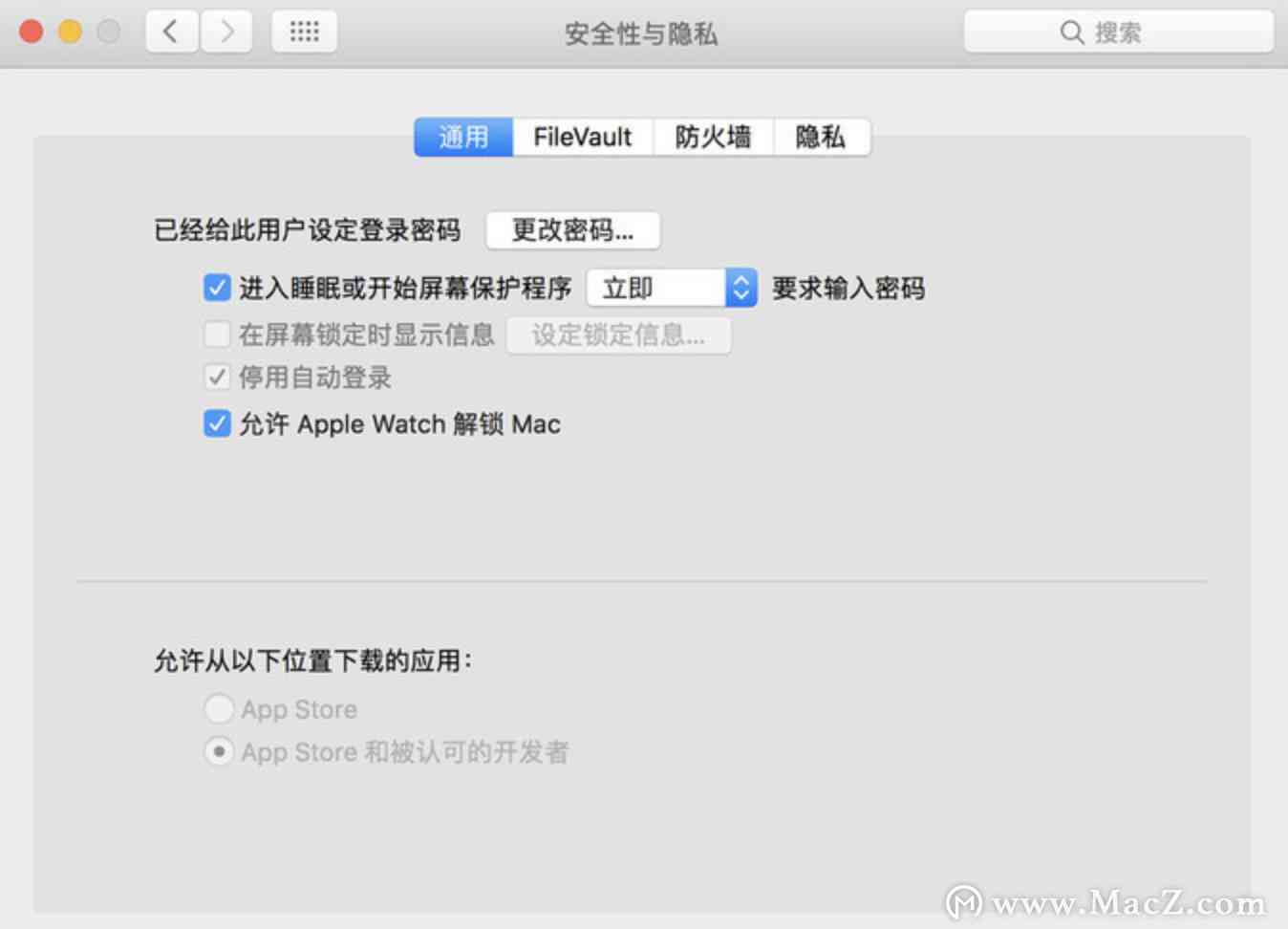
When you're wearing an unlocked watch and Mac When the distance is very close , The auto unlock function works . Of course, make sure your Mac It supports automatic unlocking function .
Nine 、 Look up the input code
If you are a person who often uses pinyin to type , Suddenly one day I want to learn how to type five strokes , Now “ Look up the input code ” It's a good tool to use .
1、 Click on the toolbar “ typewriting ” Icon , choice “ Look up the input code ”

2、 stay “ Input box ” Input one or more Chinese characters , The Pinyin for each word will be displayed below 、 stroke , Five strokes and word splitting .
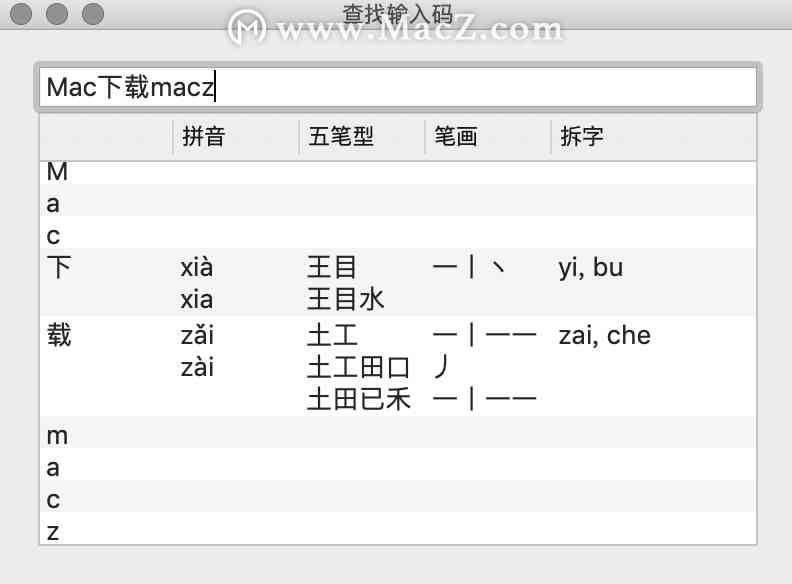
Ten 、 eliminate DNS cache
Every time we visit the web ,DNS It will cache some information , When there is too much cache information , You can't open some websites when you visit them , At this point, you can try to remove DNS cache .
1、 open “ terminal ” Software , Input “sudokillall -HUP mDNSResponder; sleep 2”, Carriage return confirmation
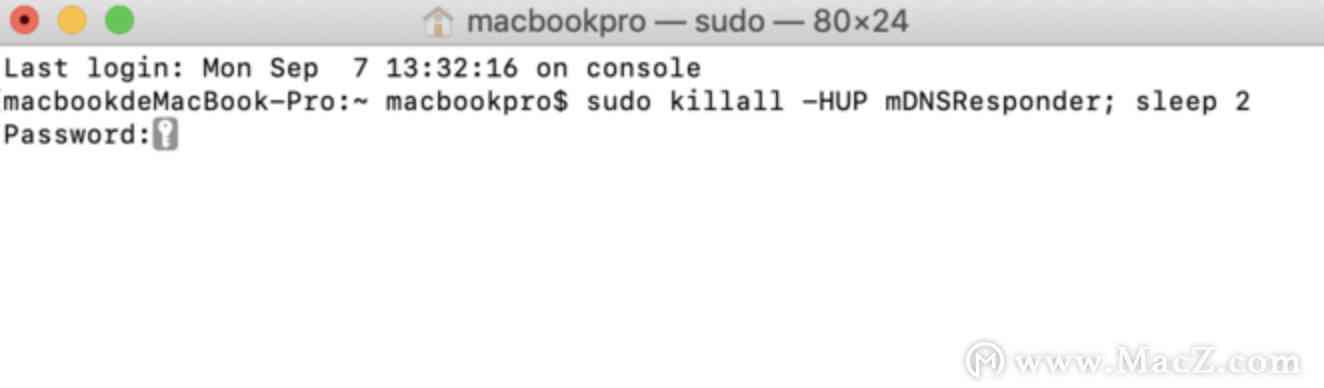
2、 Input Mac Login password for ( Input is the interface will not show , Just input it directly ), Carriage return confirmation
3、 “command+Q” Exit to clear DNS cache
版权声明
本文为[Mac xiaomuzi plum]所创,转载请带上原文链接,感谢
边栏推荐
- 10000! Ideal car recalls all defective cars: 97 accidents have occurred and losses will be expanded
- Chinese sub forum of | 2020 PostgreSQL Asia Conference: Pan Juan
- A good thing for working people -- to temper the will of iron and steel requires such an efficient computer
- 【涂鸦物联网足迹】物联网主流通信方式
- gitlab 持续集成开发环境之CI/CD
- k-vim安装及The ycmd server SHUT DOWN (restart with ':YcmRestartServer')这种错误的解决方法
- And how to solve the conflict between pop-up menu and pop-up menu
- Exclusive interview with Yue Caibo
- Analysis of the original code of [QT] qthread
- 2018中国云厂商TOP5:阿里云、腾讯云、AWS、电信、联通 ...
猜你喜欢

Solution to st link USB communication error in stlink Download

【笔记】Error while loading PyV8 binary: exit code 1解决方法

How to optimize the decoding performance of dynamsoft barcode reader

Plug in bilibilibili new version 0.5.5

Mate 40 series launch with Huawei sports health service to bring healthy digital life

About Devops seven misunderstandings, 99% of people have been hit!

The use of Xunwei imx6 development board device tree kernel menuconfig

A good thing for working people -- to temper the will of iron and steel requires such an efficient computer

你真的会使用搜索引擎吗?

Jenkins入门(二)声明式流水线Jenkins Pipeline
随机推荐
Logo design company, Nanjing
8. Swarm creates maintenance and horizontal extension service
抽絲剝繭——門面和調停者設計模式
Yum [errno 256] no more mirrors to try solution
How to deploy Gantt chart quickly and correctly
如何创建交互式内核密度图表
9.集群之间服务通信 RoutingMesh
K-vim installation and the ycmd server shut down (restart with ': ycmrestartserver')
插件Bilibili新版0.5.5
Three steps to understand Kerberos Protocol easily
Jenkins入门(二)声明式流水线Jenkins Pipeline
ajax 载入html后不能执行其中的js解决方法
DOM节点操作
JS array the usage of array is all here (array method reconstruction, array traversal, array de duplication, array judgment and conversion)
课堂练习
PHP backdoor hiding skills
HMS core push service helps e-commerce app to carry out refined operation
傲視Kubernetes(一):Kubernetes簡介
Git SSH bad permissions
“非洲用户的付费意愿并不低”——专访四达时代研发总监张亮