Just written this weekend python Desktop application -- Internet chat room , Mainly through pyqt5 As a desktop application framework ,socket As the framework of network programming , So as to realize the network chat room including client and server GUI application , Hope we can learn together 、 Progress together !
Applications include servers server_ui.py、 client client_ui.py Two python Module implementation , And in pyqt5 In the process of using QThread Multithreaded applications and basic UI The page layout . Before you start, take a look through a dynamic graph socket Server side 、socket The effect of client communication .
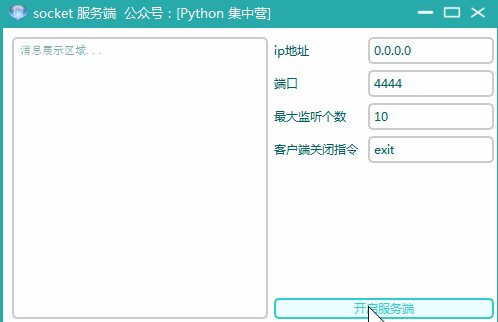
- socket_ui.py Server side
1-1. Rely on quotes
stay socket During the implementation of the server , except pyqt5 dependent UI Outside the reference of the interface , It also includes time、threading、sys、socket Wait for auxiliary modules to realize socket Server side desktop application .
from PyQt5.QtWidgets import *
from PyQt5.QtCore import *
from PyQt5.QtGui import *
import sys
from QCandyUi import CandyWindow
# Import socket Communication module
import socket
# Import the time management module
import time
# Import multithreaded module
import threading
1-2. Implementation process
In the business implementation of the server , We still follow the previous GUI Realization way , The main thread is used to realize the page layout , Sub thread QThread To implement business logic ,socket The communication business of the server is in the sub thread ServerThread Writing in the . Here is socket All code blocks implemented by the server desktop application ,copy To your own ide You can directly start using .
class ServerUI(QWidget):
def __init__(self):
super(ServerUI, self).__init__()
self.init_ui()
def init_ui(self):
self.setWindowTitle('socket Server side official account :[Python concentration camp ]')
self.setWindowIcon(QIcon('hi.ico'))
self.setFixedSize(500, 300)
hbox = QHBoxLayout()
hbox_v1 = QVBoxLayout()
self.brower = QTextBrowser()
self.brower.setFont(QFont(' Song style ', 8))
self.brower.setReadOnly(True)
self.brower.setPlaceholderText(' Message display area ...')
self.brower.ensureCursorVisible()
hbox_v1.addWidget(self.brower)
hbox_v2 = QVBoxLayout()
hbox_v2_f1 = QFormLayout()
self.ip_label = QLabel()
self.ip_label.setText('ip Address ')
self.ip_txt = QLineEdit()
self.ip_txt.setPlaceholderText('0.0.0.0')
self.port_label = QLabel()
self.port_label.setText(' port ')
self.port_txt = QLineEdit()
self.port_txt.setPlaceholderText('4444')
self.lis_num_label = QLabel()
self.lis_num_label.setText(' Maximum number of listeners ')
self.lis_num_txt = QLineEdit()
self.lis_num_txt.setPlaceholderText('10')
self.close_cli_label = QLabel()
self.close_cli_label.setText(' Client shutdown instruction ')
self.close_cli_txt = QLineEdit()
self.close_cli_txt.setPlaceholderText('exit, When the client sends the corresponding instruction, it closes ')
hbox_v2_f1.addRow(self.ip_label, self.ip_txt)
hbox_v2_f1.addRow(self.port_label, self.port_txt)
hbox_v2_f1.addRow(self.lis_num_label, self.lis_num_txt)
hbox_v2_f1.addRow(self.close_cli_label, self.close_cli_txt)
self.start_btn = QPushButton()
self.start_btn.setText(' Open server ')
self.start_btn.clicked.connect(self.start_btn_clk)
hbox_v2.addLayout(hbox_v2_f1)
hbox_v2.addWidget(self.start_btn)
hbox.addLayout(hbox_v1)
hbox.addLayout(hbox_v2)
self.thread_ = ServerThread(self)
self.thread_.message.connect(self.show_message)
self.setLayout(hbox)
def show_message(self, text):
'''
Slot function : Writing to a text browser
:param text:
:return:
'''
cursor = self.brower.textCursor()
cursor.movePosition(QTextCursor.End)
self.brower.append(text)
self.brower.setTextCursor(cursor)
self.brower.ensureCursorVisible()
def start_btn_clk(self):
self.thread_.start()
self.start_btn.setEnabled(False)
class ServerThread(QThread):
message = pyqtSignal(str)
def __init__(self, parent=None):
super(ServerThread, self).__init__(parent)
self.parent = parent
self.working = True
def __del__(self):
self.working = False
self.wait()
def run(self):
self.message.emit(' Ready to start socket Server side ...')
# Create server socket
socket_server = socket.socket(socket.AF_INET, socket.SOCK_STREAM)
# Binding service address 、 port
address = (self.parent.ip_txt.text().strip(), int(self.parent.port_txt.text().strip()))
socket_server.bind(address)
# Set the maximum waiting number for listening
socket_server.listen(int(self.parent.lis_num_txt.text().strip()))
self.message.emit(" Service started , Waiting for client connection ...")
while True:
# Set sleep time
time.sleep(0.1)
# Allow clients to connect
client, info = socket_server.accept()
self.client, self.info = client, info
# Enable new threads to invoke message processing
thread = threading.Thread(target=self.catch_message)
# Set to daemons
thread.setDaemon(True)
# Start thread execution
thread.start()
def catch_message(self):
self.client.send(" Welcome to the online chat room ".encode('utf-8'))
self.message.emit(" Client information :" + str(self.info))
close_cli = self.parent.close_cli_txt.text().strip()
while True:
try:
# Receive client messages 、 The maximum receiving length is 1024, And carry on utf-8 decode
message = self.client.recv(1024).decode('utf-8')
# Verify whether the client is closed
if not message and close_cli == message:
self.client.close()
self.message.emit(" The current client is closed !")
break
self.message.emit(" Message received :" + message)
# Change the message utf-8 Send it to the client after encoding
rcv = " The server successfully received the message :" + message
self.client.send(rcv.encode('utf-8'))
except Exception as e:
self.client.send(" The server handles the message abnormally !".encode('utf-8'))
break
if __name__ == '__main__':
app = QApplication(sys.argv)
w = CandyWindow.createWindow(ServerUI(), theme='blueGreen', title='socket Server side official account :[Python concentration camp ]',
ico_path='hi.ico')
w.show()
sys.exit(app.exec_())
1-3. Realization effect

- client_ui.py client
2-1. Rely on quotes
stay socket During the implementation of the client , except pyqt5 dependent UI Outside the reference of the interface , It also includes sys、socket Wait for auxiliary modules to realize socket Server side desktop application , Compared with the server , The client does not use multithreading threading modular .
from PyQt5.QtWidgets import *
from PyQt5.QtCore import *
from PyQt5.QtGui import *
import sys
from QCandyUi import CandyWindow
# Import socket Communication module
import socket
2-2. Implementation process
The implementation process of the client and the server server_ui.py The implementation is basically similar , Also used pyqt5 Of QThread Child thread application , The only difference is socket The communication mode of the client is not the same as that of the server , Similarly, the following code block copy To your own ide It can be used directly .
class ClientUI(QWidget):
def __init__(self):
super(ClientUI, self).__init__()
self.init_ui()
def init_ui(self):
self.setWindowTitle('socket client official account :[Python concentration camp ]')
self.setWindowIcon(QIcon('hi.ico'))
self.setFixedSize(500, 300)
hbox = QHBoxLayout()
hbox_v1 = QVBoxLayout()
self.brower = QTextBrowser()
self.brower.setFont(QFont(' Song style ', 8))
self.brower.setReadOnly(True)
self.brower.setPlaceholderText(' Message display area ...')
self.brower.ensureCursorVisible()
hbox_v1.addWidget(self.brower)
hbox_v2 = QVBoxLayout()
hbox_v2_g1 = QGridLayout()
self.ip_label = QLabel()
self.ip_label.setText('ip Address ')
self.ip_txt = QLineEdit()
self.ip_txt.setPlaceholderText('0.0.0.0')
self.port_label = QLabel()
self.port_label.setText(' port ')
self.port_txt = QLineEdit()
self.port_txt.setPlaceholderText('4444')
self.message = QTextEdit()
self.message.setPlaceholderText(' Send message content ...')
hbox_v2_g1.addWidget(self.ip_label, 0, 0, 1, 1)
hbox_v2_g1.addWidget(self.ip_txt, 0, 1, 1, 1)
hbox_v2_g1.addWidget(self.port_label, 1, 0, 1, 1)
hbox_v2_g1.addWidget(self.port_txt, 1, 1, 1, 1)
hbox_v2_g1.addWidget(self.message, 2, 0, 1, 2)
self.start_btn = QPushButton()
self.start_btn.setText(' Send a message ')
self.start_btn.clicked.connect(self.start_btn_clk)
hbox_v2.addLayout(hbox_v2_g1)
hbox_v2.addWidget(self.start_btn)
hbox.addLayout(hbox_v1)
hbox.addLayout(hbox_v2)
self.thread_ = ClientThread(self)
self.thread_.message.connect(self.show_message)
self.setLayout(hbox)
def show_message(self, text):
'''
Slot function : Writing to a text browser
:param text:
:return:
'''
cursor = self.brower.textCursor()
cursor.movePosition(QTextCursor.End)
self.brower.append(text)
self.brower.setTextCursor(cursor)
self.brower.ensureCursorVisible()
def start_btn_clk(self):
self.thread_.start()
class ClientThread(QThread):
message = pyqtSignal(str)
def __init__(self, parent=None):
super(ClientThread, self).__init__(parent)
self.parent = parent
self.working = True
self.is_connect = False
def __del__(self):
self.working = False
self.wait()
def run(self):
try:
if self.is_connect is False:
self.connect_serv()
# Input the console with a message utf-8 Send after encoding
self.socket_client.send(self.parent.message.toPlainText().strip().encode('utf-8'))
self.message.emit(self.socket_client.recv(1024).decode('utf-8'))
except Exception as e:
self.message.emit(" Sending message exception :" + str(e))
def connect_serv(self):
try:
self.message.emit(" Creating client socket...")
# Create client socket
self.socket_client = socket.socket()
# Connect server
address = (self.parent.ip_txt.text().strip(), int(self.parent.port_txt.text().strip()))
self.socket_client.connect(address)
self.message.emit(" Server connected successfully ...")
# Receive the server message and utf-8 decode
self.message.emit(self.socket_client.recv(1024).decode())
self.is_connect = True
except:
self.is_connect = False
if __name__ == '__main__':
app = QApplication(sys.argv)
w = CandyWindow.createWindow(ClientUI(), theme='blueGreen', title='socket client official account :[Python concentration camp ]',
ico_path='hi.ico')
w.show()
sys.exit(app.exec_())
2-3. Realization effect
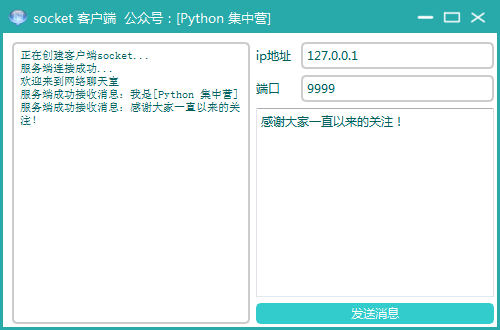
【 Past highlights 】
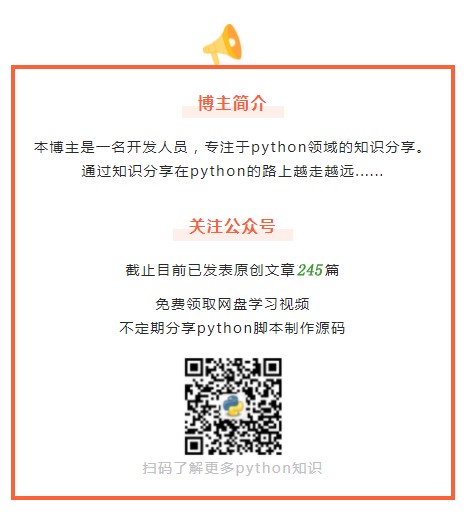
Zero configuration python journal , Install and use !
Can you do it if you don't learn English well coder, Stop worrying about it and learn it first ...
Data cleaning tools flashtext, The efficiency has been directly increased by dozens of times !
One help Function solves python View all document information for ...
python Custom exception /raise Keyword throws an exception
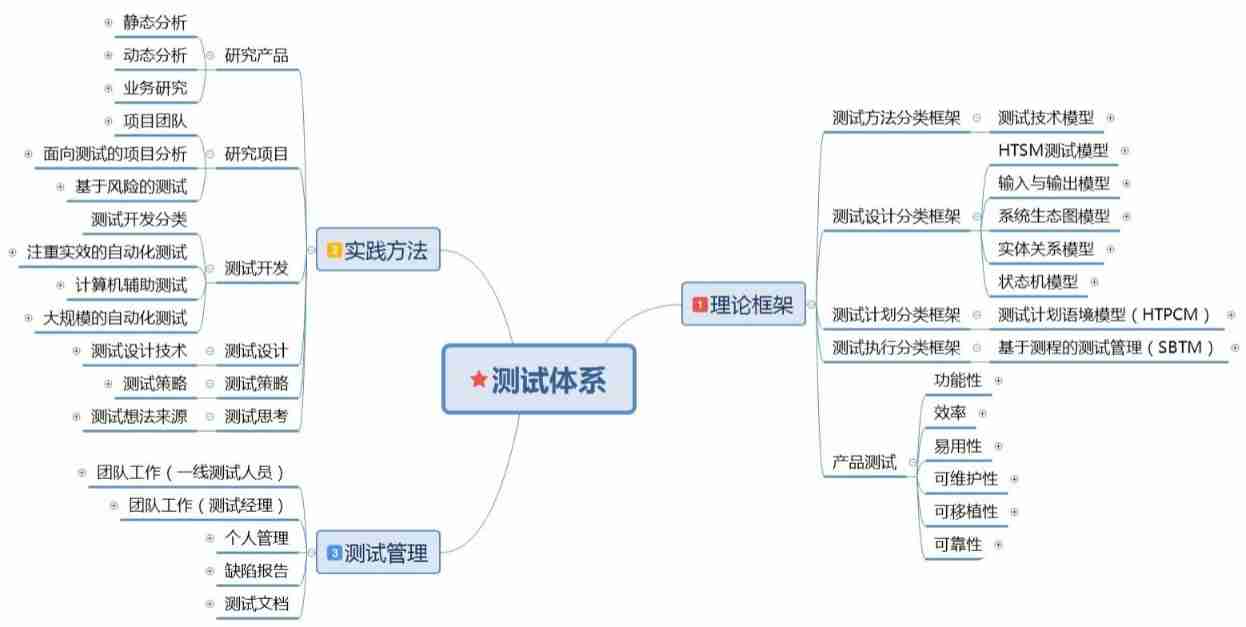
![CesiumJS 2022^ 源码解读[8] - 资源封装与多线程](/img/d2/99932660298b4a4cddd7e5e69faca1.png)



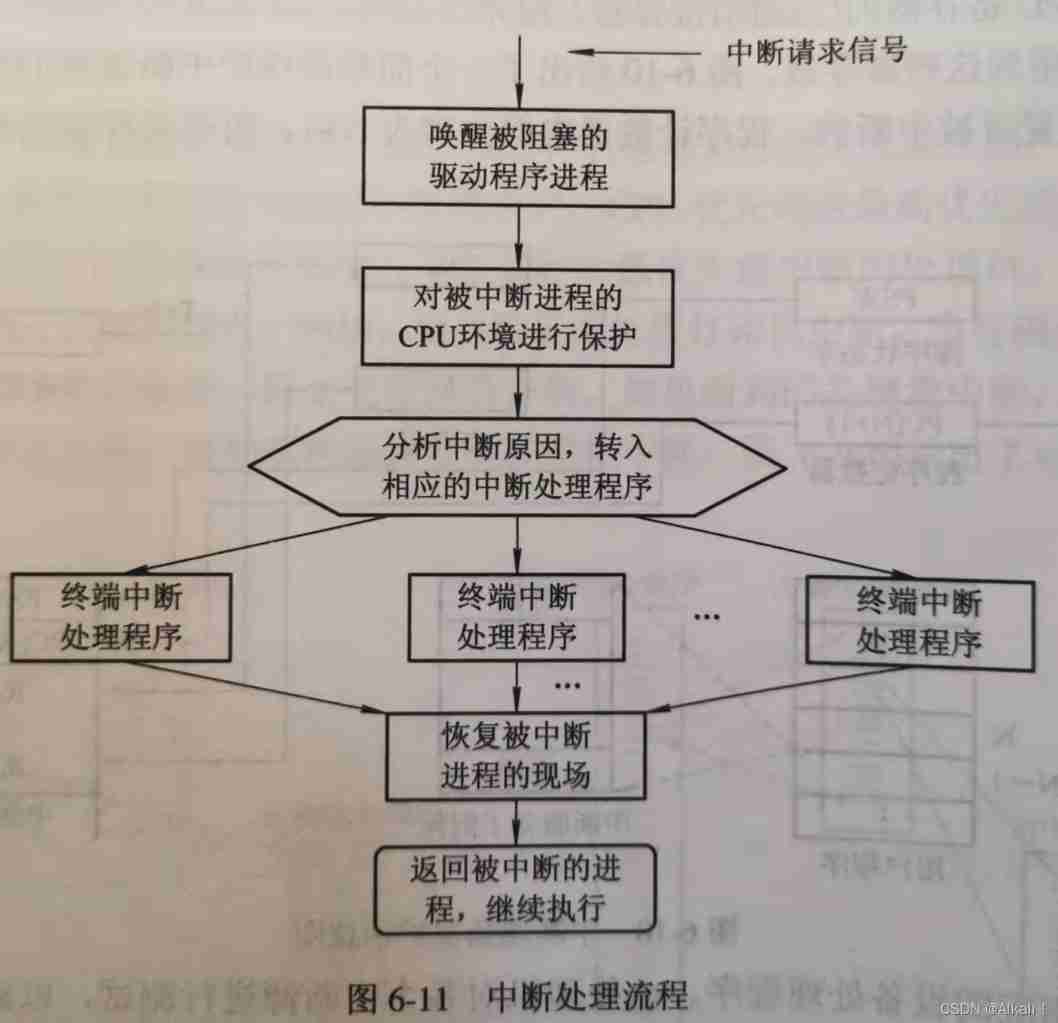
![[prefix and notes] prefix and introduction and use](/img/a6/a75e287ac481559d8f733e6ca3e59c.jpg)
![[error record] configure NDK header file path in Visual Studio (three header file paths of NDK | ASM header file path selection related to CPU architecture)](/img/44/aa4963d07d046deb2bc76eb59f8ff7.jpg)
