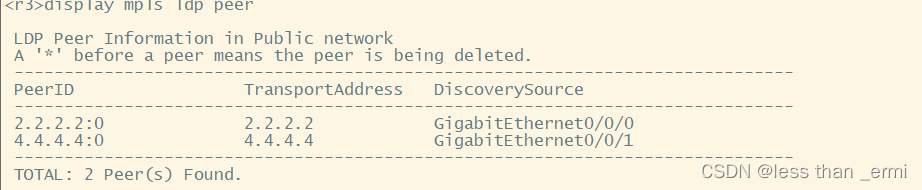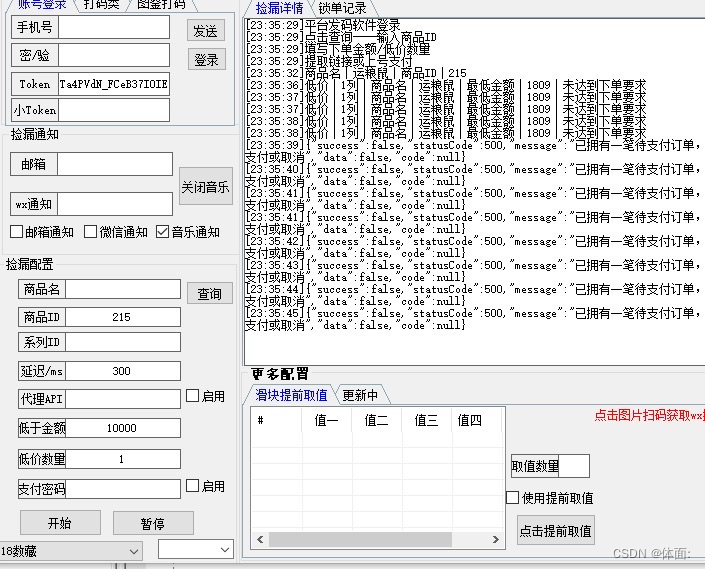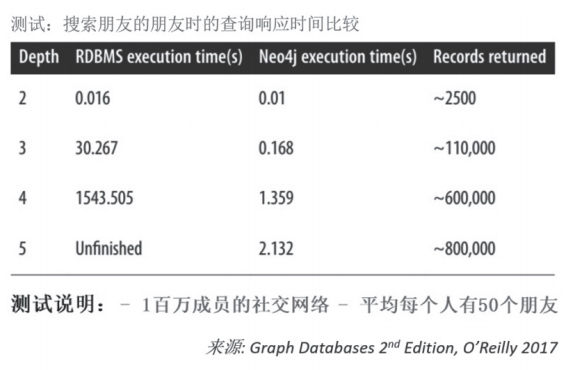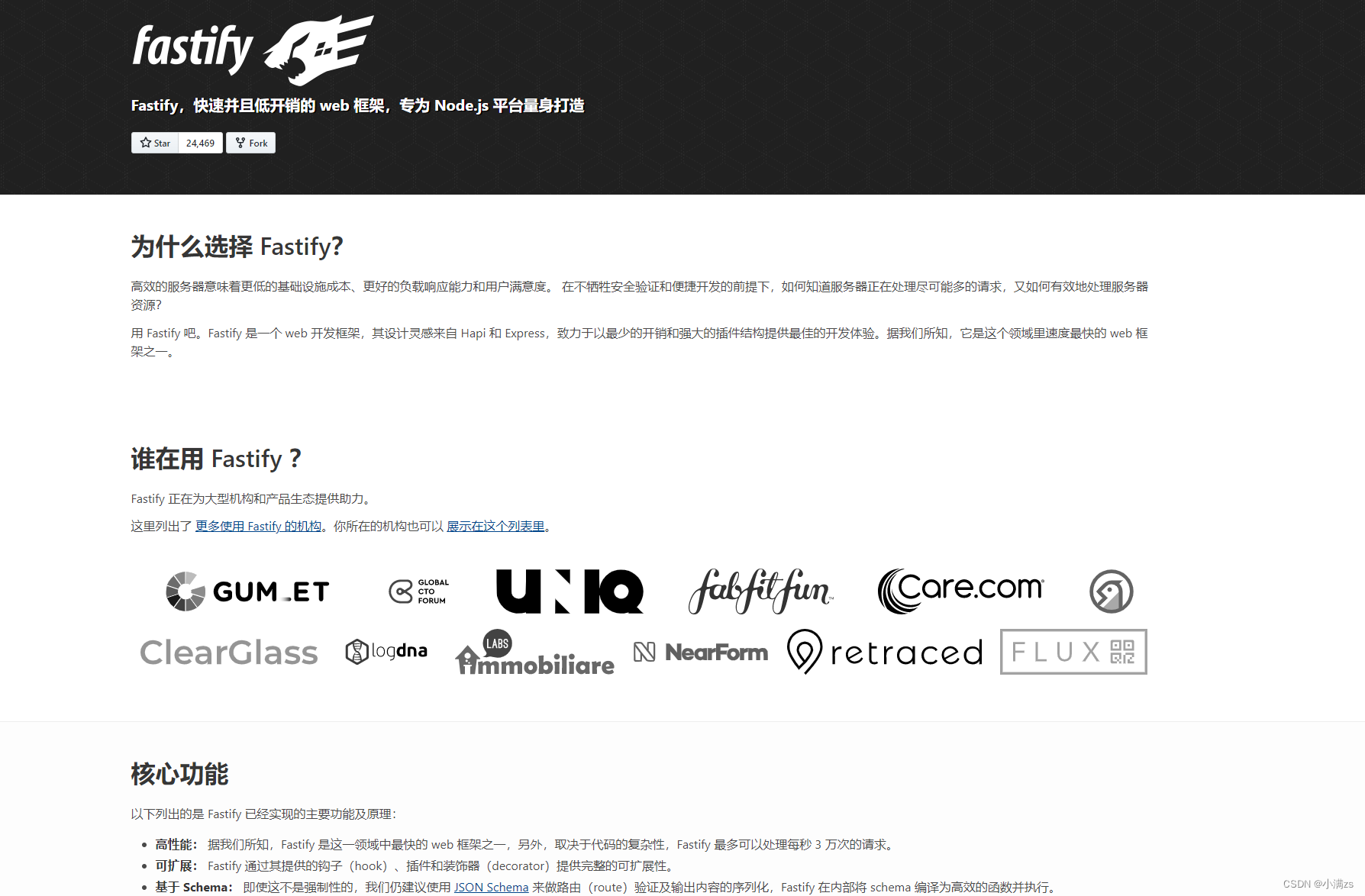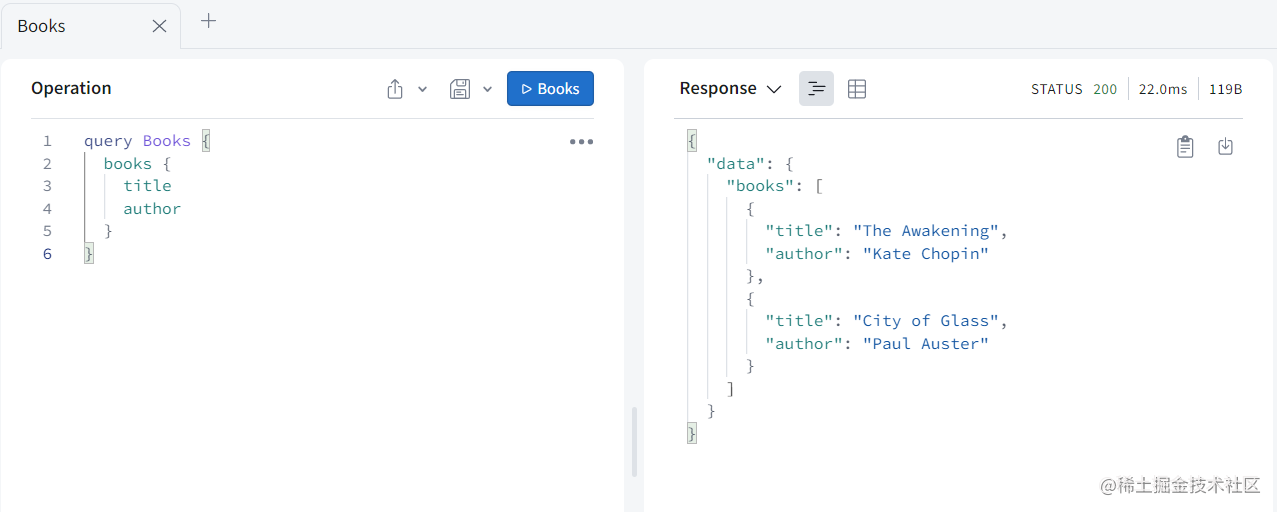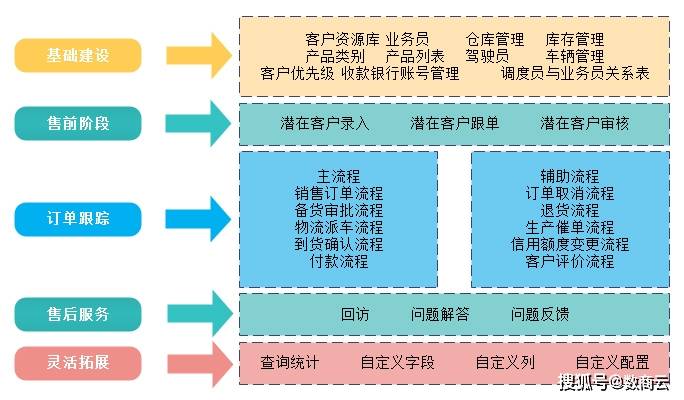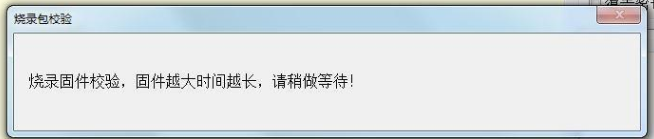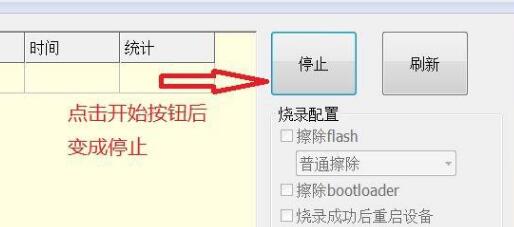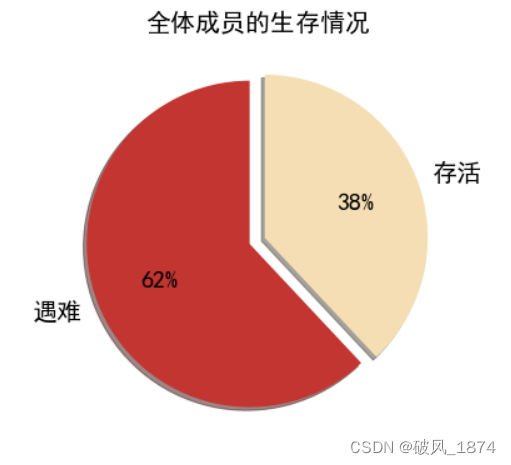当前位置:网站首页>【 Gazebo introductory tutorial] speak the second model library into robot modeling and visualization (editor) model
【 Gazebo introductory tutorial] speak the second model library into robot modeling and visualization (editor) model
2022-08-04 17:03:00 【Born as Zhaoxu】
【Gazebo入门教程】第二讲 Model library import and visual robot modeling(模型编辑器)

文章目录
一、Model library import
- 1.1 下载模型文件
The model files here can be found and downloaded by yourself,Here is a link for your reference,This file contains many commonly used models,You can download it as a compressed package when using it,Ubuntu下解压缩、Instructions for moving files link blog:Ubuntu常见指令 ,下载链接如下:
https://github.com/osrf/gazebo_models
- 1.2 创建models文件夹
\qquad 指令如下:此处需要注意,gazeboFolders are hidden files,需要Ctrl + H解除隐藏
cd /usr/share/gazebo-11
mkdir -p models
\qquad 此处的gazeboThe folder path is always /usr/share/gazebo-11等
- 1.3 Copy the model file
- 将压缩包移动到models文件夹下:
sudo mv /home/zhaoxu/Downloads/gazebo_models_master.zip /usr/share/gazebo-11/models
- 解压压缩包:Move to the specified directory,Use the following unzip command
sudo unzip gazebo_models_master.zip
- 1.4 测试
\qquad 打开gazebo,在INSERTSelect Model Import from the panel(The corresponding path needs to be added),效果如下:
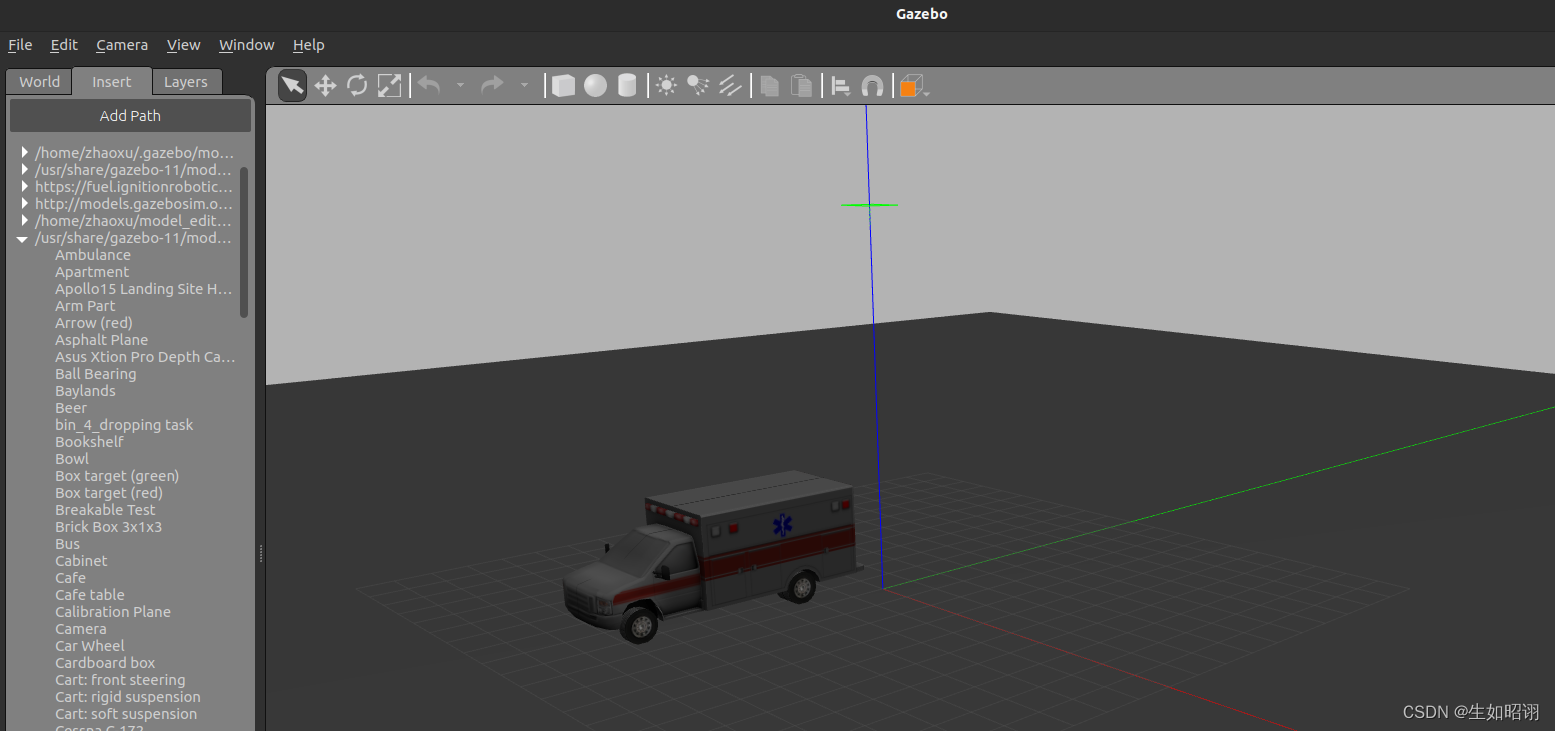
二、模型编辑器(Take wheeled vehicle construction as an example)
1. 用户界面介绍
- Enter the model editor:
- Click on the top menu barEdit,选择Model Editor
- 使用热键Ctrl + M
\qquad 注意:After entering the model editor, the main interface simulation will be paused,The bottom toolbar is hidden,The rest is very similar to the main interface,具体如下
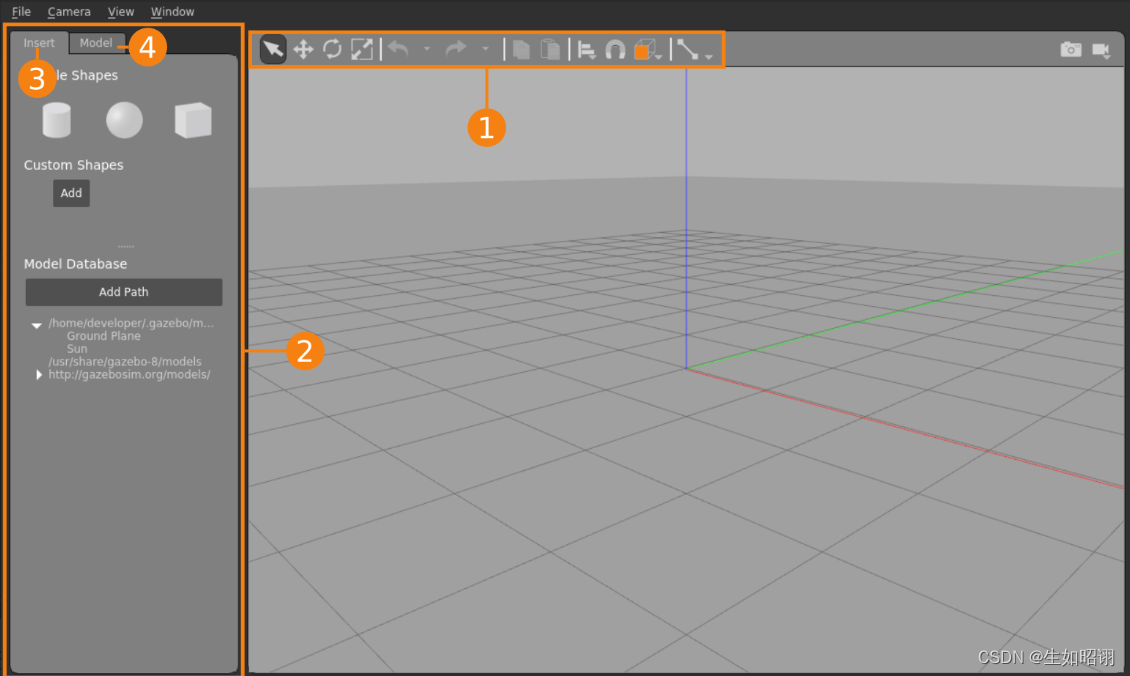
① 工具栏:Tools for editing models
\qquad Tools contains tools for interacting with scene objects,从左到右分别是:
平移、缩放、旋转、撤销与重做、复制和粘贴、对齐、捕捉、View adjustment and joint creation
② 调色板:左面板
\qquad The left panel specifically containsINSERT选项卡和MODEL选项卡,具体介绍如下
\qquad (1)INSERT选项卡
- 基本功能:Insert new parts(链接和模型)Added to model editor,具体部分如下;
- 简单形状:Basic geometric shapes,Form links in the model;
- 自定义形状:Import custom meshes from model links,支持COLLADA(.dae),3D Systems(.stl),Wavefront(.obj)和W3C SVG(.svg)文件
- 模型数据库:模型列表,Can be inserted in the same way as simple shapes;
\qquad (2)MODEL选项卡
- 基本功能:Set the model name and basic parameters,Display links in the model、关节、Model constraints and plugins
\qquad 注意:Modify the parameters to useLink Inspector,打开方式如下,The specific internal interface is explained in the example:
- Double-click an item in the model list;
- Right-click an item in the list,选择Open Link Inspector;
- 双击场景中的项目;
- Right-click an item in the scene,选择Open Link Inspector;
③ Visual modeling pitfalls:需要通过SDF文件完成
- Nested models and links within them cannot be edited;
- Cannot add and edit similar“平面、折线”Equivalent geometry;
- Heightmaps are not supported、CAD等功能;
2. Example analysis of wheeled vehicles
(1)底盘
\qquad ① Create the chassis(INSERT)
\qquad 左侧面板的INSERT选项卡,单击box图标,Drag to move to the target location in the scene,单击释放:
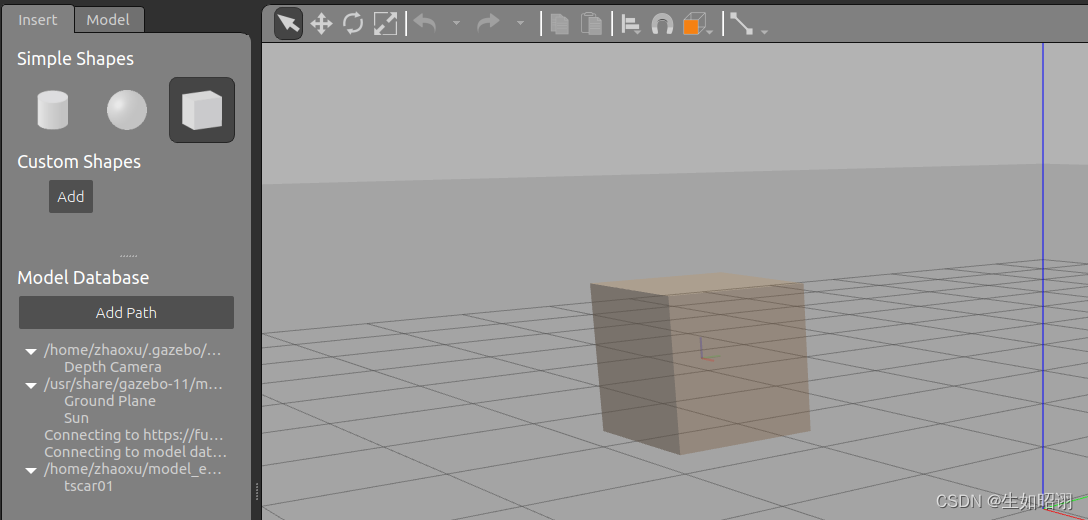
\qquad ② Adjust the chassis size(Toolbar scaling)
\qquad 首先选中缩放工具,Then select the chassis in the main interface,出现RGB标记,红色标记代表X轴,绿色代表Y,蓝色代表Z,Click and drag the corresponding marker to zoom the chassis,目标2m长(Ground grid units1m),The height is half the original height;
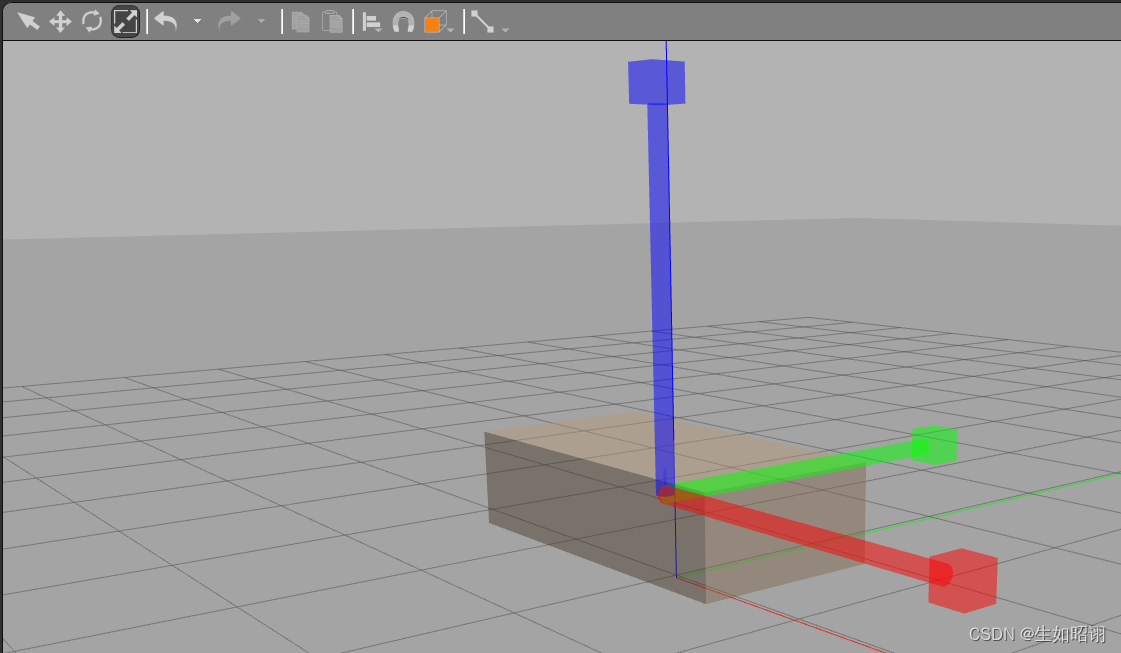
\qquad ③ Modify the chassis position(Link Inspector)
\qquad Open the joint inspector for the chassis,其中LinkResponsible for setting properties such as mass inertia density,VisualResponsible for setting shape dimensions,CollisionResponsible for setting collision boundaries,此处需要修改Link选项卡中的Pose参数,修改Z = 0.4m,然后选择OK保存更改并退出
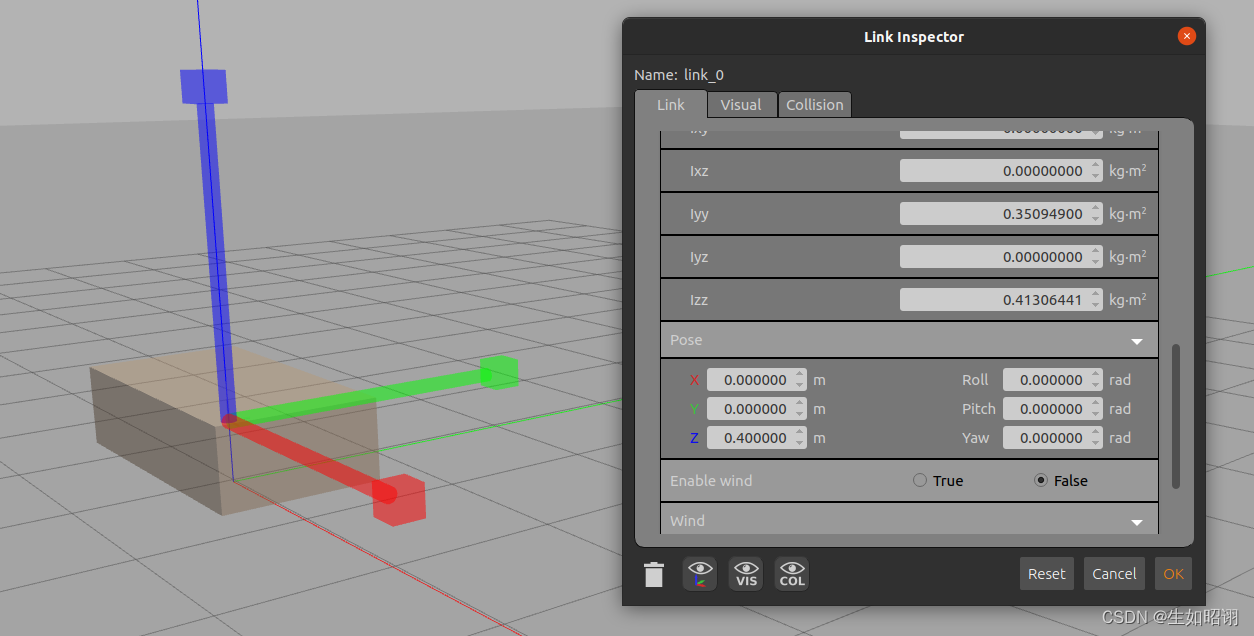
(2)前轮
\qquad ① Insert and modify wheels(INSERT&Link Inspector)
\qquad 首先从INSERTInsert a cylinder in the tab(Leftmost simple shape),紧接着使用Link Inspector进行修改,将Pose中的Roll角调整为1.5707rad即90°,然后打开Visual栏,Expand the viewable,将Geometry中的Radius和Length分别调整为0.3m和0.25m,同样打开Collision栏,重复Visual中的操作,保存并关闭
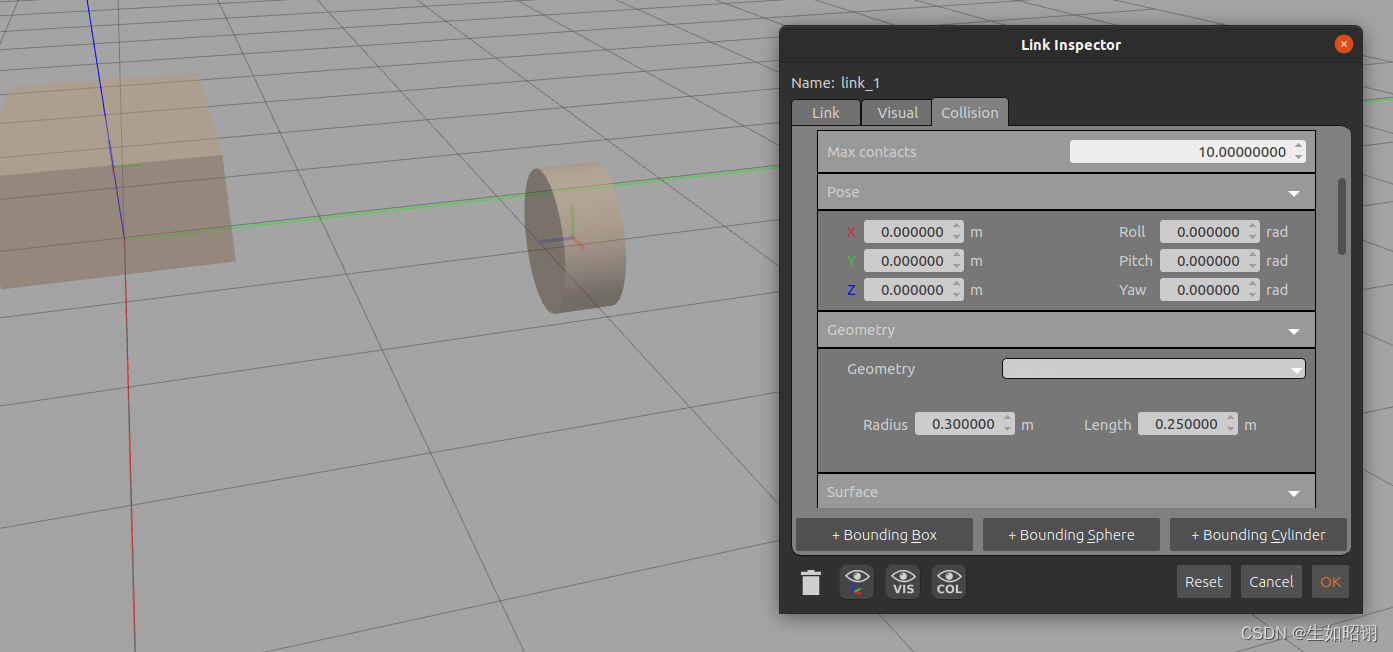
注意:The first step is to rotate the cylinder,The second step is to adjust the visual size,The third step is to adjust the collision simulation size
\qquad (如果visual和collision有差别,There will be a situation where the cylinder is set inside the cylinder, that is, through the mold)
\qquad ② Duplicate the wheel and build the joint connections(Create Joint)
\qquad 首先,After selecting the wheel,Check the copy icon in the toolbar,Then click the paste icon to insert a copy wheel in the scene:
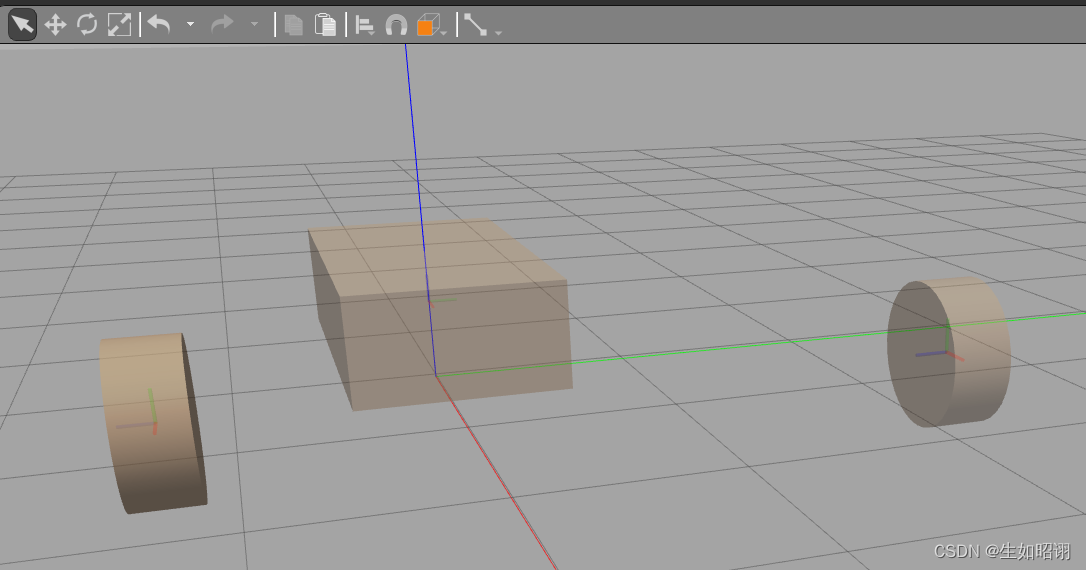
\qquad Add joints between the wheels and the chassis,单击工具栏上的Joint图标,进入Create Joint框:单击底盘将其设置为父代,单击轮子设置为子代,Joint Types选择为Revolute(旋转关节)
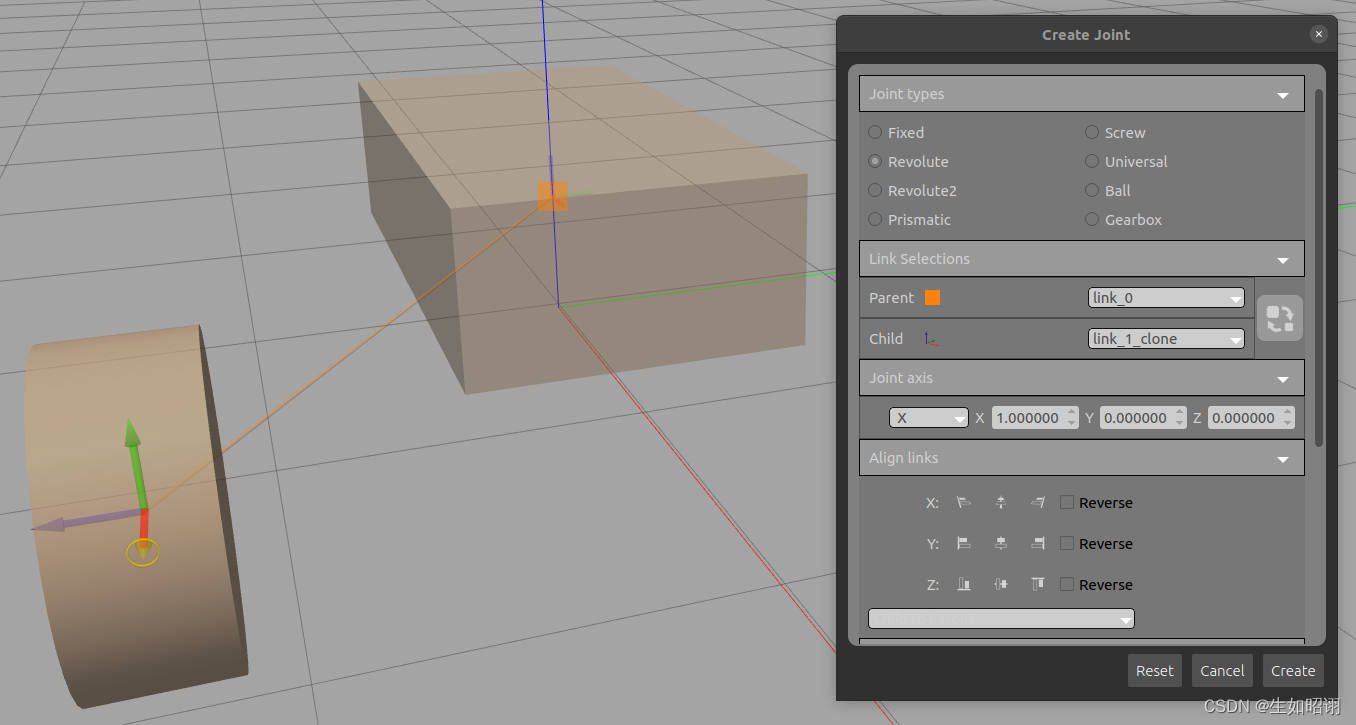
\qquad 配置旋转轴:将Joint axis修改为Z(0,0,1);Align the wheels with the chassis:使用Joint Creation中的Align links,单击X Align Max(xthe third column),单击Y Align Max(Ythe third column),and select the rightReverse,Set the wheel to the minimum value(The opposite direction of the maximum value)与底盘的最大值对齐,Repeat with the other wheel when you're done(此时Y Align MaxThe first one should be selected)
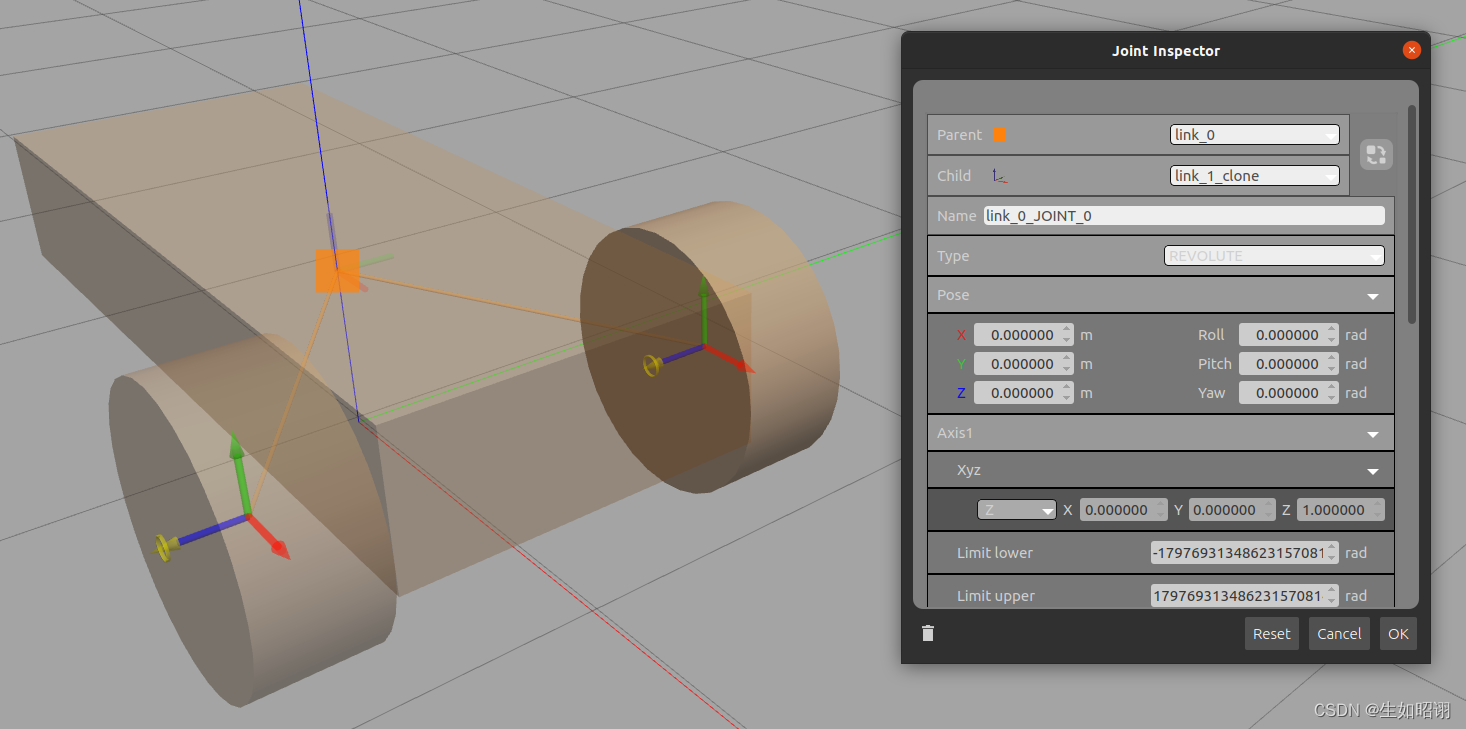
注意:Normalize for location,The chassis position can be set to (2.0,0.787,0.332),After setting up the joints set the height of the two front wheels to0.3m
(3)万向轮
\qquad First insert a sphere,Set the sphere radius to 0.2m,Next create the joints,注意:Joint types需为Ball,xAxis minimum alignment,y轴居中对齐,Finally place the ballsZ调整为0.2m即可(可从modelSelect the ball in the column)
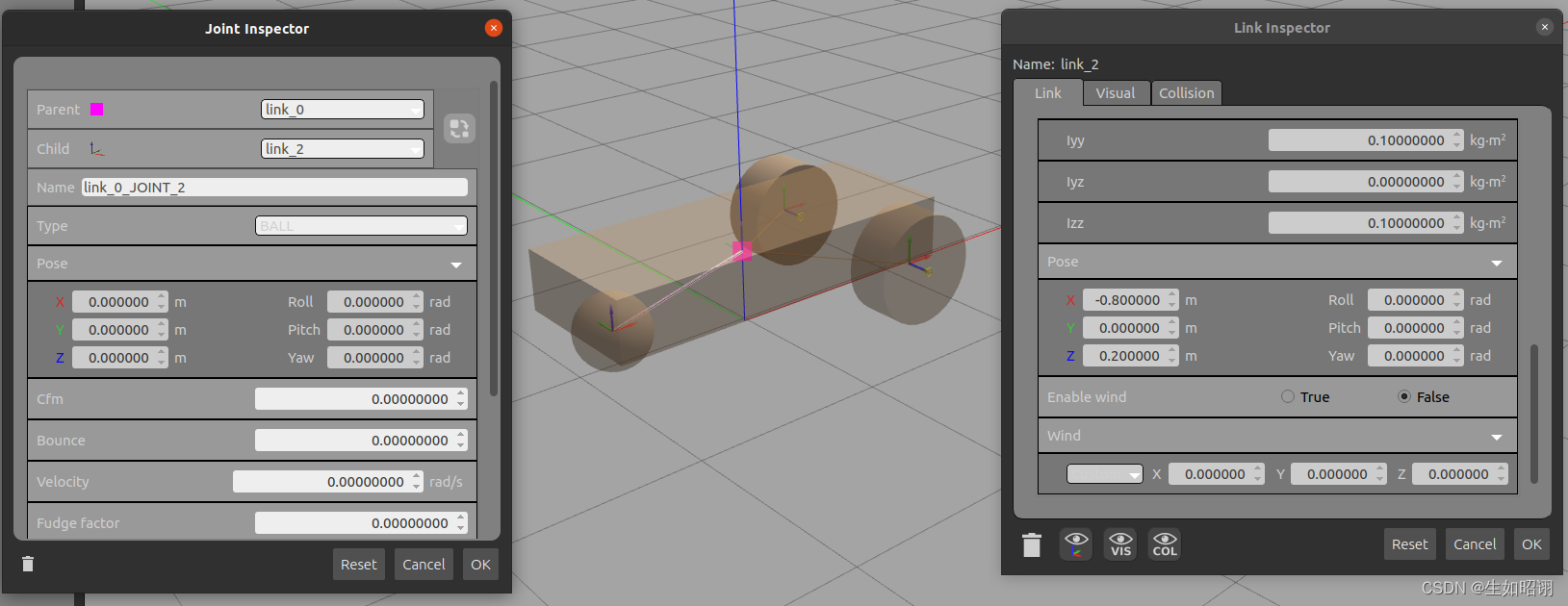
(4)传感器
\qquad 在INSERT中Model DatabaseFind an existing library,Add a depth camera(Depth Camera),The pan is placed at approximatelyy轴中间、above the trolley,Next, create the fixed joint,令Joint types为Fixed即可,图示如下:
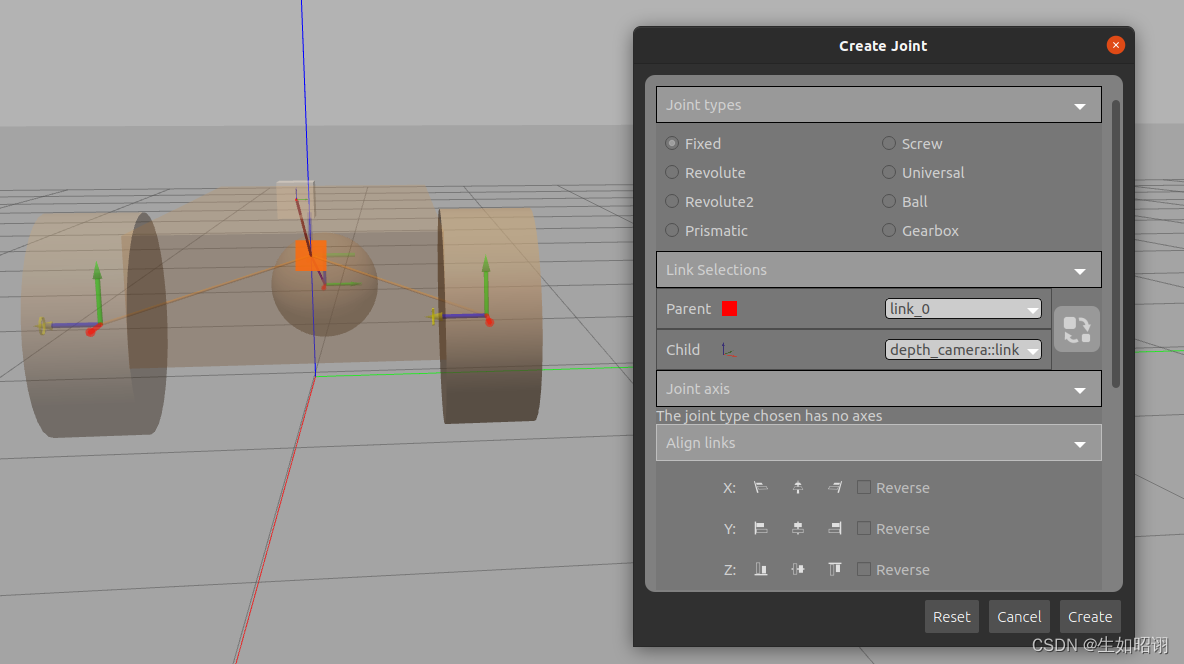
(5)插件(增强模型)
\qquad 在左侧栏中MODEL选项卡,在Model Plugins下单击Add按钮,进入Model Plugin Inspector界面,Add the plugin as shown below and save it:
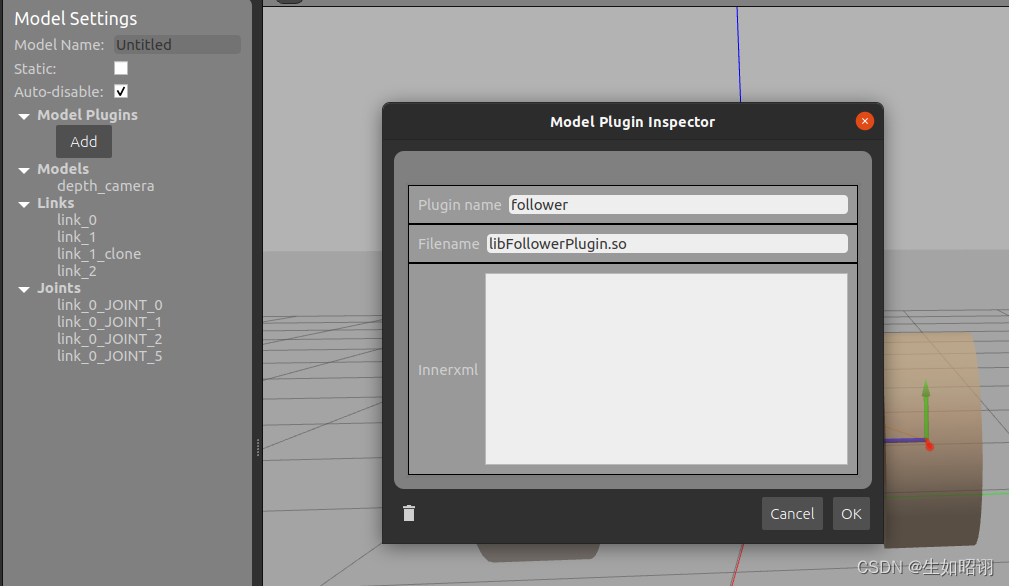
注意:FilenameCorresponds to the actual filename of the plug-in library stored on the local computer.It exists as a dynamically linked shared library,Hence the naming convention and extension.so(在Linux上),且由于Innerxml字段留空,在使用follower插件的情况下,它会对其附加的模型类型做出许多假设,并尝试自动找到关节和传感器
(6)保存模型
\qquad File菜单中选择Save As来保存模型,保存后再次进入 File菜单中选择Exit Model EditorExit the model editor to return to the simulation interface,You can start playback by inserting other objects to watch the car move,Editing the model requires right-clicking the cart and selectingEdit Model
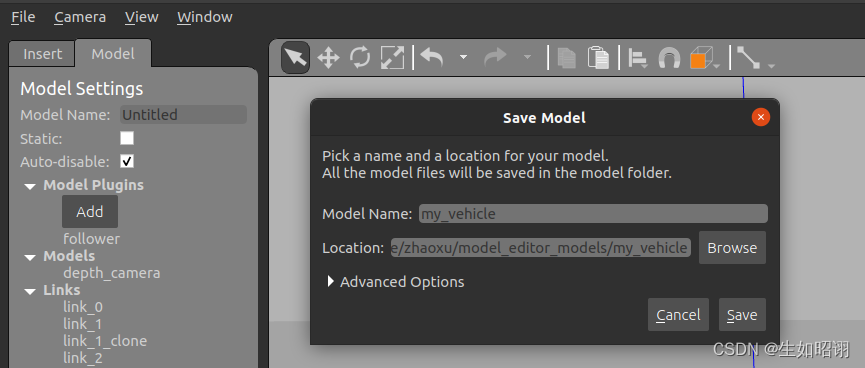
总结
- 内容分析:This blog mainly introduces the GazeboHow to import an existing model library,And according to a detailed example of a wheeled trolley pairGazeboThe model editor in ,Create joint links graphically,And complete the robot connection by setting joints and so on,Finally, add corresponding sensors and plug-ins to realize the motion and other functions of the robot,The next blog will describe how to use itSDF文件在GazeboBuild the robot model and complete the simulation,敬请期待.
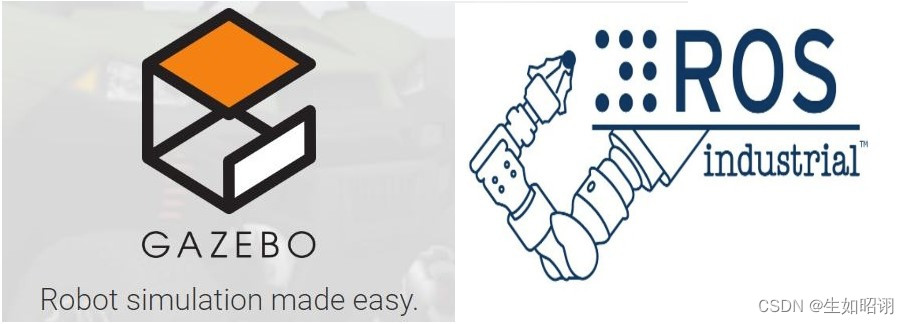
- 注意:本文参考了GazeboThe official website and Gu Yue are in the middleGazebo有关教程,The main purpose is to facilitate self-inquiry knowledge,Consolidate the learning experience,无任何商业用途
边栏推荐
- Hubei Mobile ZTE B860AV2.1_S905L_ flash firmware package
- AtCoder Beginner Contest 262 部分题解
- jMeter Transaction Controller 学习笔记
- 机器学习入门到大神专栏总览
- 餐饮供应链管理系统
- R语言使用yardstick包的gain_curve函数评估多分类(Multiclass)模型的性能、查看模型在多分类每个分类上的增益(gain)曲线(gain curve)
- Taurus.MVC WebAPI 入门开发教程2:添加控制器输出Hello World。
- WEB 渗透之逻辑漏洞
- 显示和设置系统日期时间的date命令示例
- SAP 电商云 Spartacus UI 页面布局的设计原理
猜你喜欢
随机推荐
华为云数据治理生产线DataArts,让“数据‘慧’说话”
【商家联盟】云平台—异业联盟,打造线上线下商业相结合的系统
抖音最重要的接口——item_search_video-根据关键词获取视频列表
机器学习(十七):网格搜索(Grid Search)和SVM
AtCoder Beginner Contest 262 部分题解
化学制品制造业数智化供应链管理系统:打造智慧供应体系,赋能企业产效提升
SRM Supplier Collaborative Management System Function Introduction
软件基础的理论
win11如何退出安全模式
ES中同时使用should和must导致只有must生效解决方案
代码重构:面向单元测试
服装店如何利用好积分?
Hubei Mobile ZTE B860AV2.1_S905L_ flash firmware package
】 【 LeetCode daily one problem - 540. The order of a single element of the array
机器学习(十):朴素贝叶斯
机器学习(十四):K均值聚类(kmeans)
Digital-intelligent supply chain management system for chemical manufacturing industry: build a smart supply system and empower enterprises to improve production efficiency
Taurus.MVC WebAPI 入门开发教程2:添加控制器输出Hello World。
SAP 电商云 Spartacus UI 页面布局的设计原理
美容院管理系统有哪些促销方式?