当前位置:网站首页>MySQL详细安装与配置
MySQL详细安装与配置
2022-08-02 18:11:00 【Slcp】
MySQL详细安装与配置
前期准备
- 安装包
下载二进制安装所需的包
链接:https://pan.baidu.com/s/1azoIIZqVw948xLnew2TEJQ
提取码:g7pl
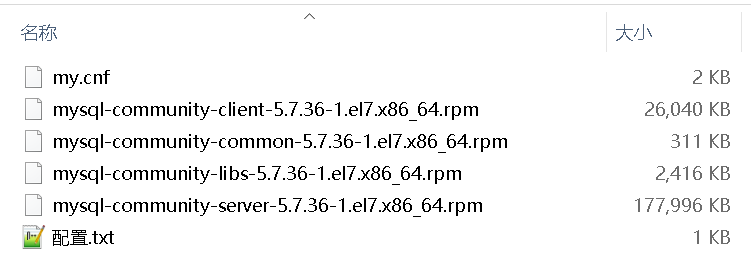
- 检查
执行rpm -ea | grep MySQL,查看服务器是否安装旧版本MySQL
使用命令rpm -e --node’s {-file-name}进行MySQL删除操作,移除的时候可能会有依赖,要注意一定的顺序。

发车
1、把mysql的安装包复制到linux中。
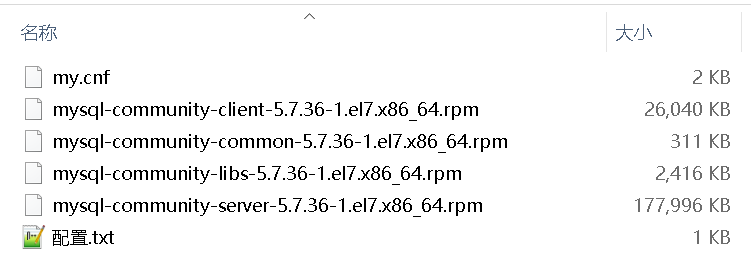
2、安装mysql
rpm -Uvh *.rpm --nodeps --force;
3、修改配置
安装完成之后,修改my.cnf,路径: /etc/my.cnf
文件已提供~
#推荐配置:在my.cnf文件最下面加上如下配置
lower_case_table_names = 1
sql_mode=STRICT_TRANS_TABLES,NO_ZERO_IN_DATE,NO_ZERO_DATE,ERROR_FOR_DIVISION_BY_ZERO,NO_AUTO_CREATE_USER,NO_ENGINE_SUBSTITUTION
max_connect_errors = 6000
interactive_timeout=7200
back_log=500
max_connections=3000
max_user_connections=300
skip-name-resolve
key_buffer_size=20480M
query_cache_size=512M
query_cache_type=1
read_buffer_size=32M
sort_buffer_size=32M
join_buffer_size =512M
read_rnd_buffer_size=32M
tmp_table_size=128M
thread_cache_size=128
max_allowed_packet=32M
binlog_cache_size = 4M
4、启动MySQL
启动:# service mysqld start
# 停止
service mysqld stop
#重启
service mysqld restart
5、查看临时密码
grep 'temporary password' /var/log/mysqld.log

6、登录mysql数据库
mysql -u root -p
#修改root密码
set password for [email protected]=password('[email protected]');
#退出mysql登录
exit
#mysql数据库默认是有密码复杂度验证的,如果不需要可以去掉:
#关闭密码复杂度验证
set global validate_password_policy=0;
#新密码长度大于等于1
set global validate_password_length=1;
7、授权root用户远程访问权限
#授权
grant all privileges on *.* to 'root'@'%' identified by '[email protected]';
#刷新操作
flush privileges;
#退出mysql然后重启mysql
exit
service mysqld restart;
8、连接navicat
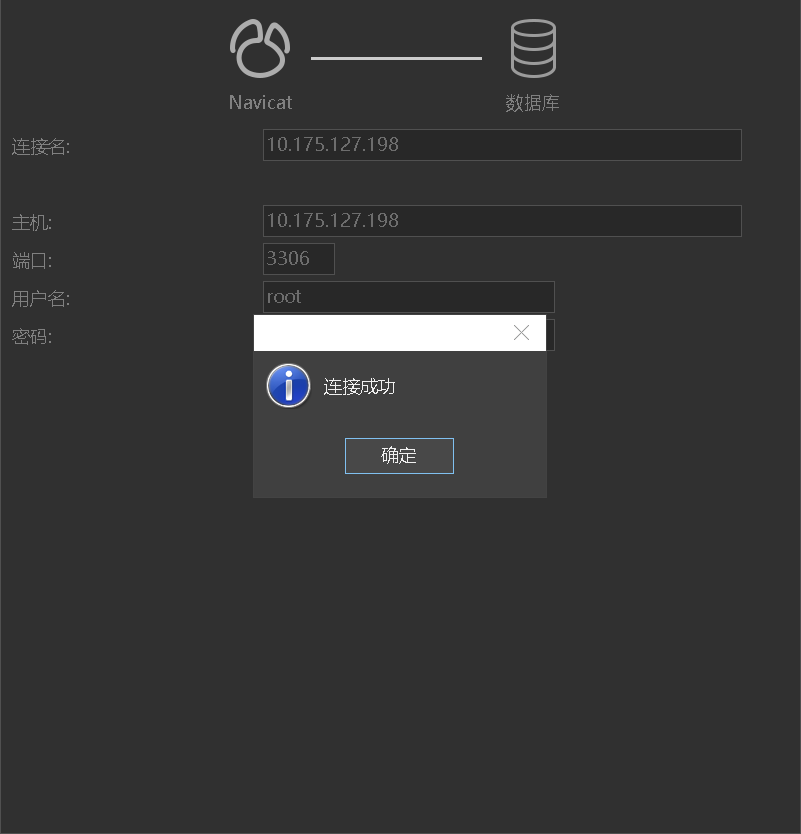
9、其他
#查看防火墙:
systemctl status firewalld.service;
#打开防火墙:
systemctl start firewalld.service;
#关闭防火墙:
systemctl stop firewalld.service;
#永久禁止防火墙:
systemctl disable firewalld.service;
#开启状态:active(running)
#关闭状态:disavtive(dead)
边栏推荐
- How can services start smoothly under tens of millions of QPS
- 麦聪DaaS平台 3.7.0 Release 正式发布:全面支持国际化
- LeetCode 2336. 无限集中的最小数字(SortedSet)
- HDF驱动框架的API(2)
- [深入研究4G/5G/6G专题-49]: 5G Link Adaption链路自适应-5-上行链路自适应ULLA-PUSCH信道
- 想通过FC连接RDS mysql。是不是将FC服务角色添加rds权限后,就可以通过地址,端口建连了呢
- Remember the stuck analysis of an industrial automation control system in .NET
- mongodb的游标
- Win11主题下载一直转圈怎么办?Win11主题下载一直转圈的解决方法
- 企业云成本管控,你真的做对了吗?
猜你喜欢
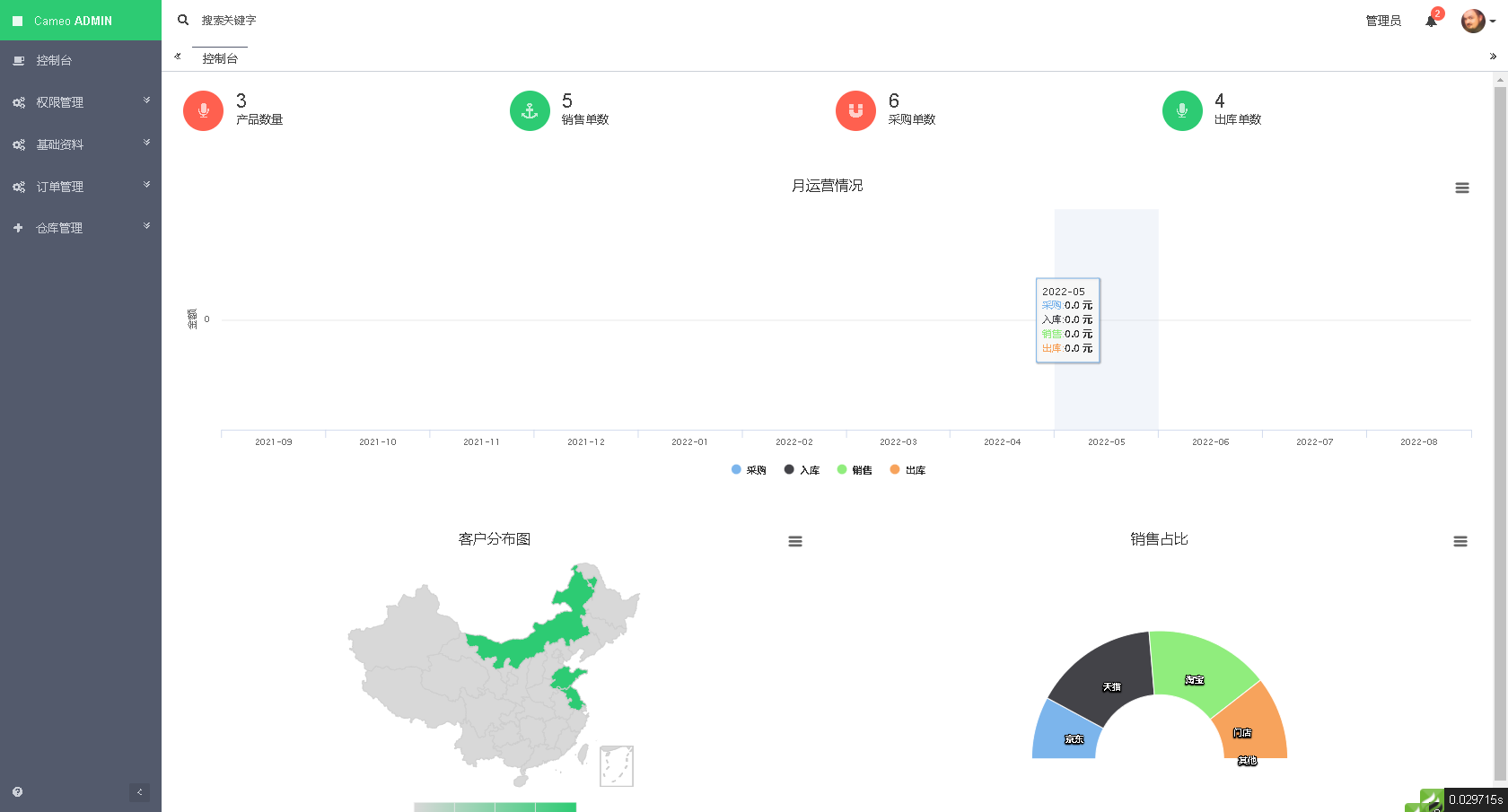
宝塔搭建实测-基于ThinkPHP5.1的wms进销存源码

How can services start smoothly under tens of millions of QPS
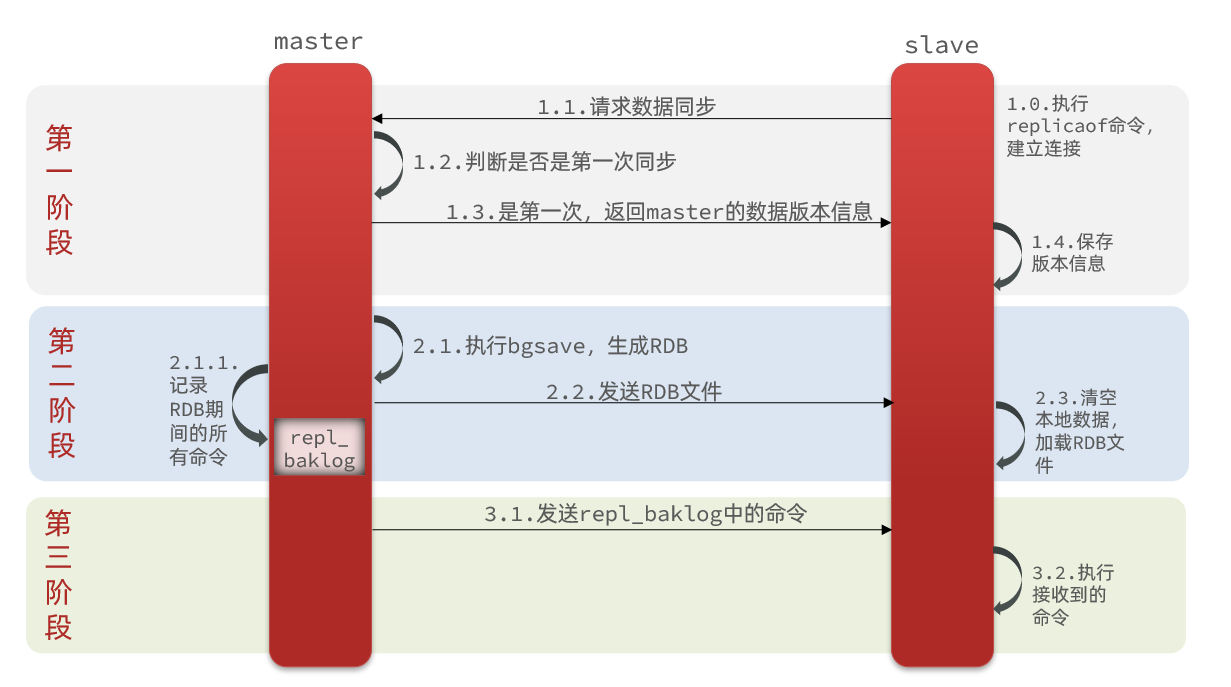
redis summary_distributed cache
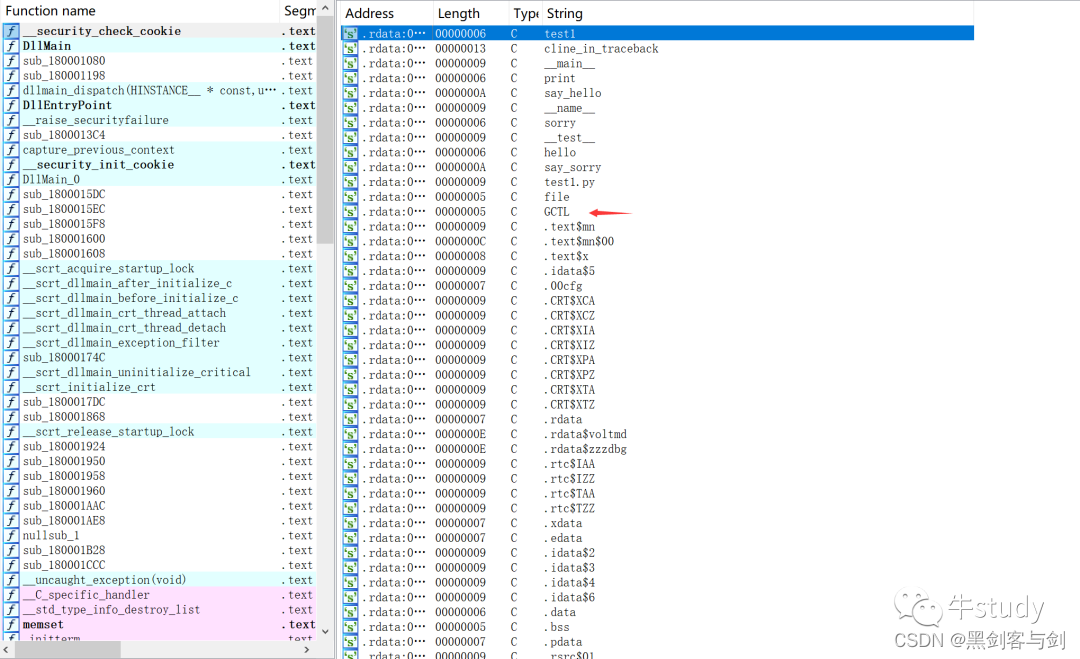
浅谈一下pyd文件的逆向
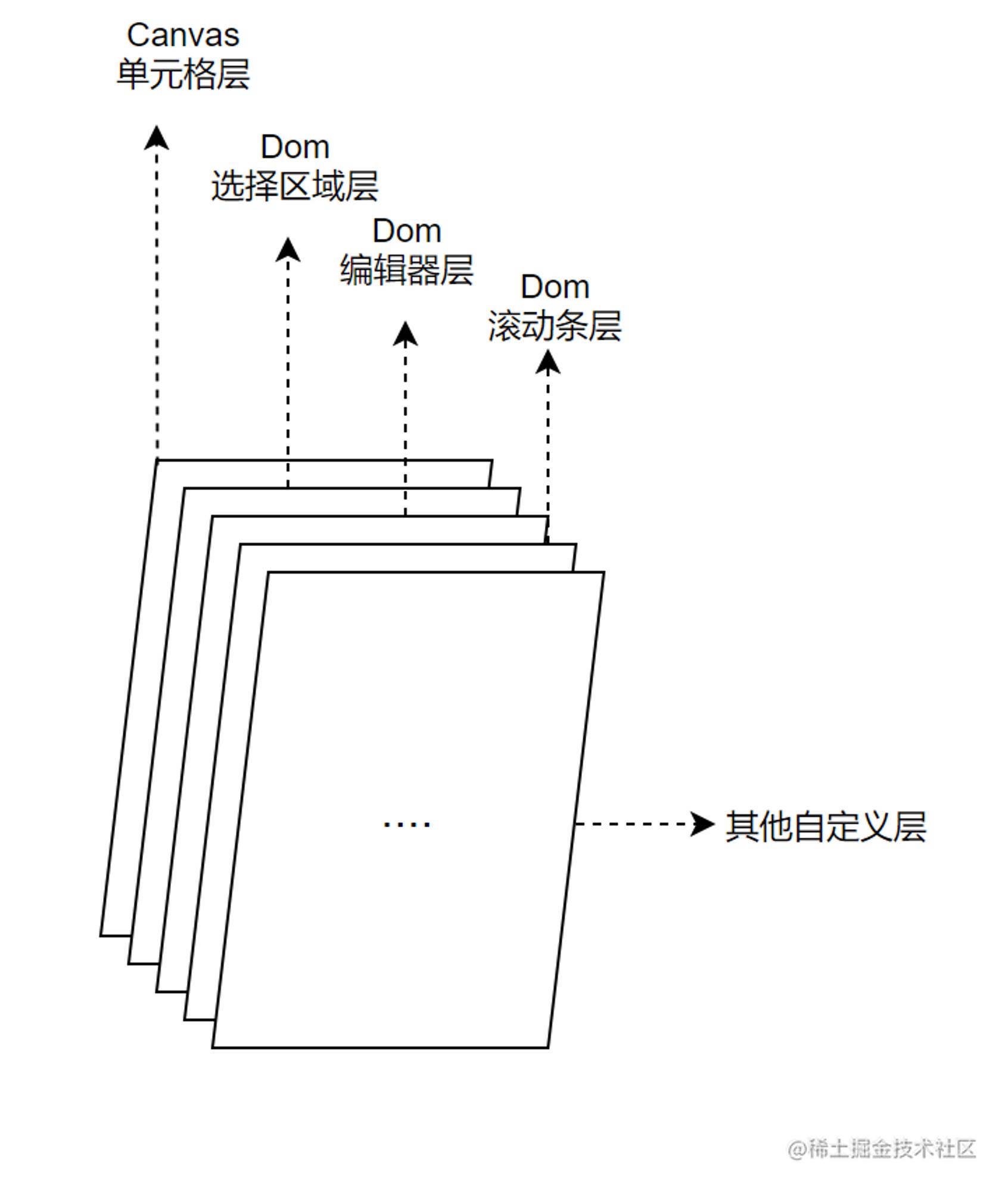
在线文档Sheet技术解析
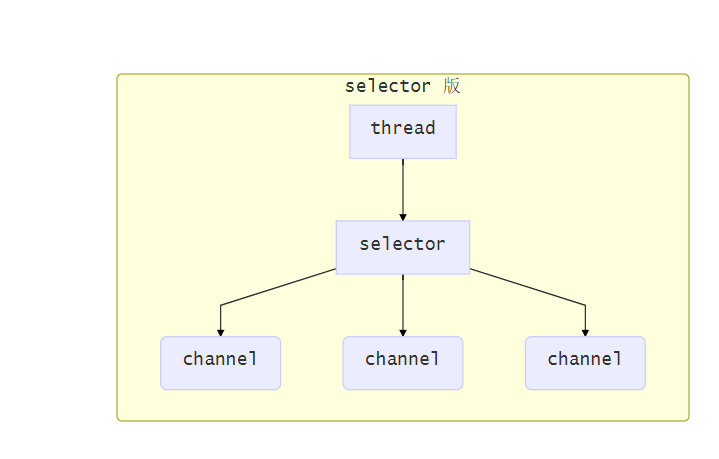
NIO之Selector执行流程
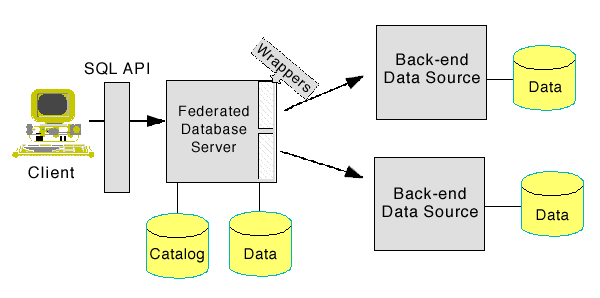
数据治理:数据集成和应用模式的演进

固态硬盘接口类型介绍
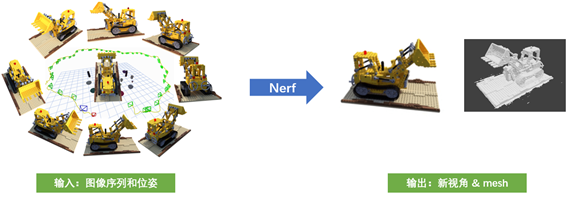
NeRF: The Secret of 3D Reconstruction Technology in the Popular Scientific Research Circle
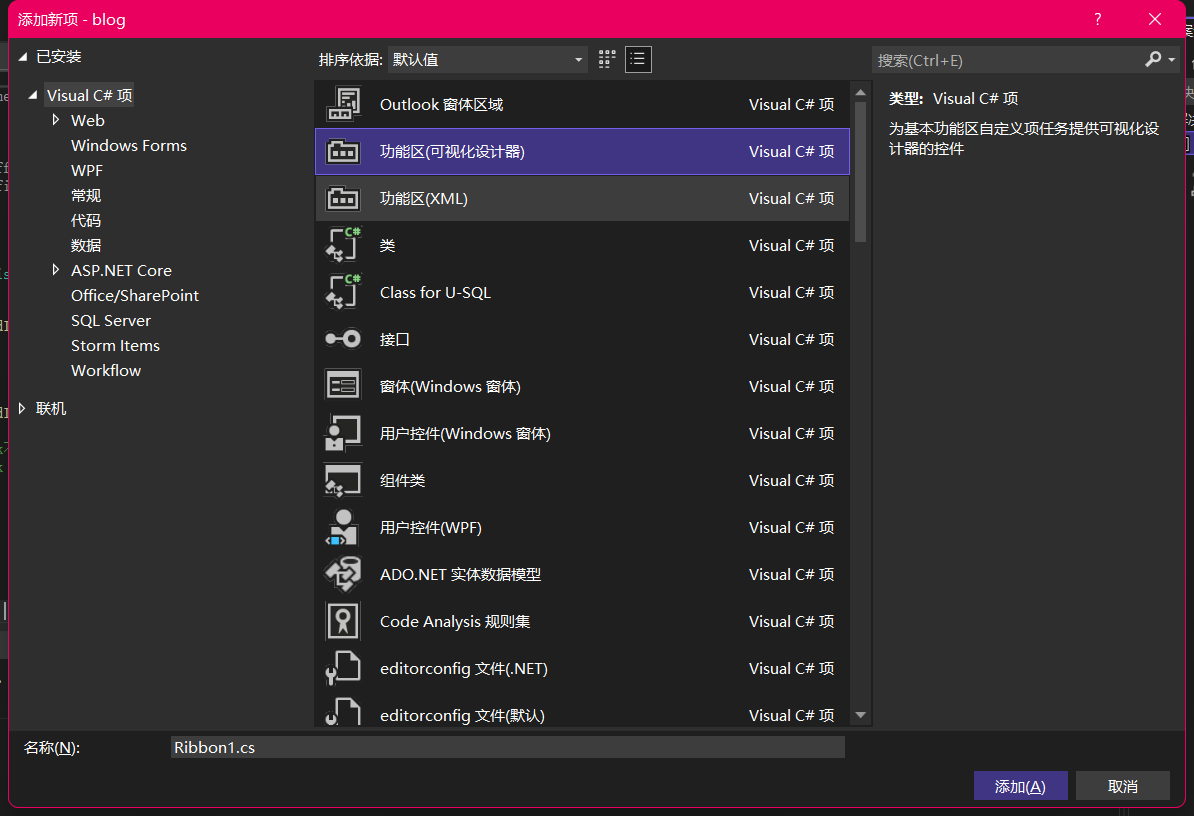
VSTO踩坑记录(1)- 从零开始开发outlook插件
随机推荐
C# 术语
WPF login with Prism
golang刷leetcode 字符串(4)逆波兰式
Win11主题下载一直转圈怎么办?Win11主题下载一直转圈的解决方法
通信大学生走向岗位,哪些技能最实用?
在线文档Sheet技术解析
监控易火星版即将亮相:分布式运维帮助TOP3000大企业跨越管理鸿沟
洛谷P4316 绿豆蛙的归宿
洛谷P1966 火柴排队
What skills are the most practical for college students in communications?
指针常量和常量指针概述
Enterprise cloud cost control, are you really doing it right?
Detailed explanation of AtomicInteger
LeetCode 2336. 无限集中的最小数字(SortedSet)
NIO之Selector执行流程
CUDA+Pycharm-gpu版本+Anaconda安装
“12306”的架构到底有多牛逼?
浅谈混迹力扣和codeforces上的几个月
衡量软件产品质量的 14 个指标
redis总结_基础