当前位置:网站首页>Shell script Basics
Shell script Basics
2022-06-13 07:39:00 【_ seven seven】
List of articles
From inside to outside : Hardware - linux kernel - shell(cd、ls…) - Outer application ;
Shell Parser
1、linux Provided shell Parser :
$ cat /etc/shells
/bin/sh
/bin/bash
/sbin/nologin
/bin/dash
/bin/tcsh
/bin/csh
2、bash and sh The relationship between
$ cd /bin/
$ ll | grep bash
-rwxr-xr-x. 1 root root 941880 5 month 11 2016 bash
lrwxrwxrwx. 1 root root 4 5 month 27 2017 sh -> bash
3、Centos Default parser :bash
$ echo $SHELL
/bin/bash
Shell Script
1、 Script format
Script to #!/bin/bash start , Specify the parser
2、 demand : establish shell Script , Output helloworld
$ touch helloworld.sh
$ vi helloworld.sh
stay helloworld.sh Enter the following in
#! /bin/bash
echo "helloworld test"
Script execution :
The first one is :
use bash or sh+ Relative or absolute path of script ( Don't assign script +x jurisdiction )
$ sh helloworld.sh
$ bash helloworld.sh
The second kind :
Execute the script using the absolute or relative path of the input script ( Must have executable permissions +x)
./helloworld.sh
If you don't have enough authority
$ chmod 777 helloworld.sh
Be careful :
First execution method , The essence is bash Parsers help you execute scripts , So the script itself does not need execution permission .
The second method of execution , The essence is that scripts need to be executed by themselves , Therefore, execution permission is required .
3、 Multiline command processing
(1) demand :
stay /home/test/ Create one in the directory test.txt, stay test.txt Add to file “I love shell”.
$ touch batch.sh
$ vi batch.sh
stay batch.sh Enter the following in
#!/bin/bash
cd /home/test
touch test.txt
echo "I love shell" >>cls.txt
Shell Variable
1、 Common system variables
H O M E 、 HOME、 HOME、PWD、 S H E L L 、 SHELL、 SHELL、USER etc.
Check the variable :
$ echo $HOME
$ echo $PWD
...
2、 Custom variable
1. Basic grammar
(1) Defining variables : Variable = value
(2) Revoke variables : unset Variable
(3) Declare static variables : readonly Variable , Be careful : You can't unset
2. Variable definition rules
(1) Variable names can be alphabetized 、 Numbers and underscores , But it can't start with a number , Environment variable name is recommended to be capitalized .
(2) No spaces on both sides of equal sign !
(3) stay bash in , Variable default type is string type , No direct numerical operation .
(4) Value of variable if there is a space , Double or single quotes are required .
(1) Defining variables A
$ A=5
$ echo $A
5
(2) To the variable A Reassign
$ A=8
$ echo $A
8
(3) Revoke variables A
$ unset A
$ echo $A
(4) Declare static variables B=2, You can't unset
$ readonly B=2
$ echo $B
2
B=9
-bash: B: readonly variable
(5) stay bash in , Variable default type is string type , No direct numerical operation
$ C=1+2
$ echo $C
1+2
(6) Value of variable if there is a space , Double or single quotes are required
$ D=I love shell
-bash: world: command not found
$ D="I love shell"
$ echo $D
I love shell
(7) Variable can be promoted to global environment variable , For other purposes Shell Program usage
export Variable name
$ echo $D
I love shell
---
./helloworld.sh
helloworld shell
---
$ vim helloworld.sh
stay helloworld.sh Add to file echo $D
#!/bin/bash
echo "helloworld"
echo $D
---
$ ./helloworld.sh
Helloworld
Found no printout variables D Value .
---
export D
$ ./helloworld.sh
helloworld
I love shell
Special variables :$n
1. Basic grammar
$n ( Function description :n Is the number ,$0 Represents the script name ,$1- 9 generation surface The first One To The first Nine individual ginseng Count , Ten With On Of ginseng Count , Ten With On Of ginseng Count Need to be want use Big enclosed Number package contain , Such as 9 Represents the first to ninth parameters , More than ten parameters , More than ten parameters need to be enclosed in braces , Such as 9 generation surface The first One To The first Nine individual ginseng Count , Ten With On Of ginseng Count , Ten With On Of ginseng Count Need to be want use Big enclosed Number package contain , Such as {10})
2. Case practice
(1) Output the script file name 、 Input parameters 1 And input parameters 2 Value
[[email protected] datas]$ touch parameter.sh
[[email protected] datas]$ vim parameter.sh
#!/bin/bash
echo "$0 $1 $2"
---
$ chmod 777 parameter.sh
$ ./parameter.sh AA BB
./parameter.sh AA BB
Special variables :$#
1. Basic grammar
$# ( Function description : Get the number of all input parameters , Commonly used in cycles ).
$ vim parameter.sh
#!/bin/bash
echo "$0 $1 $2"
echo $#
---
$ chmod 777 parameter.sh
[[email protected] datas]$ ./parameter.sh AA BB
parameter.sh AA BB
2
Special variables : ∗ 、 *、 ∗、@
1. Basic grammar
∗ ( work can Sketch Statement : this individual change The amount generation surface life Make That's ok in the Yes Of ginseng Count , * ( Function description : This variable represents all the parameters on the command line , ∗( work can Sketch Statement : this individual change The amount generation surface life Make That's ok in the Yes Of ginseng Count ,* Treat all parameters as a whole )
@ ( work can Sketch Statement : this individual change The amount also generation surface life Make That's ok in the Yes Of ginseng Count , No too @ ( Function description : This variable also represents all the parameters on the command line , however @( work can Sketch Statement : this individual change The amount also generation surface life Make That's ok in the Yes Of ginseng Count , No too @ Treat each parameter differently )
2. Case practice
(1) Print all parameters entered
$ vim parameter.sh
#!/bin/bash
echo "$0 $1 $2"
echo $#
echo $*
echo [email protected]
---
$ bash parameter.sh 1 2 3
parameter.sh 1 2
3
1 2 3
1 2 3
Special variables :$?
1. Basic grammar
$? ( Function description : Return status of last executed command . If the value of this variable is 0, Prove that the last command was executed correctly ; If the value of this variable is not 0( Which number is it , It's up to the order itself ), The last command was executed incorrectly .)
2. Case practice
(1) Judge helloworld.sh Whether the script is executed correctly
$ ./helloworld.sh
hello world
$ echo $?
0
Operator
1. Basic grammar
(1)“ $(( Arithmetic expression )) ” or “ $[ Arithmetic expression ] ”
(2)expr + , - , *, /, % Add , reduce , ride , except , Remainder
Be careful :expr Space between operators
Case practice :
(1) Calculation 3+2 Value
$ expr 2 + 3
5
(2) Calculation 3-2 Value
$ expr 3 - 2
1
(3) Calculation (2+3)* 4 Value
(a)expr One step calculation
$ expr `expr 2 + 3` \* 4
20
(b) use $[ Arithmetic expression ] The way
S=$[(2+3)*4]
echo $S
conditional
1、 Basic grammar
[ condition ]( Be careful condition Space before and after )
Be careful : If the condition is not empty, it is true,[ abc ] return true,[] return false.
2、 Common judgment conditions
(1) Compare two integers
= String comparison
-lt Less than (less than)
-le Less than or equal to (less equal)
-eq be equal to (equal)
-gt Greater than (greater than)
-ge Greater than or equal to (greater equal)
-ne It's not equal to (Not equal)
(2) Judge according to the file authority
-r Have read permission (read)
-w Have the right to write (write)
-x Have the authority to execute (execute)
(3) Judge according to the document type
-f The file exists and is a regular file (file)
-e File exists (existence)
-d The file exists and is a directory (directory)
3、 Case practice
(1)23 Greater than or equal to 22
$ [ 23 -ge 22 ]
$ echo $?
0
(2)helloworld.sh Whether you have write permission
$ [ -w helloworld.sh ]
$ echo $?
0
(3)/home/test/test.txt Does the file in the directory exist
$ [ -e /home/test/test.txt ]
$ echo $?
1
(4) Multi condition judgment (&& Indicates that the previous command is executed successfully , To execute the last command ,|| Indicates that after the execution of the previous command fails , To execute the next command )
&& echo OK || echo notok
OK
$ [ condition ] && [ ] || echo notok
notok
Process control ( a key )
if Judge
1. Basic grammar
if [ Conditional judgment ];then
Program
fi
perhaps
if [ Conditional judgment ]
then
Program
fi
matters needing attention :
(1)[ Conditional judgment ], There must be a space between the bracket and the conditional judgment
(2)if Space after
Case practice
(1) Enter a number , If it is 1, The output print 1, If it is 2, The output print 2 , If other , Output nothing .
$ touch if.sh
$ vim if.sh
#!/bin/bash
if [ $1 -eq "1" ]
then
echo "print 1"
elif [ $1 -eq "2" ]
then
echo "print 2"
fi
$ chmod 777 if.sh
$ ./if.sh 1
case sentence
1. Basic grammar
case $ Variable name in
" value 1")
If the value of the variable is equal to the value 1, Then execute the procedure 1
;;
" value 2")
If the value of the variable is equal to the value 2, Then execute the procedure 2
;;
… Omit other branches …
*)
If none of the values of the variables are above , Then execute this procedure
;;
esac
$ chmod 777 case.sh
$ ./case.sh 1
1
for loop
1、 Basic grammar 1
for (( Initial value ; Cycle control conditions ; Variable change ))
do
Program
done
Case practice
(1) from 1 Add to 100
$ touch for1.sh
$ vim for1.sh
#!/bin/bash
s=0
for((i=0;i<=100;i++))
do
s=$[$s+$i]
done
echo $s
$ chmod 777 for1.sh
$ ./for1.sh
“5050”
2、 Basic grammar 2
for Variable in value 1 value 2 value 3…
do
Program
done
(1) Print all input parameters
$ touch for2.sh
$ vim for2.sh
#!/bin/bash
# Print digit
for i in $*
do
echo "print $i "
done
$ chmod 777 for2.sh
$ bash for2.sh aa bb cc
3、 Compare ∗ and * and ∗ and @ difference
(a) ∗ and * and ∗ and @ Represents all parameters passed to a function or script , Not double quoted “” Inclusion time , Are subject to $1 2 … 2 … 2…n Output all parameters in the form of .
$ touch for.sh
$ vim for.sh
#!/bin/bash
for i in $*
do
echo "$* print $i "
done
for j in [email protected]
do
echo "[email protected] print $j"
done
$ bash for.sh AA BB CC
(b) When they are double quoted “” Inclusion time ,“$*” All parameters will be taken as a whole , With “$1 2 … 2 … 2…n” Output all parameters in the form of ;“[email protected]” Separate parameters , With “$1” “ 2 ” … ” 2”…” 2”…”n” Output all parameters in the form of .
$ vim for.sh
#!/bin/bash
for i in "$*"
#$* All parameters in are considered as a whole , So this for Loop only once
do
echo "ban zhang love $i"
done
for j in "[email protected]"
#[email protected] Each parameter in is considered independent , therefore “[email protected]” There are several parameters in , It's going to cycle a couple of times
do
echo "ban zhang love $j"
done
$ chmod 777 for.sh
$ bash for.sh aa bb cc
while loop
1. Basic grammar
while [ Conditional judgment ]
do
Program
done
Case practice
(1) from 1 Add to 100
[email protected]:~$ touch while.sh
[email protected]:~$ vim while.sh
#!/bin/bash
s=0
i=1
while [ $i -le 100 ]
do
s=$[$s+$i]
i=$[$i+1]
done
echo $s
-rw-rw-r-- 1 lyh lyh 88 Feb 15 18:33 while.sh
[email protected]:~$ bash while.sh
5050
read Read console input
1. Basic grammar
read ( Options :-p -t) ( Parameters : Variable )
Options :
-p: Specify the prompt when reading the value ;
-t: Specifies the time to wait while reading the value ( second ).
Parameters
Variable : Specifies the variable name of the read value
Case practice
(1) Tips 7 Seconds , Read the name entered by the console
[email protected]:~/test$ touch read.sh
[email protected]:~/test$ vi read.sh
#!/bin/bash
read -t 7 -p "Enter your name in 7 seconds " NAME
echo $NAME
[email protected]:~/test$ bash read.sh
Enter your name in 7 seconds lyh
lyh
[email protected]:~/test$ bash read.sh
Enter your name in 7 seconds
[email protected]:~/test$
function
1、 System function
1. basename Basic grammar
basename [string / pathname] [suffix]
Function description :
basename The command deletes all prefixes in the path, including the last one (‘/’) character , Then display the string .
Options :
suffix For the suffix , If suffix Designated ,basename Will pathname or string Medium suffix Get rid of .
(1) Intercept this /home/lyh/test/test.txt File name of the path
[email protected]:~/test$ touch test.txt
[email protected]:~/test$ basename /home/lyh/test/test.txt
test.txt
[email protected]:~/test$ basename /home/lyh/test/test.txt .txt
test
2. dirname Basic grammar
dirname File absolute path
Function description : Get file path
Remove filename from given filename with absolute path ( Non catalog part ), Then return to the rest of the path ( Part of the catalog )
[email protected]:~/test$ dirname /home/lyh/test/test.txt
/home/lyh/test
[email protected]:~/test$ dirname test.txt
.
2、 Custom function
Basic grammar
[ function ] funname[()]
{
Action;
[return int;]
}
funname
(1) Must be before calling function place , Declare function first ,shell The script is run line by line . It doesn't compile first like any other language .
(2) Function return value , Only through $? System variable acquisition , Can display plus :return return , If not , Results will be run with the last command , As return value .return Heel value n(0-255)
Addition of two numbers :
[email protected]:~/test$ touch fun.sh
[email protected]:~/test$ vi fun.sh
#!/bin/bash
function sum()
{
s=0
s=$[ $1 + $2 ]
return $s
}
read -p "Please input the number1: " n1;
read -p "Please input the number2: " n2;
sum $n1 $n2;
echo $s;
[email protected]:~/test$ bash fun.sh $n1 $n2
Please input the number1: 5
Please input the number2: 6
11
Shell Tools ( a key )
1、cut
cut The job of “ cut ”, Specifically, it is used to cut data in the file .cut Command to cut bytes from each line of a file 、 Characters and fields and put these bytes 、 Character and field output .
cut [ Option parameters ] filename
Option parameters
-f Column number , Extract which column
-d Separator , Splits columns according to the specified separator
explain : The default separator is tab
cut: You must specify a set of bytes 、 A list of characters or fields
(0) Data preparation
[email protected]:~/test$ vi test.txt
[email protected]:~/test$ cat test.txt
AA BB CC
DD,EE,FF
GG|HH|II
(1) cutting test.txt First column
[email protected]:~/test$ cut -f 1 -d " " test.txt
AA
DD,EE,FF
GG|HH|II
(2) cutting test.txt second 、 The three column
[email protected]:~/test$ cut -f 2,3 -d "," test.txt
AA BB CC
EE,FF
GG|HH|II
(3) stay test.txt Cut out in file HH
cut: You must specify a set of bytes 、 A list of characters or fields
[email protected]:~/test$ cat test.txt | grep "HH" | cut -f 2 -d "|"
HH
(4) Selection system PATH A variable's value , The first 2 individual “:” All paths after start :
[email protected]:~/test$ echo $PATH
/usr/local/sbin:/usr/local/bin:/usr/sbin:/usr/bin:/sbin:/bin:/usr/games:/usr/local/games:/snap/bin
[email protected]:~/test$ echo $PATH | cut -d : -f 3
/usr/sbin
[email protected]:~/test$ echo $PATH | cut -d : -f 3-
/usr/sbin:/usr/bin:/sbin:/bin:/usr/games:/usr/local/games:/snap/bin
[email protected]:~/test$
2、sed
sed Is a flow editor , It processes one line at a time . When dealing with , Store the currently processed rows in a temporary buffer , be called “ Mode space ”, Then use sed Command processing buffer contents , After processing , Send the contents of the buffer to the screen . Next line , This is repeated , Until the end of the file . The contents of the document have not changed , Unless you use redirected storage output .
Basic usage
sed [ Option parameters ] ' command ' filename
Option parameters
-e Directly in command line mode sed Action editor .
command
a newly added ,a You can use a string after , On the next line
d Delete
s Find and replace
(0) Data preparation
[email protected]:~$ touch sed.txt
[email protected]:~$ vim sed.txt
[email protected]:~$ cat sed.txt
li lei
lei lei
xiao hong
xiao hei
(1) take “gorgeous” This word is inserted into sed.txt Second elements , Print .
[email protected]:~$ sed '2a gorgeous' sed.txt
li lei
lei lei
gorgeous
xiao hong
xiao hei
[email protected]:~$ cat sed.txt
li lei
lei lei
xiao hong
xiao hei
Be careful : The file hasn't changed
(2) Delete sed.txt All files contain xiao The line of
[email protected]:~$ sed '/xiao/d' sed.txt
li lei
lei lei
[email protected]:~$ cat sed.txt
li lei
lei lei
xiao hong
xiao hei
(3) take sed.txt In file l Replace with A
[email protected]:~$ sed 's/l/A/g' sed.txt
Ai Aei
Aei Aei
xiao hong
xiao hei
[email protected]:~$ sed 's/l/A/' sed.txt
Ai lei
Aei lei
xiao hong
xiao hei
Be careful :‘g’ Express global, All replacement
(4) take sed.txt The second line in the file is deleted and the l Replace with A
[email protected]:~$ sed -e '2d' -e 's/l/A/g' sed.txt
Ai Aei
xiao hong
xiao hei
[email protected]:~$ sed '2d' 's/l/A/g' sed.txt
sed: Can't read s/l/A/g: There is no file or directory
li lei
xiao hong
xiao hei
3、awk
A powerful text analysis tool , Read the document line by line , Slice each line with a space as the default separator , The cut part is analyzed again .
awk [ Option parameters ] 'pattern1{action1} pattern2{action2}...' filename
pattern: Express AWK What to look for in the data , It's a matching pattern
action: A series of commands executed when a match is found
Option parameters
-F Specify the input file separator
-v Assign a user-defined variable
(0) Data preparation
[email protected]:~/test$ cp /etc/passwd ./
[email protected]:~/test$ ll
Total usage 24
drwxrwxr-x 2 lyh lyh 4096 Feb 16 00:00 ./
drwxr-xr-x 16 lyh lyh 4096 Feb 15 23:22 ../
-rw-r--r-- 1 lyh lyh 2801 Feb 16 00:00 passwd
[email protected]:/etc$ cat passwd
root:x:0:0:root:/root:/bin/bash
...
(1) Search for passwd Document to root All lines at the beginning of the keyword , And output the 7 Column .
[email protected]:~/test$ awk -F : '/^root/{print $7}' passwd
/bin/bash
(2) Search for passwd Document to root All lines at the beginning of the keyword , And output the 1 Column and the first 7 Column , In the middle to “,” Division of no. .
[email protected]:~/test$ awk -F : '/^root/{print $1","$7}' passwd
root,/bin/bash
Be careful : Only match pattern Will be executed action
(3) Display only /etc/passwd The first and seventh columns of , Comma separated , And add column names before all rows beginshell Add on last line endshell.
[email protected]:~/test$ awk -F : 'BEGIN{print "beginshell"}{print $1","$7}END{print "endshell"}' passwd
beginshell
root,/bin/bash
daemon,/usr/sbin/nologin
...
lyh,/bin/bash
systemd-coredump,/usr/sbin/nologin
endshell
Be careful :BEGIN Execute before all data read rows ;END Execute after all data execution .
(4) take passwd Users in files id( The third column ) Increase in numerical value 1 And the output
[email protected]:~/test$ cat passwd
root:x:0:0:root:/root:/bin/bash
daemon:x:1:1:daemon:/usr/sbin:/usr/sbin/nologin
bin:x:2:2:bin:/bin:/usr/sbin/nologin
sys:x:3:3:sys:/dev:/usr/sbin/nologin
sync:x:4:65534:sync:/bin:/bin/sync
...
[email protected]:~/test$ awk -v i=1 -F : '{print $3+i}' passwd
1
2
3
4
...
awk Built in variables for
FILENAME file name
NR Number of records read
NF The number of fields in the browsing record ( After cutting , Number of columns )
(1) Statistics passwd file name , Line number of each line , Columns per row
[email protected]:~/test$ awk -F : '{print FILENAME,NR,NF}' passwd
passwd 1 7
passwd 2 7
passwd 3 7
passwd 4 7
passwd 5 7
passwd 6 7
passwd 7 7
passwd 8 7
passwd 9 7
passwd 10 7
passwd 11 7
passwd 12 7
passwd 13 7
passwd 14 7
...
(2) Inquire about test.txt Line number of the blank line
[email protected]:~/test$ cat test.txt
AA BB CC
DD,EE,FF
GG|HH|II
abcd
[email protected]:~/test$ awk '/^$/{print NR}' test.txt
4
4、sort
Sort the files , And output the sorting result standard .
sort( Options )( Parameters )
Options :
-n Sort by the size of the value
-r In reverse order
-t Set the separator used for sorting
-k Specify the columns to sort
Parameters : Specify the list of files to sort
(1) according to “:” The third column after splitting is sorted in reverse order .
[email protected]:~/test$ touch sort.sh
[email protected]:~/test$ vim sort.sh
[email protected]:~/test$ cat sort.sh
AA:40:5.4
BB:20:4.2
CC:50:2.3
DD:10:3.5
EE:30:1.6
[email protected]:~/test$ sort -t : -nr -k3 sort.sh
AA:40:5.4
BB:20:4.2
DD:10:3.5
CC:50:2.3
EE:30:1.6
common problem :
problem 1: Use Linux Command query file1 Line number of the blank line
[email protected]:~/test$ awk '/^$/{print NR}' test.txt
4
problem 2: Documents chengji.txt The contents are as follows :
Zhang San 40
Li Si 50
Wang Wu 60
Use Linux Command to calculate the sum of the second column and output
$ cat chengji.txt | awk -F " " '{sum+=$2} END{print sum}'
150
problem 3:Shell How to check whether a file exists in the script ? What to do if it doesn't exist ?
#!/bin/bash
if [ -f file.txt ]; then
echo " File exists !"
else
echo " file does not exist !"
fi
边栏推荐
猜你喜欢

Redis persistence -- AOF

18 | 建立数据通路(中):指令+运算=CPU

JMeter encryption interface test

Powerdispatcher reverse generation of Oracle data model

C#合并多个richtextbox内容时始终存在换行符的解决方法
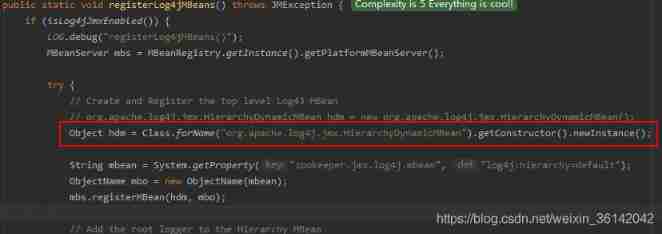
Upgrade the project of log4j to log4j2

Redis master-slave replication - underlying principle
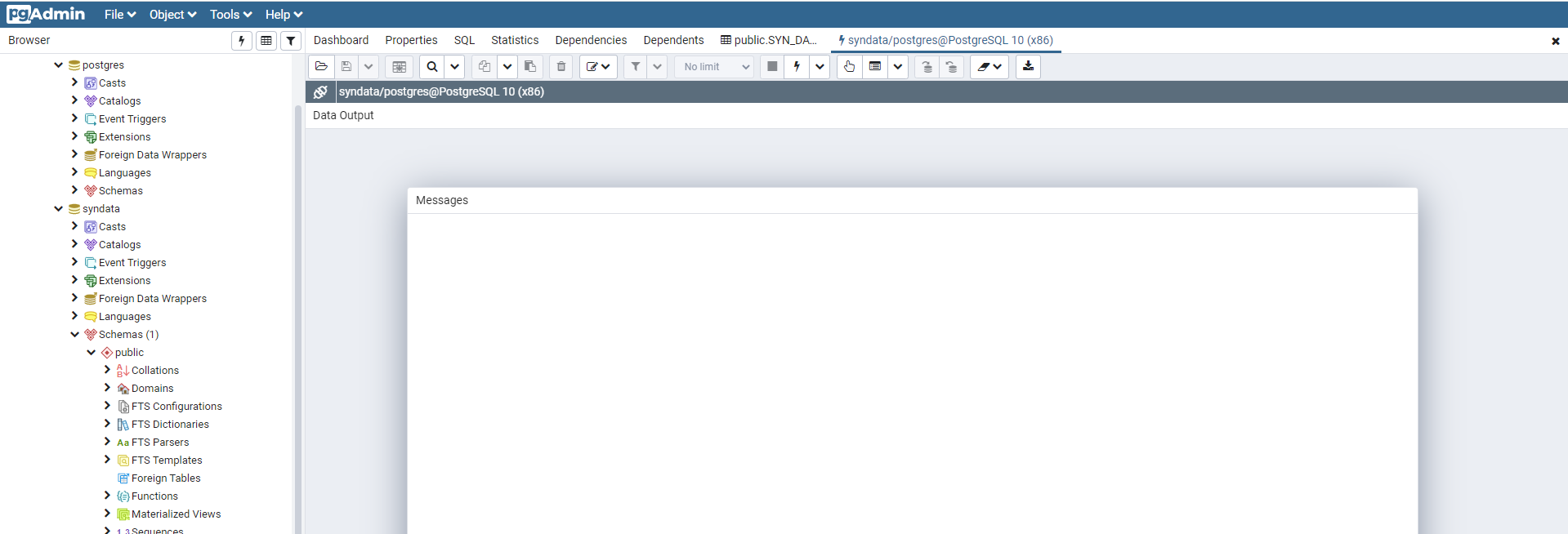
About database: pgadmin4 editing SQL window

MySQL row column conversion (updated version)

A troubleshooting process for database timeout caused by SQL misguided
随机推荐
思路清晰的软光栅小引擎和四元数结合案例
Redis learning journey sentinel mode
Redis Cluster - the underlying principle of slot assignment
[MySQL] rapid data deletion recovery tool - binlog2sql
MySQL Gtid_ Executed and gtid_ Purged modification time
AQS - detailed explanation of reentrantlock source code
10. process communication
B. I Hate 1111 (记忆化搜索 数论
No configure file found when compiling PHP from source code
The 'yarn' item cannot be recognized as the name of a cmdlet, function, script file, or runnable program
A. Vacations (dp 贪心
How app inventor accesses resource files in assets directory
socket编程2:IO复用(select && poll && epoll)
B. I hate 1111 (mnemonic search number theory
Un des backtraders du cadre de quantification lit l'analyseur
A small soft raster engine with clear thinking and a case of quaternion combination
Tidb source code series: immersive compilation of tidb
20 | 面向流水线的指令设计(上):一心多用的现代CPU
Redis learning journey -- subscription and publishing
mysql中时间字段 比较时间大小