当前位置:网站首页>JS common basic case sorting (continuous update)
JS common basic case sorting (continuous update)
2022-07-03 07:51:00 【Peter Sue】
Catalog
- 041- Rolling parallax effect
- 040- Slide menu indicator
- 039- Mobile drag
- 038-js Achieve the effect of fade in and fade out of the rotation map
- 037-js Lazy image loading
- 036- Web calendar
- 035- Remember the user name (js Code )
- 034-js Basic rotation chart ( Slide round )
- 033- Jingdong magnifying glass effect (js Code )
- 032- Simple animation function encapsulation
- 031- Imitation Taobao fixed sidebar + Back to the top button
- 030- Drag the modal box
- 029- Send SMS countdown case
- 028- The countdown effect
- 027- Simulate the query case of JD express order number
- 026- Simulate Jingdong key input content
- 025- The little man who follows the mouse
- 024- Dynamically generate table cases
- 023- Delete message case
- 022- Sina drop-down menu
- 021-Tab Bar Toggle ( Imitation of Jingdong )
- 020- Full election and reverse election
- 019- The color of the table is different from each other
- 018- Switching light effect
- 017- Imitation Sina registration page box
- 016- Taobao closes QR code case
- 015- Imitation of jd.com shows the effect of hidden passwords
- 014- Find string "abcoefoxyozzopp" All in o Where and how often
- 013- Remove duplicate elements from the array
- 012- Static countdown effect
- 011- Basic bubble sorting
- 010- Delete the elements of the specified array
- 009- Store in the array 100 It's worth
- 008- Find the largest value in the array
- 007- Calculate the sum and average of the array
- 006-while Circular case
- 005- Print the multiplication table
- 004- Print inverted triangle
- 003- Print n That's ok n The stars of the column
- 002- Query fruit cases
- 001- Judge leap year and average year
041- Rolling parallax effect
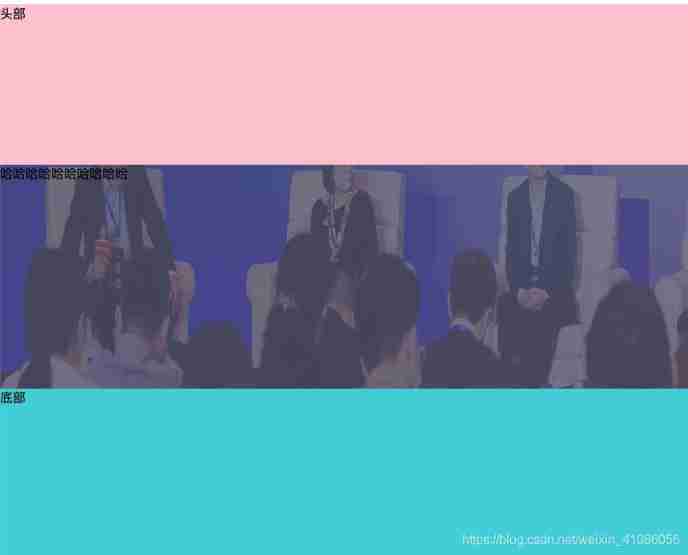
<!DOCTYPE html>
<html lang="en">
<head>
<meta charset="UTF-8">
<meta name="viewport" content="width=device-width, initial-scale=1.0">
<title>Document</title>
<style>
* {
margin: 0;
padding: 0;
}
header {
width: 100%;
height: 200px;
background: pink;
}
.a {
visibility: hidden;
z-index: -100;
position: fixed;
top: 0px;
left: 0px;
overflow: hidden;
height: 280px;
width: 100%;
}
.b {
position: absolute;
height: 460px;
width: 100%;
max-width: none;
}
span {
display: block;
height: 280px;
width: 100%;
}
footer {
height: 1000px;
background-color: rgb(56, 205, 216);
}
</style>
</head>
<body>
<header>
Head
</header>
<section>
<span id="d">
Ha ha ha ha ha ha ha ha
<div class="a">
<img class="b" src="./banner-guandian.png">
</div>
</span>
</section>
<footer>
Bottom
</footer>
</body>
<script>
window.onload = function () {
let A = document.querySelector('.a') // Outside the picture div a
let B = document.querySelector('.b') // picture b
let client = document.documentElement.clientHeight // Page visual height
let dTop = document.getElementById('d').getBoundingClientRect().top //span The distance from the element to the window
// The element appears in the viewport
if (dTop < client) {
// Set the picture to visible , modify transform value
A.style.visibility = 'visible'
A.style.transform = `translate3d(0px, ${
client-(client - dTop)}px, 0px)`
B.style.transform = `translate3d(0px,${
(-(client * 0.82))+((client - dTop)*0.8)}px, 0px)`
} else {
A.style.transform = `translate3d(0px, ${
client-10}px, 0px)`
B.style.transform = `translate3d(0px,-${
(client-10) * 0.82}px, 0px)`
}
// Scroll bar events
window.onscroll = function () {
let client = document.documentElement.clientHeight
let dTop = document.getElementById('d').getBoundingClientRect().top
// The element appears in the viewport
if (dTop < client) {
// ditto , Set the picture to visible , modify transform value
A.style.visibility = 'visible'
A.style.transform = `translate3d(0px, ${
client-(client - dTop)}px, 0px)`
B.style.transform = `translate3d(0px,${
(-(client * 0.82))+((client - dTop)*0.8)}px, 0px)`
}
}
}
</script>
</html>
040- Slide menu indicator
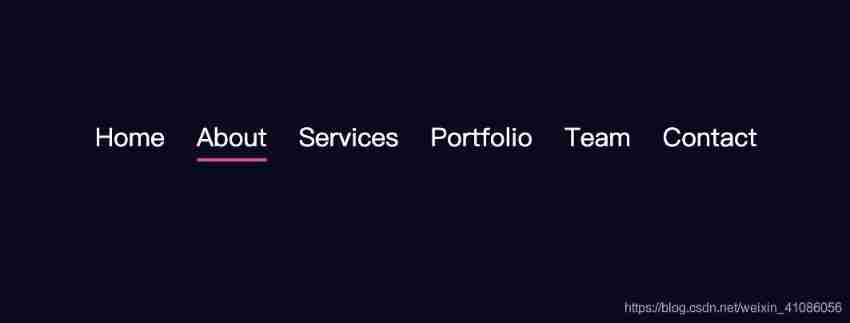
<!DOCTYPE html>
<html lang="en">
<head>
<meta charset="UTF-8">
<meta http-equiv="X-UA-Compatible" content="IE=edge">
<meta name="viewport" content="width=device-width, initial-scale=1.0">
<title>Document</title>
<style>
* {
margin: 0;
padding: 0;
box-sizing: border-box;
}
body {
display: flex;
align-items: center;
justify-content: center;
min-height: 100vh;
background-color: #090a20;
}
nav {
position: relative;
display: flex;
}
nav a {
position: relative;
margin: 0 20px;
font-size: 2em;
color: #fff;
text-decoration: none;
}
nav #marker {
position: absolute;
height: 4px;
width: 10%;
background-color: #e35188;
left: 20px;
bottom: -8px;
transition: .5s;
border-radius: 4px;
}
</style>
</head>
<body>
<nav>
<div id="marker"></div>
<a href="#">Home</a>
<a href="#">About</a>
<a href="#">Services</a>
<a href="#">Portfolio</a>
<a href="#">Team</a>
<a href="#">Contact</a>
</nav>
<script>
let marker = document.querySelector('#marker')
let item = document.querySelectorAll('nav a')
console.log(marker, 'marker');
function indicator(e) {
marker.style.left = e.offsetLeft + 'px'
marker.style.width = e.offsetWidth + 'px'
}
item.forEach(link => {
link.addEventListener('click', e => {
indicator(e.target)
})
})
</script>
</body>
</html>
039- Mobile drag
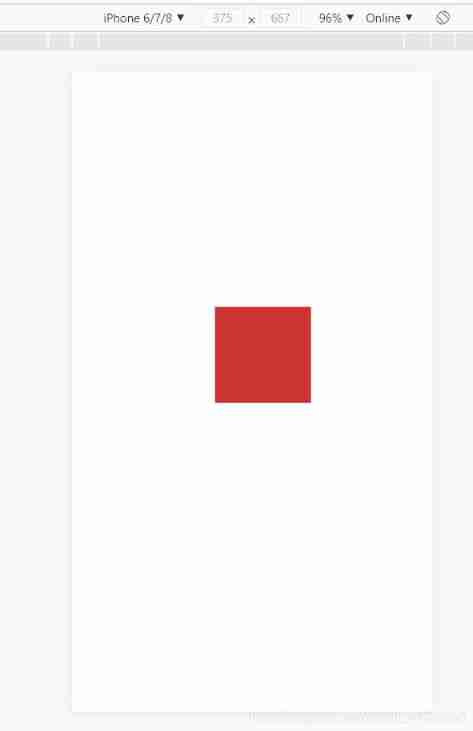
<!DOCTYPE html>
<html lang="en">
<head>
<meta charset="UTF-8">
<meta name="viewport" content="width=device-width, initial-scale=1.0">
<title>Document</title>
</head>
<style>
div {
width: 100px;
height: 100px;
background: #c33;
position: absolute;
left: 0;
top: 0;
}
</style>
<body>
<div></div>
<script>
// 1. Touch elements touchstart: Get the initial coordinates of the fingers , At the same time, get the original position of the box
// 2. Move your fingers touchmove: Calculate the sliding distance of the fingers , And move the box
// 3. Fingers away touchend
let div = document.querySelector('div');
let startX = 0 // Get the initial coordinates of the fingers
let startY = 0
let x = 0 // Get the original position of the box
let y = 0;
div.addEventListener('touchstart',function(e){
// Get the initial coordinates of the fingers
startX = e.targetTouches[0].pageX;
startY = e.targetTouches[0].pageY;
x = this.offsetLeft;
y = this.offsetTop
})
div.addEventListener('touchmove',function(e){
// Calculate the movement distance of the finger , Subtract the initial coordinates of the finger from the coordinates after the finger moves
let moveX = e.targetTouches[0].pageX - startX;
let moveY = e.targetTouches[0].pageY - startY;
// Move our box The original position of the box + The distance the finger moves
this.style.left = x + moveX + 'px'
this.style.top = y + moveY + 'px'
e.preventDefault(); // Default behavior to prevent screen scrolling
})
</script>
</body>
</html>
038-js Achieve the effect of fade in and fade out of the rotation map

<!DOCTYPE html>
<html lang="en">
<head>
<meta charset="UTF-8">
<meta http-equiv="X-UA-Compatible" content="IE=edge">
<meta name="viewport" content="width=device-width, initial-scale=1.0">
<title>Document</title>
</head>
<style> .wrap {
width: 800px; height: 400px; position: relative; } .list {
width: 800px; height: 400px; list-style: none; position: relative; padding-left: 0px; } .item {
width: 100%; height: 100%; color:#fff; font-size: 50px; position: absolute; opacity: 0; transition: all .5s; } .btn {
width: 50px; height: 100px; position: absolute; top: 150px; z-index: 100; } #goPre {
left: 0; } #goNext {
right: 0; } .item.active {
z-index: 10; opacity: 1; } .item:nth-child(1){
background-color: black; } .item:nth-child(2){
background-color: red; } .item:nth-child(3){
background-color: yellow; } .item:nth-child(4){
background-color: green; } .item:nth-child(5){
background-color: pink; } /* Little dots */ .pointList {
padding-left: 0px; list-style: none; position:absolute; right: 20px; bottom: 20px; z-index: 1000; border: 2px solid rgba(255, 255, 255, .6); } .point {
width: 8px; height: 8px; background-color: rgba(0,0,0,.4); border-radius: 100%; float: left; margin-right: 14px; cursor: pointer; } .point.active {
background-color: rgba(255,255,255,1); } </style>
<body>
<div class="wrap">
<ul class="list">
<li class="item active">0</li>
<li class="item">1</li>
<li class="item">2</li>
<li class="item">3</li>
<li class="item">4</li>
</ul>
<ul class="pointList">
<li class="point active" data-index='0'></li>
<li class="point" data-index='1'></li>
<li class="point" data-index='2'></li>
<li class="point" data-index='3'></li>
<li class="point" data-index='4'></li>
</ul>
<button type="button" class="btn" id="goPre"><</button>
<button type="button" class="btn" id="goNext">></button>
</div>
<script> let items = document.querySelectorAll('.item') // picture let points = document.querySelectorAll('.point') // Little dots let goPreBtn = document.getElementById('goPre') let goNextBtn = document.getElementById('goNext') let index = 0 ;// Indicates which picture is showing The first index Picture yes active This class name let clearActive = function(){
for(let i = 0; i < items.length; i++){
items[i].className = 'item' } for(let i = 0; i < points.length; i++){
points [i].className = 'point' } } let goIndex = function(){
clearActive() items[index].className = 'item active' points[index].className = 'point active' } let goNext = function(){
if(index < 4){
index++ }else {
index =0 } goIndex() } let goPre = function(){
if(index == 4){
index=0 }else {
index -- } goIndex() } goNextBtn.addEventListener('click',function(){
goNext() }) goPreBtn.addEventListener('click',function(){
goPre() }) for(let i = 0; i < points.length; i++){
points[i].addEventListener('click',function(){
let pointIdx = this.getAttribute('data-index') index = pointIdx goIndex() }) } // Automatic wheel broadcasting let timer = setInterval(()=>{
goNextBtn.click() },3000) </script>
</body>
</html>
037-js Lazy image loading
<!DOCTYPE html>
<html lang="en">
<head>
<meta charset="UTF-8">
<meta name="viewport" content="width=device-width, initial-scale=1.0">
<title>Document</title>
</head>
<style>
html body {
padding: 0;
margin: 0;
}
img {
width: 400px;
display: block;
margin: 0 auto;
height: 300px;
}
div {
height: 400px;
border: 1px solid red;
}
</style>
<body>
<img data-src="./banner.jpg" alt="">
<img data-src="./jj.jpeg" alt="" >
<img data-src="./pic/1.jpg" alt="" >
<img data-src="./pic/2.jpg" alt="">
<img data-src="./pic/3.jpg" alt="">
<img data-src="./pic/4.jpg" alt="">
<img data-src="./pic/5.jpg" alt="" >
<script>
const imgs = document.querySelectorAll('img');
const len = imgs.length
function isShow(img) {
const scrollTop = document.documentElement.scrollTop || document.body.scrollTop;
const windowHeight = document.documentElement.clientHeight;
const offsetTop = img.offsetTop
// Judge the present img Whether it appears in the field of vision .
return offsetTop < (windowHeight + scrollTop)
}
// Throttling function
function throttle(fn, delay) {
// oldTime For the last time the callback was triggered , timer It's a timer.
let oldTime = 0, timer = null;
// take throttle Processing results are returned as functions
return function () {
// Record the time when the callback is triggered
let nowTime = +new Date()
// Determine whether the time difference between the last trigger and the current trigger is less than the threshold of the time interval
if (nowTime - oldTime < delay) {
// If the time interval is less than the time interval threshold we set , Set a new timer for this trigger operation
clearTimeout(timer)
timer = setTimeout(function () {
oldTime = nowTime
fn()
}, delay)
} else {
// If the time interval exceeds the time interval threshold we set , Then wait , Give the user a response anyway
oldTime = nowTime
fn()
}
}
}
function lazyLoad() {
let count = 0;
// Use closures to save a variable , Record each change src The final position of , In this way, you don't have to traverse all of them every time
return () => {
for (var i = count; i < len; i++) {
// If img Reach the field of vision
if (isShow(imgs[i])) {
imgs[i].src = imgs[i].getAttribute('data-src');
// hold img Of src Switch to data-src The real address inside , And record the last change to that position ,
count = i;
}
}
}
}
// Use variables to receive lazyLoad Running results
let lazy = lazyLoad()
// The homepage needs to be loaded just after it is loaded
lazy()
window.addEventListener('scroll', throttle(lazy, 300), false)
</script>
</body>
</html>
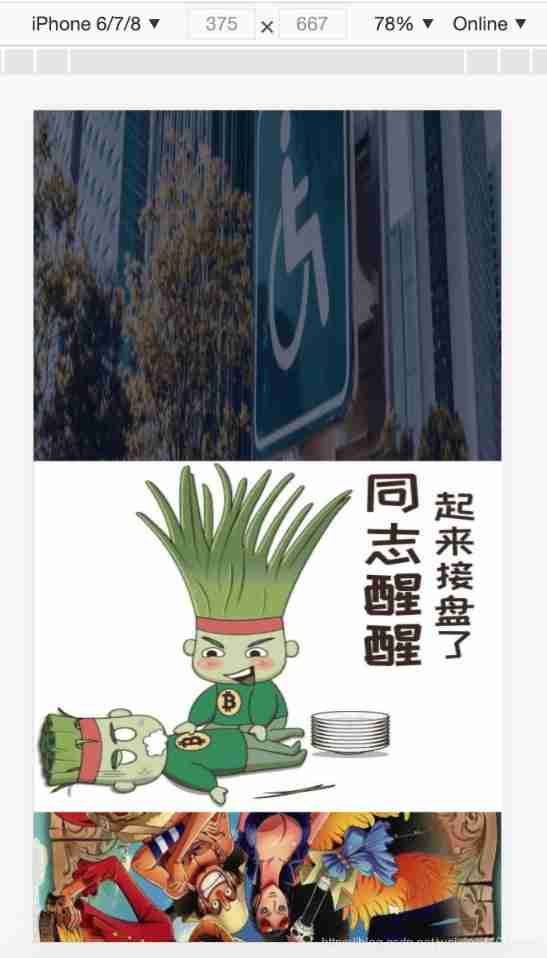
036- Web calendar
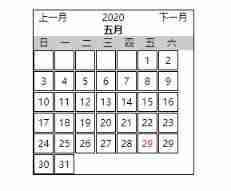
<!DOCTYPE html>
<html lang="en">
<head>
<meta charset="UTF-8">
<meta name="viewport" content="width=device-width, initial-scale=1.0">
<title>Document</title>
<style> *{
margin: 0; padding: 0; } #data {
width: 300px; border: 1px solid #000; margin: 20px auto; } #data > p {
display: flex; } #data > p span{
padding: 0 10px; } #data > h5 {
text-align: center; } #prev,#next {
cursor: pointer; } #nian {
flex: 1; text-align: center; } #title {
overflow: hidden; list-style: none; background-color: #ccc; } #title li {
float: left; width: 40px; height: 26px; line-height: 26px; text-align: center; } #date {
overflow: hidden; list-style: none; } #date li {
float: left; width: 34px; height: 34px; margin: 1px 1px; border: 2px solid #000; line-height: 34px; text-align: center; cursor: pointer; list-style: none; } #date > .hover:hover {
border:2px solid red; } .active{
color:red } </style>
</head>
<body>
<div id="data">
<p>
<span id="prev"> Last month </span>
<span id="nian">2022</span>
<span id="next"> Next month </span>
</p>
<h5 id="yue"> January </h5>
<ul id="title">
<li> Japan </li>
<li> One </li>
<li> Two </li>
<li> 3、 ... and </li>
<li> Four </li>
<li> 5、 ... and </li>
<li> 6、 ... and </li>
</ul>
<ul id="date"></ul>
</div>
<script> let date = new Date(); // Get the default time object add() // Trigger when the page first enters function add() {
let cYear = date.getFullYear(); // Get current year let cMonth = date.getMonth(); // Get current month let cDay = date.getDate() // Current day console.log(cDay,'1'); // The first day of each month is the day of the week let week = new Date(cYear,cMonth,1).getDay() // Get the number of days per month let days = new Date(cYear,cMonth+1,-1).getDate()+1; let arr = [' January ',' February ',' March ',' April ',' May ',' June ',' July ',' August ',' September ',' October ',' November ',' December ',] document.getElementById('nian').innerHTML = cYear document.getElementById('yue').innerHTML = arr[cMonth] let html = ''; for(var i = 0; i < week; i++) {
html += '<li></li>' } for(var i = 1; i <= days; i++) {
if( i == cDay) {
html += '<li class="active">'+i+'</li>' } html += '<li class="hover">'+i+'</li>' } document.getElementById('date').innerHTML = html } document.getElementById('prev').onclick = function(){
date.setMonth(date.getMonth()-1); add() } document.getElementById('next').onclick = function(){
date.setMonth(date.getMonth()+1); add() } </script>
</body>
</html>
035- Remember the user name (js Code )
design sketch :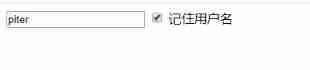
Sample code :
<!DOCTYPE html>
<html lang="en">
<head>
<meta charset="UTF-8" />
<meta name="viewport" content="width=device-width, initial-scale=1.0" />
<meta http-equiv="X-UA-Compatible" content="ie=edge" />
<title>Document</title>
</head>
<body>
<input type="text" id="username" />
<input type="checkbox" name="" id="remember" /> Remember the user name
<script>
var username = document.querySelector('#username')
var remember = document.querySelector('#remember')
if (localStorage.getItem('username')) {
username.value = localStorage.getItem('username')
remember.checked = true
}
remember.addEventListener('change', function () {
if (this.checked) {
localStorage.setItem('username', username.value)
} else {
localStorage.removeItem('username')
}
})
</script>
</body>
</html>
034-js Basic rotation chart ( Slide round )
design sketch :
Sample code :
window.addEventListener('load', function () {
// 1. Get elements
var arrow_l = document.querySelector('.arrow-l')
var arrow_r = document.querySelector('.arrow-r')
var focus = document.querySelector('.focus')
var focusWidth = focus.offsetWidth
// 2. Mouse over focus Show and hide the left and right buttons
focus.addEventListener('mouseenter', function () {
arrow_l.style.display = 'block'
arrow_r.style.display = 'block'
clearInterval(timer)
timer = null // Clear timer variable
})
focus.addEventListener('mouseleave', function () {
arrow_l.style.display = 'none'
arrow_r.style.display = 'none'
timer = setInterval(function () {
// Manually call the click event
arrow_r.click()
}, 2000)
})
// 3. Dynamic generation of small circles There are several pictures , I just made a few little circles
var ul = focus.querySelector('ul')
var ol = focus.querySelector('.circle')
// console.log(ul.children.length);
for (var i = 0; i < ul.children.length; i++) {
// Create a small li
var li = document.createElement('li')
// Record the index number of the current small circle Do it through custom attributes
li.setAttribute('index', i)
// Put small li Insert into ol Inside
ol.appendChild(li)
// 4. The exclusive thought of the little circle We can directly bind click events while generating small circles
li.addEventListener('click', function () {
// Get rid of everyone Put all the little li eliminate current Class name
for (var i = 0; i < ol.children.length; i++) {
ol.children[i].className = ''
}
// Leave me alone Current small li Set up current Class name
this.className = 'current'
// 5. Click on the small circle , Move picture Of course, what's moving is ul
// ul The moving distance of The index number of the small circle multiply Width of picture Notice that it's negative
// When we click on a little li Just get the current little li The index number of
var index = this.getAttribute('index')
// When we click on a little li Just put this li The index number of num
num = index
// When we click on a little li Just put this li The index number of circle
circle = index
// num = circle = index;
console.log(focusWidth)
console.log(index)
animate(ul, -index * focusWidth)
})
}
// hold ol The first one inside li Set the class name to current
ol.children[0].className = 'current'
// 6. Clone the first picture (li) Put it in ul Back most
var first = ul.children[0].cloneNode(true)
ul.appendChild(first)
// 7. Click the right button , Picture scroll one
var num = 0
// circle Control the play of small circles
var circle = 0
// flag throttle valve
var flag = true
arrow_r.addEventListener('click', function () {
if (flag) {
flag = false // Close throttle valve
// If you go to the last copy of an image , here our ul To recover quickly left Change it to 0
if (num == ul.children.length - 1) {
ul.style.left = 0
num = 0
}
num++
animate(ul, -num * focusWidth, function () {
flag = true // Open throttle valve
})
// 8. Click the right button , The small circle changes with it You can declare a variable to control the play of the small circle
circle++
// If circle == 4 It means that we've come to the end of this clone We'll recover
if (circle == ol.children.length) {
circle = 0
}
// Call function
circleChange()
}
})
// 9. Left button method
arrow_l.addEventListener('click', function () {
if (flag) {
flag = false
if (num == 0) {
num = ul.children.length - 1
ul.style.left = -num * focusWidth + 'px'
}
num--
animate(ul, -num * focusWidth, function () {
flag = true
})
// Click on the left button , The small circle changes with it You can declare a variable to control the play of the small circle
circle--
// If circle < 0 Explain the first picture , Then the small circle should be changed to 4 A little circle (3)
// if (circle < 0) {
// circle = ol.children.length - 1;
// }
circle = circle < 0 ? ol.children.length - 1 : circle
// Call function
circleChange()
}
})
function circleChange() {
// Clear the rest of the small circles first current Class name
for (var i = 0; i < ol.children.length; i++) {
ol.children[i].className = ''
}
// Leaving the current little circle current Class name
ol.children[circle].className = 'current'
}
// 10. Auto play carousel
var timer = setInterval(function () {
// Manually call the click event
arrow_r.click()
}, 2000)
})
033- Jingdong magnifying glass effect (js Code )
design sketch :

Sample code :
window.addEventListener('load', function () {
var preview_img = document.querySelector('.preview_img')
var mask = document.querySelector('.mask')
var big = document.querySelector('.big')
// 1. When we mouse past preview_img Just show and hide mask The shelter and big Big box
preview_img.addEventListener('mouseover', function () {
mask.style.display = 'block'
big.style.display = 'block'
})
preview_img.addEventListener('mouseout', function () {
mask.style.display = 'none'
big.style.display = 'none'
})
// 2. When the mouse moves , Let the yellow box follow the mouse
preview_img.addEventListener('mousemove', function (e) {
// (1). First calculate the coordinates of the mouse in the box
var x = e.pageX - this.offsetLeft
var y = e.pageY - this.offsetTop
// console.log(x, y);
// (2) Minus the box height 300 Half of yes 150 It's us mask In the end left and top The value of
// (3) We mask Distance traveled
var maskX = x - mask.offsetWidth / 2
var maskY = y - mask.offsetHeight / 2
// (4) If x The coordinates are less than 0 Just let him stop at 0 The location of
// The maximum moving distance of the occlusion layer
var maskMax = preview_img.offsetWidth - mask.offsetWidth
if (maskX <= 0) {
maskX = 0
} else if (maskX >= maskMax) {
maskX = maskMax
}
if (maskY <= 0) {
maskY = 0
} else if (maskY >= maskMax) {
maskY = maskMax
}
mask.style.left = maskX + 'px'
mask.style.top = maskY + 'px'
// 3. The moving distance of the big picture = The moving distance of the occlusion layer * Maximum moving distance of large picture / The maximum moving distance of the occlusion layer
// Big picture
var bigIMg = document.querySelector('.bigImg')
// Maximum moving distance of large picture
var bigMax = bigIMg.offsetWidth - big.offsetWidth
// The moving distance of the big picture X Y
var bigX = (maskX * bigMax) / maskMax
var bigY = (maskY * bigMax) / maskMax
bigIMg.style.left = -bigX + 'px'
bigIMg.style.top = -bigY + 'px'
})
})
032- Simple animation function encapsulation
design sketch :
Sample code :
<!DOCTYPE html>
<html lang="en">
<head>
<meta charset="UTF-8" />
<meta name="viewport" content="width=device-width, initial-scale=1.0" />
<meta http-equiv="X-UA-Compatible" content="ie=edge" />
<title>Document</title>
<style> div {
position: absolute; left: 0; width: 100px; height: 100px; background-color: pink; } span {
position: absolute; left: 0; top: 200px; display: block; width: 150px; height: 150px; background-color: purple; } </style>
</head>
<body>
<div></div>
<span> Summer rain lotus </span>
<script> // Simple animation function encapsulation obj Target audience target Target location function animate(obj, target) {
var timer = setInterval(function () {
if (obj.offsetLeft >= target) {
// Stop Animation It's essentially a stop timer clearInterval(timer) } obj.style.left = obj.offsetLeft + 1 + 'px' }, 30) } var div = document.querySelector('div') var span = document.querySelector('span') // Call function animate(div, 300) animate(span, 200) </script>
</body>
</html>
031- Imitation Taobao fixed sidebar + Back to the top button
design sketch :
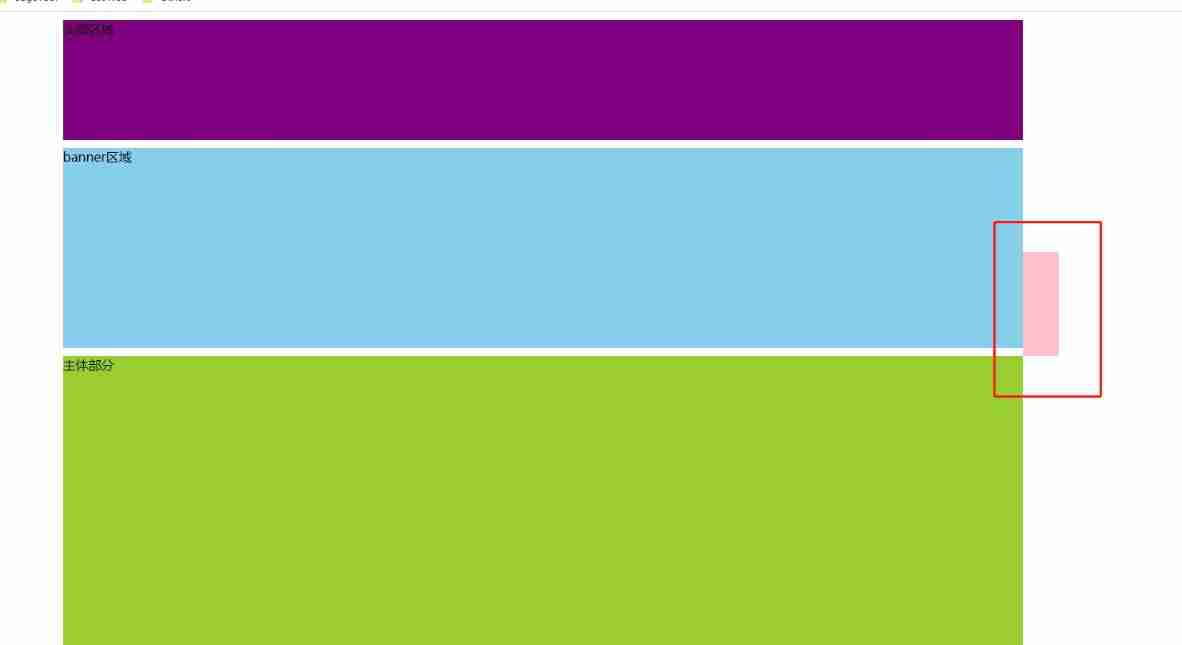
Sample code :
<!DOCTYPE html>
<html lang="en">
<head>
<meta charset="UTF-8" />
<meta name="viewport" content="width=device-width, initial-scale=1.0" />
<meta http-equiv="X-UA-Compatible" content="ie=edge" />
<title>Document</title>
<style> .slider-bar {
position: absolute; left: 50%; top: 300px; margin-left: 600px; width: 45px; height: 130px; background-color: pink; } .w {
width: 1200px; margin: 10px auto; } .header {
height: 150px; background-color: purple; } .banner {
height: 250px; background-color: skyblue; } .main {
height: 1000px; background-color: yellowgreen; } span {
display: none; position: absolute; bottom: 0; } </style>
</head>
<body>
<div class="slider-bar">
<span class="goBack"> Return to the top </span>
</div>
<div class="header w"> Head area </div>
<div class="banner w">banner Area </div>
<div class="main w"> Main part </div>
<script> //1. Get elements var sliderbar = document.querySelector('.slider-bar') var banner = document.querySelector('.banner') // banner.offestTop It's the size of the head being rolled away Be sure to write on the outside of the scroll var bannerTop = banner.offsetTop // The value that should change when we fix the sidebar var sliderbarTop = sliderbar.offsetTop - bannerTop // obtain main The main element var main = document.querySelector('.main') var goBack = document.querySelector('.goBack') var mainTop = main.offsetTop // 2. Page scrolling Events scroll document.addEventListener('scroll', function () {
// console.log(11); // window.pageYOffset The head of the page being rolled away // console.log(window.pageYOffset); // 3 . When the head of our page is rolled off is greater than or equal to 172 here The sidebar is going to be fixed if (window.pageYOffset >= bannerTop) {
sliderbar.style.position = 'fixed' sliderbar.style.top = sliderbarTop + 'px' } else {
sliderbar.style.position = 'absolute' sliderbar.style.top = '300px' } // 4. When we scroll to main The box , Show goback modular if (window.pageYOffset >= mainTop) {
goBack.style.display = 'block' } else {
goBack.style.display = 'none' } }) // 3. When we click back to the top module , Let the window scroll at the top of the page goBack.addEventListener('click', function () {
// Inside x and y Not with the unit Just write numbers // window.scroll(0, 0); // Because it's window scrolling So the object is window animate(window, 0) }) // Animation functions function animate(obj, target, callback) {
// console.log(callback); callback = function() {} When called callback() // Clear the previous timer first , Only the current timer is kept for execution clearInterval(obj.timer) obj.timer = setInterval(function () {
// The step value is written into the timer // Change our step size to an integer Don't have the problem of decimals // var step = Math.ceil((target - obj.offsetLeft) / 10); var step = (target - window.pageYOffset) / 10 step = step > 0 ? Math.ceil(step) : Math.floor(step) if (window.pageYOffset == target) {
// Stop Animation It's essentially a stop timer clearInterval(obj.timer) // The callback function is written to the end of the timer // if (callback) {
// // Call function // callback(); // } callback && callback() } // Add... Every time 1 This step value is changed to a slowly decreasing value Step formula :( The target - The present position ) / 10 // obj.style.left = window.pageYOffset + step + 'px'; window.scroll(0, window.pageYOffset + step) }, 15) } </script>
</body>
</html>
030- Drag the modal box
design sketch :

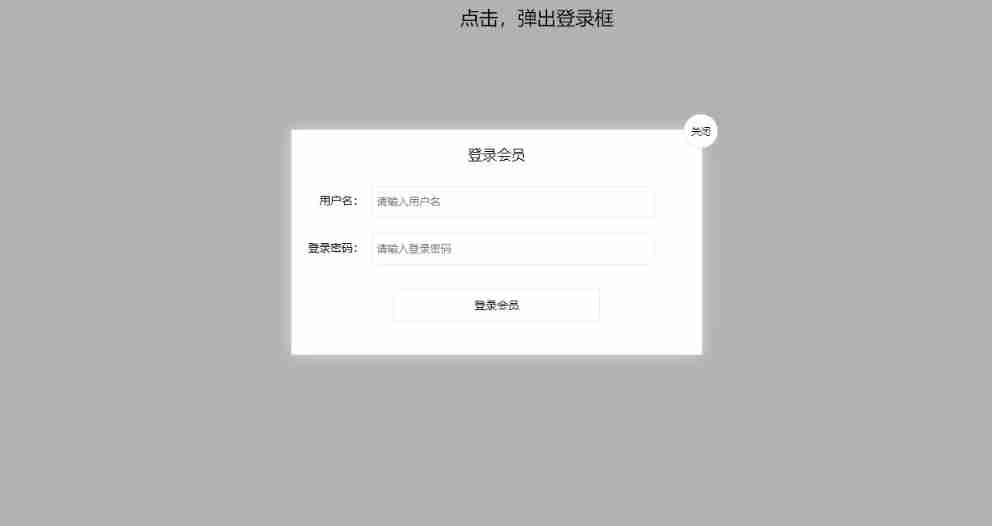
Sample code :
<!DOCTYPE html>
<html>
<head lang="en">
<meta charset="UTF-8" />
<title></title>
<style> .login-header {
width: 100%; text-align: center; height: 30px; font-size: 24px; line-height: 30px; } ul, li, ol, dl, dt, dd, div, p, span, h1, h2, h3, h4, h5, h6, a {
padding: 0px; margin: 0px; } .login {
display: none; width: 512px; height: 280px; position: fixed; border: #ebebeb solid 1px; left: 50%; top: 50%; background: #ffffff; box-shadow: 0px 0px 20px #ddd; z-index: 9999; transform: translate(-50%, -50%); } .login-title {
width: 100%; margin: 10px 0px 0px 0px; text-align: center; line-height: 40px; height: 40px; font-size: 18px; position: relative; cursor: move; } .login-input-content {
margin-top: 20px; } .login-button {
width: 50%; margin: 30px auto 0px auto; line-height: 40px; font-size: 14px; border: #ebebeb 1px solid; text-align: center; } .login-bg {
display: none; width: 100%; height: 100%; position: fixed; top: 0px; left: 0px; background: rgba(0, 0, 0, 0.3); } a {
text-decoration: none; color: #000000; } .login-button a {
display: block; } .login-input input.list-input {
float: left; line-height: 35px; height: 35px; width: 350px; border: #ebebeb 1px solid; text-indent: 5px; } .login-input {
overflow: hidden; margin: 0px 0px 20px 0px; } .login-input label {
float: left; width: 90px; padding-right: 10px; text-align: right; line-height: 35px; height: 35px; font-size: 14px; } .login-title span {
position: absolute; font-size: 12px; right: -20px; top: -30px; background: #ffffff; border: #ebebeb solid 1px; width: 40px; height: 40px; border-radius: 20px; } </style>
</head>
<body>
<div class="login-header">
<a id="link" href="javascript:;"> Click on , The login box will pop up </a>
</div>
<div id="login" class="login">
<div id="title" class="login-title">
Login member
<span ><a id="closeBtn" href="javascript:void(0);" class="close-login" > close </a ></span >
</div>
<div class="login-input-content">
<div class="login-input">
<label> user name :</label>
<input type="text" placeholder=" Please enter a user name " name="info[username]" id="username" class="list-input" />
</div>
<div class="login-input">
<label> The login password :</label>
<input type="password" placeholder=" Please enter the login password " name="info[password]" id="password" class="list-input" />
</div>
</div>
<div id="loginBtn" class="login-button">
<a href="javascript:void(0);" id="login-button-submit"> Login member </a>
</div>
</div>
<!-- Covering layer -->
<div id="bg" class="login-bg"></div>
<script> // 1. Get elements var login = document.querySelector('.login') var mask = document.querySelector('.login-bg') var link = document.querySelector('#link') var closeBtn = document.querySelector('#closeBtn') var title = document.querySelector('#title') // 2. Click on the pop-up link link Give Way mask and login Show it link.addEventListener('click', function () {
mask.style.display = 'block' login.style.display = 'block' }) // 3. Click on closeBtn Just hide mask and login closeBtn.addEventListener('click', function () {
mask.style.display = 'none' login.style.display = 'none' }) // 4. Start dragging // (1) When we press the mouse , You get the coordinates of the mouse in the box title.addEventListener('mousedown', function (e) {
var x = e.pageX - login.offsetLeft var y = e.pageY - login.offsetTop // (2) When the mouse moves , Mouse coordinates in the page , subtract The coordinates of the mouse in the box are those of the modal box left and top value document.addEventListener('mousemove', move) function move(e) {
login.style.left = e.pageX - x + 'px' login.style.top = e.pageY - y + 'px' } // (3) The mouse pop-up , Let the mouse movement event remove document.addEventListener('mouseup', function () {
document.removeEventListener('mousemove', move) }) }) </script>
</body>
</html>
029- Send SMS countdown case
design sketch :

Sample code :
<!DOCTYPE html>
<html lang="en">
<head>
<meta charset="UTF-8">
<meta name="viewport" content="width=device-width, initial-scale=1.0">
<meta http-equiv="X-UA-Compatible" content="ie=edge">
<title>Document</title>
</head>
<body>
Phone number : <input type="number"> <button> send out </button>
<script> // After clicking the button , Will disable disabled by true // At the same time, the contents of the button will change , Be careful button The content of it is through innerHTML modify // There is a change in the number of seconds , So you need a timer // Define a variable , In the timer , Decreasing // If the variable is 0 It means it's time , We need to stop the timer , And reset the initial state of the button var btn = document.querySelector('button'); var time = 3; // Define the number of seconds left btn.addEventListener('click', function() {
btn.disabled = true; var timer = setInterval(function() {
if (time == 0) {
// Clear timer and reset button clearInterval(timer); btn.disabled = false; btn.innerHTML = ' send out '; } else {
btn.innerHTML = ' There is still left ' + time + ' second '; time--; } }, 1000); }) </script>
</body>
</html>
028- The countdown effect
design sketch :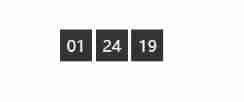
Sample code :
<!DOCTYPE html>
<html lang="en">
<head>
<meta charset="UTF-8">
<meta name="viewport" content="width=device-width, initial-scale=1.0">
<meta http-equiv="X-UA-Compatible" content="ie=edge">
<title>Document</title>
<style> div {
margin: 200px; } span {
display: inline-block; width: 40px; height: 40px; background-color: #333; font-size: 20px; color: #fff; text-align: center; line-height: 40px; } </style>
</head>
<body>
<div>
<span class="hour">1</span>
<span class="minute">2</span>
<span class="second">3</span>
</div>
<script> // 1. Get elements var hour = document.querySelector('.hour'); // Hour black box var minute = document.querySelector('.minute'); // The black box of minutes var second = document.querySelector('.second'); // The black box of seconds var inputTime = +new Date('2050-8-8 18:00:00'); // Returns the total number of milliseconds of user input time countDown(); // Let's call this function once , Prevent blank pages from being refreshed for the first time // 2. Turn on timer setInterval(countDown, 1000); function countDown() {
var nowTime = +new Date(); // Returns the total number of milliseconds of the current time var times = (inputTime - nowTime) / 1000; // times Is the total number of seconds remaining var h = parseInt(times / 60 / 60 % 24); // when h = h < 10 ? '0' + h : h; hour.innerHTML = h; // Give the remaining hours to Hour black box var m = parseInt(times / 60 % 60); // branch m = m < 10 ? '0' + m : m; minute.innerHTML = m; var s = parseInt(times % 60); // Current seconds s = s < 10 ? '0' + s : s; second.innerHTML = s; } </script>
</body>
</html
027- Simulate the query case of JD express order number
design sketch :
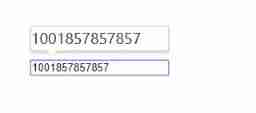
Sample code :
<!DOCTYPE html>
<html lang="en">
<head>
<meta charset="UTF-8" />
<meta name="viewport" content="width=device-width, initial-scale=1.0" />
<meta http-equiv="X-UA-Compatible" content="ie=edge" />
<title>Document</title>
<style> * {
margin: 0; padding: 0; } .search {
position: relative; width: 178px; margin: 100px; } .con {
display: none; position: absolute; top: -40px; width: 171px; border: 1px solid rgba(0, 0, 0, 0.2); box-shadow: 0 2px 4px rgba(0, 0, 0, 0.2); padding: 5px 0; font-size: 18px; line-height: 20px; color: #333; } .con::before {
content: ''; width: 0; height: 0; position: absolute; top: 28px; left: 18px; border: 8px solid #000; border-style: solid dashed dashed; border-color: #fff transparent transparent; } </style>
</head>
<body>
<div class="search">
<div class="con">123</div>
<input type="text" placeholder=" Please enter your courier number " class="jd" />
</div>
<script> // When you enter the content in the express order No , The big font box above (con) Show ( The font size here is bigger ) // The form detects user input : Add keyboard events to the form // At the same time, the value in the express order number (value) Get and assign to con The box (innerText) As content // If the content in the express order number is empty , Then hide the large font box (con) The box var con = document.querySelector('.con') var jd_input = document.querySelector('.jd') jd_input.addEventListener('keyup', function () {
// console.log(' Input content '); if (this.value == '') {
con.style.display = 'none' } else {
con.style.display = 'block' con.innerText = this.value } }) // When we lose focus , Just hide this con The box jd_input.addEventListener('blur', function () {
con.style.display = 'none' }) // When we get the focus , Just show this con The box jd_input.addEventListener('focus', function () {
if (this.value !== '') {
con.style.display = 'block' } }) </script>
</body>
</html>
026- Simulate Jingdong key input content
design sketch :

Sample code :
<!DOCTYPE html>
<html lang="en">
<head>
<meta charset="UTF-8" />
<meta name="viewport" content="width=device-width, initial-scale=1.0" />
<meta http-equiv="X-UA-Compatible" content="ie=edge" />
<title>Document</title>
</head>
<body>
<input type="text" />
<script> // The core idea : Detect whether the user pressed s key , If you press s key , Just position the cursor in the search box // Use the... In the keyboard event object keyCode Judge whether the user pressed s key // The search box gets focus : Use js Inside focus() Method var search = document.querySelector('input') document.addEventListener('keyup', function (e) {
// console.log(e.keyCode); if (e.keyCode === 83) {
search.focus() } }) </script>
</body>
</html>
025- The little man who follows the mouse
design sketch :
Sample code :
<!DOCTYPE html>
<html lang="en">
<head>
<meta charset="UTF-8">
<meta name="viewport" content="width=device-width, initial-scale=1.0">
<meta http-equiv="X-UA-Compatible" content="ie=edge">
<title>Document</title>
<style> img {
position: absolute; top: 2px; } </style>
</head>
<body>
<img src="images/angel.gif" alt="">
<script> var pic = document.querySelector('img'); document.addEventListener('mousemove', function(e) {
// 1. mousemove As long as we move the mouse Will trigger this event // 2. The core principle : Every time the mouse moves , We all get the latest mouse coordinates , Put this x and y The coordinates are the coordinates of the picture top and left Value to move the picture var x = e.pageX; var y = e.pageY; console.log('x Coordinates are ' + x, 'y Coordinates are ' + y); //3 . Don't forget to give left and top add to px Company pic.style.left = x - 50 + 'px'; pic.style.top = y - 40 + 'px'; }); </script>
</body>
</html>
024- Dynamically generate table cases
design sketch :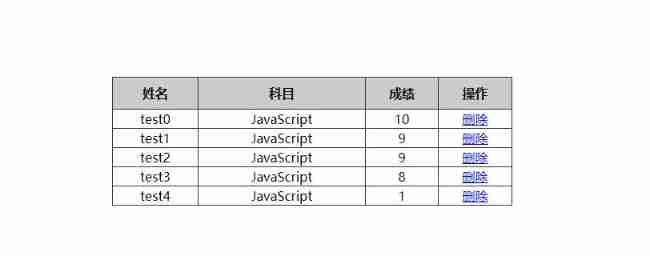
Sample code :
<!DOCTYPE html>
<html lang="en">
<head>
<meta charset="UTF-8" />
<meta name="viewport" content="width=device-width, initial-scale=1.0" />
<meta http-equiv="X-UA-Compatible" content="ie=edge" />
<title>Document</title>
<style> table {
width: 500px; margin: 100px auto; border-collapse: collapse; text-align: center; } td, th {
border: 1px solid #333; } thead tr {
height: 40px; background-color: #ccc; } </style>
</head>
<body>
<table cellspacing="0">
<thead>
<tr>
<th> full name </th>
<th> subject </th>
<th> achievement </th>
<th> operation </th>
</tr>
</thead>
<tbody></tbody>
</table>
<script> // 1. data var datas = [ {
name: 'test0', subject: 'JavaScript', score: 10, }, {
name: 'test1', subject: 'JavaScript', score: 9, }, {
name: 'test2', subject: 'JavaScript', score: 9, }, {
name: 'test3', subject: 'JavaScript', score: 8, }, {
name: 'test4', subject: 'JavaScript', score: 1, }, ] // 2. Go to tbody Inside, China Construction Bank : There are several people ( By the length of the array ) Let's just create a few lines var tbody = document.querySelector('tbody') for (var i = 0; i < datas.length; i++) {
// Outside for Circulation management line tr // 1. establish tr That's ok var tr = document.createElement('tr') tbody.appendChild(tr) // 2. Create cells in rows ( Data related 3 A cell ) td The number of cells depends on the number of attributes in each object for Loop through objects datas[i] for (var k in datas[i]) {
// Inside for Circulating pipe train td // Create cells var td = document.createElement('td') // Put the attribute value in the object datas[i][k] to td // console.log(datas[i][k]); td.innerHTML = datas[i][k] tr.appendChild(td) } // 3. Create or delete 2 A word cell var td = document.createElement('td') td.innerHTML = '<a href="javascript:;"> Delete </a>' tr.appendChild(td) } // 4. Delete operation Start var as = document.querySelectorAll('a') for (var i = 0; i < as.length; i++) {
as[i].onclick = function () {
// Click on a Delete At present a Where the line is ( Linked dad's Dad ) node.removeChild(child) tbody.removeChild(this.parentNode.parentNode) } } // for(var k in obj) {
// k What you get is the attribute name // obj[k] The result is the attribute value // } </script>
</body>
</html>
023- Delete message case
design sketch :
Sample code :
<!DOCTYPE html>
<html lang="en">
<head>
<meta charset="UTF-8" />
<meta name="viewport" content="width=device-width, initial-scale=1.0" />
<meta http-equiv="X-UA-Compatible" content="ie=edge" />
<title>Document</title>
<style> * {
margin: 0; padding: 0; } body {
padding: 100px; } textarea {
width: 200px; height: 100px; border: 1px solid pink; outline: none; resize: none; } ul {
margin-top: 50px; } li {
width: 300px; padding: 5px; background-color: rgb(245, 209, 243); color: red; font-size: 14px; margin: 15px 0; } li a {
float: right; } </style>
</head>
<body>
<textarea name="" id=""></textarea>
<button> Release </button>
<ul></ul>
<script> // 1. Get elements var btn = document.querySelector('button') var text = document.querySelector('textarea') var ul = document.querySelector('ul') // 2. Registration events btn.onclick = function () {
if (text.value == '') {
alert(' You have not entered anything ') return false } else {
// (1) Create elements var li = document.createElement('li') // To have a first li Can be assigned li.innerHTML = text.value + "<a href='javascript:;'> Delete </a>" // (2) Additive elements // ul.appendChild(li); ul.insertBefore(li, ul.children[0]) // (3) Remove elements What is deleted is the current linked li Its father var del = document.querySelectorAll('a') for (var i = 0; i < del.length; i++) {
del[i].onclick = function () {
// node.removeChild(child); Delete li At present a Where li this.parentNode; ul.removeChild(this.parentNode) } } } } </script>
</body>
</html>
022- Sina drop-down menu
design sketch 
Sample code :
<!DOCTYPE html>
<html lang="en">
<head>
<meta charset="UTF-8" />
<meta name="viewport" content="width=device-width, initial-scale=1.0" />
<meta http-equiv="X-UA-Compatible" content="ie=edge" />
<title>Document</title>
<style> * {
margin: 0; padding: 0; } li {
list-style-type: none; } a {
text-decoration: none; font-size: 14px; } .nav {
margin: 100px; } .nav > li {
position: relative; float: left; width: 80px; height: 41px; text-align: center; } .nav li a {
display: block; width: 100%; height: 100%; line-height: 41px; color: #333; } .nav > li > a:hover {
background-color: #eee; } .nav ul {
display: none; position: absolute; top: 41px; left: 0; width: 100%; border-left: 1px solid #fecc5b; border-right: 1px solid #fecc5b; } .nav ul li {
border-bottom: 1px solid #fecc5b; } .nav ul li a:hover {
background-color: #fff5da; } </style>
</head>
<body>
<ul class="nav">
<li>
<a href="#"> Microblogging </a>
<ul>
<li>
<a href=""> Direct messages </a>
</li>
<li>
<a href=""> Comment on </a>
</li>
<li>
<a href="">@ I </a>
</li>
</ul>
</li>
<li>
<a href="#"> Microblogging </a>
<ul>
<li>
<a href=""> Direct messages </a>
</li>
<li>
<a href=""> Comment on </a>
</li>
<li>
<a href="">@ I </a>
</li>
</ul>
</li>
<li>
<a href="#"> Microblogging </a>
<ul>
<li>
<a href=""> Direct messages </a>
</li>
<li>
<a href=""> Comment on </a>
</li>
<li>
<a href="">@ I </a>
</li>
</ul>
</li>
<li>
<a href="#"> Microblogging </a>
<ul>
<li>
<a href=""> Direct messages </a>
</li>
<li>
<a href=""> Comment on </a>
</li>
<li>
<a href="">@ I </a>
</li>
</ul>
</li>
</ul>
<script> // 1. Get elements var nav = document.querySelector('.nav') var lis = nav.children // obtain 4 Small li // 2. Loop register events for (var i = 0; i < lis.length; i++) {
lis[i].onmouseover = function () {
this.children[1].style.display = 'block' } lis[i].onmouseout = function () {
this.children[1].style.display = 'none' } } </script>
</body>
</html>
021-Tab Bar Toggle ( Imitation of Jingdong )
design sketch
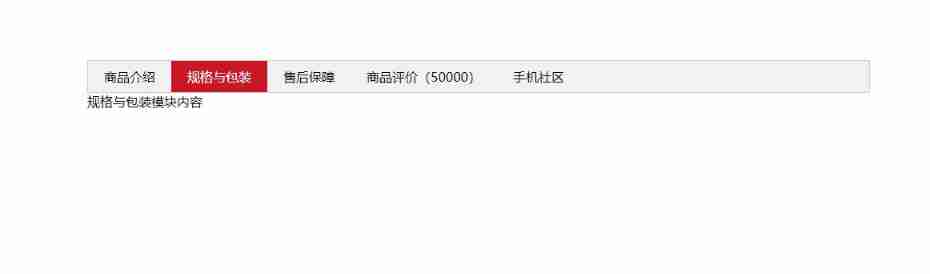
Sample code :
<!DOCTYPE html>
<html lang="en">
<head>
<meta charset="UTF-8" />
<meta name="viewport" content="width=device-width, initial-scale=1.0" />
<meta http-equiv="X-UA-Compatible" content="ie=edge" />
<title>Document</title>
<style> * {
margin: 0; padding: 0; } li {
list-style-type: none; } .tab {
width: 978px; margin: 100px auto; } .tab_list {
height: 39px; border: 1px solid #ccc; background-color: #f1f1f1; } .tab_list li {
float: left; height: 39px; line-height: 39px; padding: 0 20px; text-align: center; cursor: pointer; } .tab_list .current {
background-color: #c81623; color: #fff; } .item_info {
padding: 20px 0 0 20px; } .item {
display: none; } </style>
</head>
<body>
<div class="tab">
<div class="tab_list">
<ul>
<li class="current"> Product introduction </li>
<li> Specifications and packaging </li>
<li> After sales support </li>
<li> Product evaluation (50000)</li>
<li> Mobile community </li>
</ul>
</div>
<div class="tab_con">
<div class="item" style="display: block;">
Product introduction module content
</div>
<div class="item">
Specification and packaging module content
</div>
<div class="item">
Content of after-sales guarantee module
</div>
<div class="item">
Product evaluation (50000) Module content
</div>
<div class="item">
Mobile community module content
</div>
</div>
</div>
<script> // Get elements var tab_list = document.querySelector('.tab_list') var lis = tab_list.querySelectorAll('li') var items = document.querySelectorAll('.item') // for Loop binding click event for (var i = 0; i < lis.length; i++) {
// Start giving 5 Small li Set the index number lis[i].setAttribute('index', i) lis[i].onclick = function () {
// 1. The modules tab on the , Click on a , The current background color will be red , The rest remains the same ( Exclusive thoughts ) How to modify the class name // Get rid of everyone The rest li eliminate class This class for (var i = 0; i < lis.length; i++) {
lis[i].className = '' } // Leave me alone this.className = 'current' // 2. The following display content module var index = this.getAttribute('index') console.log(index) // Get rid of everyone Let the rest item these div hide for (var i = 0; i < items.length; i++) {
items[i].style.display = 'none' } // Leave me alone Let the corresponding item Show it items[index].style.display = 'block' } } </script>
</body>
</html>
020- Full election and reverse election
design sketch
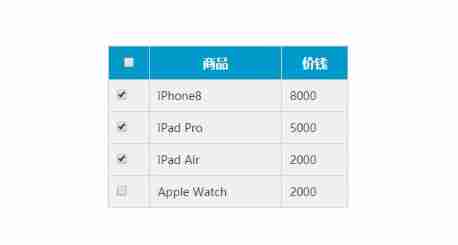
Sample code :
<!DOCTYPE html>
<html>
<head lang="en">
<meta charset="UTF-8" />
<title></title>
<style> * {
padding: 0; margin: 0; } .wrap {
width: 300px; margin: 100px auto 0; } table {
border-collapse: collapse; border-spacing: 0; border: 1px solid #c0c0c0; width: 300px; } th, td {
border: 1px solid #d0d0d0; color: #404060; padding: 10px; } th {
background-color: #09c; font: bold 16px ' Microsoft YaHei '; color: #fff; } td {
font: 14px ' Microsoft YaHei '; } tbody tr {
background-color: #f0f0f0; } tbody tr:hover {
cursor: pointer; background-color: #fafafa; } </style>
</head>
<body>
<div class="wrap">
<table>
<thead>
<tr>
<th>
<input type="checkbox" id="j_cbAll" />
</th>
<th> goods </th>
<th> Price </th>
</tr>
</thead>
<tbody id="j_tb">
<tr>
<td>
<input type="checkbox" />
</td>
<td>iPhone8</td>
<td>8000</td>
</tr>
<tr>
<td>
<input type="checkbox" />
</td>
<td>iPad Pro</td>
<td>5000</td>
</tr>
<tr>
<td>
<input type="checkbox" />
</td>
<td>iPad Air</td>
<td>2000</td>
</tr>
<tr>
<td>
<input type="checkbox" />
</td>
<td>Apple Watch</td>
<td>2000</td>
</tr>
</tbody>
</table>
</div>
<script> // 1. Select all and deselect all : Let all the check boxes below checked attribute ( Selected state ) Follow Just press the select all button // Get elements var j_cbAll = document.getElementById('j_cbAll') // Select all button var j_tbs = document.getElementById('j_tb').getElementsByTagName('input') // All check boxes below // Registration events j_cbAll.onclick = function () {
// this.checked It can get the selected status of the current check box. If it is true Is to choose , If it is false Is unchecked console.log(this.checked) for (var i = 0; i < j_tbs.length; i++) {
j_tbs[i].checked = this.checked } } // 2. All the check boxes below need to be selected , Select all above to select the method : Bind click events to all check boxes below , Every time I click , Cycle through all the check boxes below to see if they are unchecked , If one is not selected , If you select all above, you will not select . for (var i = 0; i < j_tbs.length; i++) {
j_tbs[i].onclick = function () {
// flag Controls whether the select all button is selected var flag = true // Cycle the checker every time you click the check box below 4 Whether all the small buttons are selected for (var i = 0; i < j_tbs.length; i++) {
if (!j_tbs[i].checked) {
flag = false break // sign out for loop This can improve execution efficiency Because as long as one is not selected , The rest doesn't need circular judgment } } j_cbAll.checked = flag } } </script>
</body>
</html>
019- The color of the table is different from each other
design sketch
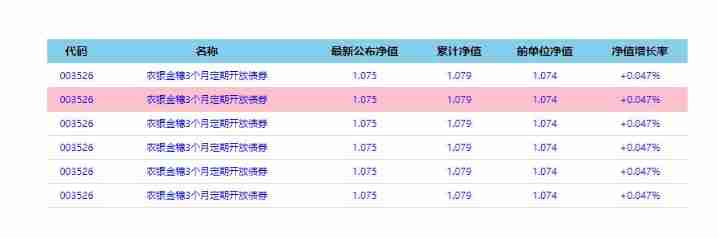
Sample code :
<!DOCTYPE html>
<html lang="en">
<head>
<meta charset="UTF-8" />
<meta name="viewport" content="width=device-width, initial-scale=1.0" />
<meta http-equiv="X-UA-Compatible" content="ie=edge" />
<title>Document</title>
<style> table {
width: 800px; margin: 100px auto; text-align: center; border-collapse: collapse; font-size: 14px; } thead tr {
height: 30px; background-color: skyblue; } tbody tr {
height: 30px; } tbody td {
border-bottom: 1px solid #d7d7d7; font-size: 12px; color: blue; } .bg {
background-color: pink; } </style>
</head>
<body>
<table>
<thead>
<tr>
<th> Code </th>
<th> name </th>
<th> Latest net worth </th>
<th> Cumulative net worth </th>
<th> Net value of previous units </th>
<th> Net worth growth rate </th>
</tr>
</thead>
<tbody>
<tr>
<td>003526</td>
<td> Agricultural Bank of China Jinsui 3 Open bonds regularly for months </td>
<td>1.075</td>
<td>1.079</td>
<td>1.074</td>
<td>+0.047%</td>
</tr>
<tr>
<td>003526</td>
<td> Agricultural Bank of China Jinsui 3 Open bonds regularly for months </td>
<td>1.075</td>
<td>1.079</td>
<td>1.074</td>
<td>+0.047%</td>
</tr>
<tr>
<td>003526</td>
<td> Agricultural Bank of China Jinsui 3 Open bonds regularly for months </td>
<td>1.075</td>
<td>1.079</td>
<td>1.074</td>
<td>+0.047%</td>
</tr>
<tr>
<td>003526</td>
<td> Agricultural Bank of China Jinsui 3 Open bonds regularly for months </td>
<td>1.075</td>
<td>1.079</td>
<td>1.074</td>
<td>+0.047%</td>
</tr>
<tr>
<td>003526</td>
<td> Agricultural Bank of China Jinsui 3 Open bonds regularly for months </td>
<td>1.075</td>
<td>1.079</td>
<td>1.074</td>
<td>+0.047%</td>
</tr>
<tr>
<td>003526</td>
<td> Agricultural Bank of China Jinsui 3 Open bonds regularly for months </td>
<td>1.075</td>
<td>1.079</td>
<td>1.074</td>
<td>+0.047%</td>
</tr>
</tbody>
</table>
<script> // 1. Get elements What you get is tbody All the lines inside var trs = document.querySelector('tbody').querySelectorAll('tr') // 2. Register events with circular binding for (var i = 0; i < trs.length; i++) {
// 3. Mouse over event onmouseover trs[i].onmouseover = function () {
// console.log(11); this.className = 'bg' } // 4. Mouse away from event onmouseout trs[i].onmouseout = function () {
this.className = '' } } </script>
</body>
</html>
018- Switching light effect
design sketch 
Sample code :
<!DOCTYPE html>
<html lang="en">
<head>
<meta charset="UTF-8" />
<meta name="viewport" content="width=device-width, initial-scale=1.0" />
<meta http-equiv="X-UA-Compatible" content="ie=edge" />
<title>Document</title>
</head>
<body>
<button id="btn"> Turn on and off the lights </button>
<script> var btn = document.getElementById('btn') var flag = 0 btn.onclick = function () {
if (flag == 0) {
document.body.style.backgroundColor = 'black' flag = 1 } else {
document.body.style.backgroundColor = '#fff' flag = 0 } } </script>
</body>
</html>
017- Imitation Sina registration page box
design sketch


Sample code :
<!DOCTYPE html>
<html lang="en">
<head>
<meta charset="UTF-8" />
<meta name="viewport" content="width=device-width, initial-scale=1.0" />
<meta http-equiv="X-UA-Compatible" content="ie=edge" />
<title>Document</title>
<style> div {
width: 600px; margin: 100px auto; } .message {
display: inline-block; font-size: 12px; color: #999; background: url(images/mess.png) no-repeat left center; padding-left: 20px; } .wrong {
color: red; background-image: url(images/wrong.png); } .right {
color: green; background-image: url(images/right.png); } </style>
</head>
<body>
<div class="register">
<input type="password" class="ipt" />
<p class="message"> Please enter 6~16 Bit code </p>
</div>
<script> // The first event to judge is that the form loses focus onblur // If the input is correct, the correct information will be prompted. The color is green and the small icon changes // If the input is not 6 To 16 position , The color of the error message is red Small icon changes // Because there are many styles in it , We take className Modify the style // 1. Get elements var ipt = document.querySelector('.ipt') var message = document.querySelector('.message') //2. Registration events Lose focus ipt.onblur = function () {
// According to the length of the value in the form ipt.value.length if (this.value.length < 6 || this.value.length > 16) {
// console.log(' error '); message.className = 'message wrong' message.innerHTML = ' The number of digits you entered is not required 6~16 position ' } else {
message.className = 'message right' message.innerHTML = ' Your input is correct ' } } </script>
</body>
</html>
016- Taobao closes QR code case
design sketch
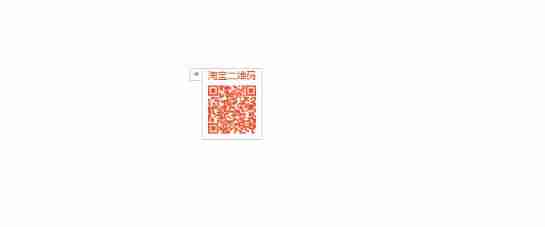
Sample code :
<!DOCTYPE html>
<html lang="en">
<head>
<meta charset="UTF-8" />
<meta name="viewport" content="width=device-width, initial-scale=1.0" />
<meta http-equiv="X-UA-Compatible" content="ie=edge" />
<title>Document</title>
<style> .box {
position: relative; width: 74px; height: 88px; border: 1px solid #ccc; margin: 100px auto; font-size: 12px; text-align: center; color: #f40; /* display: block; */ } .box img {
width: 60px; margin-top: 5px; } .close-btn {
position: absolute; top: -1px; left: -16px; width: 14px; height: 14px; border: 1px solid #ccc; line-height: 14px; font-family: Arial, Helvetica, sans-serif; cursor: pointer; } </style>
</head>
<body>
<div class="box">
Taobao QR code
<img src="images/tao.png" alt="" />
<i class="close-btn">×</i>
</div>
<script> // 1. Get elements var btn = document.querySelector('.close-btn') var box = document.querySelector('.box') // 2. Registration events process btn.onclick = function () {
box.style.display = 'none' } </script>
</body>
</html>
015- Imitation of jd.com shows the effect of hidden passwords
design sketch

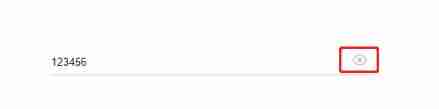
Sample code :
<!DOCTYPE html>
<html lang="en">
<head>
<meta charset="UTF-8" />
<meta name="viewport" content="width=device-width, initial-scale=1.0" />
<meta http-equiv="X-UA-Compatible" content="ie=edge" />
<title>Document</title>
<style> .box {
position: relative; width: 400px; border-bottom: 1px solid #ccc; margin: 100px auto; } .box input {
width: 370px; height: 30px; border: 0; outline: none; } .box img {
position: absolute; top: 2px; right: 2px; width: 24px; } </style>
</head>
<body>
<div class="box">
<label for="">
<img src="images/close.png" alt="" id="eye" />
</label>
<input type="password" name="" id="pwd" />
</div>
<script> // 1. Get elements var eye = document.getElementById('eye') var pwd = document.getElementById('pwd') // 2. Registration events The handler var flag = 0 eye.onclick = function () {
// After one click , flag Be sure to change if (flag == 0) {
pwd.type = 'text' eye.src = 'images/open.png' flag = 1 // Assignment operation } else {
pwd.type = 'password' eye.src = 'images/close.png' flag = 0 } } </script>
</body>
</html>
014- Find string "abcoefoxyozzopp" All in o Where and how often
Sample code :
// The core algorithm : Find the first one first o Position of appearance
// then as long as indexOf The result returned is not -1 Just keep looking back
// because indexOf You can only find the first , So the following search , It must be the current index plus 1, To keep looking for
var str = "oabcoefoxyozzopp";
var index = str.indexOf('o');
var num = 0;
// console.log(index);
while (index !== -1) {
console.log(index);
num++;
index = str.indexOf('o', index + 1);
}
console.log('o The number of times is : ' + num);
// Judging a string 'abcoefoxyozzopp' The most frequently used character in , And count the times .
// o.a = 1
// o.b = 1
// o.c = 1
// o.o = 4
// The core algorithm : utilize charAt() Traversing this string
// Store every character in the object , If the object does not have this property , for 1, If it exists +1
// Traversing objects , Get the maximum value and the character
var str = 'abcoefoxyozzopp';
var o = {};
for (var i = 0; i < str.length; i++) {
var chars = str.charAt(i); // chars yes Every character in a string
if (o[chars]) { // o[chars] What you get is the attribute value
o[chars]++;
} else {
o[chars] = 1;
}
}
console.log(o);
// 2. Traversing objects
var max = 0;
var ch = '';
for (var k in o) {
// k Get is Property name
// o[k] What you get is the attribute value
if (o[k] > max) {
max = o[k];
ch = k;
}
}
console.log(max);
console.log(' The most common characters are ' + ch);
013- Remove duplicate elements from the array
Sample code :
// Array weight removal ['c', 'a', 'z', 'a', 'x', 'a', 'x', 'c', 'b'] It is required to remove duplicate elements in the array .
// 1. The goal is : Select the non repeating elements in the old array and put them in the new array , Duplicate elements retain only one , Put it in the new array to redo .
// 2. The core algorithm : We iterate over the old array , Then take the old array element to query the new array , If the element does not appear in the new array , Let's add , Otherwise, do not add .
// 3. How do we know that the element does not exist ? utilize New array .indexOf( Array elements ) If you return - 1 Just explain There are no changed elements in the new array
// Encapsulates a De duplication function unique unmatched
function unique(arr) {
var newArr = []
for (var i = 0; i < arr.length; i++) {
if (newArr.indexOf(arr[i]) === -1) {
newArr.push(arr[i])
}
}
return newArr
}
var demo = unique(['blue', 'green', 'blue'])
console.log(demo)
012- Static countdown effect
Sample code :
// The countdown effect
// 1. The core algorithm : The input time minus the current time is the remaining time , The countdown , But you can't subtract hours, minutes and seconds , such as 05 Fractional subtraction 25 branch , The result will be negative .
// 2. Use time stamps to do . The total number of milliseconds of the user input time minus the total number of milliseconds of the current time , What you get is the number of milliseconds remaining .
// 3. Convert the total number of milliseconds remaining to days 、 when 、 branch 、 second ( The timestamp is converted to minutes and seconds )
// The conversion formula is as follows :
// d = parseInt( Total seconds / 60/60 /24); // Count the days
// h = parseInt( Total seconds / 60/60 %24) // Calculating hours
// m = parseInt( Total seconds /60 %60 ); // score
// s = parseInt( Total seconds %60); // Calculate the current seconds
function countDown(time) {
var nowTime = +new Date() // Returns the total number of milliseconds of the current time
var inputTime = +new Date(time) // Returns the total number of milliseconds of user input time
var times = (inputTime - nowTime) / 1000 // times Is the total number of seconds remaining
var d = parseInt(times / 60 / 60 / 24) // God
d = d < 10 ? '0' + d : d
var h = parseInt((times / 60 / 60) % 24) // when
h = h < 10 ? '0' + h : h
var m = parseInt((times / 60) % 60) // branch
m = m < 10 ? '0' + m : m
var s = parseInt(times % 60) // second
s = s < 10 ? '0' + s : s
return d + ' God ' + h + ' when ' + m + ' branch ' + s + ' second '
}
console.log(countDown('2020-5-1 18:00:00'))
// get Date The total number of milliseconds ( Time stamp ) Not the number of milliseconds of the current time But distance 1970 year 1 month 1 How many milliseconds have passed
// 1. adopt valueOf() getTime()
var date = new Date();
console.log(date.valueOf()); // Namely We now have time distance 1970.1.1 The total number of milliseconds
console.log(date.getTime());
// 2. A simple way of writing ( The most common way to write )
var date1 = +new Date(); // +new Date() The total number of milliseconds is returned
// 3. H5 Newly added Get the total number of milliseconds
console.log(Date.now());
011- Basic bubble sorting
Sample code :
// Bubble sort
// var arr = [5, 4, 3, 2, 1];
var arr = [4, 1, 2, 3, 5];
for (var i = 0; i <= arr.length - 1; i++) {
// Number of outer circulating pipe trips
for (var j = 0; j <= arr.length - i - 1; j++) {
// The number of exchanges per trip of the circulating pipe inside
// Internal exchange 2 Values of variables Compare the previous and the following array elements
if (arr[j] < arr[j + 1]) {
var temp = arr[j];
arr[j] = arr[j + 1];
arr[j + 1] = temp;
}
}
}
console.log(arr);
010- Delete the elements of the specified array
Sample code :
// Will array [2, 0, 6, 1, 77, 0, 52, 0, 25, 7] Medium 0 After removal , Form a form that does not contain 0 New array .
// 1、 You need a new array to hold the filtered data .
// 2、 Traverse the original array , It's not 0 Add the data to the new array ( At this time, pay attention to the array name + Receive data in index format ).
// 3、 The number in the new array , use length Keep accumulating .
var arr = [2, 0, 6, 1, 77, 0, 52, 0, 25, 7];
var newArr = [];
for (var i = 0; i < arr.length; i++) {
if (arr[i] != 0) {
newArr[newArr.length] = arr[i];
}
}
console.log(newArr);
009- Store in the array 100 It's worth
Sample code :
// Create a new array , Inside the store 10 It's an integer ( 1~10)
// The core principle : Use a loop to append an array .
// 1、 Declare an empty array arr.
// 2、 The counter in the loop i Can be stored as an array element .
// 3、 Because the index number of the array is from 0 At the beginning , So the counter starts from 0 It's more appropriate to start , The stored array elements should +1.
var arr = [];
for (var i = 0; i < 100; i++) {
// arr = i; Don't assign values to array names directly Otherwise, the previous elements are gone
arr[i] = i + 1;
}
console.log(arr);
008- Find the largest value in the array
Sample code :
// Find an array [2,6,1,77,52,25,7] Maximum of
// Declare a variable that holds the largest element max.
// The default maximum value can take the first element in the array .
// Traverse the array , Put every array element in it and max Comparison .
// If this array element is larger than max Just save this array element to max Inside , Otherwise, continue with the next round of comparison .
// Finally, output this max
var arr = [2, 6, 1, 77, 52, 25, 7, 99];
var max = arr[0];
for (var i = 1; i < arr.length; i++) {
if (arr[i] > max) {
max = arr[i];
}
}
console.log(' The maximum value in this array is :' + max);
// Use the function to find the array [5,2,99,101,67,77] The maximum value in .
function getArrMax(arr) {
// arr Accept an array arr = [5,2,99,101,67,77]
var max = arr[0];
for (var i = 1; i <= arr.length; i++) {
if (arr[i] > max) {
max = arr[i];
}
}
return max;
}
// getArrMax([5, 2, 99, 101, 67, 77]); // The argument is an array sent to
// In our actual development , We often use a variable to accept The return result of the function It's easier to use
// var re = getArrMax([5, 2, 99, 101, 67, 77]);
var re = getArrMax([3, 77, 44, 99, 143]);
console.log(re);
// Utilization function Find the maximum of two numbers
function getMax(num1, num2) {
return num1 > num2 ? num1 : num2;
}
console.log(getMax(1, 3));
007- Calculate the sum and average of the array
Sample code :
// 1. Find an array [2,6,1,7, 4] The sum and average of all the elements in it .
// (1) Declare a summation variable sum.
// (2) Traverse the array , Add each array element to sum Inside .
// (3) Use summation variables sum Divide by the length of the array to get the average value of the array .
var arr = [2, 6, 1, 7, 4];
var sum = 0;
var average = 0;
for (var i = 0; i < arr.length; i++) {
sum += arr[i]; // We're adding array elements arr[i] It's not a counter i
}
average = sum / arr.length;
console.log(sum, average); // Want to output multiple variables , Separated by commas
006-while Circular case
Sample code :
// 1. Print one's life , from 1 To the age of 100 year
var i = 1;
while (i <= 100) {
console.log(' This man this year ' + i + ' Year old ');
i++;
}
// 2. Calculation 1 ~ 100 The sum of all integers between
var sum = 0;
var j = 1;
while (j <= 100) {
sum += j;
j++
}
console.log(sum);
// 3. Pop up a prompt box , Do you love me? ? If I love you , It will prompt the end , otherwise , Keep asking .
var message = prompt(' Do you love me? ?');
while (message !== ' I love you! ') {
message = prompt(' Do you love me? ?');
}
alert(' I love you too !');
005- Print the multiplication table
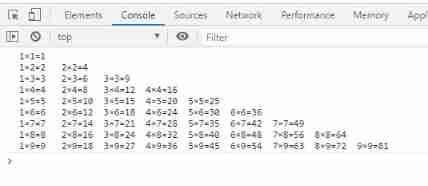
Sample code :
// multiplication table
// Altogether 9 That's ok , But the number of lines is different , So you need to use double for loop
// The outer for Loop controls the number of rows i , loop 9 Time , You can print 9 That's ok
// The inner layer of the for Loop control each line of formula j
// The core algorithm : Every line The number of formulas is exactly the same as the number of rows , j <= i;
// Each line is printed , Need to change a new line
var str = '';
for (var i = 1; i <= 9; i++) {
// The outer loop controls the number of lines
for (var j = 1; j <= i; j++) {
// The inner loop controls the number of each line j <= i
// 1 × 2 = 2
str += j + '×' + i + '=' + i * j + '\t';
}
str += '\n';
}
console.log(str);
004- Print inverted triangle

Sample code :
// Print inverted triangle cases
var str = '';
for (var i = 1; i <= 10; i++) {
// The outer loop controls the number of lines
for (var j = i; j <= 10; j++) {
// The number of inner layer circular printing is different j = i
str = str + '*';
}
str += '\n';
}
console.log(str);
003- Print n That's ok n The stars of the column
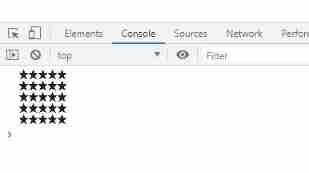
Sample code :
// Print n That's ok n The stars of the column
var rows = prompt(' Please enter the number of lines :')
var cols = prompt(' Please enter the number of columns :')
var str = ''
for (var i = 1; i <= rows; i++) {
for (var j = 1; j <= cols; j++) {
str += '*'
}
str += '\n'
}
console.log(str)
002- Query fruit cases
Sample code :
// eject prompt Input box , Let the user enter the name of the fruit , Take this value and save it in a variable .
// Take this variable as switch The expression in parentheses .
// case The following values write several different fruit names , Be sure to put quotation marks , Because it must be a congruent match .
// Pop up different prices . Also pay attention to each case Then add break , In order to exit switch sentence .
// take default Set to no such fruit .
var fruit = prompt(' Please enter the fruit you want to query :');
switch (fruit) {
case ' Apple ':
alert(' The price of apple is 3.5/ Jin ');
break;
case ' durian ':
alert(' The price of durian is 35/ Jin ');
break;
default
alert(' Without this fruit ');
}
001- Judge leap year and average year
Sample code :
// Algorithm : Can be 4 Divisible and not divisible 100 Leap year ( Such as 2020 Year is leap year ,1901 Year is not a leap year ) Or can be 400 Divisible is leap year
// eject prompt Input box , Let the user enter the year , Take this value and save it in a variable
// Use if Statement to determine whether it is a leap year , If it's a leap year , Is executed if The output statement in braces , Otherwise, it will be executed else The output statement inside
// Be sure to pay attention to the inside and && And or || Writing , At the same time, note that the way to judge the division is to take the remainder as 0
var year = prompt(' Please enter the year :');
if (year % 4 == 0 && year % 100 != 0 || year % 400 == 0) {
alert(' The year you entered is a leap year ');
} else {
alert(' The year you entered is a normal year ');
}
边栏推荐
- [at] abc 258G - Triangle 三元組可達-暴力
- Go language foundation ----- 04 ----- closure, array slice, map, package
- Pat class a 1030 travel plan
- LwIP learning socket (application)
- 什么是定义?什么是声明?它们有何区别?
- Huawei switch console password reset, device initialization, default password
- 一个实习生的CnosDB之旅
- Quality blog——
- 华为交换机:配置telnet和ssh、web访问
- Go language foundation ------17 ----- channel creation, read-write, security shutdown, multiplexing select
猜你喜欢
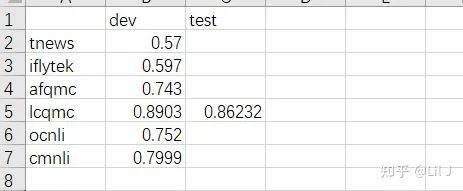
Technical dry goods | Bert model for the migration of mindspore NLP model - text matching task (2): training and evaluation
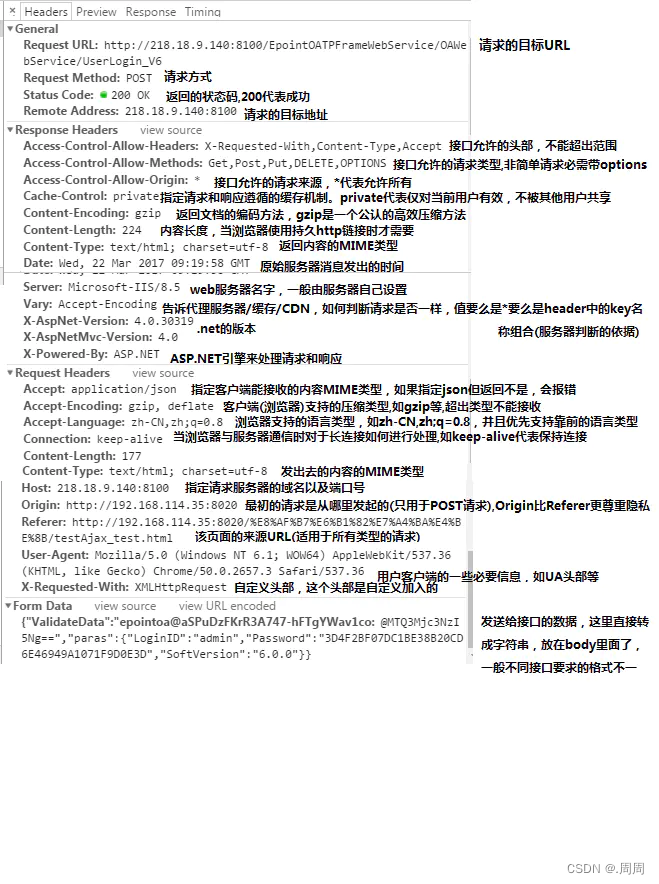
在浏览器输入url后执行什么

Worldview satellite remote sensing image data / meter resolution remote sensing image
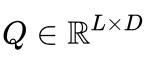
技术干货|昇思MindSpore NLP模型迁移之LUKE模型——阅读理解任务
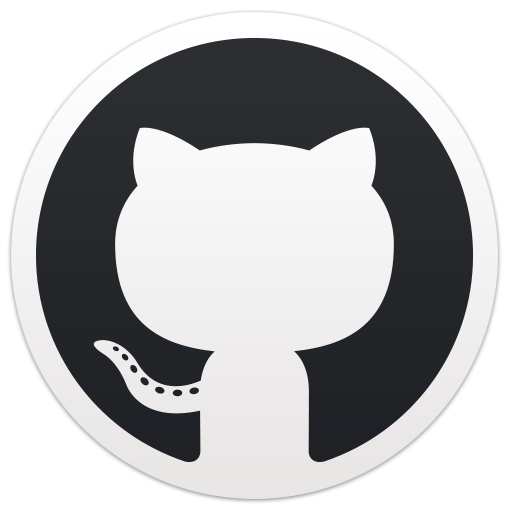
Pat grade a 1027 colors in Mars

HDMI2.1与HDMI2.0的区别以及转换PD信号。
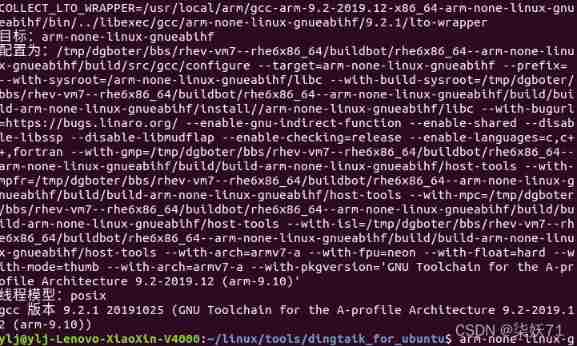
Install cross compiler arm none liunx gnueabihf
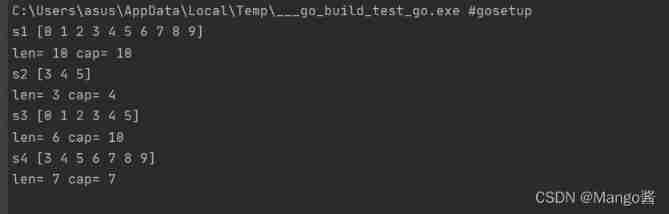
Go language foundation ----- 04 ----- closure, array slice, map, package

Pycharm remote ssh pyenv error: pydev debugger: warning: trying to add breakpoint to file that does
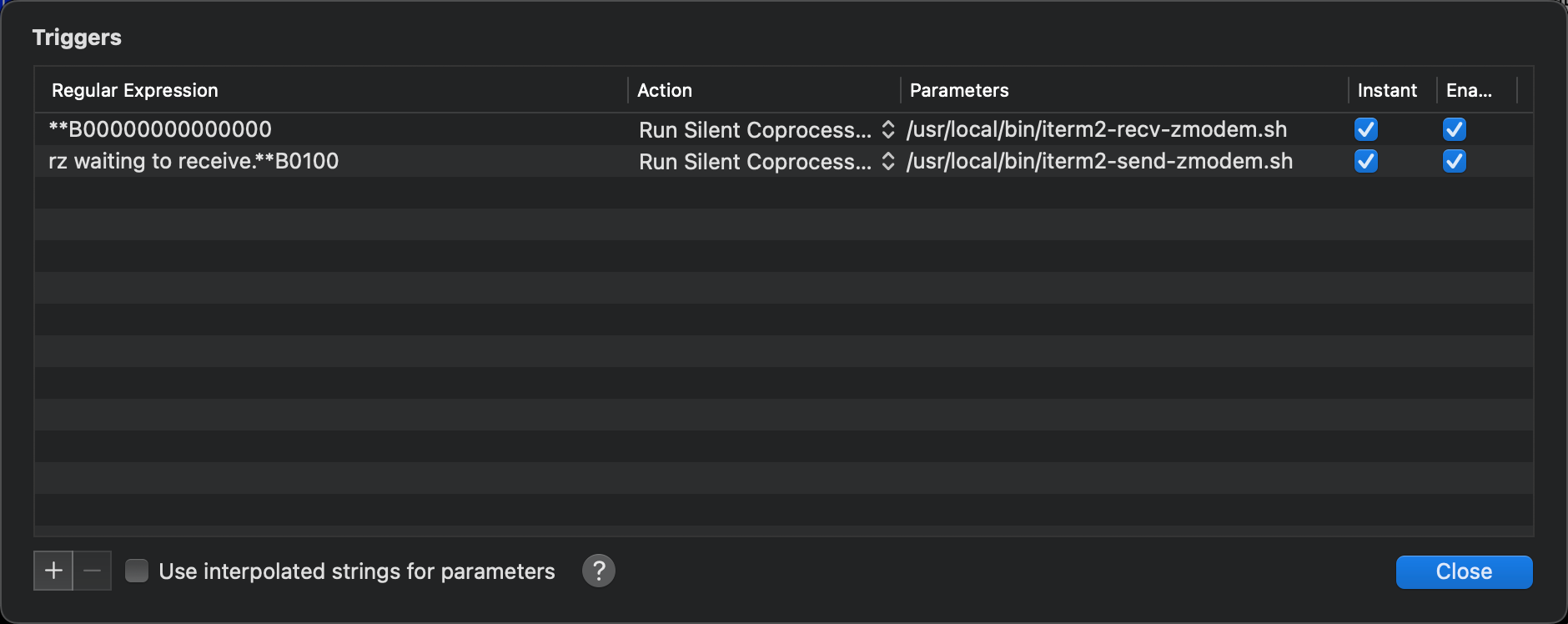
Iterm2设置
随机推荐
Go language foundation ----- 07 ----- method
Redis查看客户端连接
Go language foundation ----- 01 ----- go language features
Iterm2设置
Redis批量启停脚本
[at] abc 258G - Triangle 三元组可达-暴力
Go language - loop statement
HarmonyOS第三次培训笔记
【MySQL 13】安装MySQL后第一次修改密码,可以可跳过MySQL密码验证进行登录
Go language foundation ------17 ----- channel creation, read-write, security shutdown, multiplexing select
技术干货|昇思MindSpore创新模型EPP-MVSNet-高精高效的三维重建
项目经验分享:基于昇思MindSpore,使用DFCNN和CTC损失函数的声学模型实现
[MySQL 14] use dbeaver tool to remotely backup and restore MySQL database (Linux Environment)
Screenshot tool snipaste
Huawei s5700 switch initialization and configuration Telnet, SSH user methods
yarn link 是如何帮助开发者对 NPM 包进行 debug 的?
Redis配置文件
Microsoft Security Response Center
Professor Zhang Yang of the University of Michigan is employed as a visiting professor of Shanghai Jiaotong University, China (picture)
Go language foundation ----- 03 ----- process control, function, value transfer, reference transfer, defer function