当前位置:网站首页>Shutter 007 input field from zero
Shutter 007 input field from zero
2022-06-30 12:03:00 【Hua Weiyun】
Material The input box component is provided in the component library TextField And form components Form. Let's talk about .
1、TextField
TextField For text input , It provides a lot of properties , Let's briefly introduce the main attributes first , Then several examples are given to demonstrate the key attributes
const TextField({ Key? key, this.controller, this.focusNode, this.decoration = const InputDecoration(), TextInputType? keyboardType, this.textInputAction, this.textCapitalization = TextCapitalization.none, this.style, this.strutStyle, this.textAlign = TextAlign.start, this.textAlignVertical, this.textDirection, this.readOnly = false, ToolbarOptions? toolbarOptions, this.showCursor, this.autofocus = false, this.obscuringCharacter = '•', this.obscureText = false, this.autocorrect = true, SmartDashesType? smartDashesType, SmartQuotesType? smartQuotesType, this.enableSuggestions = true, this.maxLines = 1, this.minLines, this.expands = false, this.maxLength, @Deprecated( 'Use maxLengthEnforcement parameter which provides more specific ' 'behavior related to the maxLength limit. ' 'This feature was deprecated after v1.25.0-5.0.pre.', ) this.maxLengthEnforced = true, this.maxLengthEnforcement, this.onChanged, this.onEditingComplete, this.onSubmitted, this.onAppPrivateCommand, this.inputFormatters, this.enabled, this.cursorWidth = 2.0, this.cursorHeight, this.cursorRadius, this.cursorColor, this.selectionHeightStyle = ui.BoxHeightStyle.tight, this.selectionWidthStyle = ui.BoxWidthStyle.tight, this.keyboardAppearance, this.scrollPadding = const EdgeInsets.all(20.0), this.dragStartBehavior = DragStartBehavior.start, this.enableInteractiveSelection = true, this.selectionControls, this.onTap, this.mouseCursor, this.buildCounter, this.scrollController, this.scrollPhysics, this.autofillHints = const <String>[], this.clipBehavior = Clip.hardEdge, this.restorationId, this.enableIMEPersonalizedLearning = true, })controller: The controller of the edit box , It allows you to set / Get the contents of the edit box 、 Choose Edit content 、 Listen to edit text change events . In most cases, we need to explicitly provide a controller To interact with a text box . If not provided controller, be TextField The interior will automatically create a .
focusNode: Used to control the TextField Whether it has the input focus of the current keyboard . It's a handle that we interact with the keyboard (handle).
InputDecoration: Used to control the TextField The appearance of , Such as prompt text 、 The background color 、 Borders, etc .
keyboardType: It is used to set the default keyboard input type of this input box , The values are as follows :
| TextInputType Enumerated values | meaning |
|---|---|
| text | Text input keyboard |
| multiline | Multiline text , To be and maxLines In combination with ( Set to null Or greater than 1) |
| number | Numbers ; It will pop up the number pad |
| phone | Optimized phone number input keyboard ; The number pad will pop up and show “* #” |
| datetime | Optimized date input keyboard ;Android Upper display “: -” |
| emailAddress | Optimized email address ; Will be displayed “@ .” |
| url | The optimized url Input keyboard ; Will be displayed “/ .” |
textInputAction: Keyboard action button icon ( That is, the Enter key icon ), It is an enumeration value , There are multiple options , Readers can view the list of all values API file , The following is on duty for TextInputAction.search when , Native Android The keyboard style of the system is shown in the figure
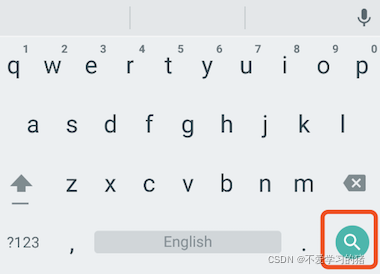
style: Text style being edited .
textAlign: Edit the horizontal alignment of text in the input box .
autofocus: Get focus automatically .
obscureText: Whether to hide the text being edited , For example, scenarios for entering passwords , The text will use “•” Replace .
maxLines: The maximum number of lines in the input box , The default is 1; If null, There is no limit to the number of lines .
maxLength and maxLengthEnforcement :maxLength Represents the maximum length of text in the input box , After setting, the bottom right corner of the input box will display the input text count .maxLengthEnforcement Decide when the length of the input text exceeds maxLength How to deal with , Such as truncation 、 Beyond, etc .
toolbarOptions: A menu that appears when you press and hold or right-click , Include copy、cut、paste as well as selectAll.
onChange: Callback function when the content of input box changes ; notes : Content change events can also be achieved through controller To listen to .
onEditingComplete and onSubmitted: Both callbacks are triggered when the input box is complete , For example, press the finish key on the keyboard ( Check mark icon ) Or search key ( Icon ). The difference is that the two callbacks are signed differently ,onSubmitted The callback is ValueChanged<String> type , It receives the current input as a parameter , and onEditingComplete Do not receive parameters .
inputFormatters: Used to specify the input format ; When user input changes , Will check according to the specified format .
enable: If false, The input box will be disabled , The disabled state does not receive input and events , The disabled style is also displayed ( In its decoration In the definition of ).
cursorWidth、cursorRadius and cursorColor: These three properties are used to customize the cursor width of the input box 、 Round corners and colors .
Example : Login input box
TextField( autofocus: true, decoration: InputDecoration( labelText: " user name ", hintText: " The user account ", prefixIcon: Icon(Icons.person), ), ), TextField( decoration: InputDecoration( labelText: " password ", hintText: " The login password ", prefixIcon: Icon(Icons.lock), ), obscureText: true, ),Running results

Get input
There are two ways to get the input :
- Define two variables , Used to save user name and password , And then in onChange When triggered , Save the input separately
- adopt controller Direct access to
The first method is relatively simple , Let's introduce the second method
Define a controller
TextEditingController userController = TextEditingController(); // User name controllerThen set the input box controller:
TextField( autofocus: true, controller: userController, // Set up controller decoration: InputDecoration( labelText: " user name ", hintText: " The user account ", prefixIcon: Icon(Icons.person), ), ),By clicking events , Display the obtained value on the button
TextButton( onPressed: () { setState(() { userLabel = userController.text; }); }, child: Text(userLabel), ),Monitor text changes
There are also two ways to monitor text changes
1、 Set up onChange Callback , Such as :
TextField( autofocus: true, onChanged: (value){ print(value); }, ),2、 adopt controller monitor , Such as :
@override void initState() { // TODO: implement initState super.initState(); userController.addListener(() { print(userController.text); }); }onChange Is designed to listen for text changes , and controller But you can also set default values 、 Select text .
Set the default value , And start with the third character and select the next character
userController.text = " I'm Zhang San "; userController.selection = TextSelection(baseOffset: 2, extentOffset: userController.text.length); Run the following 
Control the focus
The focus can be through FocusNode and FocusScopeNode To control , By default , Focus by FocusScope To manage , It represents the focus control area , You can go through... In this range FocusScopeNode Move focus between input boxes 、 Set default focus etc . We can go through FocusScope.of(context) To get Widget The default in the tree is FocusScopeNode. Here's an example , In this example, two TextField, The first auto focus , Then create two buttons :
Click the first button to focus from the first TextField Move to the second TextField.
Click the second button to turn off the keyboard .
The effect we want to achieve is shown in the figure :

The code is as follows
class _MyHomePageState extends State<MyHomePage> { FocusNode focusNode1 = FocusNode(); FocusNode focusNode2 = FocusNode(); FocusScopeNode? focusScopeNode; @override Widget build(BuildContext context) { return Scaffold( appBar: AppBar( title: Text(widget.title), ), body: Column( mainAxisAlignment: MainAxisAlignment.start, crossAxisAlignment: CrossAxisAlignment.center, children: [ TextField( focusNode: focusNode1, decoration: InputDecoration(labelText: " first input"), ), SizedBox( height: 30, ), TextField( focusNode: focusNode2, decoration: InputDecoration(labelText: " the second input"), ), SizedBox( height: 30, ), ElevatedButton( onPressed: () { FocusScope.of(context).requestFocus(focusNode2); }, child: Text(" Moving the focus "), ), SizedBox( height: 30, ), ElevatedButton( onPressed: () { setState(() { focusNode1.unfocus(); focusNode2.unfocus(); }); }, child: Text(" Retract the keyboard "), ), ], )); }}FocusNode and FocusScopeNode There are other ways , Details can be found at API file .
We can also monitor changes in focus
// Monitor focus changes focusNode.addListener((){ print(focusNode.hasFocus);});Automatic semantic style
In the development process , We often need to customize the text input box style we need , Let's take a brief look at
Container( child: TextField( keyboardType: TextInputType.emailAddress, decoration: InputDecoration( labelText: "Email", hintText: " email ", prefixIcon: Icon(Icons.email), border: InputBorder.none, // Hide underscores ), ), decoration: BoxDecoration( // Custom slide line border: Border( bottom: BorderSide( color: Colors.red, width: 1, ) ) ), ), The operation results are as follows 
In the next section, let's learn Forms
边栏推荐
- wallys/600VX – 2 × 2 MIMO 802.11ac Mini PCIe Wi-Fi Module, Dual Band, 2,4GHz / 5GHz QCA 9880
- Redis - SDS simple dynamic string
- 谁还记得「张同学」?
- R语言ggplot2可视化:使用ggplot2可视化散点图、使用scale_color_viridis_d函数指定数据点的配色方案
- 网络营销之四大误解
- 用宝塔建第2个网站时网站总是报错:No input file specified.
- koa - 洋葱模型浅析
- R language ggplot2 visualization: use ggplot2 to visualize the scatter diagram and use scale_ The size function configures the measurement adjustment range of the size of the data point
- wallys/600VX – 2×2 MIMO 802.11ac Mini PCIe Wi-Fi Module, Dual Band, 2,4GHz / 5GHz QCA 9880
- Evaluation of IP location query interface Ⅲ
猜你喜欢
随机推荐
Webview,ScrollView滑动冲突咋整
In depth analysis of Apache bookkeeper series: Part 4 - back pressure
A Generic Deep-Learning-Based Approach for Automated Surface Inspection-論文閱讀筆記
Typescript readonlyarray (read only array type) details
wallys/3 × 3 MIMO 802.11ac Mini PCIe Wi-Fi Module, QCA9880, 2,4GHz / 5GHzDesigned for Enterprise
"War" caused by a bottle of water
MySQL 表的内连和外连
Typescript readonlyarray (read only array type) details
60 个神级 VS Code 插件!!
使用cookie技术实现历史浏览记录并控制显示的个数
Le talent scientifique 丨 dessins animés qu'est - ce qu'erdma?
使用深度学习进行生物网络分析
智慧法院新征程,无纸化办公,护航智慧法院绿色庭审
R language ggplot2 visualization: gganimate package is based on Transition_ The time function creates a dynamic scatter graph animation (GIF), and uses the labs function to add a dynamic time title to
60 divine vs Code plug-ins!!
服务器常用的一些硬件信息(不断更新)
What is erdma as illustrated by Coptic cartoon?
安装onnx很慢,使用清华镜像
The sci-fi ideas in these movies have been realized by AI
Installing onnx is very slow. Use Tsinghua image








