当前位置:网站首页>【木棉花】#夏日挑战赛# 鸿蒙小游戏项目——数独Sudoku(3)
【木棉花】#夏日挑战赛# 鸿蒙小游戏项目——数独Sudoku(3)
2022-08-01 18:43:00 【51CTO】
前言
在上期的分享中,笔者详细介绍了如何利用代码布局创建网格区域的UI。而在这期的分享中,笔者将围绕网格区域增加相应的游戏功能。
上期的内容回顾——>> https://ost.51cto.com/posts/14446
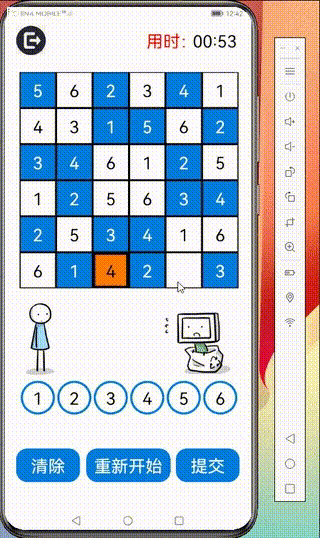
正文
本期,笔者将详细介绍游戏的一个重要功能——数字填入的制作方法。
这个功能的制作分为两部分。第一个部分是让白色的Button组件(即网格区域中的白色方格)在被用户点击的情况下能获得焦点,效果图如下:
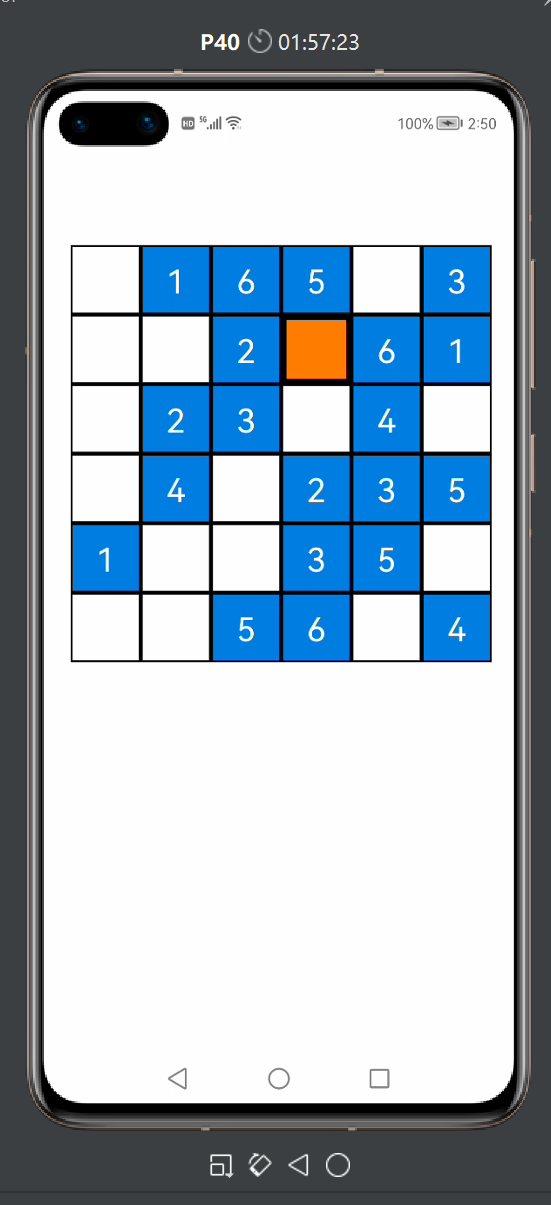
图中橙色的格子代表这个Button组件处于焦点状态(此方格是最后一个被用户点击的Button组件),可供用户输入数字。显然,这样做的好处在于定位用户想要交互的网格,以方便用户执行数字填入的操作。
第二个部分则是提供数字填入的按钮以及增加填入数字的逻辑代码,效果图如下:
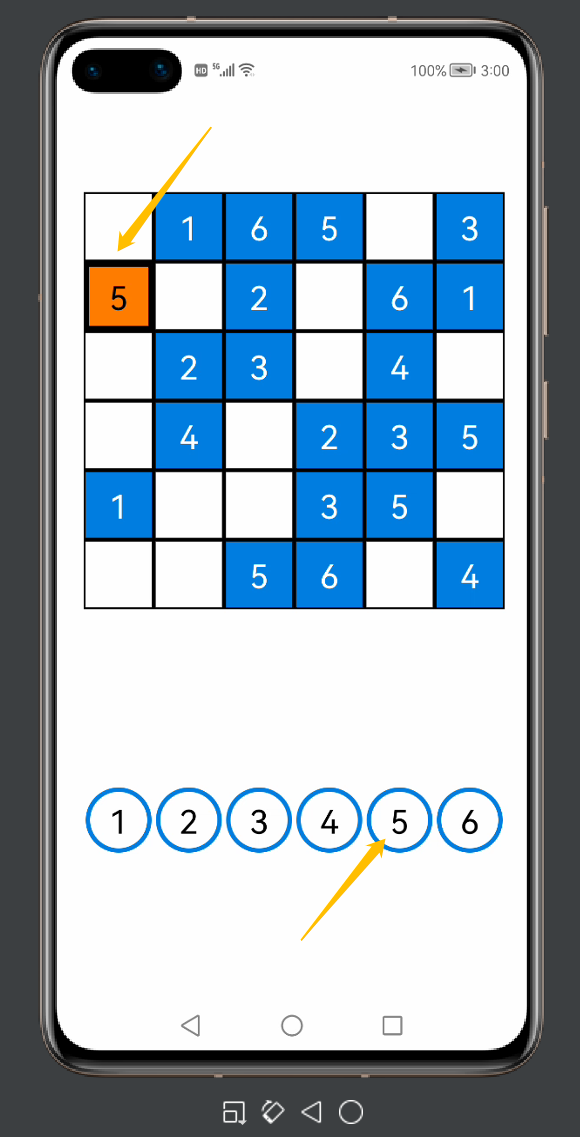
图中,笔者先是点击了网格区域中第二行第一列的白色格子,然后再点击标有数字5的圆形按钮,于是第二行第一列的格子内便生成数字5。如果点击其他圆形按钮,那么方格内就会生成其他数字。
下面笔者将介绍具体的步骤。
让白色方格能通过点击获得焦点
首先,我们先定义一个新的ShapeElement对象,在网格区域中的某个白色的Button组件获得焦点后,这个Button组件就会使用此ShapeElement对象定义背景元素(即变成橙色):
接着,我们先在GameAbilitySlice中找到上期写入的二重for循环的代码:
for (
y
=
0;
y
<
6;
y
++){
for (
x
=
0;
x
<
6;
x
++) {
Button
button
=
new
Button(
this);
number
=
grid_c0[
x][
y];
string0
=
String.
valueOf(
number);
button.
setText(
string0);
button.
setTextColor(
Color.
WHITE);
button.
setTextSize(
75);
button.
setComponentSize(
160,
160);
button.
setContentPosition(
65
+
160
*
x,
230
+
160
*
y);
if (
number
==
0) {
button.
setText(
"");
button.
setBackground(
element0);
button.
setTextColor(
Color.
BLACK);
}
else{
button.
setBackground(
element3);
}
layout1.
addComponent(
button);
}
}
- 1.
- 2.
- 3.
- 4.
- 5.
- 6.
- 7.
- 8.
- 9.
- 10.
- 11.
- 12.
- 13.
- 14.
- 15.
- 16.
- 17.
- 18.
- 19.
- 20.
- 21.
- 22.
- 23.
- 24.
- 25.
- 26.
- 27.
- 28.
- 29.
- 30.
- 31.
- 32.
- 33.
这段代码是本项目中非常重要的代码,他相当于整个游戏的基本框架。在后期的功能制作中,笔者将基于这个二重for循环的框架增加许多逻辑代码。
这里,我们在这段代码的基础上增加一些代码:
for (
y
=
0;
y
<
6;
y
++){
for (
x
=
0;
x
<
6;
x
++) {
Button
button
=
new
Button(
this);
//将组件设置为可触摸获得焦点
button.
setTouchFocusable(
true);
button.
setTextColor(
Color.
WHITE);
button.
setTextSize(
75);
button.
setComponentSize(
160,
160);
button.
setContentPosition(
65
+
160
*
x,
230
+
160
*
y);
if (
number
==
0) {
button.
setText(
"");
button.
setBackground(
element0);
button.
setTextColor(
Color.
BLACK);
//设置焦点感知监听器
button.
setComponentStateChangedListener(
new
Component.
ComponentStateChangedListener() {
@Override
public
void
onComponentStateChanged(
Component
component,
int
i) {
if (
ComponentState.
isStateMatched(
ComponentState.
COMPONENT_STATE_FOCUSED,
i)){
button.
setBackground(
element1);
}
else{
button.
setBackground(
element0);
}
}
});
}
else{
button.
setBackground(
element3);
}
layout1.
addComponent(
button);
}
}
- 1.
- 2.
- 3.
- 4.
- 5.
- 6.
- 7.
- 8.
- 9.
- 10.
- 11.
- 12.
- 13.
- 14.
- 15.
- 16.
- 17.
- 18.
- 19.
- 20.
- 21.
- 22.
- 23.
- 24.
- 25.
- 26.
- 27.
- 28.
- 29.
- 30.
- 31.
- 32.
- 33.
- 34.
- 35.
- 36.
- 37.
- 38.
- 39.
- 40.
- 41.
- 42.
- 43.
- 44.
- 45.
- 46.
- 47.
在上述代码中,笔者首先将for循环中的Button对象设置为可通过触摸获得焦点,接着在if的一个判断分路(number==0)中加入组件状态感知监听器:当某个满足number=0的Button组件(即网格区域中的白色方格)获得焦点时,它将改用element1作为背景元素;当它失去焦点时,它重新将element0作为其背景元素。
打开模拟机,便可查看相应的效果:
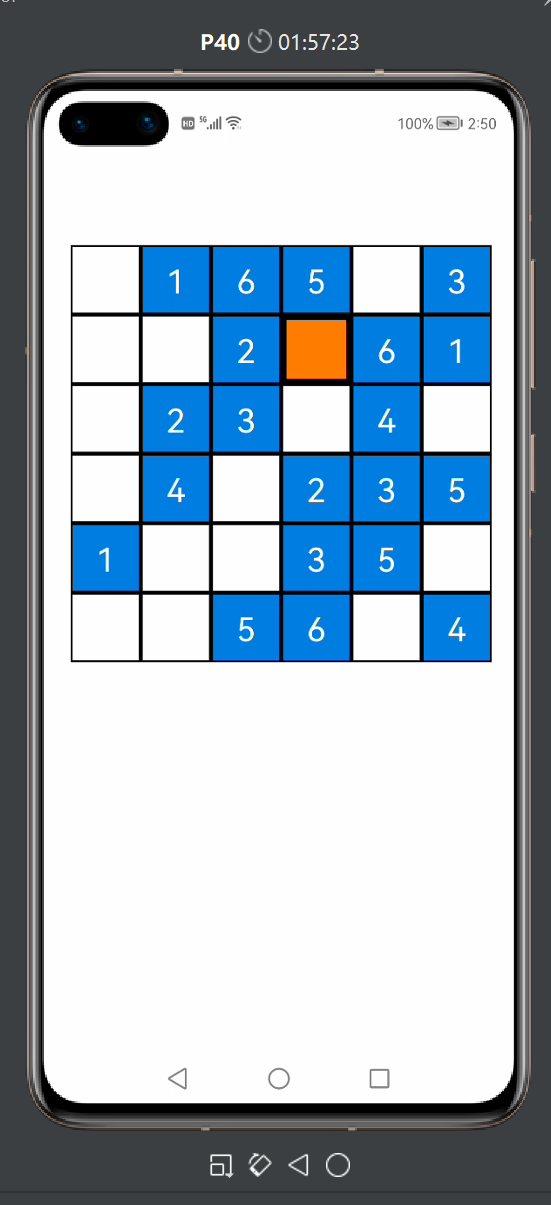
提供数字填入的按钮以及增加填入数字的逻辑代码
首先,我们先创建两个Button对象:
之后,我们还需要在二重for循环的内部写入相应代码:
for (
y
=
0;
y
<
6;
y
++){
for (
x
=
0;
x
<
6;
x
++) {
Button
button
=
new
Button(
this);
button.
setTouchFocusable(
true);
button.
setTextColor(
Color.
WHITE);
button.
setTextSize(
75);
button.
setComponentSize(
160,
160);
button.
setContentPosition(
65
+
160
*
x,
230
+
160
*
y);
if (
number
==
0) {
button.
setText(
"");
button.
setBackground(
element0);
button.
setTextColor(
Color.
BLACK);
//设置button的点击监听器
button.
setClickedListener(
new
Component.
ClickedListener() {
@Override
public
void
onClick(
Component
component) {
//当某个Button对象被点击时,这个Button对象将被赋给button_temp
button_temp
=
button;
}
});
button.
setComponentStateChangedListener(
new
Component.
ComponentStateChangedListener() {
@Override
public
void
onComponentStateChanged(
Component
component,
int
i) {
if (
ComponentState.
isStateMatched(
ComponentState.
COMPONENT_STATE_FOCUSED,
i)){
button.
setBackground(
element1);
}
else{
button.
setBackground(
element0);
}
}
});
}
else{
button.
setBackground(
element3);
//设置Button对象的点击监听器
button.
setClickedListener(
new
Component.
ClickedListener() {
@Override
public
void
onClick(
Component
component) {
//当某个Button对象被点击时,这个Button对象将被赋给button_empty
button_temp
=
button_empty;
}
});
}
layout1.
addComponent(
button);
}
}
- 1.
- 2.
- 3.
- 4.
- 5.
- 6.
- 7.
- 8.
- 9.
- 10.
- 11.
- 12.
- 13.
- 14.
- 15.
- 16.
- 17.
- 18.
- 19.
- 20.
- 21.
- 22.
- 23.
- 24.
- 25.
- 26.
- 27.
- 28.
- 29.
- 30.
- 31.
- 32.
- 33.
- 34.
- 35.
- 36.
- 37.
- 38.
- 39.
- 40.
- 41.
- 42.
- 43.
- 44.
- 45.
- 46.
- 47.
- 48.
- 49.
- 50.
- 51.
- 52.
- 53.
- 54.
- 55.
- 56.
- 57.
- 58.
- 59.
- 60.
- 61.
- 62.
在这次的修改中,我们为网格区域的白色网格与蓝色网格分别增加了两个监听器,使得这两种类型的网格被点击时,button_temp或者button_empty被赋予所点击的Button对象。
接着,我们需要在GameAbilitySlice的UI界面加入6个圆形按钮:
先创建这6个按钮的背景元素:
然后,我们利用代码布局创建6个button对象,代码如下:
Button
button_input1
=
new
Button(
this);
button_input1.
setText(
"1");
button_input1.
setTextColor(
Color.
BLACK);
button_input1.
setTextSize(
75);
button_input1.
setBackground(
element2);
button_input1.
setComponentSize(
150,
150);
button_input1.
setPosition(
70,
1600);
button_input1.
setClickedListener(
new
Component.
ClickedListener() {
@Override
public
void
onClick(
Component
component) {
button_temp.
setTextColor(
Color.
BLACK);
button_temp.
setText(
"1");
}
});
layout1.
addComponent(
button_input1);
Button
button_input2
=
new
Button(
this);
button_input2.
setText(
"2");
button_input2.
setTextColor(
Color.
BLACK);
button_input2.
setTextSize(
75);
button_input2.
setBackground(
element2);
button_input2.
setComponentSize(
150,
150);
button_input2.
setPosition(
70
+
160
*
1,
1600);
button_input2.
setClickedListener(
new
Component.
ClickedListener() {
@Override
public
void
onClick(
Component
component) {
button_temp.
setTextColor(
Color.
BLACK);
button_temp.
setText(
"2");
}
});
layout1.
addComponent(
button_input2);
Button
button_input3
=
new
Button(
this);
button_input3.
setText(
"3");
button_input3.
setTextColor(
Color.
BLACK);
button_input3.
setTextSize(
75);
button_input3.
setBackground(
element2);
button_input3.
setComponentSize(
150,
150);
button_input3.
setPosition(
70
+
160
*
2,
1600);
button_input3.
setClickedListener(
new
Component.
ClickedListener() {
@Override
public
void
onClick(
Component
component) {
button_temp.
setTextColor(
Color.
BLACK);
button_temp.
setText(
"3");
}
});
layout1.
addComponent(
button_input3);
Button
button_input4
=
new
Button(
this);
button_input4.
setText(
"4");
button_input4.
setTextColor(
Color.
BLACK);
button_input4.
setTextSize(
75);
button_input4.
setBackground(
element2);
button_input4.
setComponentSize(
150,
150);
button_input4.
setPosition(
70
+
160
*
3,
1600);
button_input4.
setClickedListener(
new
Component.
ClickedListener() {
@Override
public
void
onClick(
Component
component) {
button_temp.
setText(
"4");
}
});
layout1.
addComponent(
button_input4);
Button
button_input5
=
new
Button(
this);
button_input5.
setText(
"5");
button_input5.
setTextColor(
Color.
BLACK);
button_input5.
setTextSize(
75);
button_input5.
setBackground(
element2);
button_input5.
setComponentSize(
150,
150);
button_input5.
setPosition(
70
+
160
*
4,
1600);
button_input5.
setClickedListener(
new
Component.
ClickedListener() {
@Override
public
void
onClick(
Component
component) {
button_temp.
setText(
"5");
}
});
layout1.
addComponent(
button_input5);
Button
button_input6
=
new
Button(
this);
button_input6.
setText(
"6");
button_input6.
setTextColor(
Color.
BLACK);
button_input6.
setTextSize(
75);
button_input6.
setBackground(
element2);
button_input6.
setComponentSize(
150,
150);
button_input6.
setPosition(
70
+
160
*
5,
1600);
button_input6.
setClickedListener(
new
Component.
ClickedListener() {
@Override
public
void
onClick(
Component
component) {
button_temp.
setText(
"6");
}
});
layout1.
addComponent(
button_input6);
- 1.
- 2.
- 3.
- 4.
- 5.
- 6.
- 7.
- 8.
- 9.
- 10.
- 11.
- 12.
- 13.
- 14.
- 15.
- 16.
- 17.
- 18.
- 19.
- 20.
- 21.
- 22.
- 23.
- 24.
- 25.
- 26.
- 27.
- 28.
- 29.
- 30.
- 31.
- 32.
- 33.
- 34.
- 35.
- 36.
- 37.
- 38.
- 39.
- 40.
- 41.
- 42.
- 43.
- 44.
- 45.
- 46.
- 47.
- 48.
- 49.
- 50.
- 51.
- 52.
- 53.
- 54.
- 55.
- 56.
- 57.
- 58.
- 59.
- 60.
- 61.
- 62.
- 63.
- 64.
- 65.
- 66.
- 67.
- 68.
- 69.
- 70.
- 71.
- 72.
- 73.
- 74.
- 75.
- 76.
- 77.
- 78.
- 79.
- 80.
- 81.
- 82.
- 83.
- 84.
- 85.
- 86.
- 87.
- 88.
- 89.
- 90.
- 91.
- 92.
- 93.
- 94.
- 95.
- 96.
- 97.
虽然这段代码看起来很长,但实际上每个Button对象的代码模板都是一样的。在这段代码中,每个Button对象都定义了6个属性和一个监听器,这6个属性包括——组件显示的文本(Text),组件的显示的文本的颜色(TextColor),组件的显示的文本的大小(TextSize),组件的背景元素(Background),组件的尺寸(ComponentSize),组件的坐标(Position),而监听器中设置的执行事件则是为button_temp定义文本内容(即在白色方格上生成数字)。可以看出,每个圆形按钮的点击监听器中的指令都是面向button_temp的,而button_temp又取决于用户所点击的网格区域的button组件。所以笔者在创建button_temp与button_empty时,并没有定义它们的属性,button_temp的作用是作为数字输入的桥梁,而button_empty的作用则是防止用户点击网格区域的蓝色网格时,上一个获得焦点的白色网格仍然可以输入这么一个BUG。
我们再重新捋一捋数字输入的逻辑:
首先,我们随机点击网格区域中的一个白色Button对象(即白色方格),这个白色Button对象获得焦点变成橙色,并且这个白色Button对象被赋给了button_temp(即button_temp=button);之后,我们点击标有数字5的圆形按钮,则button_temp的显示文本内容被设置成“5”,又因为:button_temp=button,所以前面的操作等价于将获得焦点的Button对象(即橙色方格)的显示文本内容设置成“5”,于是我们可以在模拟机上看到,橙色的格子生成数字5。当我们点击其他白色方格或者蓝色方格时,原先处于焦点状态的橙色方格因为失去焦点,颜色恢复为白色。
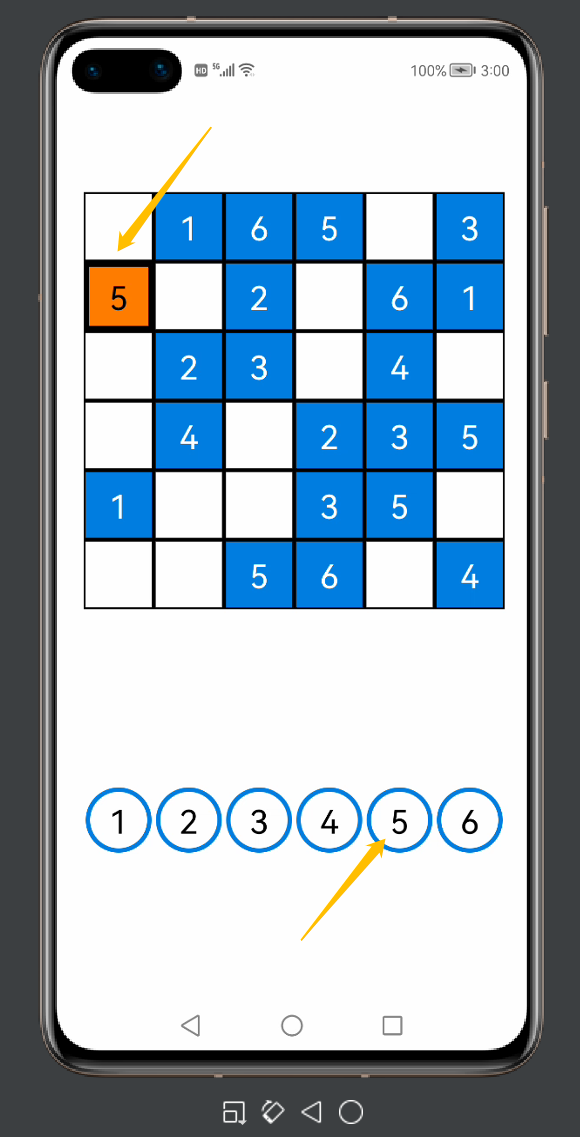
结尾
本期的内容就先分享到这里,更多关于数独小游戏项目精彩的内容我将在下期继续为大家揭晓。
边栏推荐
猜你喜欢
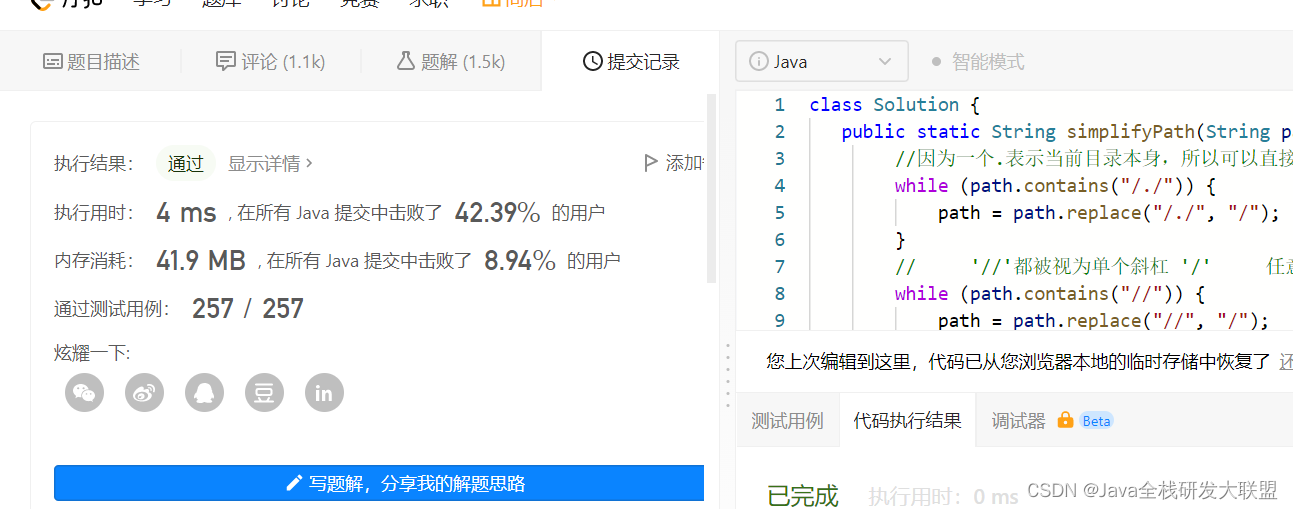
Leetcode71. 简化路径
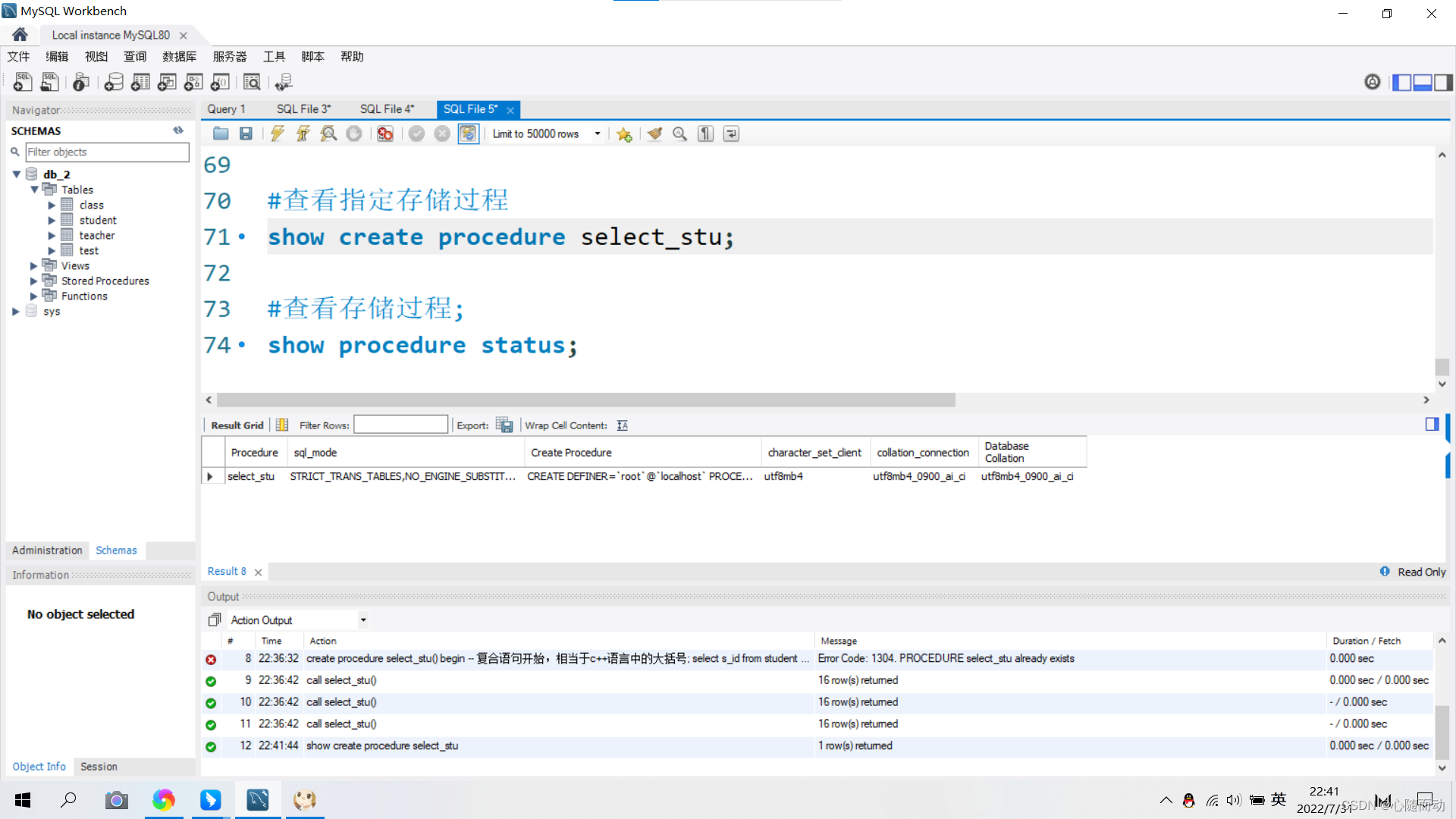
MySQL database - stored procedures and functions

C#/VB.NET: extracted from the PDF document all form

以消费场景为驱动的CMDB要怎么建?
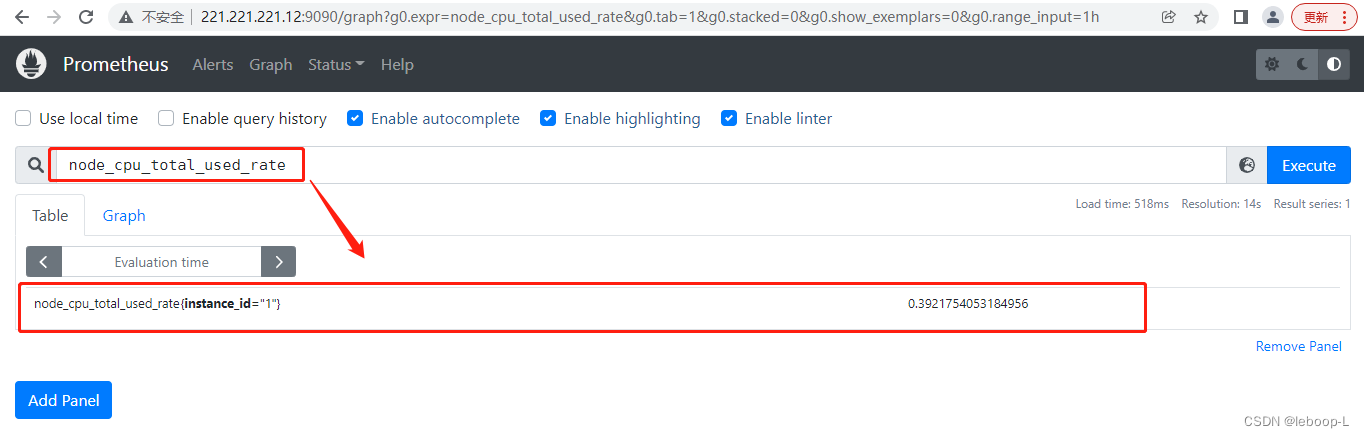
Prometheus的Recording rules实践
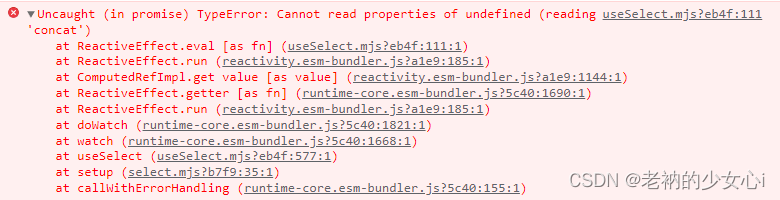
【Error】Uncaught (in promise) TypeError: Cannot read properties of undefined (reading ‘concat’)
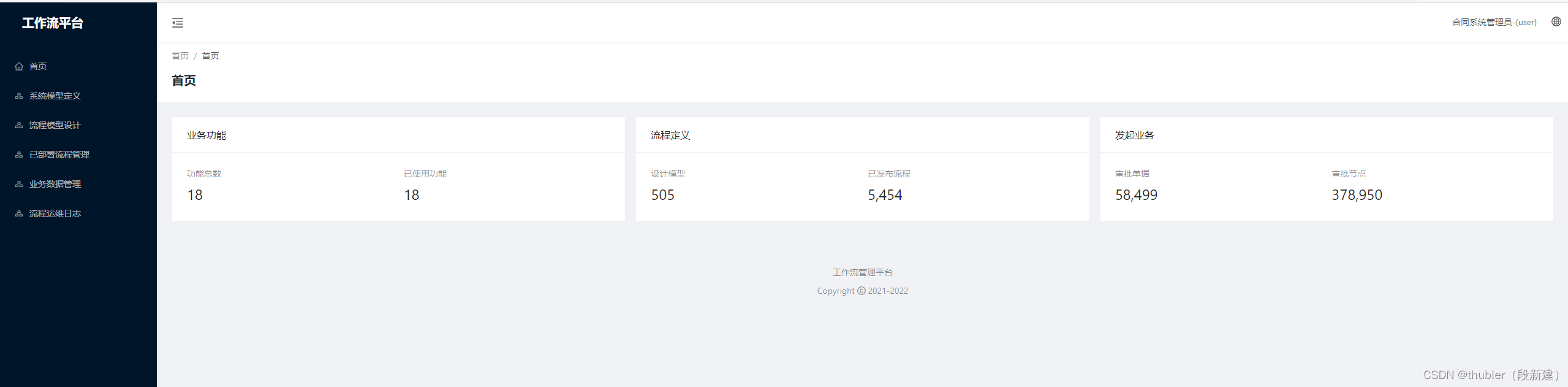
基于flowable的upp(统一流程平台)运行性能优化
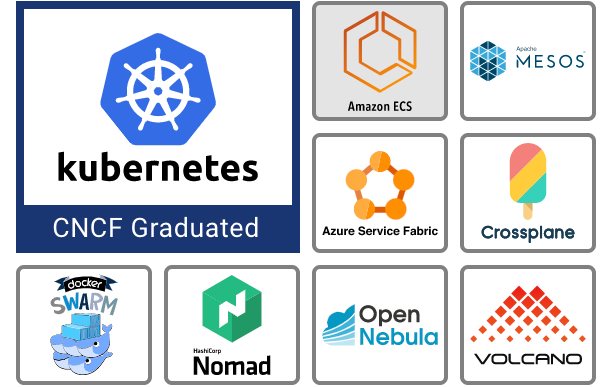
云原生全景图详解

How to build a CMDB driven by consumption scenarios?

XML配置
随机推荐
Multi-Party Threshold Private Set Intersection with Sublinear Communication-2021:解读
Leetcode73. Matrix Zeroing
The life cycle and scope
Leetcode72. 编辑距离
成都理工大学&电子科技大学|用于强化学习的域自适应状态表示对齐
用VS2013编译带boost库程序时提示 fatal error C1001: 编译器中发生内部错误
三种方案解决:npm WARN config global --global, --local are deprecated. Use --location=global instead.
Go GORM事务实例分析
【LeetCode】Day109-最长回文串
Leetcode72. Edit Distance
QT_QThread thread
8月微软技术课程,欢迎参与
30分钟成为Contributor|如何多方位参与OpenHarmony开源贡献?
QT commonly used global macro definitions
2022,程序员应该如何找工作
Three solutions: npm WARN config global --global, --local are deprecated. Use --location=global instead.
7月30号|来一场手把手助您打造智能视觉新爆款的技术动手实验
1065 A+B and C (64bit)
WinRAR | 将多个安装程序生成一个安装程序
Live chat system technology (8) : vivo live IM message module architecture practice in the system