当前位置:网站首页>一款开源的Markdown转富文本编辑器的实现原理剖析
一款开源的Markdown转富文本编辑器的实现原理剖析
2022-06-13 04:16:00 【街角小林】
笔者平时写文章使用的都是Markdown,但是发布的时候就会遇到一些平台不支持Markdown的情况,重排是不可能重排的,所以都会使用一些Markdown转富文本的工具,比如markdown-nice,用的多了就会好奇是怎么实现的,于是就有了本篇文章。
markdown-nice是一个基于React构建的项目,先来看一下它的整体页面:

一个顶部工具栏,中间三个并列的区域,分别是编辑区域、预览区域、自定义主题区域,自定义主题区域默认是隐藏的。
大体上就是一个Markdown编辑器,增加了一些对各个平台的适配而已。
编辑器
编辑器使用的是CodeMirror,具体来说是一个二次封装的组件React-CodeMirror:
import CodeMirror from "@uiw/react-codemirror";
class App extends Component {
render() {
return (
<CodeMirror
value={this.props.content.content}
options={
{
theme: "md-mirror",// 主题
keyMap: "sublime",// 快捷键
mode: "markdown",// 模式,也就是语言类型
lineWrapping: true,// 开启超长换行
lineNumbers: false,// 不显示行号
extraKeys: {// 配置快捷键
...bindHotkeys(this.props.content, this.props.dialog),
Tab: betterTab,
RightClick: rightClick,
},
}}
onChange={this.handleThrottleChange}
onScroll={this.handleScroll}
onFocus={this.handleFocus}
onBlur={this.handleBlur}
onDrop={this.handleDrop}
onPaste={this.handlePaste}
ref={this.getInstance}
/>
)
}
}
快捷键、命令
markdown-nice通过extraKeys选项设置一些快捷键,此外还在工具栏中增加了一些快捷按钮:

这些快捷键或者命令按钮操作文本内容的逻辑基本是一致的,先获取当前选区的内容:
const selected = editor.getSelection()
然后进行加工修改:
`**${
selected}**`
最后替换选区的内容:
editor.replaceSelection(`**${
selected}**`)
此外也可以修改光标的位置来提升体验,比如加粗操作后光标位置会在文字后面,而不是*后面就是因为markdown-nice在替换完选区内容后还修改了光标的位置:

export const bold = (editor, selection) => {
editor.replaceSelection(`**${
selection}**`);
const cursor = editor.getCursor();
cursor.ch -= 2;// 光标位置向前两个字符
editor.setCursor(cursor);
};
表格
Markdown的表格语法手写起来是比较麻烦的,markdown-nice对于表格只提供了帮你插入表格语法符号的功能,你可以输入要插入的表格行列数:

确认以后会自动插入符号:

实现其实就是一个字符串的拼接逻辑:
const text = this.buildFormFormat(this.state.rowNum, this.state.columnNum);
buildFormFormat = (rowNum, columnNum) => {
let formFormat = "";
// 最少会创建三行
for (let i = 0; i < 3; i++) {
formFormat += this.buildRow(i, columnNum);
}
// 超过三行
for (let i = 3; i <= rowNum; i++) {
formFormat += this.buildRow(i, columnNum);
}
return formFormat;
};
buildRow = (rowNum, columnNum) => {
let appendText = "|";
// 第一行为表头和内容的分隔
if (rowNum === 1) {
appendText += " --- |";
for (let i = 0; i < columnNum - 1; i++) {
appendText += " --- |";
}
} else {
appendText += " |";
for (let i = 0; i < columnNum - 1; i++) {
appendText += " |";
}
}
return appendText + (/windows|win32/i.test(navigator.userAgent) ? "\r\n" : "\n");
};
表格字符生成以后替换当前选区内容即可:
handleOk = () => {
const {
markdownEditor} = this.props.content;
const cursor = markdownEditor.getCursor();
const text = this.buildFormFormat(this.state.rowNum, this.state.columnNum);
markdownEditor.replaceSelection(text);
cursor.ch += 2;
markdownEditor.setCursor(cursor);
markdownEditor.focus();
};
同样修改了光标位置并且让编辑器重新聚焦。
图片上传
markdown-nice支持直接拖动图片到编辑区域进行上传和粘贴图片直接上传,这是通过监听CodeMirror编辑器的drop和paste事件实现的:
<CodeMirror
onDrop={this.handleDrop}
onPaste={this.handlePaste}
/>
handleDrop = (instance, e) => {
if (!(e.dataTransfer && e.dataTransfer.files)) {
return;
}
for (let i = 0; i < e.dataTransfer.files.length; i++) {
uploadAdaptor({
file: e.dataTransfer.files[i], content: this.props.content});
}
};
handlePaste = (instance, e) => {
if (e.clipboardData && e.clipboardData.files) {
for (let i = 0; i < e.clipboardData.files.length; i++) {
uploadAdaptor({
file: e.clipboardData.files[i], content: this.props.content});
}
}
}
判断如果拖拽或粘贴的数据中存在文件那么会调用uploadAdaptor方法:
export const uploadAdaptor = (...args) => {
const type = localStorage.getItem(IMAGE_HOSTING_TYPE);
if (type === IMAGE_HOSTING_NAMES.aliyun) {
const config = JSON.parse(window.localStorage.getItem(ALIOSS_IMAGE_HOSTING));
if (
!config.region.length ||
!config.accessKeyId.length ||
!config.accessKeySecret.length ||
!config.bucket.length
) {
message.error("请先配置阿里云图床");
return false;
}
return aliOSSUpload(...args);
}
}
省略了其他类型的图床,以阿里云OSS为例,会先检查一下相关的配置是否存在,存在的话则会调用aliOSSUpload方法:
import OSS from "ali-oss";
export const aliOSSUpload = ({
file = {
},
onSuccess = () => {
},
onError = () => {
},
images = [],
content = null, // store content
}) => {
const config = JSON.parse(window.localStorage.getItem(ALIOSS_IMAGE_HOSTING));
// 将文件类型转成base64类型
const base64Reader = new FileReader();
base64Reader.readAsDataURL(file);
base64Reader.onload = (e) => {
const urlData = e.target.result;
const base64 = urlData.split(",").pop();
// 获取文件类型
const fileType = urlData
.split(";")
.shift()
.split(":")
.pop();
// base64转blob
const blob = toBlob(base64, fileType);
// blob转arrayBuffer
const bufferReader = new FileReader();
bufferReader.readAsArrayBuffer(blob);
bufferReader.onload = (event) => {
const buffer = new OSS.Buffer(event.target.result);
aliOSSPutObject({
config, file, buffer, onSuccess, onError, images, content});
};
};
};
这一步主要是将文件类型转换成了arrayBuffer类型,最后会调用aliOSSPutObject进行文件上传操作:
const aliOSSPutObject = ({
config, file, buffer, onSuccess, onError, images, content}) => {
let client = new OSS(config);
// 上传文件名拼接上当前时间
const OSSName = getOSSName(file.name);
// 执行上传操作
client
.put(OSSName, buffer)
.then((response) => {
const names = file.name.split(".");
names.pop();
const filename = names.join(".");
const image = {
filename, // 名字不变并且去掉后缀
url: response.url,
};
// 插入到文档
if (content) {
writeToEditor({
content, image});
}
})
.catch((error) => {
console.log(error);
});
};
上传成功后会把图片插入到文档:
function writeToEditor({
content, image}) {
const isContainImgName = window.localStorage.getItem(IS_CONTAIN_IMG_NAME) === "true";
let text = "";
// 是否带上文件名
if (isContainImgName) {
text = `\n\n`;
} else {
text = `\n\n`;
}
const {
markdownEditor} = content;
// 替换当前选区
const cursor = markdownEditor.getCursor();
markdownEditor.replaceSelection(text, cursor);
content.setContent(markdownEditor.getValue());
}
其他各大平台的具体上传逻辑可以参考源码:imageHosting.js。
格式化Markdown
markdown-nice支持格式化Markdown的功能,也就是美化功能,比如:

美化后:

格式化使用的是prettier:
import prettier from "prettier/standalone";
import prettierMarkdown from "prettier/parser-markdown";
export const formatDoc = (content, store) => {
content = handlePrettierDoc(content);
// 给被中文包裹的`$`符号前后添加空格
content = content.replace(/([\u4e00-\u9fa5])\$/g, "$1 $");
content = content.replace(/\$([\u4e00-\u9fa5])/g, "$ $1");
store.setContent(content);
message.success("格式化文档完成!");
};
// 调用prettier进行格式化
const handlePrettierDoc = (content) => {
const prettierRes = prettier.format(content, {
parser: "markdown",
plugins: [prettierMarkdown],
});
return prettierRes;
};
预览
预览也就是将Markdown转换为html进行显示,预览区域只需要提供一个容器元素,比如div,然后将转换后的html内容使用div.innerHTML = html方式追加进去即可。
目前将Markdown转换为html的开源库有很多,比如markdown-it、marked、showdown,markdown-nice使用的是markdown-it。
核心代码:
const parseHtml = markdownParser.render(this.props.content.content);
return (
<section
dangerouslySetInnerHTML={
{
__html: parseHtml,
}}
/>
)
markdownParser即markdown-it实例:
import MarkdownIt from "markdown-it";
export const markdownParser = new MarkdownIt({
html: true,// 允许在源代码中存在HTML标签
highlight: (str, lang) => {
// 代码高亮逻辑,后面再看
},
});
插件
创建完MarkdownIt的实例后,接着注册了很多插件:
markdownParser
.use(markdownItSpan) // 在标题标签中添加span
.use(markdownItTableContainer) // 在表格外部添加容器
.use(markdownItMath) // 数学公式
.use(markdownItLinkfoot) // 修改脚注
.use(markdownItTableOfContents, {
transformLink: () => "",
includeLevel: [2, 3],
markerPattern: /^\[toc\]/im,
}) // TOC仅支持二级和三级标题
.use(markdownItRuby) // 注音符号
.use(markdownItImplicitFigures, {
figcaption: true}) // 图示
.use(markdownItDeflist) // 定义列表
.use(markdownItLiReplacer) // li 标签中加入 p 标签
.use(markdownItImageFlow) // 横屏移动插件
.use(markdownItMultiquote) // 给多级引用加 class
.use(markdownItImsize);
插件的功能注释中也体现了。
markdown-it会把输入的Markdown字符串转成一个个token,然后根据token生成html字符串,比如# 街角小林会生成如下的token列表(删减部分字段):
[
{
"type": "heading_open",
"tag": "h1",
"nesting": 1,
"level": 0,
"children": null,
"content": "",
"markup": "#",
"info": "",
"block": true,
},
{
"type": "inline",
"tag": "",
"nesting": 0,
"level": 1,
"children": [
{
"type": "text",
"tag": "",
"nesting": 0,
"level": 0,
"children": null,
"content": "街角小林",
"markup": "",
"info": "",
"block": false,
}
],
"content": "街角小林",
"markup": "",
"info": "",
"block": true,
},
{
"type": "heading_close",
"tag": "h1",
"nesting": -1,
"level": 0,
"children": null,
"content": "",
"markup": "#",
"info": "",
"block": true
}
]
在markdown-it内部,完成各项工作的是一个个rules,其实就是一个个函数,解析的rules分为三类:core、block、inline。
core包含normalize、block、inline、linkify、replacements、smartquotes这些规则,会对我们传入的markdown字符串按顺序依次执行上述规则,其中就包含着block和inlnie类型的规则的执行过程,block和inline相关规则就是用来生成一个个token的,顾名思义,一个负责生成块级类型的token,比如标题、代码块、表格、项目列表等,一个负责在块级元素生成之后再生成内联类型的token,比如文本、链接、图片等。
block运行时会逐行扫描markdown字符串,对每一行字符串都会依次执行所有块级rule函数,解析生成块级token,内置的block规则有table、code、fence、blockquote、hr、list、heading、paragraph等。
在 block类型的规则处理完之后,可能会生成一种 type 为 inline 的 token,这种 token 属于未完全解析的 token,所以还需要通过inline类型的token再处理一次,也就是对块级token的content字段保存的字符进行解析生成内联token,内置的inline规则有text、link、image等。
这些解析规则都执行完后会输出一个token数组,再通过render相关规则生成html字符串,所以一个markdown-it插件如果想干预生成的token,那就通过更新、扩展、添加不同类型的解析rule,如果想干预根据token生成的html,那就通过更新、扩展、添加渲染rule。
以上只是粗略的介绍,有兴趣深入了解的可以阅读markdown-it源码或下面两个系列的文章:
markdown-it源码分析1-整体流程、markdown-it系列文章
markdown-nice使用的这么多插件,有些是社区的,有些是自己写的,接下来我们看看其中两个比较简单的。
1.markdownItMultiquote
function makeRule() {
return function addTableContainer(state) {
let count = 0;
let outerQuoteToekn;
for (var i = 0; i < state.tokens.length; i++) {
// 遍历所有token
const curToken = state.tokens[i];
// 遇到blockquote_open类型的token
if (curToken.type === "blockquote_open") {
if (count === 0) {
// 最外层 blockquote 的 token
outerQuoteToekn = curToken;
}
count++;
continue;
}
if (count > 0) {
// 给最外层的加一个类名
outerQuoteToekn.attrs = [["class", "multiquote-" + count]];
count = 0;
}
}
};
}
export default (md) => {
// 在核心规则下增加一个自定义规则
md.core.ruler.push("blockquote-class", makeRule(md));
};
这个插件很简单,就是当存在多层嵌套的blockquote时给最外层的blockquote token添加一个类名,效果如下:
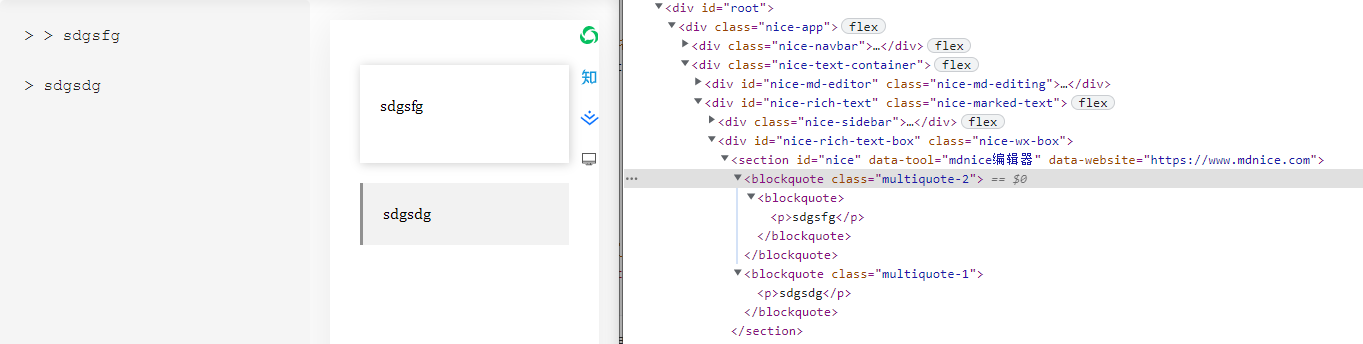
2.markdownItLiReplacer
function makeRule(md) {
return function replaceListItem() {
// 覆盖了两个渲染规则
md.renderer.rules.list_item_open = function replaceOpen() {
return "<li><section>";
};
md.renderer.rules.list_item_close = function replaceClose() {
return "</section></li>";
};
};
}
export default (md) => {
md.core.ruler.push("replace-li", makeRule(md));
};
这个插件就更简单了,覆盖了内置的list_item规则,效果就是在li标签内加了个section标签。
外链转脚注
我们都知道公众号最大的限制就是超链接只允许白名单内的,其他的都会被过滤掉,所以如果不做任何处理,我们的超链接就没了,解决方法一般都是转成脚注,显示在文章末尾,markdown-nice实现这个的逻辑比较复杂,会先更改Markdown内容,将:
[理想青年实验室](http://lxqnsys.com/)
格式化为:
[理想青年实验室](http://lxqnsys.com/ "理想青年实验室")
也就是将标题补上了,然后再通过markdown-it插件处理token,生成脚注:
markdownParser
.use(markdownItLinkfoot) // 修改脚注
这个插件的实现也比较复杂,有兴趣的可以阅读源码:markdown-it-linkfoot.js。
其实我们可以选择另一种比较简单的思路,我们可以覆盖掉markdown-it内部的链接token渲染规则,同时收集所有的链接数据,最后我们自己来生成html字符串拼接到markdown-it输出的html字符串上。
比如我们创建一个markdownItLinkfoot2插件,注册:
// 用来收集所有的链接
export const linkList = []
markdownParser
.use(markdownItLinkfoot2, linkList)
把收集链接的数组通过选项传给插件,接下来是插件的代码:
function makeRule(md, linkList) {
return function() {
// 每次重新解析前都清空数组和计数器
linkList.splice(0, linkList.length)
let index = 0
let isWeChatLink = false
// 覆盖a标签的开标签token渲染规则
md.renderer.rules.link_open = function(tokens, idx) {
// 获取当前token
let token = tokens[idx]
// 获取链接的url
let href = token.attrs[0] ? token.attrs[0][1] : ''
// 如果是微信域名则不需要转换
if (/^https:\/\/mp.weixin.qq.com\//.test(href)) {
isWeChatLink = true
return `<a href="${
href}">`
}
// 后面跟着的是链接内的其他token,我们可以遍历查找文本类型的token作为链接标题
token = tokens[++idx]
let title = ''
while(token.type !== 'link_close') {
if (token.type === 'text') {
title = token.content
break
}
token = tokens[++idx]
}
// 将链接添加到数组里
linkList.push({
href,
title
})
// 同时我们把a标签替换成span标签
return "<span>";
};
// 覆盖a标签的闭标签token渲染规则
md.renderer.rules.link_close = function() {
if (isWeChatLink) {
return "</a>"
}
// 我们会在链接名称后面加上一个上标,代表它存在脚注,上标就是索引
index++
return `<sup>[${
index}]</sup></span>`;
};
};
}
export default (md, linkList) => {
// 在核心的规则链上添加我们的自定义规则
md.core.ruler.push("change-link", makeRule(md, linkList));
};
然后我们再自行生成脚注html字符串,并拼接到markdown-it解析后输出的html字符串上 :
let parseHtml = markdownParser.render(this.props.content.content);
if (linkList.length > 0) {
let linkFootStr = '<div>引用链接:</div>'
linkList.forEach((item, index) => {
linkFootStr += `<div>[${
index + 1}] ${
item.title}:${
item.href}</div>`
})
parseHtml += linkFootStr
}
效果如下:
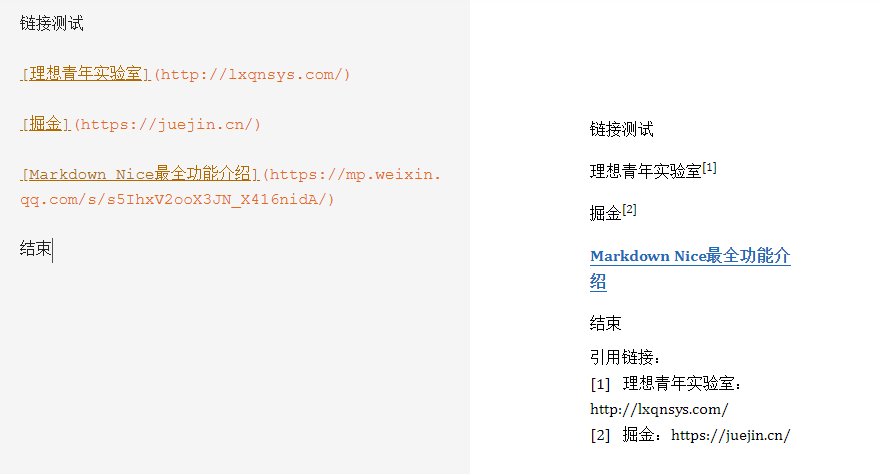
再完善一下样式即可。
同步滚动
编辑区域和预览区域的同步滚动是一个基本功能,首先绑定鼠标移入事件,这样可以判断鼠标是在哪个区域触发的滚动:
// 编辑器
<div id="nice-md-editor" onMouseOver={(e) => this.setCurrentIndex(1, e)}></div>
// 预览区域
<div id="nice-rich-text" onMouseOver={(e) => this.setCurrentIndex(2, e)}></div>
setCurrentIndex(index) {
this.index = index;
}
然后绑定滚动事件:
// 编辑器
<CodeMirror onScroll={this.handleScroll}></CodeMirror>
// 预览区域容器
<div
id={BOX_ID}
onScroll={this.handleScroll}
ref={(node) => {
this.previewContainer = node;
}}
>
// 预览区域
<section
id={LAYOUT_ID}
dangerouslySetInnerHTML={
{
__html: parseHtml,
}}
ref={(node) => {
this.previewWrap = node;
}}
</section>
</div>
handleScroll = () => {
if (this.props.navbar.isSyncScroll) {
const {
markdownEditor} = this.props.content;
const cmData = markdownEditor.getScrollInfo();
// 编辑器的滚动距离
const editorToTop = cmData.top;
// 编辑器的可滚动高度
const editorScrollHeight = cmData.height - cmData.clientHeight;
// scale = 预览区域的可滚动高度 / 编辑器的可滚动高度
this.scale = (this.previewWrap.offsetHeight - this.previewContainer.offsetHeight + 55) / editorScrollHeight;
// scale = 预览区域的滚动距离 / 编辑器的滚动距离 = this.previewContainer.scrollTop / editorToTop
if (this.index === 1) {
// 鼠标在编辑器上触发滚动,预览区域跟随滚动
this.previewContainer.scrollTop = editorToTop * this.scale;
} else {
// 鼠标在预览区域触发滚动,编辑器跟随滚动
this.editorTop = this.previewContainer.scrollTop / this.scale;
markdownEditor.scrollTo(null, this.editorTop);
}
}
};
计算很简单,根据两个区域的可滚动距离之比等于两个区域的滚动距离之比,计算出其中某个区域的滚动距离,但是这种计算实际上不会很准确,尤其是当存在大量图片时:

可以看到上图中编辑器都滚动到了4.2小节,而预览区域4.2小节都还看不见。
要解决这个问题单纯的计算高度就不行了,需要能将两边的元素对应起来,预知详情,可参考笔者的另外一篇文章:如何实现一个能精确同步滚动的Markdown编辑器。
主题
主题本质上就是css样式,markdown转成html后涉及到的标签并不是很多,只要全都罗列出来定制样式即可。
markdown-nice首先创建了四个style标签:

1.basic-theme
基础主题,定义了一套默认的样式,样式内容可以在basic.js文件查看。
2.markdown-theme
用来插入所选择的主题样式,也就是用来覆盖basic-theme的样式,自定义的主题样式也会插入到这个标签:

3.font-theme
用来专门插入字体样式,对应的是这个功能:

// 衬线字体 和 非衬线字体 切换
toggleFont = () => {
const {
isSerif} = this.state;
const serif = `#nice { font-family: Optima-Regular, Optima, PingFangSC-light, PingFangTC-light, 'PingFang SC', Cambria, Cochin, Georgia, Times, 'Times New Roman', serif; }`;
const sansSerif = `#nice { font-family: Roboto, Oxygen, Ubuntu, Cantarell, PingFangSC-light, PingFangTC-light, 'Open Sans', 'Helvetica Neue', sans-serif; }`;
const choosen = isSerif ? serif : sansSerif;
replaceStyle(FONT_THEME_ID, choosen);
message.success("字体切换成功!");
this.setState({
isSerif: !isSerif});
};
4.code-theme
顾名思义,对应的就是用来插入代码块的样式了,markdown-it提供了一个highlight选项来配置代码块高亮,提供一个函数,接收代码字符和语言类型,返回一个html片段,也可以包裹pre标签后返回,这样markdown-it内部就不会再处理。
markdown-nice使用的是highlight.js来实现代码高亮:
export const markdownParser = new MarkdownIt({
html: true,
highlight: (str, lang) => {
if (lang === undefined || lang === "") {
lang = "bash";
}
// 加上custom则表示自定义样式,而非微信专属,避免被remove pre
if (lang && highlightjs.getLanguage(lang)) {
try {
const formatted = highlightjs
.highlight(lang, str, true)
.value.replace(/\n/g, "<br/>") // 换行用br表示
.replace(/\s/g, " ") // 用nbsp替换空格
.replace(/span /g, "span "); // span标签修复
return '<pre class="custom"><code class="hljs">' + formatted + "</code></pre>";
} catch (e) {
console.log(e);
}
}
// escapeHtml方法会转义html种的 &<>" 字符
return '<pre class="custom"><code class="hljs">' + markdownParser.utils.escapeHtml(str) + "</code></pre>";
},
});

highlight.js内置了很多主题:styles,markdown-nice从中挑了6种:

并且还支持mac风格,区别就是mac风格增加了下列样式:

一键复制
markdown-nice有三个一键复制的按钮,分别是公众号、知乎、掘金,掘金现在本身编辑器就是markdown的,所以我们直接忽略。
公众号:
copyWechat = () => {
const layout = document.getElementById(LAYOUT_ID); // 保护现场
const html = layout.innerHTML;
solveWeChatMath();
this.html = solveHtml();
copySafari(this.html);
message.success("已复制,请到微信公众平台粘贴");
layout.innerHTML = html; // 恢复现场
};
知乎:
copyZhihu = () => {
const layout = document.getElementById(LAYOUT_ID); // 保护现场
const html = layout.innerHTML;
solveZhihuMath();
this.html = solveHtml();
copySafari(this.html);
message.success("已复制,请到知乎粘贴");
layout.innerHTML = html; // 恢复现场
};
主要的区别其实就是solveWeChatMath和solveZhihuMath方法,这两个方法是用来解决公式的问题。markdown-nice使用MathJax来渲染公式(各位自己看,笔者对MathJax不熟悉,属实看不懂~):
try {
window.MathJax = {
tex: {
inlineMath: [["\$", "\$"]],// 行内公式的开始/结束分隔符
displayMath: [["\$\$", "\$\$"]],// 块级公式的开始/结束分隔符
tags: "ams",
},
svg: {
fontCache: "none",// 不缓存svg路径,不进行复用
},
options: {
renderActions: {
addMenu: [0, "", ""],
addContainer: [
190,
(doc) => {
for (const math of doc.math) {
this.addContainer(math, doc);
}
},
this.addContainer,
],
},
},
};
require("mathjax/es5/tex-svg-full");
} catch (e) {
console.log(e);
}
addContainer(math, doc) {
const tag = "span";
const spanClass = math.display ? "span-block-equation" : "span-inline-equation";
const cls = math.display ? "block-equation" : "inline-equation";
math.typesetRoot.className = cls;
math.typesetRoot.setAttribute(MJX_DATA_FORMULA, math.math);
math.typesetRoot.setAttribute(MJX_DATA_FORMULA_TYPE, cls);
math.typesetRoot = doc.adaptor.node(tag, {
class: spanClass, style: "cursor:pointer"}, [math.typesetRoot]);
}
// 内容更新后调用下列方法重新渲染公式
export const updateMathjax = () => {
window.MathJax.texReset();
window.MathJax.typesetClear();
window.MathJax.typesetPromise();
};
公式转换的html结构如下:

公众号编辑器不支持公式,所以是通过直接插入svg:
export const solveWeChatMath = () => {
const layout = document.getElementById(LAYOUT_ID);
// 获取到所有公式标签
const mjxs = layout.getElementsByTagName("mjx-container");
for (let i = 0; i < mjxs.length; i++) {
const mjx = mjxs[i];
if (!mjx.hasAttribute("jax")) {
break;
}
// 移除mjx-container标签上的一些属性
mjx.removeAttribute("jax");
mjx.removeAttribute("display");
mjx.removeAttribute("tabindex");
mjx.removeAttribute("ctxtmenu_counter");
// 第一个节点为svg节点
const svg = mjx.firstChild;
// 将svg通过属性设置的宽高改成通过样式进行设置
const width = svg.getAttribute("width");
const height = svg.getAttribute("height");
svg.removeAttribute("width");
svg.removeAttribute("height");
svg.style.width = width;
svg.style.height = height;
}
};
知乎编辑器支持公式,所以会直接把公式相关的html替换为img标签:
export const solveZhihuMath = () => {
const layout = document.getElementById(LAYOUT_ID);
const mjxs = layout.getElementsByTagName("mjx-container");
while (mjxs.length > 0) {
const mjx = mjxs[0];
let data = mjx.getAttribute(MJX_DATA_FORMULA);
if (!data) {
continue;
}
if (mjx.hasAttribute("display") && data.indexOf("\\tag") === -1) {
data += "\\\\";
}
// 替换整个公式标签
mjx.outerHTML = '<img class="Formula-image" data-eeimg="true" src="" alt="' + data + '">';
}
};
处理完公式后接下来会执行solveHtml方法:
import juice from "juice";
export const solveHtml = () => {
const element = document.getElementById(BOX_ID);
let html = element.innerHTML;
// 将公式的容器标签替换成span
html = html.replace(/<mjx-container (class="inline.+?)<\/mjx-container>/g, "<span $1</span>");
// 将空格替换成
html = html.replace(/\s<span class="inline/g, ' <span class="inline');
// 同上
html = html.replace(/svg><\/span>\s/g, "svg></span> ");
// 这个标签上面已经替换过了,这里为什么还要再替换一遍
html = html.replace(/mjx-container/g, "section");
html = html.replace(/class="mjx-solid"/g, 'fill="none" stroke-width="70"');
// 去掉公式的mjx-assistive-mml标签
html = html.replace(/<mjx-assistive-mml.+?<\/mjx-assistive-mml>/g, "");
// 获取四个样式标签内的样式
const basicStyle = document.getElementById(BASIC_THEME_ID).innerText;
const markdownStyle = document.getElementById(MARKDOWN_THEME_ID).innerText;
const codeStyle = document.getElementById(CODE_THEME_ID).innerText;
const fontStyle = document.getElementById(FONT_THEME_ID).innerText;
let res = "";
try {
// 使用juice库将样式内联到html标签上
res = juice.inlineContent(html, basicStyle + markdownStyle + codeStyle + fontStyle, {
inlinePseudoElements: true,// 插入伪元素,做法是转换成span标签
preserveImportant: true,// 保持!import
});
} catch (e) {
message.error("请检查 CSS 文件是否编写正确!");
}
return res;
};
这一步主要是替换掉公式的相关标签,然后获取了四个样式标签内的样式,最关键的一步是最后使用juice将样式内联到了html标签里,所以预览的时候样式是分离的,但是最终我们复制出来的数据是带样式的:


html处理完毕,最后会执行复制到剪贴板的操作copySafari:
export const copySafari = (text) => {
// 获取 input
let input = document.getElementById("copy-input");
if (!input) {
// input 不能用 CSS 隐藏,必须在页面内存在。
input = document.createElement("input");
input.id = "copy-input";
input.style.position = "absolute";
input.style.left = "-1000px";
input.style.zIndex = "-1000";
document.body.appendChild(input);
}
// 让 input 选中一个字符,无所谓那个字符
input.value = "NOTHING";
input.setSelectionRange(0, 1);
input.focus();
// 复制触发
document.addEventListener("copy", function copyCall(e) {
e.preventDefault();
e.clipboardData.setData("text/html", text);
e.clipboardData.setData("text/plain", text);
document.removeEventListener("copy", copyCall);
});
document.execCommand("copy");
};
导出为PDF
导出为PDF功能实际上是通过打印功能实现的,也就是调用:
window.print();

可以看到打印的内容只有预览区域,这是怎么实现的呢,很简单,通过媒体查询,在打印模式下隐藏掉不需要打印的其他元素即可:
@media print {
.nice-md-editing {
display: none;
}
.nice-navbar {
display: none;
}
.nice-sidebar {
display: none;
}
.nice-wx-box {
overflow: visible;
box-shadow: none;
width: 100%;
}
.nice-style-editing {
display: none;
}
#nice-rich-text {
padding: 0 !important;
}
.nice-footer-container {
display: none;
}
}
效果就是这样的:

总结
本文通过源码的角度简单了解了一下markdown-nice的实现原理,整体逻辑比较简单,有些细节上的实现还是有点麻烦的,比如扩展markdown-it、对数学公式的支持等。扩展markdown-it的场景还是有很多的,比如VuePress大量的功能都是通过写markdown-it插件来实现的,所以有相关的开发需求可以参考一下这些优秀开源项目的实现。
边栏推荐
- Call C function in Lua
- SQL advanced challenge (1 - 5)
- EMC整改纲要
- Unity shader learning 004 shader debugging platform difference third-party debugging tools
- Understand the pseudo static configuration to solve the 404 problem of refreshing the page of the deployment project
- [test development] installation of test management tool Zen path
- Use ASE encryption and decryption cache encapsulation in Vue project
- Single chip microcomputer: basic concepts of a/d and d/a
- 7-289 tag count (300 points)
- [note]vs2015 compilation of masm32 using MASM32 Library
猜你喜欢

Advanced Mathematics (Seventh Edition) Tongji University exercises 1-3 personal solutions

R: Airline customer value analysis practice

Data analysis report

Single chip microcomputer: basic concepts of a/d and d/a
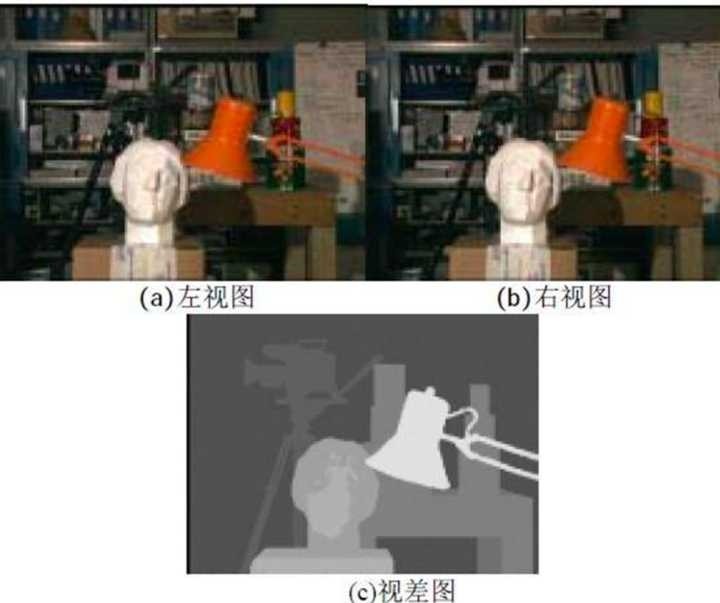
Among the four common technologies for UAV obstacle avoidance, why does Dajiang prefer binocular vision

February 25, 2021 (Archaeology 12 year Landbridge provincial competition)

Redis data persistence

Mongodb compass connects to the Alibaba cloud remote server database or reports an error occurred while loading instance info: command hostinfo req

【LeetCode】860. Change with lemonade (2 brushes for wrong questions)

Single chip microcomputer: main index of a/d (analog-to-digital conversion)
随机推荐
Forgotten fleeting years
Principle and control program of single chip microcomputer serial port communication
Lambda termination operation find and match anymatch
剑指 Offer 11. 旋转数组的最小数字-二分查找
[test development] use case
Differences and relations between three-tier architecture and MVC
Common encryption and decryption function encapsulation - AES encryption and decryption
Solution to failure to download files by wechat scanning QR code
EIA map making - data processing + map making
5G China unicom 直放站 网管协议 实时性要求
Introduction to MCU peripherals: temperature sensor DS18B20
Koa file upload and download
【自动化测试】关于unittest你需要知道的事
The most detailed swing transformer mask of window attachment in history -- Shaoshuai
Data analysis report
环评图件制作-数据处理+图件制作
Single chip microcomputer: pcf8591 application program
ROS话题与节点
dumi 搭建文档型博客
Dagger2学习之Module的应用(二)