当前位置:网站首页>How to use DevExpress controls to draw flowcharts?After reading this article, you will understand!
How to use DevExpress controls to draw flowcharts?After reading this article, you will understand!
2022-08-01 11:23:00 【interface development little starling】
DevExpress提供了一个比较强大的图形绘制工具,可以用于绘制各种图形,如流程图、组织机构图等等,本篇随笔介绍XtraDiagram.DiagramControl的使用,以及利用代码对其属性进行控制,以及利用图形模具的自定义操作,实现一些简单流程图形的绘制和处理.
DiagramControl是类似Visio的绘图控件,以前我2006年的就接触使用Visio的二次开发,当时开始还是利用VB6 + VIsio2003进行二次开发的,后来把它改良为C# + Visio进行二次开发,DiagramControl的对象模型很类似Visio的相关对象模型,如对于工具栏的形状,称之为模具(Stencil),Visio也是称之为Stencil, DiagramControl里面的很多接口名称依旧采用Stencil进行命名,因此估计也是借鉴了很多Visio的对象设计知识.
1. DiagramControl控件的使用
DiagramControl是一个界面控件,类似Visio SDK里面的DrawingControl的存在,可以通过它进行图形的绘制,各种窗口的显示和隐藏,以及跟踪各种事件的处理.
DiagramControl控件拖动到窗体中后,会自动增加一些属性窗口,上排的绘图工具中的按钮是我添加的,用来测试该控件的一些属性的控制.

1)属性窗口的显示和隐藏(折叠)
这个通过控制diagramControl1.OptionsView.PropertiesPanelVisibility 属性就可以实现对这个属性窗口的控制了.

里面显示一些系统位置和内容信息,以及一些自定义信息的窗口,后面我会介绍如何自定义处理这些模具的属性.
通过按钮处理的代码,我们可以实现对这个窗口的显示或者隐藏处理.
//切换属性窗口的显示或关闭
var status = diagramControl1.OptionsView.PropertiesPanelVisibility;
diagramControl1.OptionsView.PropertiesPanelVisibility = (status == PropertiesPanelVisibility.Visible ? PropertiesPanelVisibility.Collapsed : PropertiesPanelVisibility.Visible);2)模具形状窗口的显示或隐藏
模具形状的窗口,它是放在一个面板里面,我们只需要通过控制该面板的显示或者隐藏就可以了,如下代码所示.

//切换模具形状窗口的显示或关闭
var status = diagramToolboxDockPanel1.Visibility;
diagramToolboxDockPanel1.Visibility = (status == DevExpress.XtraBars.Docking.DockVisibility.Visible ? DevExpress.XtraBars.Docking.DockVisibility.Hidden : DevExpress.XtraBars.Docking.DockVisibility.Visible);或者通过控件的Toolbar属性进行控制,一样的效果.
//切换模具形状窗口的显示或关闭
var status = this.diagramControl1.OptionsView.ToolboxVisibility;
this.diagramControl1.OptionsView.ToolboxVisibility = status == ToolboxVisibility.Closed ? ToolboxVisibility.Full : ToolboxVisibility.Closed;3)放大缩小窗口的显示或者隐藏
同样我们也可以控制放大缩小窗口的显示或者隐藏,它也是图形绘制的一个常见的窗口.我们只需要判断或者设置diagramControl1.OptionsView.ShowPanAndZoomPanel 属性就可以了,如下代码所示.
//切换放大缩小窗口的显示或关闭
var status = diagramControl1.OptionsView.ShowPanAndZoomPanel;
diagramControl1.OptionsView.ShowPanAndZoomPanel = !status;4)其他属性的处理
另外,我们可以通过控制一些属性,实现对标尺、网格、只读视图等模式进行控制.

//是否显示标尺
this.diagramControl1.OptionsView.ShowRulers = this.chkRuler.Checked;
//是否显示网格
this.diagramControl1.OptionsView.ShowGrid = this.chkGrid.Checked;
//是否只读视图
this.diagramControl1.OptionsProtection.IsReadOnly = this.chkReadOnly.Checked;2. 绘图的处理事件
在绘制图形的时候,一般来说我们可能需要切换点选模式或者连接线模式,因此可以通过它的属性ActiveTool进行设置.在点选模式下,可以对图形进行拖动、放大缩小、旋转等处理,连接线模式下,则会加亮连接点,便于自动绘制连接线.

private void btnPointerMode_Click(object sender, EventArgs e)
{
diagramControl1.OptionsBehavior.ActiveTool = diagramControl1.OptionsBehavior.PointerTool;
}
private void btnConnectorMode_Click(object sender, EventArgs e)
{
diagramControl1.OptionsBehavior.ActiveTool = diagramControl1.OptionsBehavior.ConnectorTool;
}当然,我们也可以通过对鼠标行为的分析来进行控制,如果鼠标悬停或者放置在图形上,就自动切换模式为连接线模式,否则为点选模式,那么只需要判断鼠标的移动行为即可自动处理,如下代码所示.
/// <summary>
/// 实现对图形自动切换到连接点模式
/// </summary>
private void diagramControl1_MouseMove(object sender, MouseEventArgs e)
{
if (e.Button == MouseButtons.Left)
return;
DiagramItem item = diagramControl1.CalcHitItem(e.Location);
if (item == null)
{
diagramControl1.OptionsBehavior.ActiveTool = diagramControl1.OptionsBehavior.PointerTool;
return;
}
else if (item is DiagramConnector)
{
diagramControl1.OptionsBehavior.ActiveTool = diagramControl1.OptionsBehavior.ConnectorTool;
return;
}
Rect itemBounds = new Rect(new Point(item.Position.X, item.Position.Y), new Size(item.Width, item.Height));
PointFloat documentPoint = diagramControl1.PointToDocument(new PointFloat(e.Location));
DiagramHitInfo[] hitInfo = diagramControl1.CalcHitInfo(documentPoint);
if (itemBounds.Contains(new Point(documentPoint.X, documentPoint.Y)))
{
itemBounds.Inflate(-5, -5);
if (!itemBounds.Contains(new Point(documentPoint.X, documentPoint.Y)))
{
diagramControl1.OptionsBehavior.ActiveTool = diagramControl1.OptionsBehavior.ConnectorTool;
return;
}
}
diagramControl1.OptionsBehavior.ActiveTool = diagramControl1.OptionsBehavior.PointerTool;
}
另外图形的保存xml、PNG、PDF处理和加载代码如下所示.
/// <summary>
/// 保存XML和图片文件
/// </summary>
private void SaveXml()
{
var xml = Path.Combine(Application.StartupPath, "MyFlowShapes.xml");
diagramControl1.SaveDocument(xml);
var pngFile = Path.Combine(Application.StartupPath, "MyFlowShapes.png");
diagramControl1.ExportDiagram(pngFile);
}
private void btnLoadXml_Click(object sender, EventArgs e)
{
var xml = FileDialogHelper.OpenXml();
if(!string.IsNullOrEmpty(xml))
{
diagramControl1.LoadDocument(xml);
}
}最终案例的效果如下所示.

3. 注册自定义的形状
在实际的图形绘制开发中,我们可以需要创建一些指定的形状模具,那么我们弄好后一般可以存放在XML中,然后进行加载到控件上来,如下代码就是注册自定义的形状的处理.
/// <summary>
/// 注册自定义的形状.
/// 自定义图形是以XML文件形式进行保存,图形需要按照规定XML格式进行绘制
/// </summary>
private void LoadShapes2()
{
var projectName = "SmallExampleDemo.Examples.XtraDiagram";
using (var stream = Assembly.GetExecutingAssembly().GetManifestResourceStream(projectName + ".CustomContainers.xml"))
{
var stencil = DiagramStencil.Create(MyStencilId, MyStencilName, stream, shapeName => shapeName);
DiagramToolboxRegistrator.RegisterStencil(stencil);
}
diagramControl1.SelectedStencils = new StencilCollection(MyStencilId);//(MyStencilId, BasicShapes.StencilId);
}
我们只需要设置选中的图形就可以了,其他有需要的可以从More Shapes中选择即可.
我们如果需要在属性窗口中显示自定义的属性,那么我们需要一些代码开发才能实现.

我们首先需要继承一个DiagramShape的子类,然后实现自己自定义的属性定义,如下代码所示.

对自定义属性的处理,需要在事件中实现
diagramControl1.CustomGetEditableItemProperties += DiagramControl_CustomGetEditableItemProperties;通过对它进行判断可以实现自定义属性的显示处理
void DiagramControl_CustomGetEditableItemProperties(object sender, DiagramCustomGetEditableItemPropertiesEventArgs e)
{
if (e.Item is DiagramShapeEx)
{
e.Properties.Add(TypeDescriptor.GetProperties(typeof(DiagramShapeEx))["Status"]);
e.Properties.Add(TypeDescriptor.GetProperties(typeof(DiagramShapeEx))["TypeName"]);
}
}然后我们可以注册创建自己的模具形状集合,如下代码所示.
/// <summary>
/// 创建自定义的模具
/// </summary>
/// <returns></returns>
DiagramStencil CreateCustomDrawShapesStencil()
{
var stencilId = "CustomedFlowShape";
var stencilName = "流程图";
var shapeSizeSmall = new Size(100, 37.5);
var shapeSize = new Size(100, 75);
DiagramControl.ItemTypeRegistrator.Register(typeof(DiagramShapeEx));
var stencil = new DiagramStencil(stencilId, stencilName);
//流程类型
stencil.RegisterTool(new FactoryItemTool("StartEnd", () => "流程开始", diagram => {
var shape = new DiagramShapeEx(BasicFlowchartShapes.StartEnd, "流程开始");
shape.Appearance.BackColor = Color.Red;
return shape;
}, shapeSizeSmall));
stencil.RegisterTool(new FactoryItemTool("Decision", () => "流程条件", diagram => {
var shape = new DiagramShapeEx(BasicFlowchartShapes.Decision, "流程条件");
shape.Appearance.BackColor = Color.FromArgb(199, 115, 1);//Color.Red;
return shape;
}, shapeSize));这两个流程开始,流程条件,我们直接是从 BasicFlowchartShapes 集合中借用过来,构建自己的自定义对象的,默认创建的对象是方形的.
如果我们需要动态构建其他自定义类型,我们可以指定它的颜色等样式,从而构建不同类型的图形.
//循环添加相关流程节点
var procNames = new List<string> { "审批", "归档", "阅办", "会签", "领导批示分阅"};
//定义几个初始化颜色顺序
var colors = new List<Color> { Color.DeepSkyBlue, Color.ForestGreen, Color.Violet, Color.Yellow, Color.Blue, Color.Orange, Color.Indigo, Color.Purple, Color.Black, Color.Brown, Color.Pink };
int i = 0;
foreach (string name in procNames)
{
var shapeId = string.Format("Process_{0}", i++);
stencil.RegisterTool(new FactoryItemTool(shapeId, () => name, diagram =>
{
var shape = new DiagramShapeEx(name, Status.Inactive);
var index = procNames.IndexOf(name);
var color = colors[index % 10];//Color.Red;
var fontColor = (color == Color.Yellow) ? Color.Black : Color.White;
//没什么作用
//shape.ThemeStyleId = GetStyle(index); //从Accent1样式开始 DiagramShapeStyleId.Styles[index];//
shape.Appearance.BackColor = color;
shape.Appearance.BorderSize = 3;
shape.Appearance.Font = new Font("宋体", 12f, FontStyle.Bold);
shape.Appearance.ForeColor = fontColor;
return shape;
}, shapeSize));
}这样就有不同颜色的图形对象了.

根据这些我们就可以绘制出自己的各种流程图了,并且也可以根据数据库的信息,进行动态绘制展示.

DevExpress Universal Subscription拥有.NET开发需要的所有平台控件,包含600多个UI控件、报表平台、DevExpress Dashboard eXpressApp 框架、适用于 Visual Studio的CodeRush等一系列辅助工具.
屡获大奖的软件开发平台DevExpress Universal 2022年第一个重要版本——v22.1已正式发布,该版本拥有众多新产品和数十个具有高影响力的功能,可为桌面、Web和移动应用提供直观的解决方案,全面解决各种使用场景问题.
本文转载自:博客园 - 伍华聪
DevExpress技术交流群6:600715373 欢迎一起进群讨论
边栏推荐
- Several methods of appending elements are commonly used in js: append, appendTo, after, before, insertAfter, insertBefore, appendChild
- 监视网络连接的ss命令
- Generate certificates using KeyStore
- How to Steal $100 Million from the Perfect Smart Contract
- shell--面试题
- R语言ggplot2可视化:使用ggpubr包的ggdensity函数可视化密度图、使用stat_central_tendency函数在密度中添加均值竖线并自定义线条类型
- DBPack SQL Tracing 功能及数据加密功能详解
- R语言两个时间序列数据的滞后相关性可视化:使用forecast包的ccf函数绘制交叉相关函数,根据可视化结果分析滞后相关性
- MFC实现交通图导航系统
- 上周热点回顾(7.25-7.31)
猜你喜欢

Endorsed in 2022 years inventory | product base, science and technology, guangzhou automobile group striding forward

Promise to learn several key questions (3) the Promise - state change, execution sequence and mechanism, multitasking series, abnormal penetration, interrupt the chain of Promise
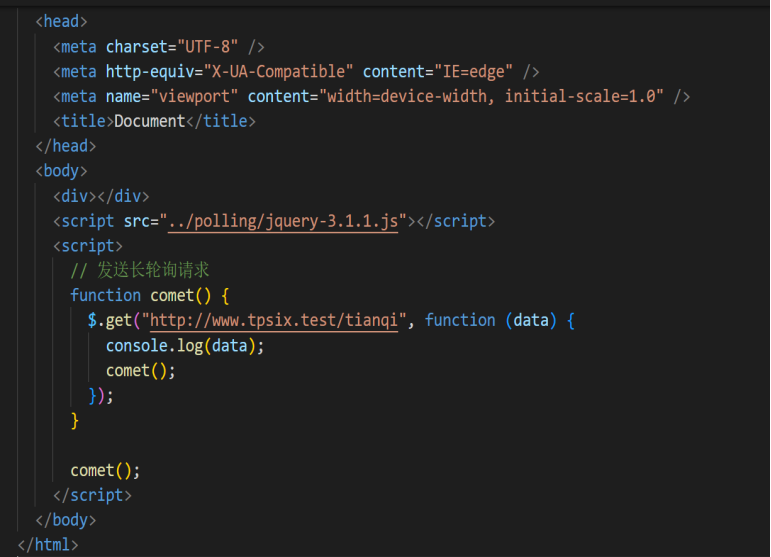
轮询和长轮询的区别

一篇文章,带你详细了解华为认证体系证书(1)

Jenkins安装插件遇到的问题

Sparse representation - study notes
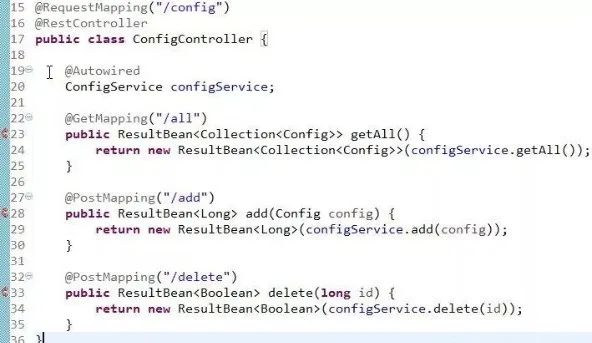
这是我见过写得最烂的Controller层代码,没有之一!

Android Security and Protection Policy
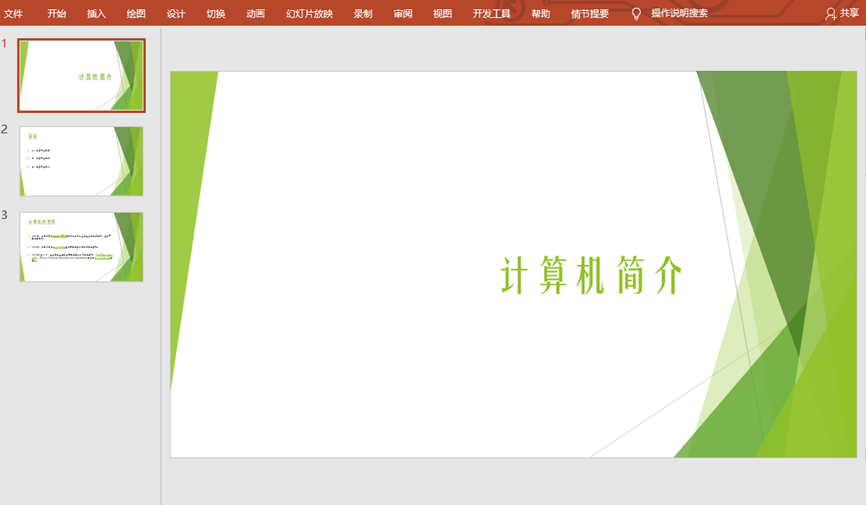
C#/VB.NET convert PPT or PPTX to image

【倒计时5天】探索音画质量提升背后的秘密,千元大礼等你来拿
随机推荐
深度学习 | MATLAB实现GRU门控循环单元gruLayer参数设定
JWT
复现assert和eval成功连接或失败连接蚁剑的原因
Promise学习(三)Promise的几个关键性问题 -- 状态改变、执行顺序与机制、多任务串联、异常穿透、中断promise链
DBPack SQL Tracing 功能及数据加密功能详解
Promise learning (2) An article takes you to quickly understand the common APIs in Promise
如何成功通过 CKA 考试?
如何从完美的智能合约中窃取 1 亿美元
pandas连接oracle数据库并拉取表中数据到dataframe中、筛选当前时间(sysdate)到一个小时之前的所有数据(筛选一个小时的范围数据)
Drawing arrows of WPF screenshot control (5) "Imitation WeChat"
机器学习 | MATLAB实现支持向量机回归RegressionSVM参数设定
.NET性能优化-使用SourceGenerator-Logger记录日志
slice、splice、split傻傻分不清
Pve delete virtual machine "for a collection"
How I secured 70,000 ETH and won a 6 million bug bounty
小程序毕设作品之微信美食菜谱小程序毕业设计成品(3)后台功能
Ts-Map 类的使用
Why Metropolis–Hastings Works
轮询和长轮询的区别
Guangyu Mingdao was selected into the list of pilot demonstration projects for the development of digital economy industry in Chongqing in 2022