当前位置:网站首页>[Punctuality Atom STM32 Serial] Chapter 3 Development Environment Construction Excerpted from [Punctual Atom] MiniPro STM32H750 Development Guide_V1.1
[Punctuality Atom STM32 Serial] Chapter 3 Development Environment Construction Excerpted from [Punctual Atom] MiniPro STM32H750 Development Guide_V1.1
2022-08-04 09:03:00 【punctual atom】
1) Experimental platform: Punctual Atom MiniPro H750 development board
2) Platform purchase address: https://detail.tmall.com/item.htm?id=677017430560
3) Full set of experimental source code + manual + video download address: http://www.openedv.com/thread-336836-1-1.html
4) Students who are interested in punctual atom STM32 can join group discussions:879133275
Chapter 3 Development Environment Construction
In this chapter, we will introduce the development environment of STM32 to you. Through the study of this chapter, we will learn about the commonly used STM32 development tools, including IDE, debugger, serial port tools, etc.
This chapter will be divided into the following sections:
3.1 Introduction to common development tools
3.2 MDK5 installation
3.3 Emulator driver installation
3.4 CH340 USB virtual serial port driver installation
3.1 Introduction to Common Development Tools
We need to use some development tools to develop STM32, such as: IDE, emulator, serial port debugging assistant, etc.Common tools are shown in Table 3.1.1: 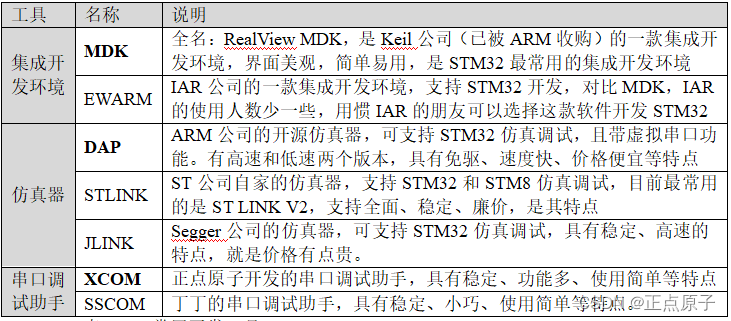
Table 3.1.1 Common development tools
You can choose appropriate development tools according to your needs and preferences.The bolded parts in the table are the STM32 development tools we recommend, that is, MDK is recommended for IDE, DAP is recommended for emulator, and XCOM is recommended for serial debugging assistant. Next, we will introduce the installation of these software.
3.2 MDK installation
Note: MDK is a paid integrated development environment. If you want to use it for commercial use, please contact Keil to purchase it. We are here for teaching use only.The installation of MDK5 is divided into two steps: 1. Install MDK5; 2. Install the device support package.MDK software download address: https://www.keil.com/download/product, the latest version is MDK5.36.Device support package download address: https://www.keil.com/dd2/pack, the latest version of the STM32H7 support package is 2.7.0.We have put the STM32H7 device support package of MDK5.36 and 2.7.0 on the CD-ROM A. The specific path is: A-disk 6, software information 1, software MDK5, as shown in Figure 3.2.1: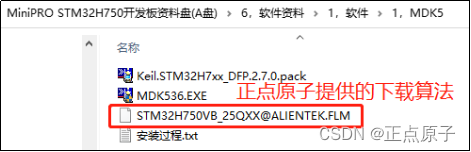
Figure 3.2.1 MDK5 software and STM32H7 device support package
The installation of MDK5 is relatively simple. For specific installation steps, please refer to the installation process in Figure 3.2.1.When setting the path, it is strongly recommended that you put the path of the Pack and the path of the Core in one location, for example, we install it on the D drive (both in the D:\MDK5.36 path), as shown in Figure 3.2.2: 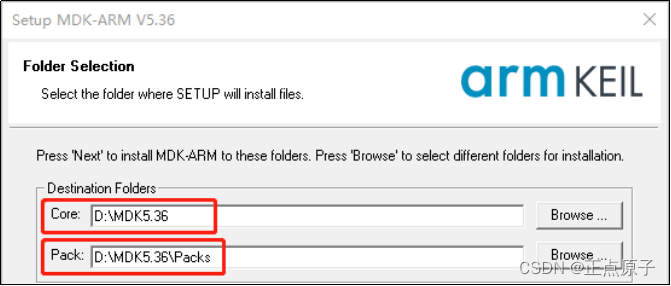
Figure 3.2.2 Setting the Core and Pack installation paths
After the installation is complete, the MDK5 icon will be displayed on the desktop of our computer, as shown in Figure 3.2.3;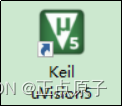
Figure 3.2.3 MDK5 icon displayed on the desktop
Important reminder: Since the STM32H750 needs to use an external SPI FLASH to execute the code, a download algorithm (.FLM file) is required to download the code to the external SPI FLASH.Therefore, Punctual Atomic specially provides a download algorithm for 25QXX: [email protected], which is stored in A drive 6, software information 1, and software MDK5, as shown in Figure 3.2.1.
Next, we need to copy the download algorithm [email protected] to the D:\MDK5.36\ARM\Flash directory, as shown in Figure 3.2.4: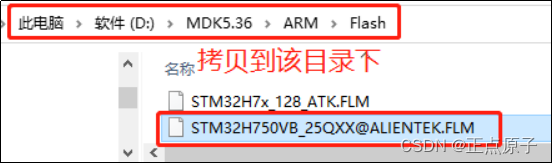
Figure 3.2.4 Copy the algorithm to the ARM\Flash folder
After the above operations, when creating a new project, you can select [email protected] as the SPI FLASH download algorithm, so as to download the code to the outsideSPI FLASH.
3.3 Emulator driver installation
STM32 can download and emulate programs through DAP, ST LINK, JLINK and other emulator debuggers. We recommend using: DAP emulator (CMSIS-DAP Debugger), DAP emulator under MDKIt is driver-free (no need to install drivers), plug and play, very convenient.
Punctual Atom provides two types of DAP emulators: normal-speed version DAP (ATK-DAP) and high-speed version (ATK-HSDAP), they are used in exactly the same way, but the high-speed version is faster, you can use it according to your needsJust select.
If you are using the STLINK emulator, you can refer to "ST LINK Debugging Supplementary Tutorial V2.pdf" to install the driver, the path of the document is as follows: A disk 6, software information 1, software 5, other software ST LINK drivers andtutorial.
3.4 CH340 USB virtual serial port driver installation
Install the CH340 USB virtual serial port driver, so that we can use the computer to communicate with the STM32 serial port through USB.The USB virtual serial port chip used by the development board is CH340C, and its driver has been placed in the following path of the development board: A disk 6, software data 1, software 2, CH340 driver (USB serial port driver), as shown in Figure 3.4.1: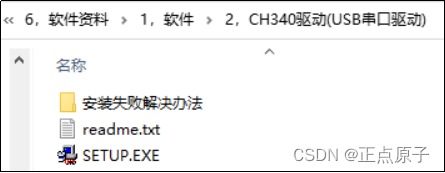
Figure 3.4.1 CH340 driver
Double-click SETUP.EXE to install, after the installation is complete, as shown in Figure 3.4.2: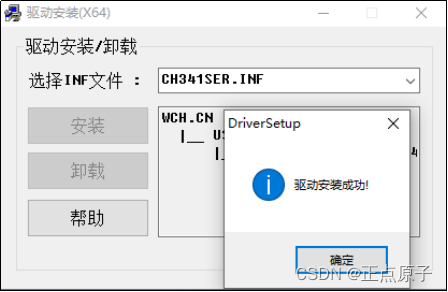
Figure 3.4.2 CH340 driver installed successfully
After the driver is installed successfully, connect the USB_UART interface of the development board to the computer via USB, and the computer will automatically install the driver for it.After the installation is complete, you can find the USB serial port in the device manager of the computer (if not found, restart the computer), as shown in Figure 3.4.3: 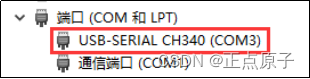
Figure 3.4.3 Device Manager shows CH340 USB virtual serial port
As you can see in Figure 3.4.3, our USB virtual serial port is recognized as COM3. It should be noted here that different computers may be different.Yours may be COM4, COM5, etc., but for USB-SERIAL CH340, this must be the same.If the USB serial port is not found, you may have installed it incorrectly or the system is not compatible.
After installing the CH340 USB virtual serial port, we can use the serial port debugging assistant, such as XCOM, to communicate with our development board through the serial port, which we will introduce to you in the follow-up content.At this point, the development environment of STM32 is completed.
边栏推荐
- 智汇华云 | 华云软件定义网络 DCI介绍
- Implementation of redis distributed lock
- 2022-08-02 Analyze RK817 output 32k clock PMIC_32KOUT_WIFI to WiFi module clock register devm_clk_hw_register
- 【论文笔记】Delving into the Estimation Shift of Batch Normalization in a Network
- Fiddler(一)安装
- 命里有时终须有--记与TiDB的一次次擦肩而过
- 推荐几种可以直接翻译PDF英文文献的方法
- 2022年制冷与空调设备运行操作特种作业证考试题库及模拟考试
- Libpq 是否支持读写分离配置
- Thread类的基本使用。
猜你喜欢
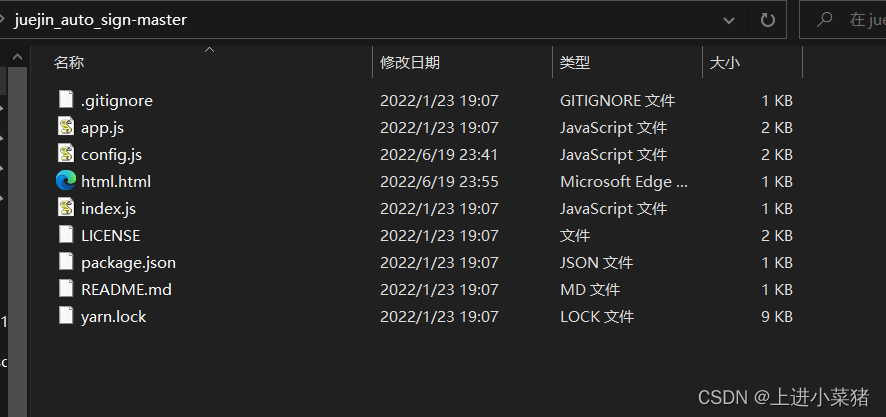
云函数实现网站自动化签到配置详解【Web函数/Nodejs/cookie】
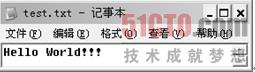
The difference between character stream and byte stream

Anton Paar Anton Paar Density Meter Hydrometer Repair DMA35 Performance Parameters
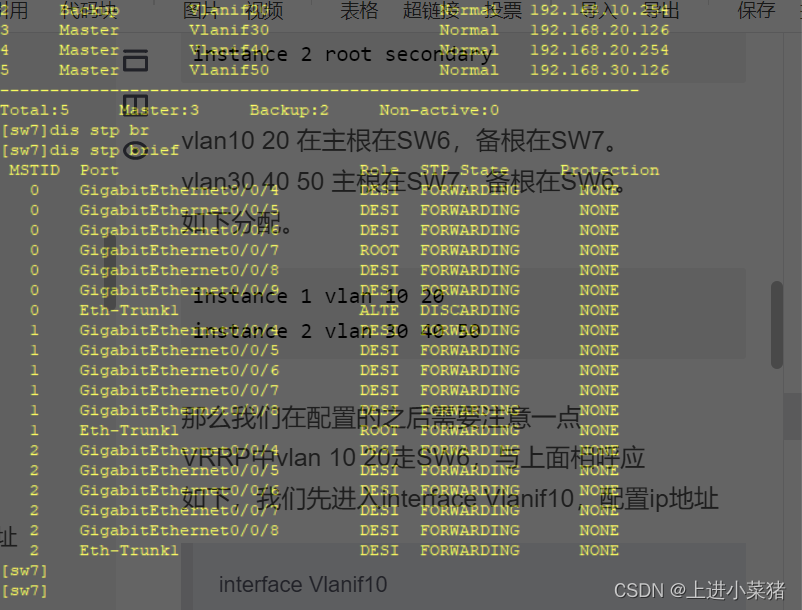
VRRP+MSTP配置详解【华为eNSP实验】

命里有时终须有--记与TiDB的一次次擦肩而过

菲沃泰科创板上市:市值123亿 宗坚赵静艳夫妇身价76亿
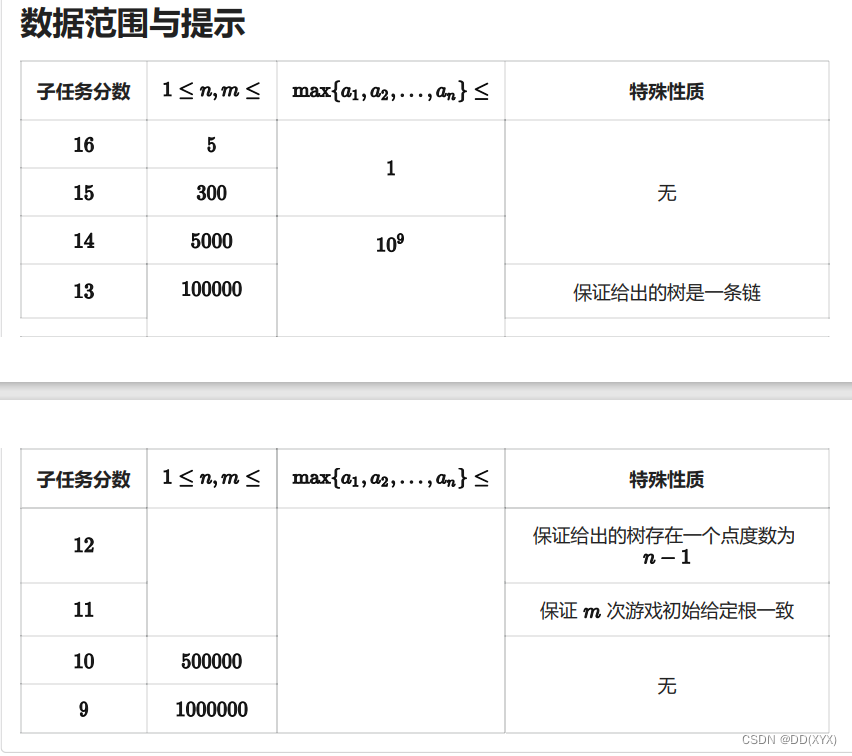
【NOI模拟赛】纸老虎博弈(博弈论SG函数,长链剖分)
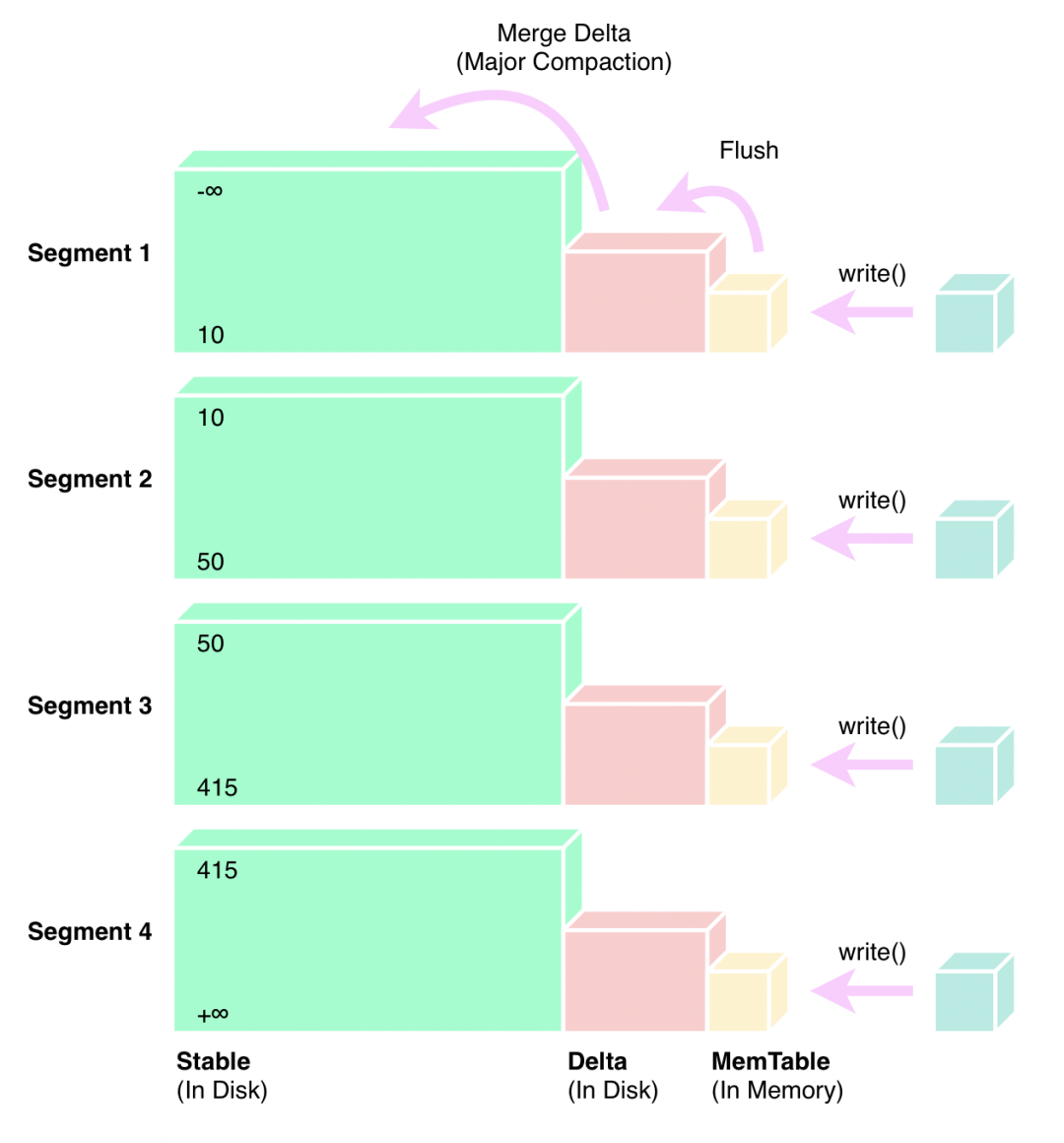
TiFlash 源码阅读(五) DeltaTree 存储引擎设计及实现分析 - Part 2

DeLighT:深度和轻量化的Transformer
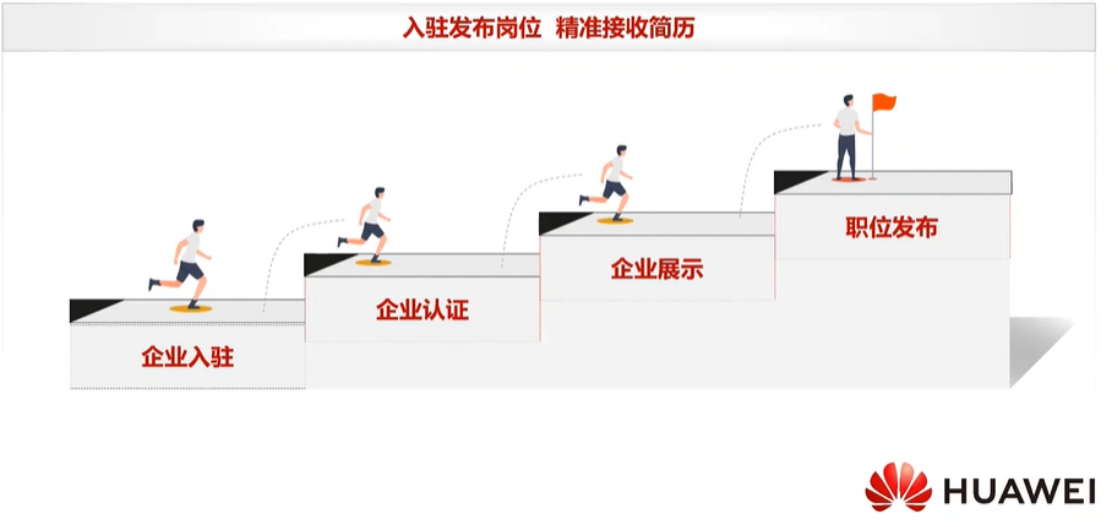
【云驻共创】HCSD 大咖直播–就业指南
随机推荐
大佬们,mysql里text类型的字段,FlinkCDC需要特殊处理吗 就像处理bigint uns
Interview at 14:00 in the afternoon, I came out at 14:08 with my head down, asking too much...
三层交换机配置MSTP协议详解【华为eNSP实验】
How to import data from PG to kingbaseES
TiCDC同步延迟问题处理
The separation configuration Libpq is supported, speaking, reading and writing
【正点原子STM32连载】第四章 STM32初体验 摘自【正点原子】MiniPro STM32H750 开发指南_V1.1
蘑菇书EasyRL学习笔记
About Oracle RAC 11g rebuilding the disk group
spark算子讲解
今日睡眠质量记录71分
有坦荡的远方
将jpg图片转换成yuv420(NV12)数据文件
Convert callback function to Flow
户外徒步旅行
字符串与正则表达式(C#)
Anton Paar Anton Paar Density Meter Hydrometer Repair DMA35 Performance Parameters
LVGL的多语言转换工具--字体设置的好助手
Post-94 Byte P7 posted the salary slip: It's really good to make up for this...
ShuffleNet v2网络结构复现(Pytorch版)