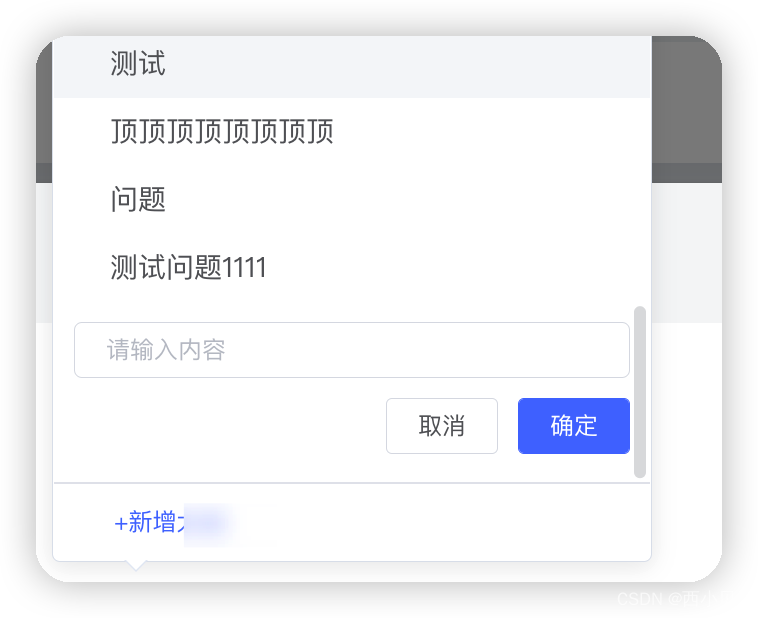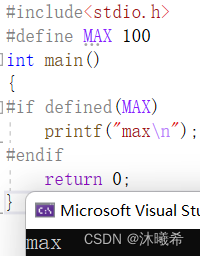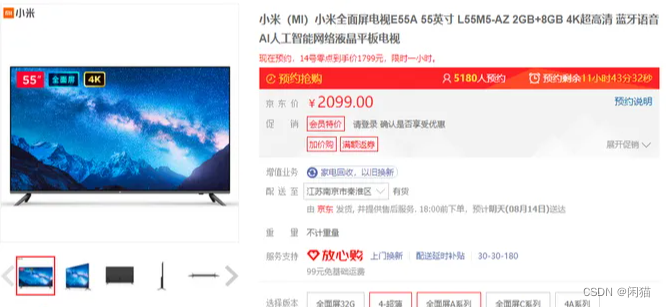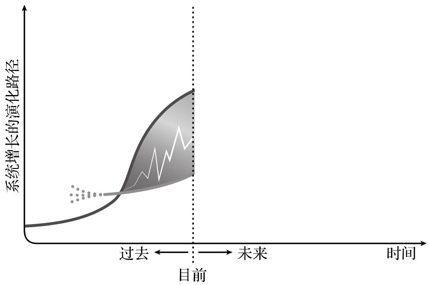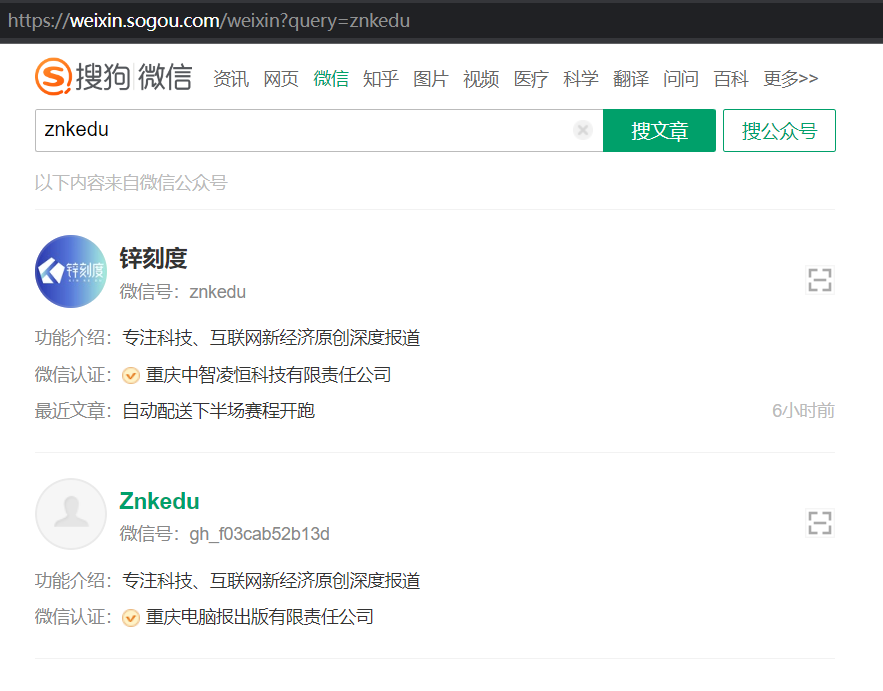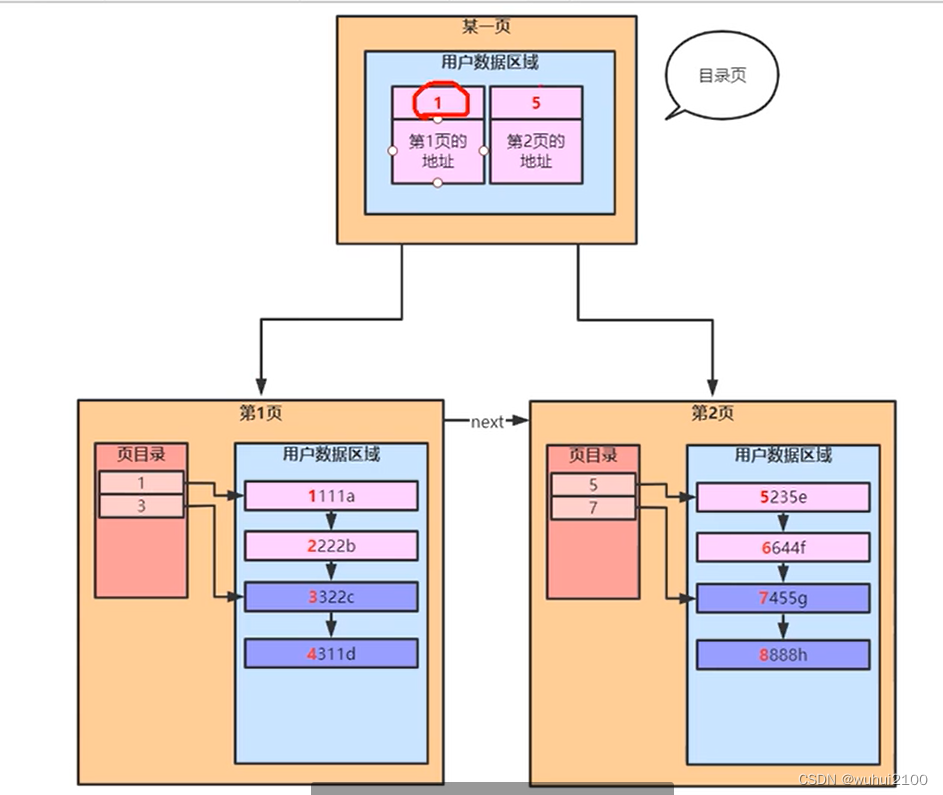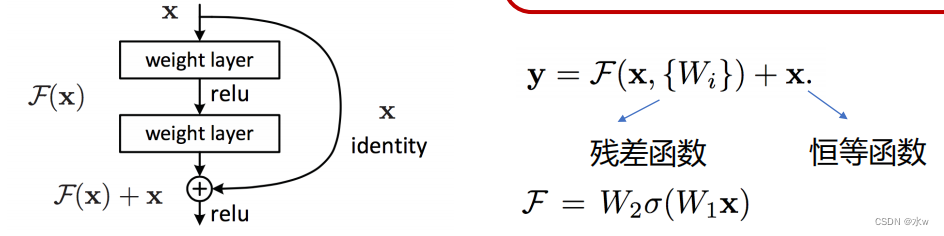当前位置:网站首页>【一步到位】Jenkins的安装、部署、启动(完整教程)
【一步到位】Jenkins的安装、部署、启动(完整教程)
2022-08-04 04:44:00 【软测小西瓜】
一、测试环境
- Linux系统 Centos 7
二、安装步骤:
1、安装jdk
我安装的是jdk8,此处就不多说了,自己百度哈,很简单
2、安装jenkins
首先依次执行如下三个命令:
2.1、导入镜像:
[[email protected] ~]# sudo wget -O /etc/yum.repos.d/jenkins.repo https://pkg.jenkins.io/redhat-stable/jenkins.repo
--2019-12-24 17:59:44-- https://pkg.jenkins.io/redhat-stable/jenkins.repo
Resolving pkg.jenkins.io (pkg.jenkins.io)... 52.202.51.185
Connecting to pkg.jenkins.io (pkg.jenkins.io)|52.202.51.185|:443... connected.
HTTP request sent, awaiting response... 200 OK
Length: 85
Saving to: ‘/etc/yum.repos.d/jenkins.repo’
100%[=====================================================================================================================================================>] 85 --.-K/s in 0s
2019-12-24 18:00:47 (17.4 MB/s) - ‘/etc/yum.repos.d/jenkins.repo’ saved [85/85]
2.2、导入公钥
[[email protected] ~]# sudo rpm --import https://pkg.jenkins.io/redhat-stable/jenkins.io.key
2.3、安装jenkins:
[[email protected] ~]# yum install jenkins
Loaded plugins: fastestmirror
Loading mirror speeds from cached hostfile
Resolving Dependencies
--> Running transaction check
---> Package jenkins.noarch 0:2.204.1-1.1 will be installed
--> Finished Dependency Resolution
Dependencies Resolved
===============================================================================================================================================================================================
Package Arch Version Repository Size
===============================================================================================================================================================================================
Installing:
jenkins noarch 2.204.1-1.1 jenkins 60 M
Transaction Summary
===============================================================================================================================================================================================
Install 1 Package
Total download size: 60 M
Installed size: 61 M
Is this ok [y/d/N]: y
Downloading packages:
Delta RPMs disabled because /usr/bin/applydeltarpm not installed.
jenkins-2.204.1-1.1.noarch.rpm FAILED
http://pkg.jenkins.io/redhat-stable/jenkins-2.204.1-1.1.noarch.rpm: [Errno 12] Timeout on http://pkg.jenkins.io/redhat-stable/jenkins-2.204.1-1.1.noarch.rpm: (28, 'Operation too slow. Less than 1000 bytes/sec transferred the last 30 seconds')
Trying other mirror.
jenkins-2.204.1-1.1.noarch.rpm FAILED
http://pkg.jenkins.io/redhat-stable/jenkins-2.204.1-1.1.noarch.rpm: [Errno 12] Timeout on http://pkg.jenkins.io/redhat-stable/jenkins-2.204.1-1.1.noarch.rpm: (28, 'Connection timed out after 30001 milliseconds')
Trying other mirror.
jenkins-2.204.1-1.1.noarch.rpm | 60 MB 00:04:26
Running transaction check
Running transaction test
Transaction test succeeded
Running transaction
Warning: RPMDB altered outside of yum.
** Found 1 pre-existing rpmdb problem(s), 'yum check' output follows:
authconfig-6.2.8-30.el7.x86_64 has missing requires of newt-python
Installing : jenkins-2.204.1-1.1.noarch 1/1
Verifying : jenkins-2.204.1-1.1.noarch 1/1
Installed:
jenkins.noarch 0:2.204.1-1.1
Complete!
2.4、修改配置文件
[[email protected] ~]# vi /etc/sysconfig/jenkins
修改这部分:
## Default: 8080
## ServiceRestart: jenkins
#
# Port Jenkins is listening on.
# Set to -1 to disable
#
JENKINS_PORT="8091"
## Type: string
## Default: ""
## ServiceRestart: jenkins
2.5、启动jenkins
[[email protected] ~]# systemctl start jenkins
Job for jenkins.service failed because the control process exited with error code. See "systemctl status jenkins.service" and "journalctl -xe" for details.
2.6、查看jenkins的启动状态
[[email protected] ~]# systemctl status jenkins
● jenkins.service - LSB: Jenkins Automation Server
Loaded: loaded (/etc/rc.d/init.d/jenkins; bad; vendor preset: disabled)
Active: failed (Result: exit-code) since Tue 2019-12-24 18:12:05 CST; 11s ago
Docs: man:systemd-sysv-generator(8)
Process: 23175 ExecStart=/etc/rc.d/init.d/jenkins start (code=exited, status=1/FAILURE)
Dec 24 18:12:05 centos7 systemd[1]: Starting LSB: Jenkins Automation Server...
Dec 24 18:12:05 centos7 runuser[23180]: pam_unix(runuser:session): session opened for user jenkins by (uid=0)
Dec 24 18:12:05 centos7 jenkins[23175]: Starting Jenkins bash: /usr/bin/java: Is a directory
Dec 24 18:12:05 centos7 systemd[1]: jenkins.service: control process exited, code=exited status=1
Dec 24 18:12:05 centos7 jenkins[23175]: [FAILED]
Dec 24 18:12:05 centos7 systemd[1]: Failed to start LSB: Jenkins Automation Server.
Dec 24 18:12:05 centos7 systemd[1]: Unit jenkins.service entered failed state.
Dec 24 18:12:05 centos7 systemd[1]: jenkins.service failed.
出现这种情况的解决办法是:
修改 jenkins 的配置文件中使用的 jdk 路径
[[email protected] ~]# echo $JAVA_HOME
/usr/java/jdk1.8.0_191
[[email protected] ~]# vi /etc/init.d/jenkins

注意:这里echo $JAVA_HOME 出来的路径,后面一定跟启动路径(/bin/java)
2.7、重启并查看 jenkins 状态
systemctl daemon-reload
systemctl restart jenkins
我的 jenkins 启动后是这样子的:
[[email protected] docker]# systemctl daemon-reload
[[email protected] docker]# systemctl restart jenkins
[[email protected] docker]# systemctl status jenkins
● jenkins.service - LSB: Jenkins Automation Server
Loaded: loaded (/etc/rc.d/init.d/jenkins; bad; vendor preset: disabled)
Active: active (running) since Tue 2019-12-24 18:16:08 CST; 12s ago
Docs: man:systemd-sysv-generator(8)
Process: 23787 ExecStart=/etc/rc.d/init.d/jenkins start (code=exited, status=0/SUCCESS)
CGroup: /system.slice/jenkins.service
└─23832 /software/jdk1.8.0_191/bin/java -Dcom.sun.akuma.Daemon=daemonized -Djava.awt.headless=true -DJENKINS_HOME=/var/lib/jenkins -jar /usr/lib/jenkins/jenkins.war --logfile=/v...
Dec 24 18:16:02 centos7 systemd[1]: Starting LSB: Jenkins Automation Server...
Dec 24 18:16:02 centos7 runuser[23792]: pam_unix(runuser:session): session opened for user jenkins by (uid=0)
Dec 24 18:16:08 centos7 runuser[23792]: pam_unix(runuser:session): session closed for user jenkins
Dec 24 18:16:08 centos7 systemd[1]: Started LSB: Jenkins Automation Server.
Dec 24 18:16:08 centos7 jenkins[23787]: Starting Jenkins [ OK ]
[[email protected] ~]# lsof -i:8091
COMMAND PID USER FD TYPE DEVICE SIZE/OFF NODE NAME
java 23832 jenkins 160u IPv4 11605726 0t0 TCP *:jamlink (LISTEN)
好了,此时已经表示 Jenkins 顺利安装并启动成功了!
2.8、访问浏览器: http://localhost:8091/ 出现如下提示:
Please wait while Jenkins is getting ready to work...
解决办法:
进入jenkins的工作目录(/var/lib/jenkins/),打开 hudson.model.UpdateCenter.xml
把 http://updates.jenkins-ci.org/update-center.json 改成如下三个地址之一均可:
# 修改更新地址(到其中一种即可):
http://mirror.xmission.com/jenkins/updates/update-center.json
http://updates.jenkins.io/update-center.json
https://mirrors.tuna.tsinghua.edu.cn/jenkins/updates/update-center.json
http://mirror.esuni.jp/jenkins/updates/update-center.json
然后重启并查看 jenkins 状态:
[[email protected] ~]# vi hudson.model.UpdateCenter.xml
[[email protected] ~]# systemctl daemon-reload
[[email protected] ~]# systemctl restart jenkins
[[email protected] ~]# systemctl status jenkins
查看密码:
cat /var/lib/jenkins/secrets/initialAdminPassword
然后直接选推荐安装的插件,或者直接下一步就完事儿了!
2.9、设置jenkin语言为中文
需要的话,还可以设置语言为中文
- 1、系统管理->插件管理->可用插件:安装Locale Plugin插件(https://wiki.jenkins.io/display/JENKINS/Locale+Plugin),重启;
- 2、如果没有搜索到这个插件,就直接官网(https://github.com/jenkinsci/locale-plugin或者https://updates.jenkins.io/download/plugins/locale/)下载安装:
系统管理->插件管理->高级->上传插件,安装重启; - 3、系统管理->系统管理->locale language->输入zh_CN

最新版本的jenkins,即使设置了zh_CN也有可能是中英文混搭风, 因为最新版本没有针对所有内容都翻译成中文。
三、卸载
[[email protected] ~]# rpm -e jenkins
warning: /etc/sysconfig/jenkins saved as /etc/sysconfig/jenkins.rpmsave
warning: /etc/init.d/jenkins saved as /etc/init.d/jenkins.rpmsave
[[email protected] ~]# systemctl stop jenkins
Failed to stop jenkins.service: Access denied
See system logs and 'systemctl status jenkins.service' for details.
Failed to get load state of jenkins.service: Access denied
[[email protected] ~]# rpm -ql jenkins
package jenkins is not installed
[[email protected] ~]# find / -iname jenkins | xargs -n 1000 rm -rf
[[email protected] ~]#
边栏推荐
猜你喜欢
随机推荐
结构体指针知识要点总结
Bolb analysis of image processing (1)
七夕节,我用代码制作了表白信封
【SemiDrive源码分析】【MailBox核间通信】47 - 分析RPMSG_IPCC_RPC 方式 单次传输的极限大小 及 极限带宽测试
信息学奥赛一本通 1312:【例3.4】昆虫繁殖
SQL query String field less than 10 how to check
The Shell function
看DevExpress丰富图表样式,如何为基金公司业务创新赋能
Hangdian Multi-School-Slipper- (tree map conversion + virtual point mapping)
商城App开发都有哪些功能呢
manipulation of file contents
2.15 keil使用电脑端时间日期
drools从下载到postman请求成功
Oracle与Postgresql在PLSQL内事务回滚的重大差异
Explain detailed explanation and practice
【21天学习挑战赛】顺序查找
mysql索引笔记
深度学习之 10 卷积神经网络3
2022年PMP考试延迟了,该喜该忧?
There is an 8 hour difference between the docker installation of mysql and the host.