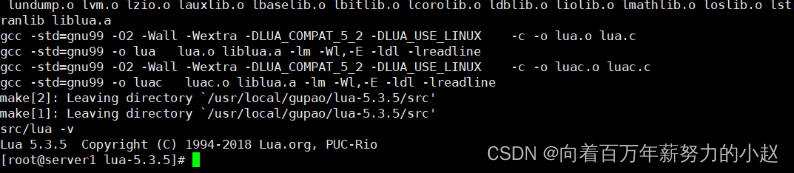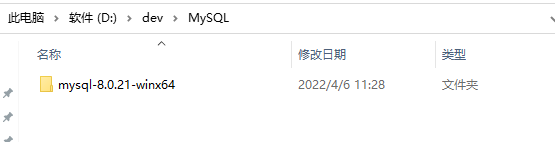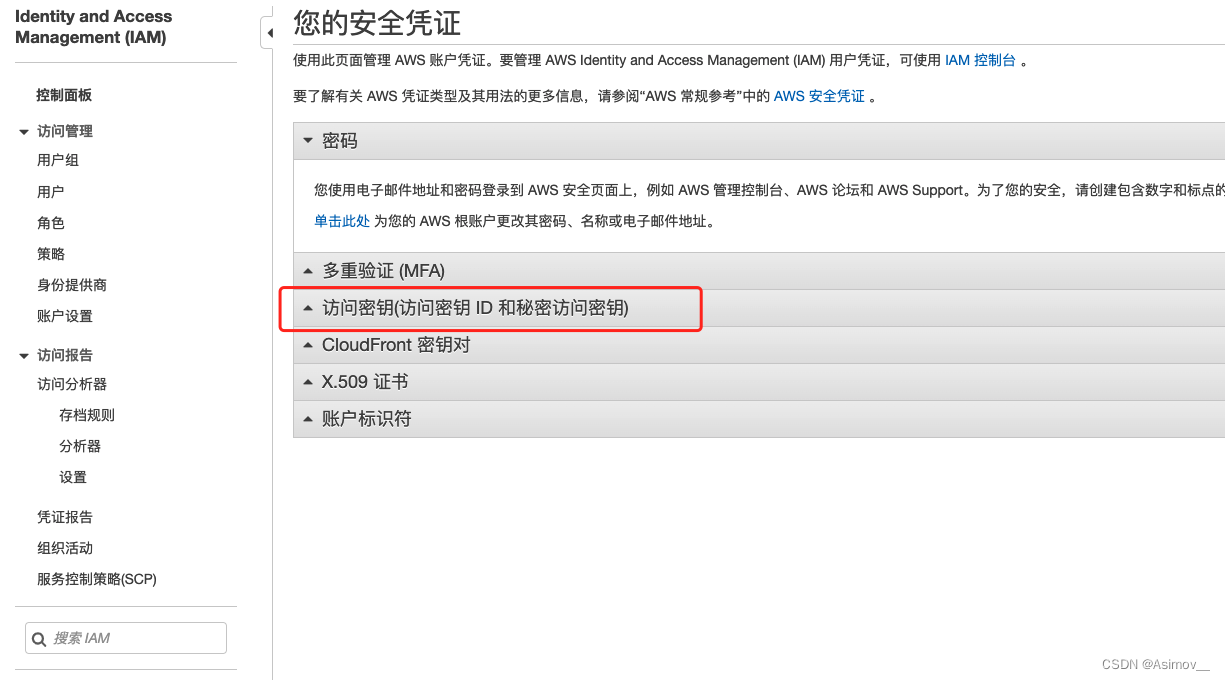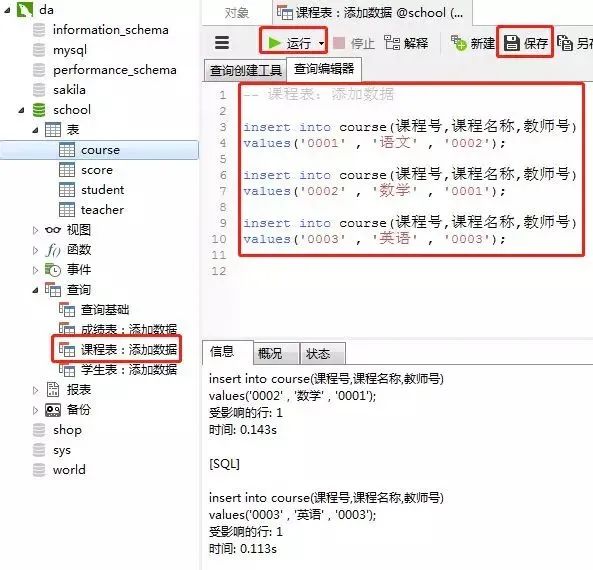当前位置:网站首页>AntV X6制作画板工具(图形,线段,图片上传)
AntV X6制作画板工具(图形,线段,图片上传)
2022-08-02 02:58:00 【噢,我明白了】
前后端配合问题总结:
1.使用upload上传组件时,需要在接口调用成功之后的函数中进行图片展示,action调用接口,formatter配合拿取后端接口返回的图片数据
2.upload内部只可包含一个标签元素否则会失效
3.保存画布元素之后,可能会出现img的url丢失的情况,请提前做好存值准备
4.使用input进行图片文件上传,需要将文件进行base64格式转换之后才可以在页面上成功展示(使用upload组件可忽略此条)
以下实例仅提供本地图片上传展示功能
一.用antv X6准备画布容器
(1). 官网antv x6
$ npm install @antv/x6 --save //下载使用x6
注明:详细使用请参考官方文档,此篇文章只对需要使用部分进行简单说明
(2).以react框架进行构造
实现思路
- 先准备一个container容器
- 准备数据(X6 支持 JSON 格式数据,该对象中需要有节点 nodes 和边 edges 字段,分别用数组表示)
- 渲染画布
//画布准备
const graph = new Graph({
container: document.getElementById('container'),
width: 900,
height: 900,
background: {
color: '#fffbe6', // 设置画布背景颜色
},
})
二.在画布上进行节点渲染
//节点渲染,完整代码
import {
Graph, Shape, Addon } from '@antv/x6';
import React from 'react';
import '@antv/x6-react-shape'
export default class PicturesWall extends React.Component {
constructor(props) {
super(props)
this.state = {
};
this.graph=null
}
componentDidMount(){
this.initGraph();
}
initContainer(container){
this.container = container || {
}
}
initGraph() {
//创建画布
const graph = new Graph({
container: document.getElementById('container'),
width: 900,
height: 900,
background: {
color: '#fffbe6', // 设置画布背景颜色
},
})
Graph.registerNode(
'image',
{
width: 240,
height: 40,
inherit: 'react-shape',
preserveAspectRatio: true,
component: <img />,
attrs: {
body: {
fill: 'none',
stroke: 'none',
},
},
},
true, );
this.graph = graph
}
addSquare=()=>{
this.graph.addNode({
shape: 'rect',
x: 40,
y: 40,
width: 50,
height: 50,
attrs:{
body: {
fill: 'transparent',
stroke: '#aaaa',
},
}//attrs是用来对节点定义样式的
})
}
addLine=()=>{
this.graph.addEdge({
source: {
x: 100, y: 40 },
target: {
x: 400, y: 40 },
attrs: {
line: {
stroke: "#7c68fc", // 指定 path 元素的填充色
},
},
})
}
handleChange = (event) => {
let imgfile = event.currentTarget.files[0];///获得input的第一个图片
let _this = this
//使用readAsDataURL来进行回显图片
let reader = new FileReader();
reader.readAsDataURL(imgfile);
reader.onload = function (event) {
//会触发一个load事件
let imgs = this.result
console.log('回显的Base64图片文件',imgs)
_this.graph.addNode({
shape: 'image',
x: 40,
y: 40,
width: 50,
height: 50,
component: <img src={
imgs} style={
{
width: '40px', height: '40px' }} />
})
};
}
render() {
const {
previewVisible, previewImage, fileList } = this.state;
return (
<div className="clearfix">
{
/* <div id="container-wrap" ref={this.initContainer} /> */}
<div style={
{
display:'flex'}}>
<div
style={
{
width: '50px', height:'20px',background:'#aaa', cursor:'pointer'}}
onClick={
this.addSquare}
>
正方形
</div>
<div
style={
{
width: '35px', height:'20px',background:'#aaa', cursor:'pointer',marginLeft:'5px'}}
onClick={
this.addLine}
>
线段
</div>
<div
style={
{
width: '70px', height:'20px',background:'#aaa', cursor:'pointer',marginLeft:'5px'}}
>
<label class="control-label file" style={
{
position:'relative' ,width:'70px'}}>
<input type='file' accept='image/png' onChange={
this.handleChange}
style={
{
position: 'absolute',fontSize: '18px',right: 0,top: 0,opacity: 0,width:'100%'}}/>
点击上传
</label>
</div>
</div>
<div id='container'></div>
</div>
);
}
}
结果展示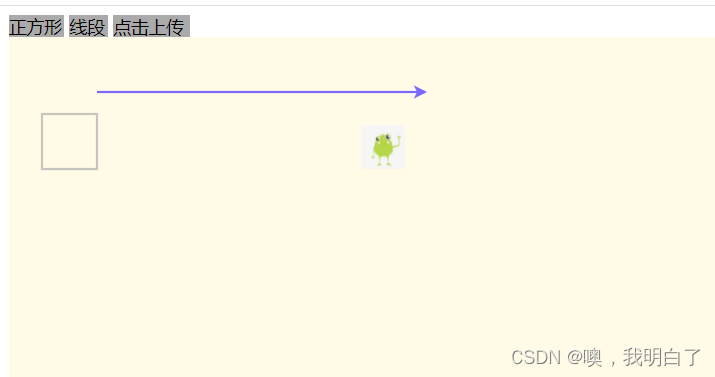
边栏推荐
猜你喜欢
随机推荐
node:internal/modules/cjs/loader:936 throw err; ^ Error: Cannot find module ‘./scope‘
analog IC layout-Design for reliability
"Paid paddling" stealthily brushes Brother Ali's face scriptures, challenges bytes three times, and finally achieves positive results
消息队列经典十连问
8万字带你入门Rust
MySQL索引优化实战
Chapter 10_Index Optimization and Query Optimization
CentOS7安装Oracle数据库的全流程
Go语学习笔记 - gorm使用 - 事务操作 Web框架Gin(十一)
leetcode 143. 重排链表
analog IC layout
Nacos源码分析专题(一)-环境准备
MySQL中根据日期进行范围查询
暴力破解全攻略
MySQL8 -- use msi (graphical user interface) under Windows installation method
MySQL index optimization in practice
[LeetCode] 94. Inorder traversal of binary tree
JunitTest单元测试
分布式事务解决方案模型
JSP WebSehll 后门脚本