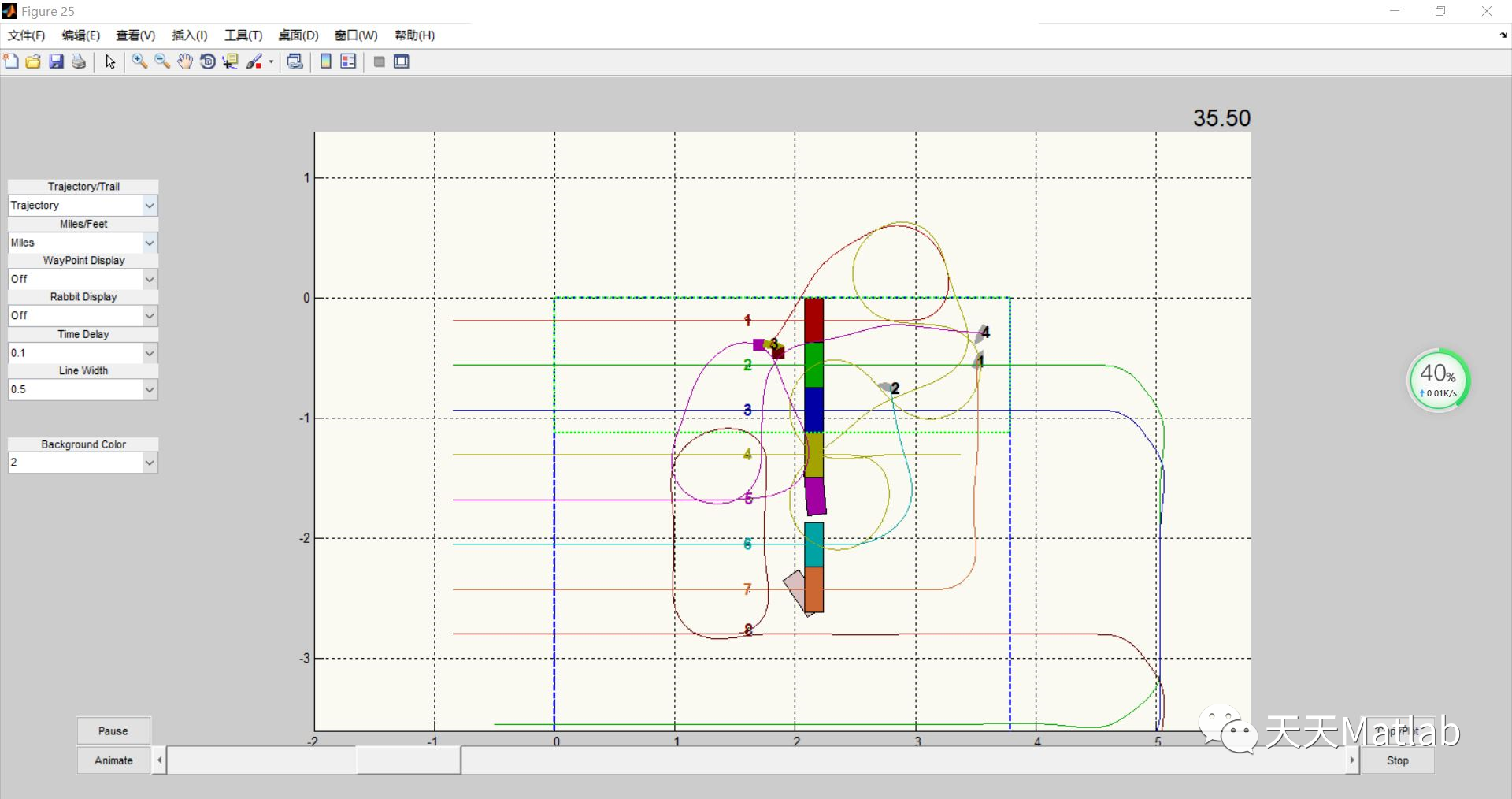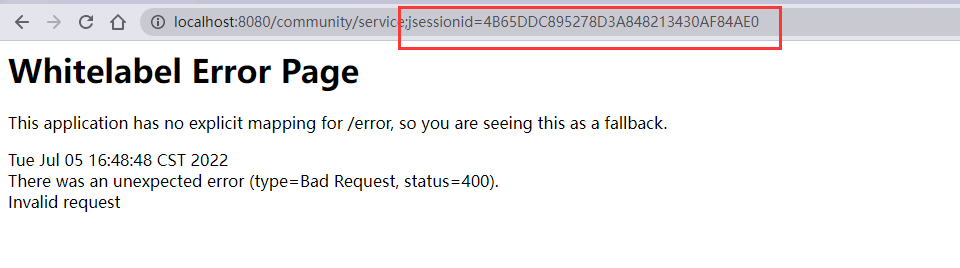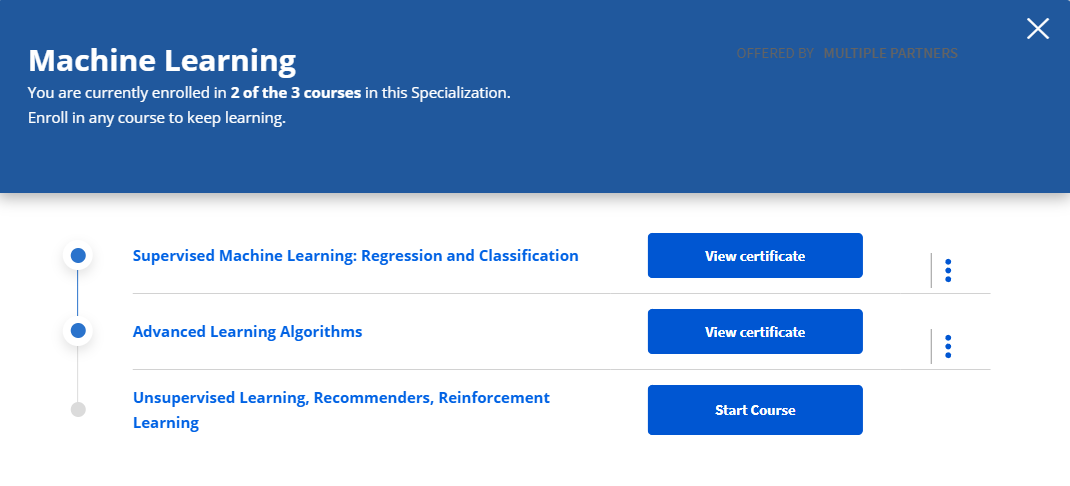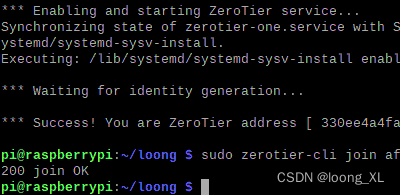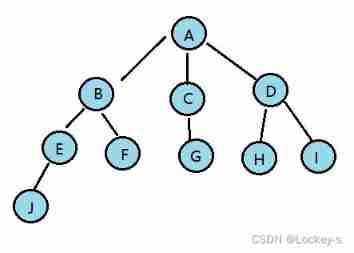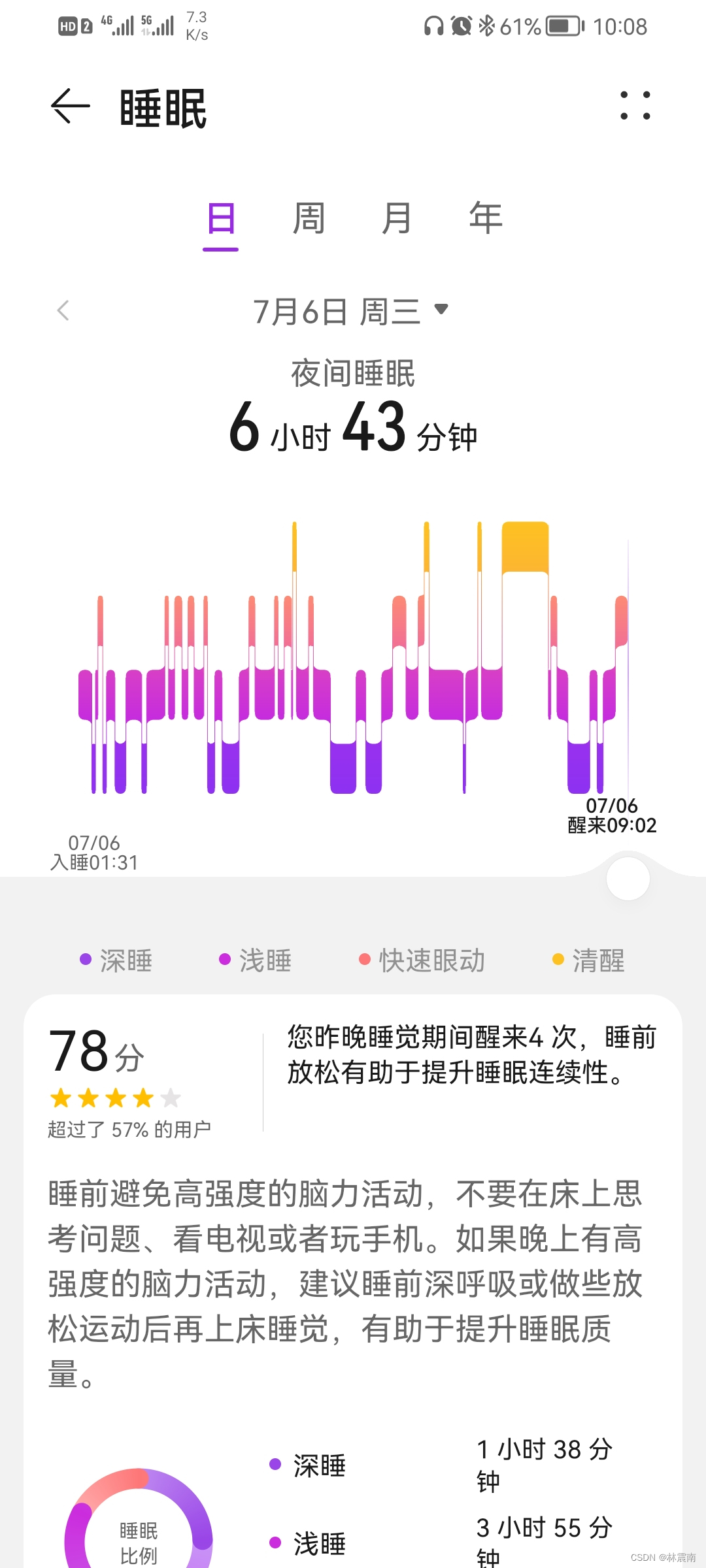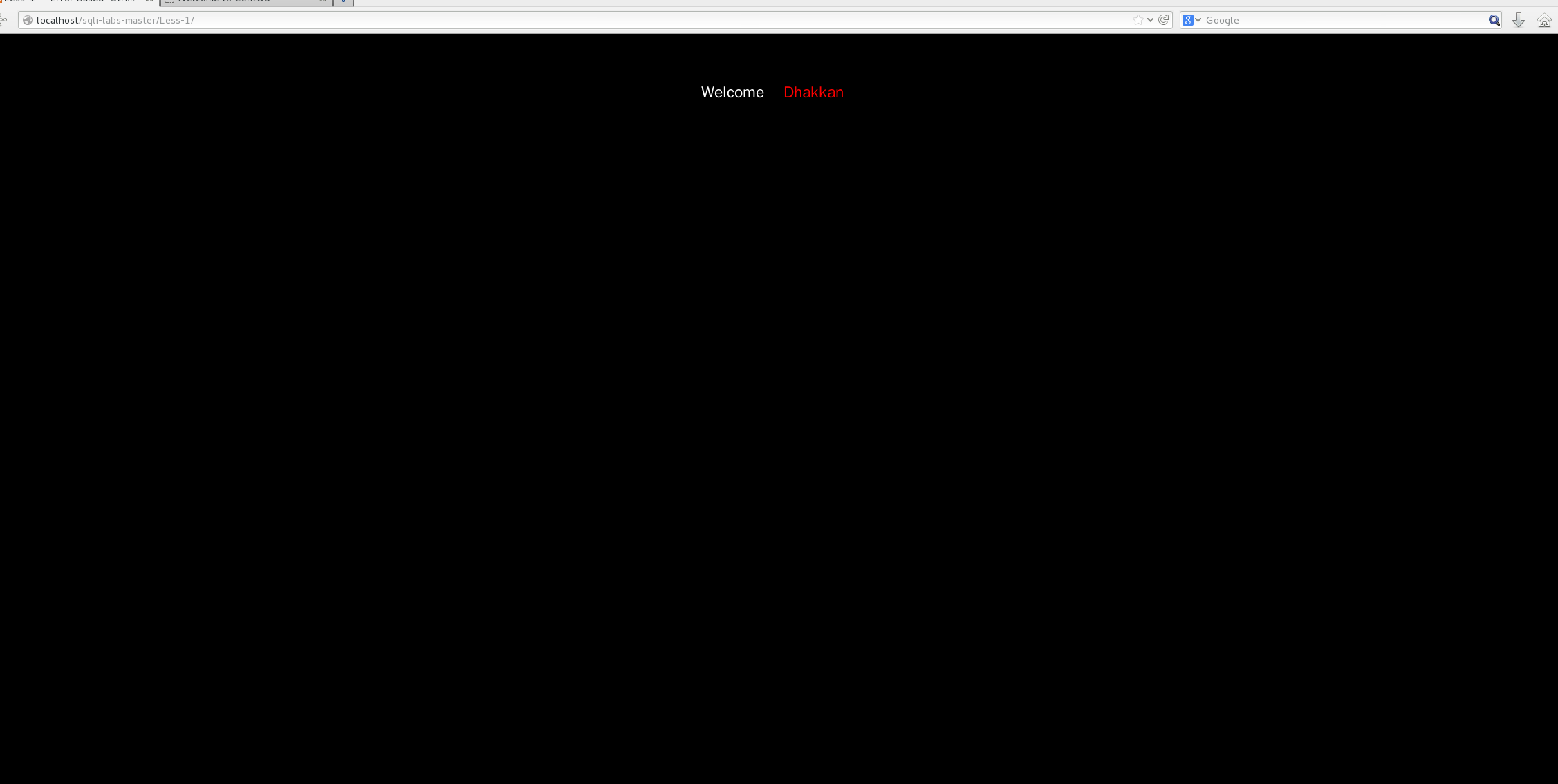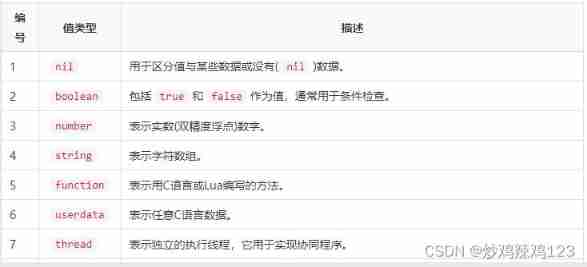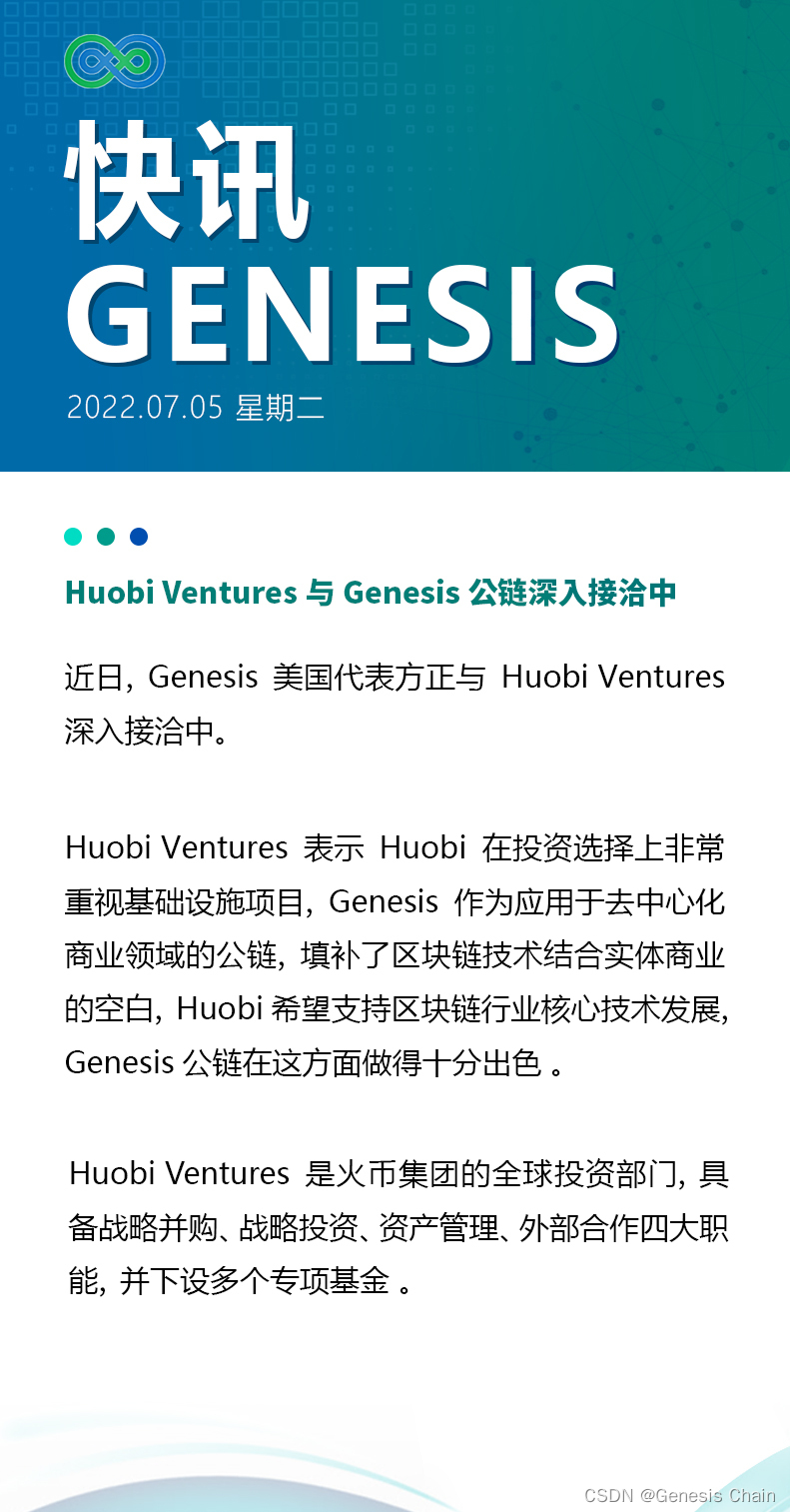occasionally , Our development environment may not have a network ,vs It's not easy to install .
That's when we can use it Rider. But no Nuget Words , Many things are very complicated to use .
So here's an introduction Rider Offline configuration Nuget Methods .
from Nuget Download the corresponding package on our official website , extension .nupkg.
open
https://www.nuget.org/Search the package name you are looking for , Open the corresponding details page , Here we useSuperSocket.EngineFor example .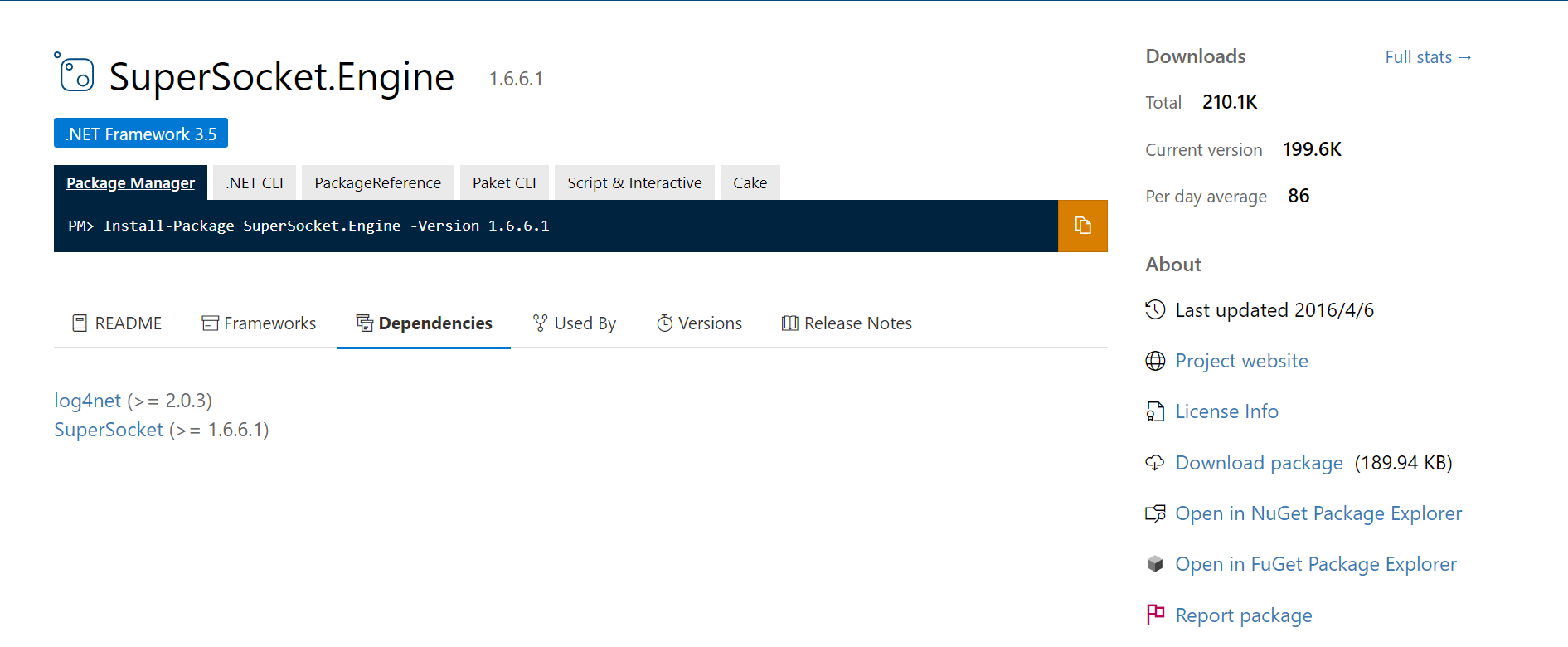
First we are on the right About Click on the
Download packageYou can download .nupkg My bag , But most packages also have corresponding dependencies , Because we can't connect to the Internet , So we must download all the dependencies together .Click here
DependenciesTAB , Find outSuperSocket.EngineThere are two dependencies , One islog4net (>= 2.0.3), The other isSuperSocket (>= 1.6.6.1).Each dependency has a corresponding hyperlink that you can click to enter the corresponding package details page , We will continue to download the corresponding package on the details page , At the same time, check the dependencies of this package .
Some packages will be based on .net The version of requires different dependencies , So we just need to download the corresponding dependent package according to our actual version .
Cycle the above , Until all dependent packages are downloaded . Then we can download all .nupkg The package has been admitted to the computer that needs to be installed offline .
Create a new folder anywhere in the offline computer , Put all the .nupkg All packages are admitted to this folder .
open rider, find Nuget TAB .
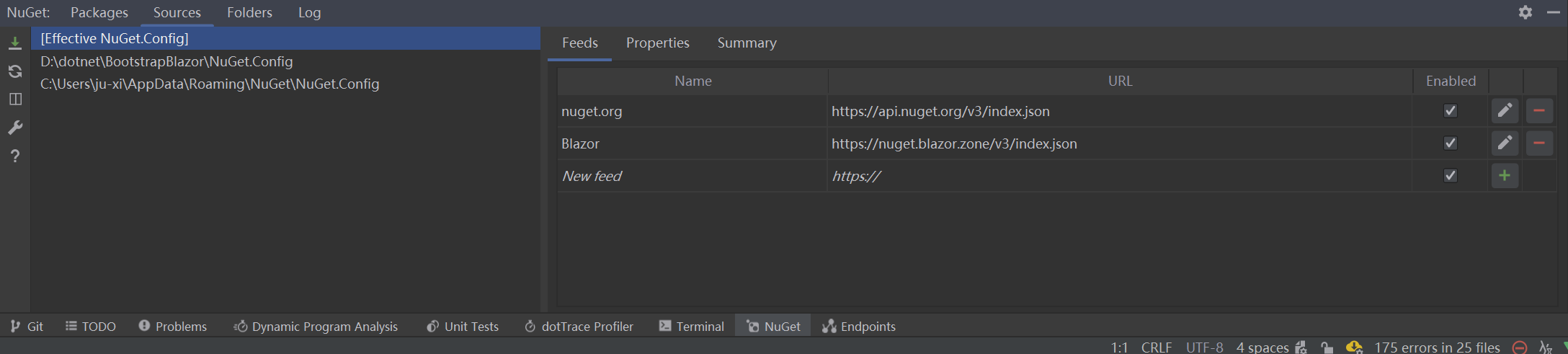
Click on Source, On the right side of the Feeds Click the plus button in the label , Pop up menu Name Write casually ,Url Write the full path of your folder , such as
D:\Nuget, The rest remains the default , And then click Ok Button .go back to Packages TAB , Click the refresh icon on the left , You should be able to see all package information in your folder , Can be installed .