当前位置:网站首页>[matlab] 3D drawing summary
[matlab] 3D drawing summary
2022-06-30 14:57:00 【Nebula Programmer】
【Matlab】 3D drawing summary
Reference material :
《Matlab Programming and its application Lecture 3 》—— Lu Wei
《Matlab Help document 》
List of articles
1. Three dimensional curve
Draw three-dimensional curves : First there must be three 1 × n 1\times n 1×n Matrix , And then use plot3 function , Examples are as follows :
clear; clc;
t = 0 : pi/20 : 8*pi;
x = sin(t);
y = cos(t);
z = 1.5*t;
hp = plot3(x, y, z);
set(hp, 'linewidth', 2, 'color', 'r');
grid on;
axis square;
shg;
The result of the drawing :

2. Space surfaces
Draw a space surface , First, there must be two rows corresponding to the same two-dimensional matrix X X X and Y Y Y( The number of rows and columns can be different ), And then there's a function Z = f ( X , Y ) Z=f(X, Y) Z=f(X,Y), With these three arrays, you can use the following drawing function .
But before that , Given first meshgrid Function usage :
% Format :[X, Y] = meshgrid(a, b); a and b It's all line vectors
% notes :[X, Y] = meshgrid(a) Equivalent to [X, Y] = meshgrid(a, a);
%X It's a matrix , Each line is a Copy of ,Y It's a matrix , Each of these columns is y'(y Transposition ) Copy of .
% By coordinates X and Y The grid represented has length(y) Row sum length(x) Column .
clear; clc;
x = [1 2 3];
y = [1 2 3 4 5];
[X, Y] = meshgrid(x, y);
disp(X);
disp(Y);
% The output is as follows :
1 2 3
1 2 3
1 2 3
1 2 3
1 2 3
1 1 1
2 2 2
3 3 3
4 4 4
5 5 5
Here are some drawing functions .
2.1 mesh function
2.1.1 Use format
Use format :
mesh(X, Y, Z)
%{ Create a grid line with color 、 A three-dimensional surface grid with no color on the surface . The color of the gridlines depends on Z Specified height
The gradient .%}
mesh(Z)
% Similar to the above , Just use Z The indexes of the columns and rows of the elements in are used as X and Y coordinate .
mesh(__, C) % here C be called color array, Hereunder 2.1.3 Will be used in
%{ Input by including the fourth matrix C To specify the color of the grid . Grid diagram uses Z Said height ,C Color .
Use 【 Color mapping 】 Assign colors ,【 Color mapping 】 Use a single number to represent the color on the spectrum . When you use 【 Yan
Color mapping 】 when ,C And Z The dimensions of are the same . Add a... To the drawing < Color bar >( Use colorbar command ), To display
C How the data values in are related to 【 Color mapping 】 The colors in correspond to .%}
2.1.2 A few simple examples
Let's start using mesh Example :
% example 1
clear; clc;
[X, Y] = meshgrid(-3 : 0.1 : 3, -5 : 0.1 : 5);
Z = peaks(X, Y);
% notes :peaks yes matlab A more complex built-in function , Expression for :
%{
z = 3*(1-x).^2.*exp(-(x.^2) - (y+1).^2) ...
- 10*(x/5 - x.^3 - y.^5).*exp(-x.^2-y.^2) ...
- 1/3*exp(-(x+1).^2 - y.^2)
%}
mesh(X, Y, Z); % All three matrices are 101 ride 61 Matrix
example 1 Drawing results of :

% example 2
clear; clc;
[X, Y] = meshgrid(-8 : 0.1 : 8);
% What's generated here X and Y It's all one 61 ride 61 Matrix of
r = sqrt(X.^2+Y.^2);
% Sometimes at the end of the above formula + eps,eps Is a very small double precision number , To make the denominator not 0, But it's OK not to add it
Z = sin(r)./r;
% Notice the './' Is to operate on each element in the array , Use '/' Will report a mistake
mesh(X, Y, Z); % All three matrices are one 161 ride 161 Matrix of
example 2 Drawing results of ( This picture is commonly known as Mexican hat ):

% example 3, In case 2 Add a color map based on , And use colorbar Display color and C The corresponding relationship between the values in
clear; clc;
[X, Y] = meshgrid(-8 : 0.1 : 8);
r = sqrt(X.^2+Y.^2);
C = X.*Y;
% '.*' representative X and Y The elements in are multiplied by each other , and '*' It means matrix multiplication
Z = sin(r)./r;
% Notice the './' Is to operate on each element in the array , Use '/' Will report a mistake
mesh(X, Y, Z, C);% All four matrices are one 161 ride 161 Matrix of
colorbar;
% notes : If not C, It can also be used colorbar Ordered
example 3 Drawing results of :

2.1.3 Add additional properties
1)EdgeColor attribute
Examples of use :
% All edges use only one color
mesh(X, Y, Z, 'EdgeColor', 'r');
% According to the matrix C Value , Use different colors for each edge .
mesh(X, Y, Z, 'EdgeColor', 'flat');
% According to the matrix C Values of use interpolated shading for each edge .
mesh(X, Y, Z, 'EdgeColor', 'interp');
2)FaceColor attribute
Examples of use :
% All mesh faces use only one color
mesh(X, Y, Z, 'FaceColor', 'b');
% According to the matrix C Value , Use different colors for each mesh face .
mesh(X, Y, Z, 'FaceColor', 'flat');
% According to the matrix C Value , Use interpolated shading for each mesh face .
mesh(X, Y, Z, 'FaceColor', 'interp');
3)LineStyle attribute
Examples of use :
% Remove the gridlines from the graph
mesh(X, Y, Z, 'LineStyle', 'none');% In this case, it is suggested to add 'FaceColor' attribute , Otherwise, the picture will be pure white ( Because mesh faces are not shaded by default )
% Use other linetypes . This is the same as the previous two-dimensional drawing , Let's take an example of point line type
mesh(X, Y, Z, 'LineStyle', '-.');% Note here '.-' Will report a mistake
4)FaceAlpha attribute
This can be used to adjust the transparency of the image , The smaller the value given , The more transparent the picture is . The default value is 1, For opacity . Only the most common uses are listed here :
% Property is followed by a 0 To 1 Between the value of the , The default is 1
mesh(X, Y, Z, 'FaceAlpha', '0.2');
2.2 meshc function
Create a grid diagram , Here's an outline ( Can be seen as x-y There is a contour map on the plane ).
The format and attributes used are the same as mesh The function is almost , I won't repeat , Just give me an example .
% Example
clear; clc;
[X, Y] = meshgrid(-3 : 0.1 : 3);
Z = peaks(X, Y);
meshc(X, Y, Z);
The result of the drawing :

2.3 meshz function
Draw with curtain ( It is equivalent to adding a curtain to the boundary ) Grid graph of .
The format and attributes used are the same as mesh The function is almost , I won't repeat , Just give me an example .
% Example
clear; clc;
[X, Y] = meshgrid(-3 : 0.1 : 3);
Z = peaks(X, Y);
meshz(X, Y, Z);
The result of the drawing :

2.4 waterfall function
Draw a waterfall , This is one along Y Grid diagram with partial curtain in dimension . This produces “ The waterfall ” effect !
The format and attributes used are the same as mesh The function is almost , I won't repeat , Just give me an example .
% Example
clear; clc;
[X, Y] = meshgrid(-3 : 0.1 : 3);
Z = peaks(X, Y);
waterfall(X, Y, Z);
The result of the drawing :

2.5 surf function
Created a 3D surface , Different from the previous ones , The edges and faces of the graph it creates have colors . namely mesh Draw a grid ,surf Draw a shaded 3D surface .
The format and attributes used are the same as mesh The function is almost , I won't repeat , Just give me an example .
% Example
clear; clc;
[X, Y] = meshgrid(-3 : 0.1 : 3);
Z = peaks(X, Y);
surf(X, Y, Z);
The result of the drawing :

2.6 colormap function
2.6.1 Use format
Here are two common uses :
The first one is :
colormap mapname;
%{ The above statement is equivalent to
colormap('mapname');
%}
here ,mapname yes matlab Preset color map , As shown in the following table :
| mapname | explain |
|---|---|
| hsv | HSV The color comparison table of |
| hot | representative ” heat “ The color comparison table of |
| cool | representative ” cold “ The color comparison table of |
| spring | representative ” spring “ The color comparison table of |
| summer | representative ” summer “ The color comparison table of |
| autumn | representative ” autumn “ The color comparison table of |
| winter | representative ” winter “ The color comparison table of |
| gray | representative ” gray “ The color comparison table of |
| copper | representative ” coppery “ The color comparison table of |
| bone | representative ” X Photo chip “ The color comparison table of |
| pink | representative ” pink “ The color comparison table of |
| flag | representative ” The flag “ The color comparison table of |
The second kind :
colormap(map);
here ,map It's a n × 3 n\times 3 n×3 Matrix , Each line represents a RGB The ingredients of , A color .matlab When drawing , Match the color of the first row to the highest point of the surface , The last line of colors corresponds to the lowest point of the surface , Other height colors are given by linear interpolation .
2.6.2 A few simple examples
% example 1, Use the first method
clear; clc;
[X, Y] = meshgrid(-3 : 0.1 : 3);
Z = peaks(X, Y);
mesh(X, Y, Z);
colormap hot;
The result of the drawing :

% example 2, Still use the first method , In another form
clear; clc;
[X, Y] = meshgrid(-3 : 0.1 : 3);
Z = peaks(X, Y);
mesh(X, Y, Z);
colormap('copper');
The result of the drawing :

% example 3, Use the second method
clear; clc;
[X, Y] = meshgrid(-3 : 0.1 : 3);
Z = peaks(X, Y);
mesh(X, Y, Z);
colormap(rand(100, 3));
% notes :rand(m, n) Function to generate a m ride n Matrix
The result of the drawing :

3. Contour map
Draw contour map , First, there must be two rows corresponding to the same two-dimensional matrix X X X and Y Y Y( The number of rows and columns can be different ), And then there's a function Z = f ( X , Y ) Z=f(X, Y) Z=f(X,Y), With these three arrays, you can use the following drawing function .
3.1 contour function
Draw contour lines on a plane .
3.1.1 Use format
contour(X, Y, Z);
% Draw contour lines on a plane
contour(Z);
% This is the same thing as contour(X, Y, Z), among [X, Y] = meshgrid(x, y)
%x The default is Z A matrix of row indexes ,y The default is Z A matrix composed of column indexes of
contour(__, levels);
% Specify the level ,levels The bigger it is , The finer the height , The more contour lines there are
3.1.2 A few simple examples
% example 1
clear; clc;
[X, Y] = meshgrid(-3 : 0.1 : 3);
Z = peaks(X, Y);
contour(X, Y, Z, 20);
The result of the drawing :
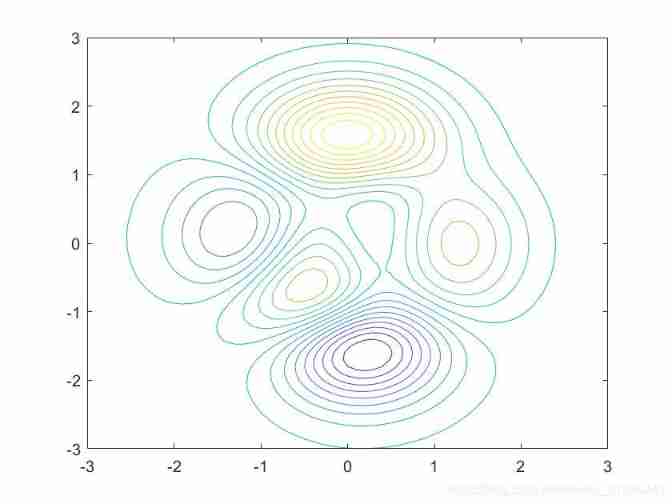
% example 2
clear; clc;
[X, Y] = meshgrid(-5 : 0.1 : 5);
Z = peaks(X, Y);
contour(Z, 50);
The result of the drawing :

3.1.3 Add additional properties
1)LineSpec attribute
This does not need to add keywords , Directly specify the type . Examples of use :
% And two-dimensional drawing plot The function is the same
% The color is specified as blue , The linetype is specified as a dashed line
contour(X, Y, Z, '--b');
2)ShowText attribute
Examples of use :
% The default value is 'off', Set to 'on' after , Contour labels will be displayed in the figure
contour(X, Y, Z, 'ShowText', 'on');
There is another way to display contour labels , Use clabel function . Examples of use :
M = contour(X, Y, Z);
clabel(M);
% notes :M Is the contour matrix , It contains the vertices of each layer (x, y) coordinate .
3)LineWidth attribute
Examples of use :
% The default value is 0.5
contour(X, Y, Z, 'LineWidth', 1.2);
3.2 contour3 function
Create a 3D contour map .
The format and attributes used are the same as contour The function is almost , I won't repeat , Just give me an example .
% Example
clear; clc;
[X, Y] = meshgrid(-3 : 0.1 : 3);
Z = peaks(X, Y);
contour3(X, Y, Z, 20);
The result of the drawing :

3.3 contourf function
Draw a plane contour map of fill color .
The format and attributes used are the same as contour The function is almost , I won't repeat , Just give me an example .
% Example
clear; clc;
[X, Y] = meshgrid(-3 : 0.1 : 3);
Z = peaks(X, Y);
contourf(X, Y, Z, 20);
The result of the drawing :

4. v = f(x, y, z) Visualization
The commonly used method is to slice the three-dimensional volume , At the cross section, different colors are used to represent the size of the function value at this point . It uses slice function .
4.1 Use format
Use format :
slice(X, Y, Z, V, sx, sy, sz)
X, Y, Z It is three three-dimensional matrices with the same length in each dimension ,V It's about X, Y, Z A function of .sx For a row vector , Each element represents a x section ( Parallel to the yoz Plane ),sy And sz It has the same meaning sx Be the same in essentials while differing in minor points .
4.2 Example
Examples of use :
% Example
clear; clc;
[X, Y, Z] = meshgrid(-2 : 0.1 : 2);
V = X.*exp(-X.^2 - Y.^2 - Z.^2);
xslice = [-1, 1];
yslice = 2;
zslice = [-2, 0];
slice(X, Y, Z, V, xslice, yslice, zslice);
The result of the drawing :

5. At the end
If there is any mistake, please point it out , Learning together , Common progress !
If there are any questions , Welcome to ask questions !
thank you !
The next article predicts :【Matlab】 Audio signal processing
Welcome to continue to pay attention
Links show the way :
Last one :【Matlab】 Two dimensional drawing summary
边栏推荐
- Examples of bubble sorting and matrix element screening in MATLAB
- The kth largest element in the sorted array
- Matlab finds a prime number that is greater than a given integer and follows this integer
- 1134: Legal C identifier query
- ThinkPHP show method parameter controllable command execution
- Is it troublesome for CITIC futures to open an account? Is it safe? How much is the handling charge for opening an account for futures? Can you offer a discount
- Matlab two-dimensional array example (extract data)
- Pseudocode writing specification
- Win10 one click Reset win10 to solve all system bugs without deleting any files and Applications
- [extensive reading of papers] attributes guided facial image completion
猜你喜欢

PS tip: the video frame to Layer command cannot be completed because dynamiclink is not available

Matlab judge palindrome number (only numbers)

Determine the number of digits of an integer in MATLAB (one line of code)

1 figure to explain the difference and connection between nodejs and JS

Win10 one click Reset win10 to solve all system bugs without deleting any files and Applications

PS cutting height 1px, Y-axis tiling background image problem

Sum of CCF digits (full mark code + problem solving idea) 201512-1

Detailed explanation of settimeout() and setinterval()
![[buuctf] [actf2020 freshman competition]exec1](/img/af/22051a5feb3c1f6d7201a483bde127.jpg)
[buuctf] [actf2020 freshman competition]exec1

Not satisfied with markdown native code block style? Try this beautify code screenshot tool~~
随机推荐
JS to realize simple lottery function
机械工程师面试的几个问题,你能答上来几个?
[buuctf] [actf2020 freshman competition]include
这种零件该怎么编程加工?
1133: output family and friends string
V3 01_ Welcome
Judgment of deep learning experiment results
[extensive reading of papers] multi modal sarcasm detection and human classification in code mixed conversations
1025 pat ranking (25 points)
ES6 notes
Component communication mode
1105 spiral matrix (25 points)
1131: genetic correlation
1076 forwards on Weibo (30 points)
Matlab construction operation example
CCF sequence segmentation (Full Score code + problem solving idea) 201509 -1
Greedy two-dimensional array sorting
Summary of C language interview questions
Average and maximum values of MATLAB matrix
Is it troublesome for CITIC futures to open an account? Is it safe? How much is the handling charge for opening an account for futures? Can you offer a discount