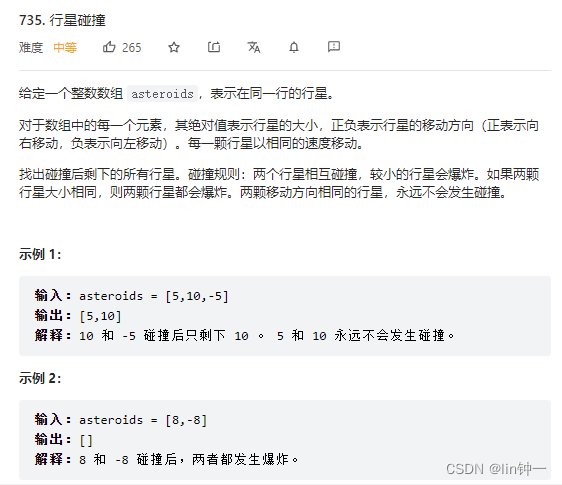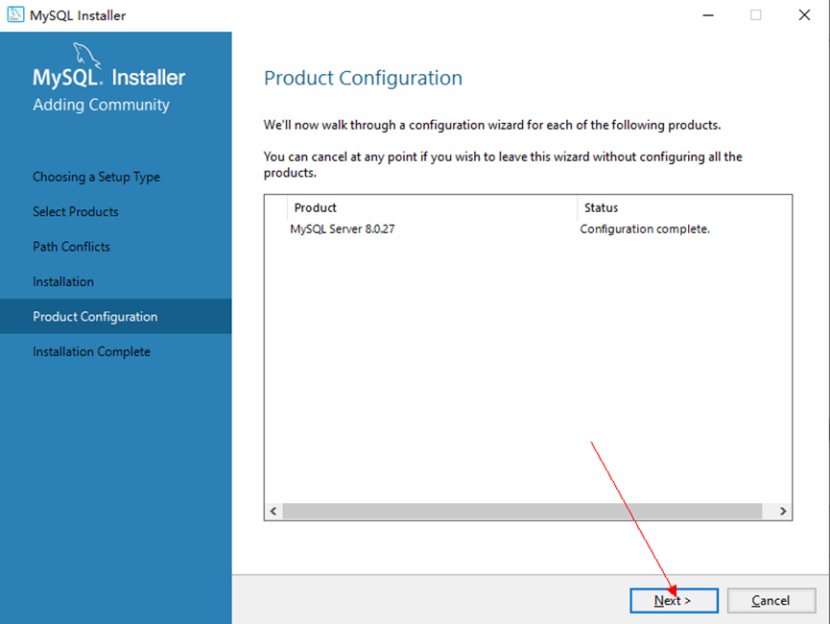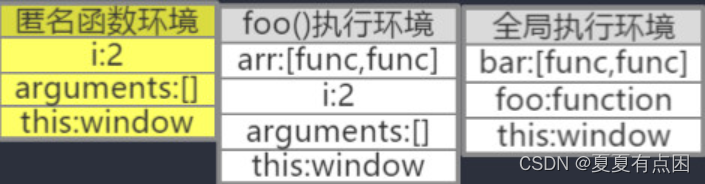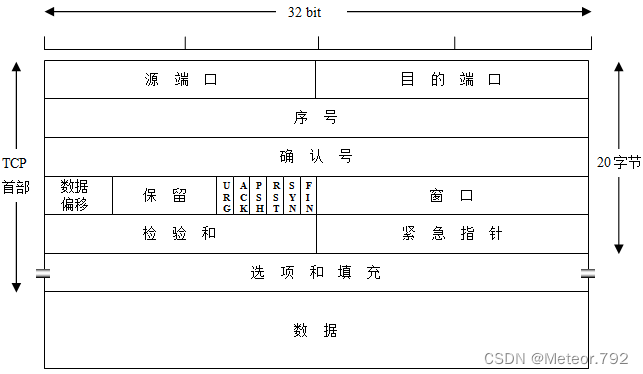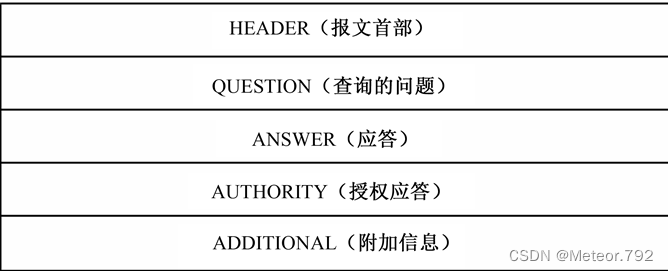当前位置:网站首页>[windows]--- SQL Server 2008 super detailed installation tutorial
[windows]--- SQL Server 2008 super detailed installation tutorial
2022-07-31 05:52:00 【m0_67401499】
1. After extracting the file, double-click the setup.exe installation file

2. After opening, click [Install] on the left side of the interface, and then click [New SQL Server Standalone Installation or Add Features to Existing Installation] on the right side

3. Enter the [SQL Server 2008 Installer] interface, the first is [Installer Support Rules]
Note: This step often occurs because the computer has installed some security software and fails to "restart the computer", so that the next step cannot be performed.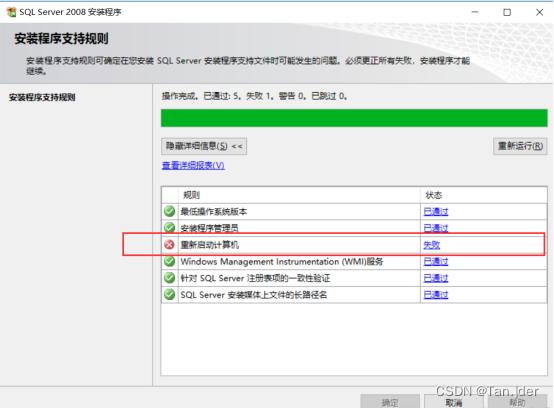
[Solution]:(1) "windows" key + R, enter regedit, press Enter, enter the registry.(2) Find the following location in the directory column on the left side of the registry:"HKEY_LOCAL_MACHINESYSTEMCurrentControlSetControlSession Manager"(3) Select "Session Manager" on the left, and then select and delete the "PendingFileRenameOperations" item on the right.4. Click "OK" after no abnormality

5. Go to Product Keys page
Fill in the product key and click "Next" directly
6. Read the software license terms, select I accept the license terms, or you will not be able to use this software, click Next

7. Click Install

8. Click Next after successful installation
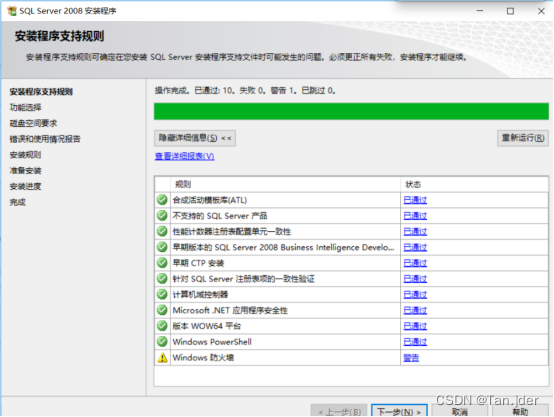
9. Click "Select All" and Next

10. Enter [Instance Configuration], select all defaults, and click [Next]

11. Continue to the next step
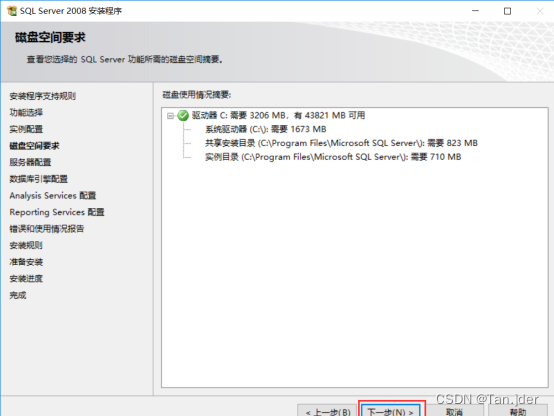
12. Enter [Server Configuration], click [Use the same account for all SQL Server services], select [NT AUTHORITYSYSTEM] for "Account Name", and click [OK], and then click [Next] to finish

Select all is automatic
13. Enter [Database Engine Configuration], set the "Authentication Mode" to "Mixed Mode", set the password (the password will be used for subsequent connections to the database), andClick "Add current user", so that the administrator is the system administrator. After setting, click [Next] directly

14. Enter [Analysis Services Configuration], click [Add Current User] to specify the SQL Server administrator, after setting, click [Next] directlyh1>
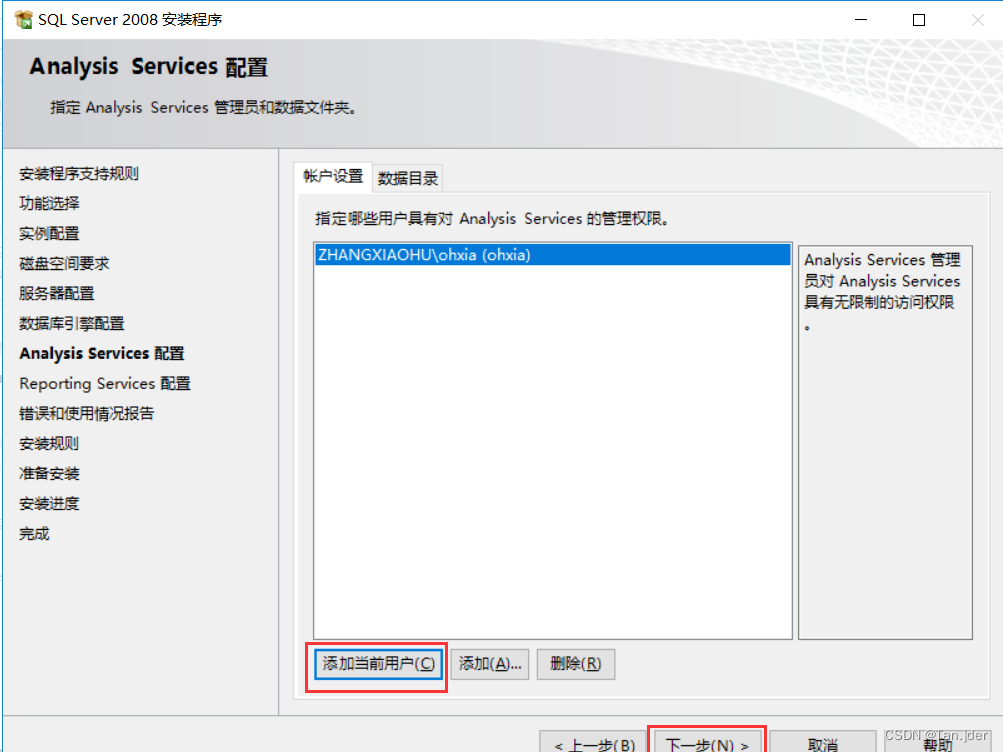
15. Enter [Reporting Services Configuration], directly select the first item by default, and click [Next]

16. Enter [Error and Usage Report], select as required, and then click [Next]

17. Enter [Installation Rules] and click [Next] -> [Installation]
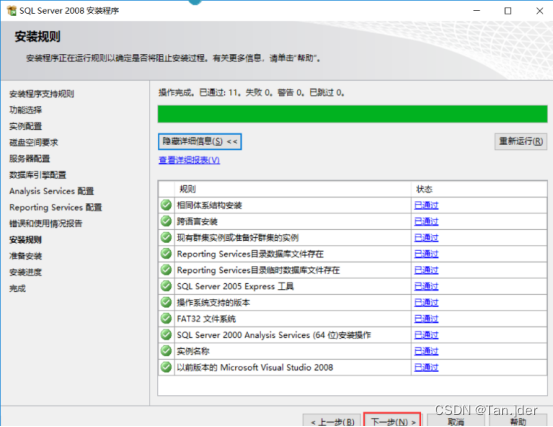
18. Click install and wait for installation


19. After installation, click Next
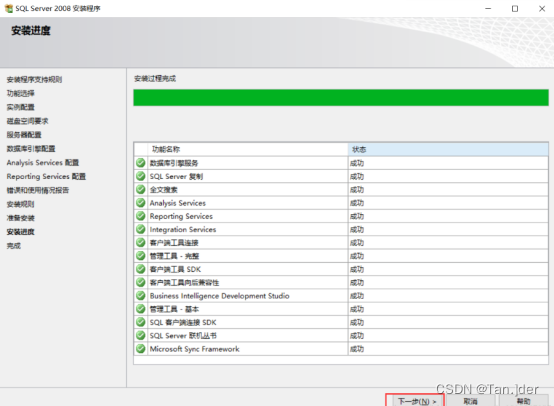
20. Installation is complete, click Close
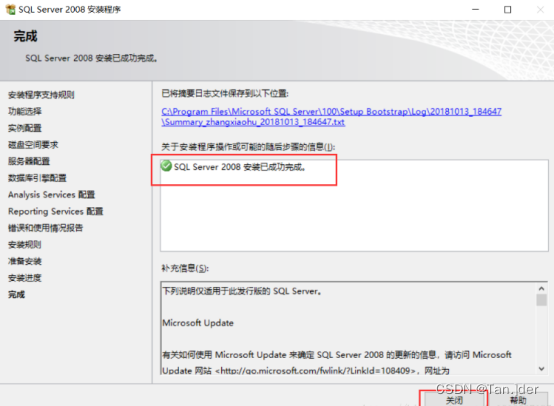
Use the connection tool SQL Server Management Studio that comes with Sql server2008 to connect to the databaseThe username defaults to saThe password is set in step 13 aboveAt this point, the installation is complete
边栏推荐
猜你喜欢
随机推荐
gin框架学习-Gin框架和Gorm框架搭建一个简单的API微服务
Sword Point Offer Special Assault Edition ---- Day 2
What is GameFi?
tf.keras.utils.get_file()
代码块、Package,Import,封装(第六天)
正则表达式基础知识
10 【组件编码流程 组件自定义事件 全局事件总线】
永恒之蓝漏洞复现
Why is the redis single-threaded also so fast?
16 【打包上线 图片懒加载】
年终总结——岁月静好~
Memcached :安装
uni-app进阶之样式框架/生产环境【day10】
【Elastic-Job源码分析】——作业监听器
vulhub靶场学习日记SickOs1.2
npm WARN config global `--global`, `--local` are deprecated. Use `--location解决方案
10 【高度塌陷与BFC】
DeFi Token in the project management
gin框架学习-JWT认证
【云原生】微服务Nacos的简单介绍与使用