当前位置:网站首页>Kibana basic operation
Kibana basic operation
2022-07-02 15:08:00 【Cloud computing security】
Catalog
One 、 Index management
1.1 see ES The index of
【 management 】–【 Index management 】
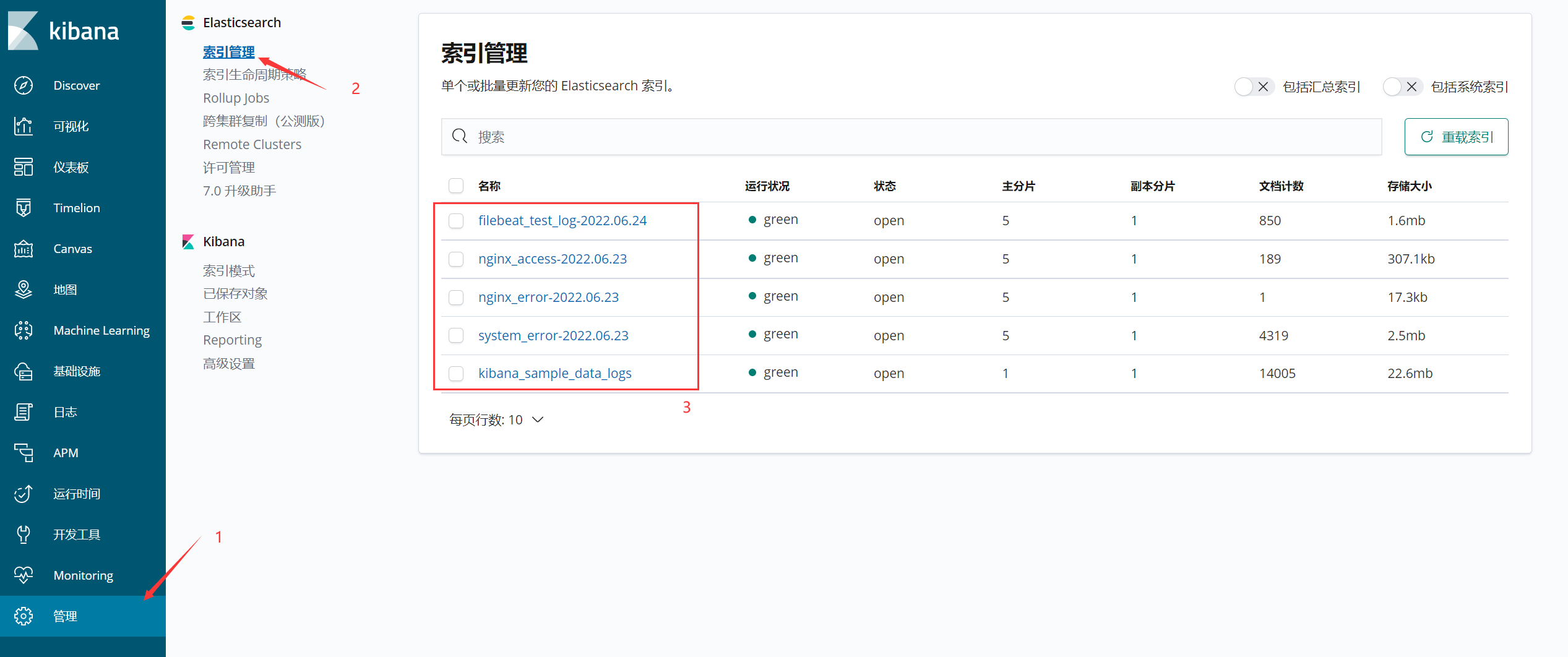
1.2 Create and use indexes
When our data is stored in ES In a cluster , The next step is Kibana Show the link , First we need to add an index ( General search can be carried out ), This index we are Logstash It has been customized by .
1、 On the left side of the menu bar 【 management 】 Create
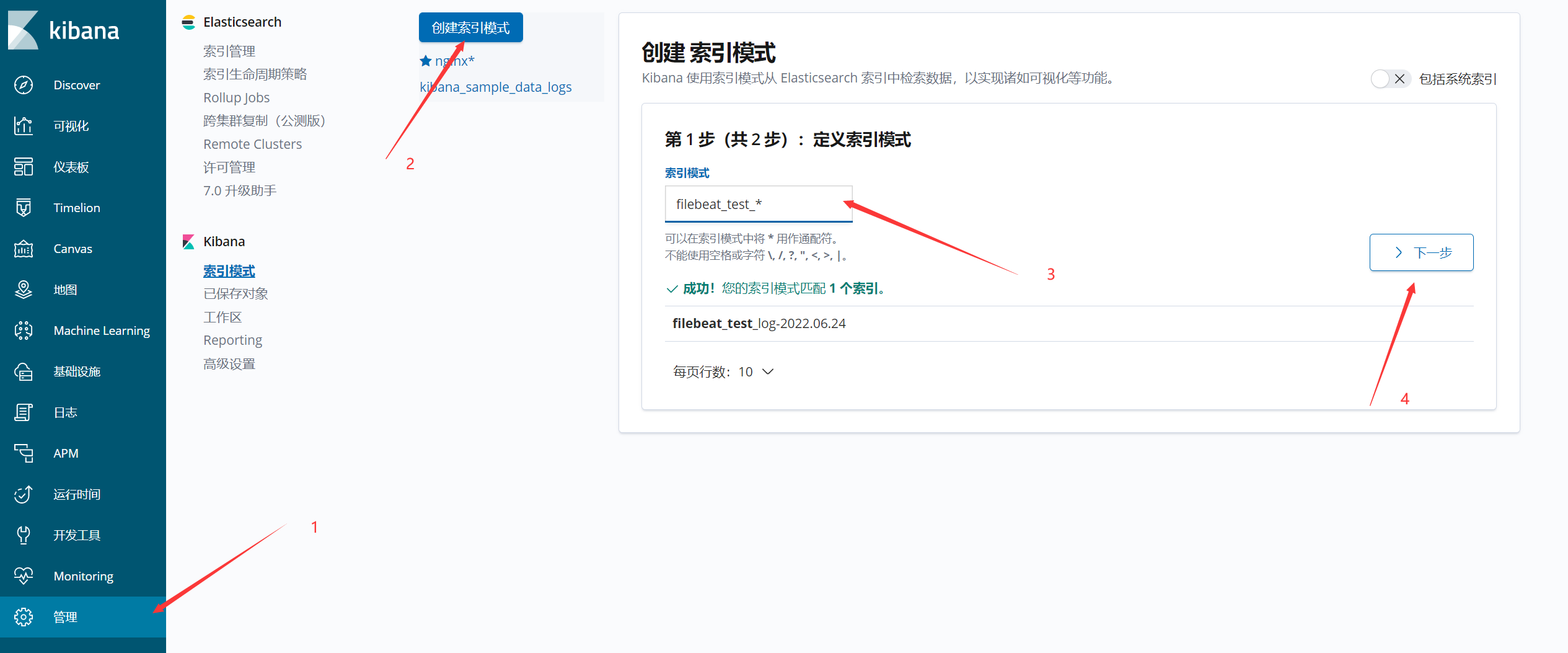
2、 Filter by timestamp
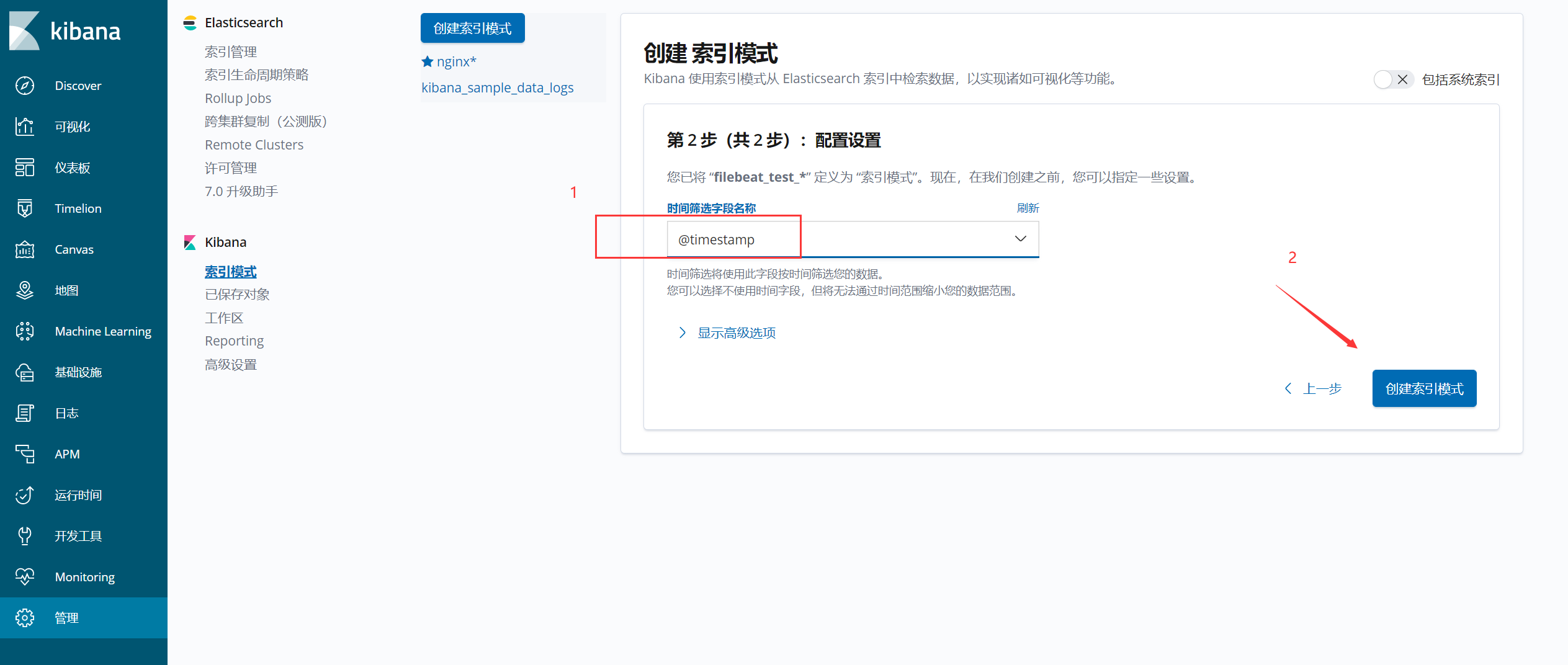
3、 How to view the index just created ?
You can click 【 Time 】 The subscript of the field
In the figure , Dark grey indicates the word key, The next corresponding is value
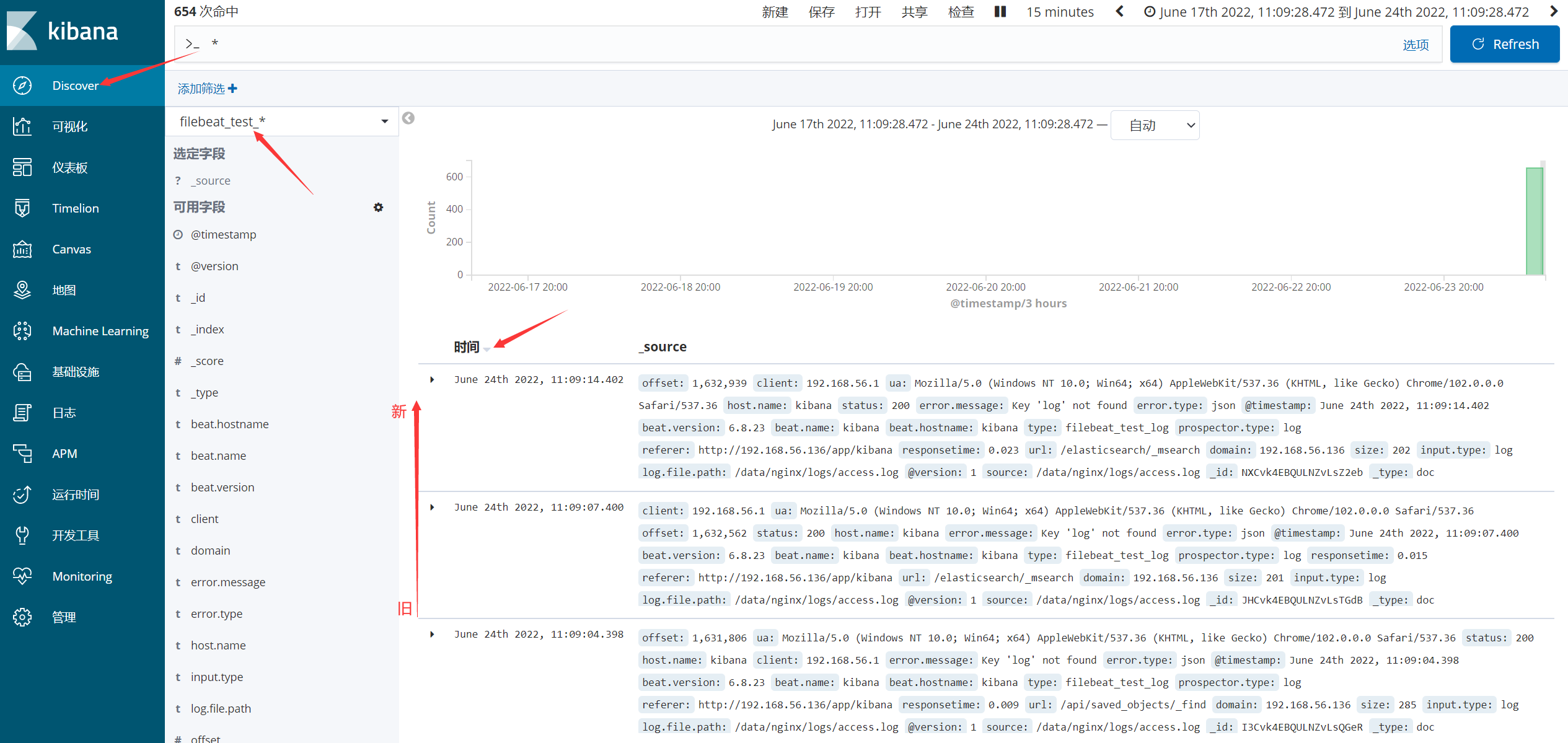
4、 How to specify the field display ?

Field order adjustment
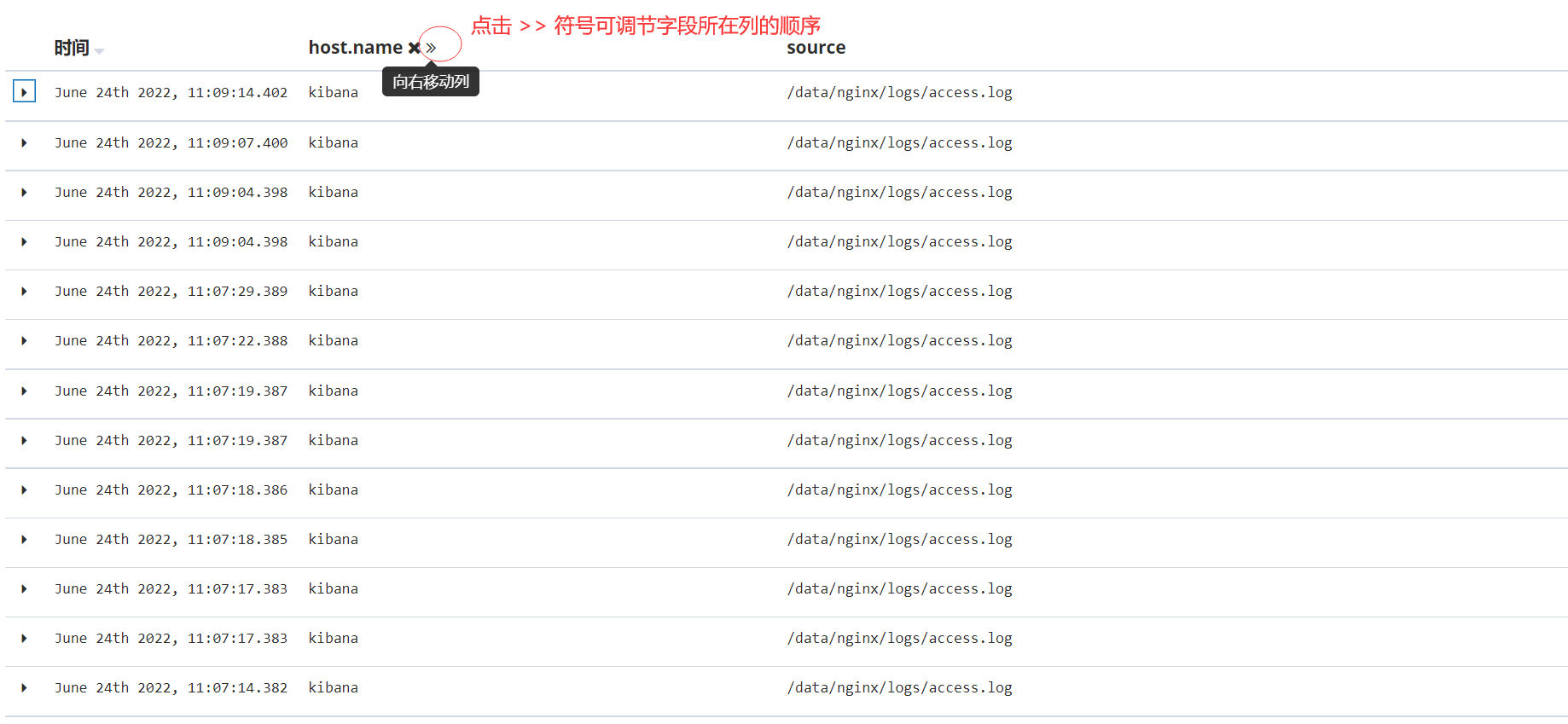
Two 、 User management
2.1 Create user
Be careful : The function of creating users is based on ES The cluster turns on user authentication .
1、 Basic introduction
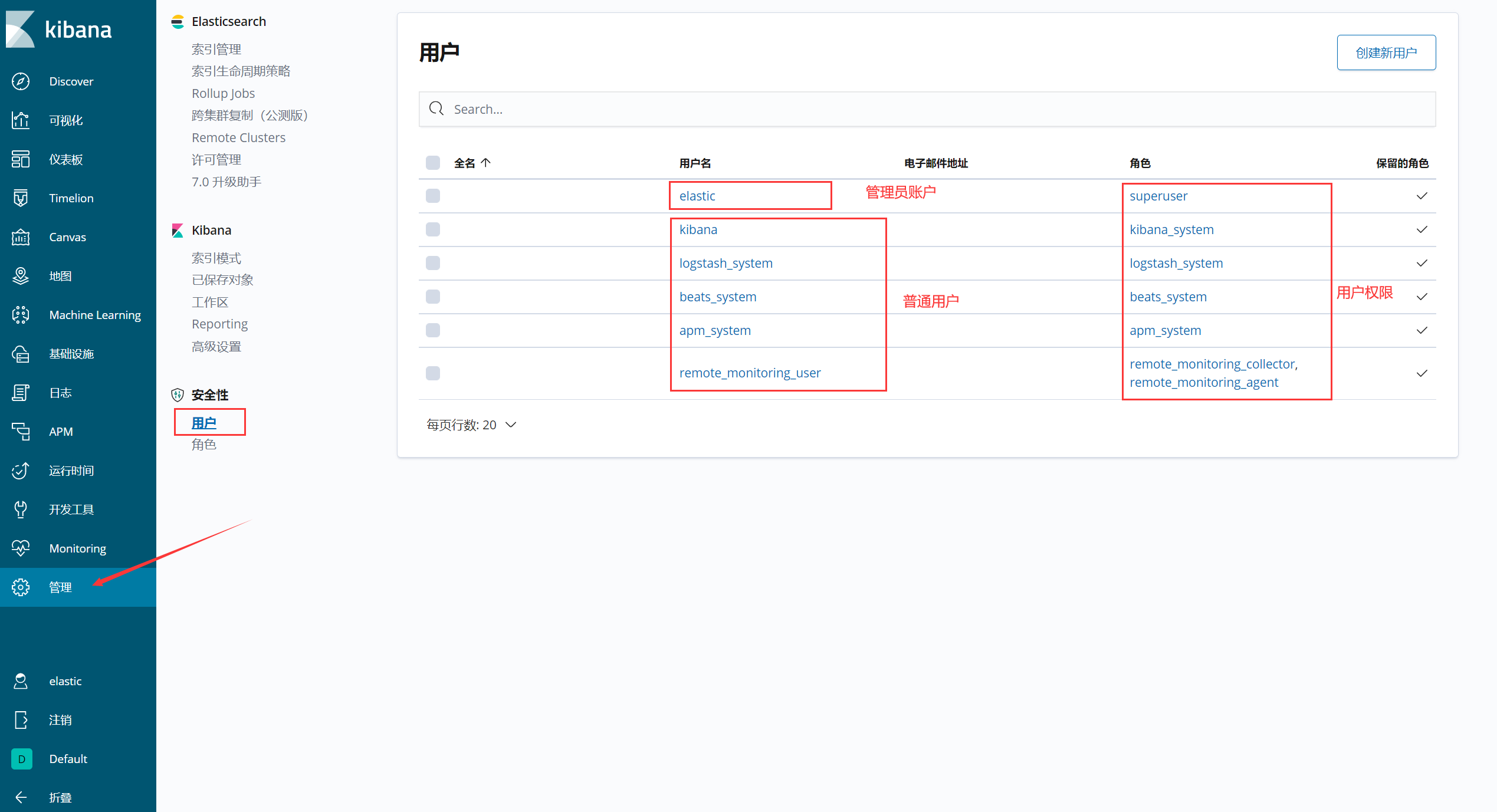
2、 Create user
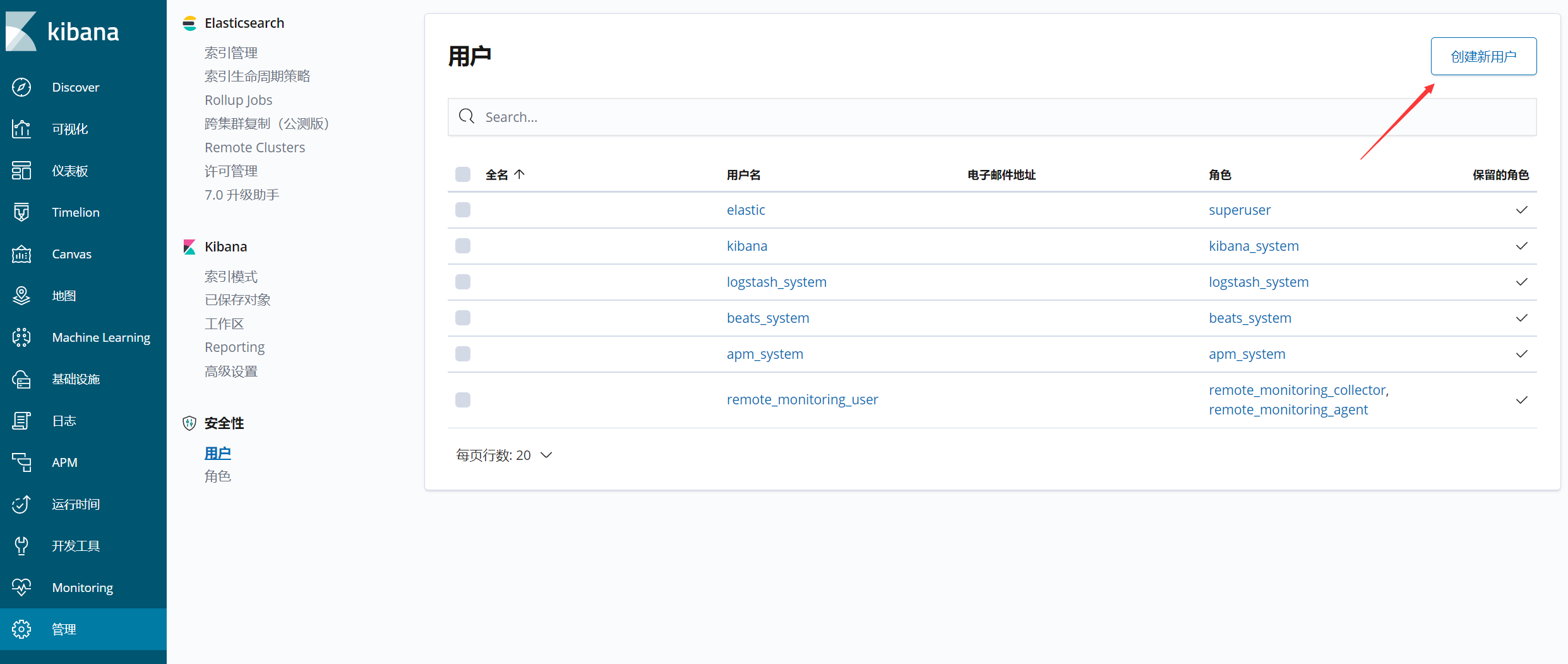
3、 Fill in user related information
The point of attention here is , Settings for user roles .
user name : be used for Kibana Sign in
full name : Customize ( Generally defined as the employee's real name )
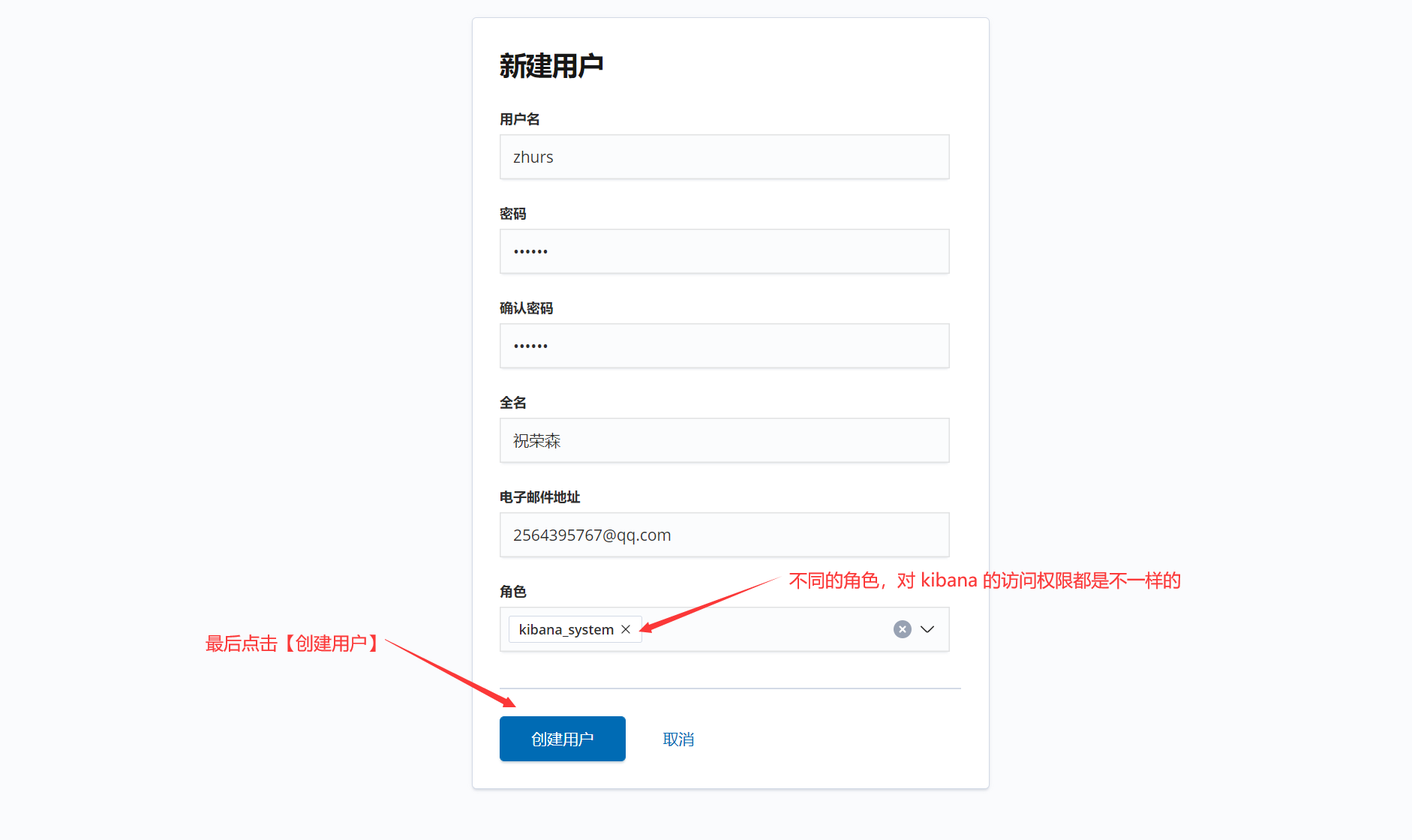
4、 Look at the user management page : Successfully created

2.2 Delete user
Click the user management page ( Upper figure ) Corresponding user name , You'll go to the following page , Click delete user .

2.3 Change user password
1、 Click the user name corresponding to the user page

2、 Enter the user password modification page

2.4 User roles ( jurisdiction )
Click on the character , Manage relevant roles :
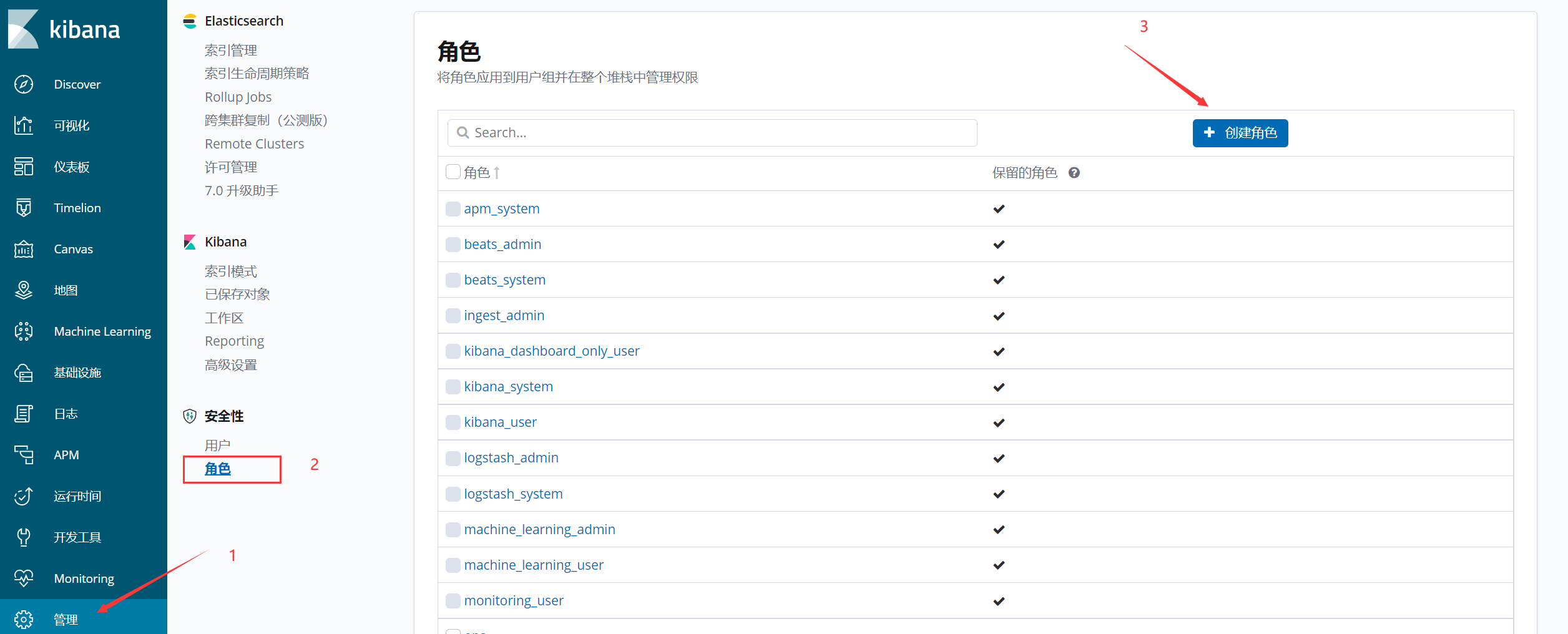
ES Provides Keep the role and Customize Roles , Different users can be bound with different permissions according to our needs . More description of role parameters , Please have a look at Official documents
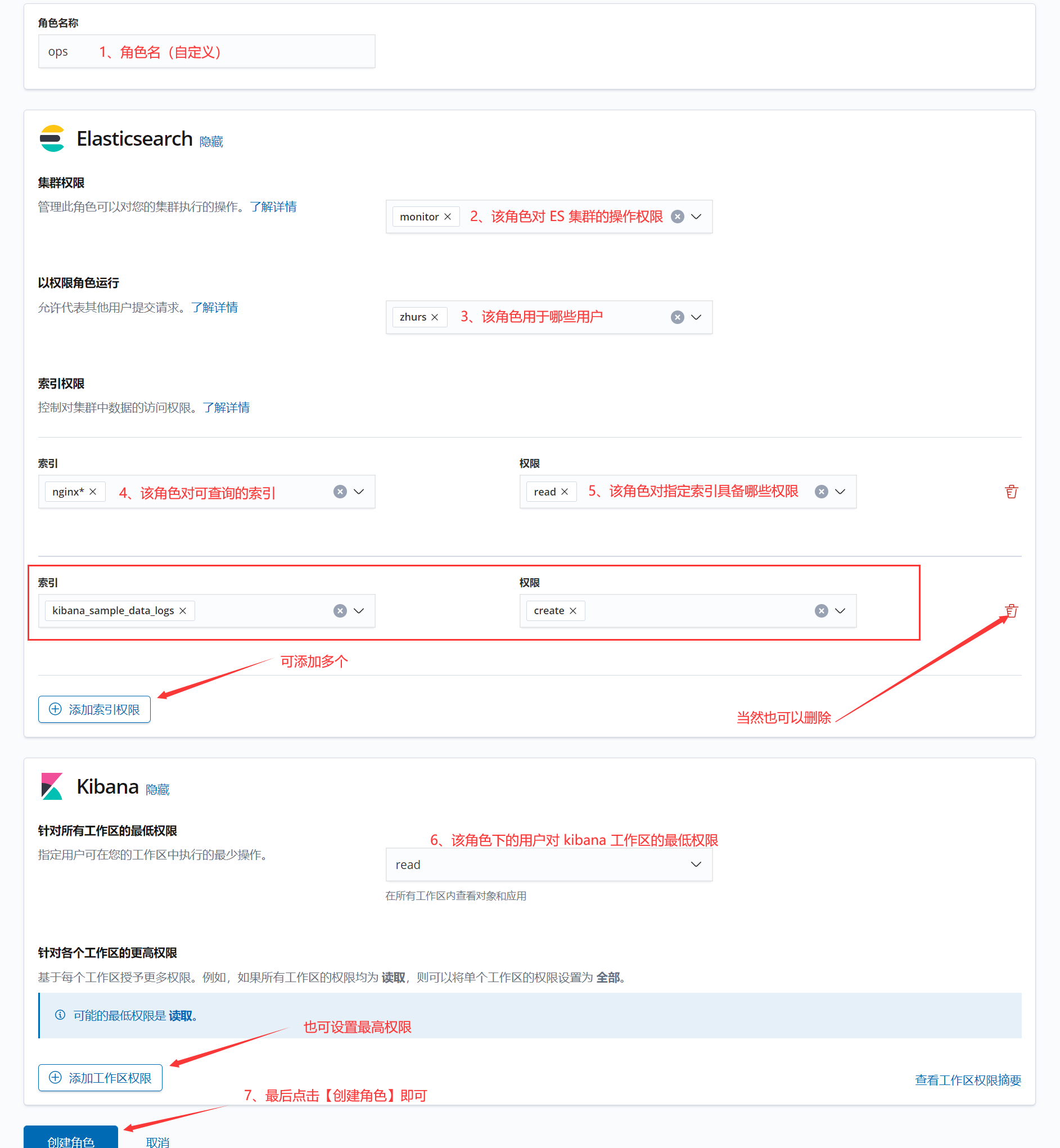
View the creation results :
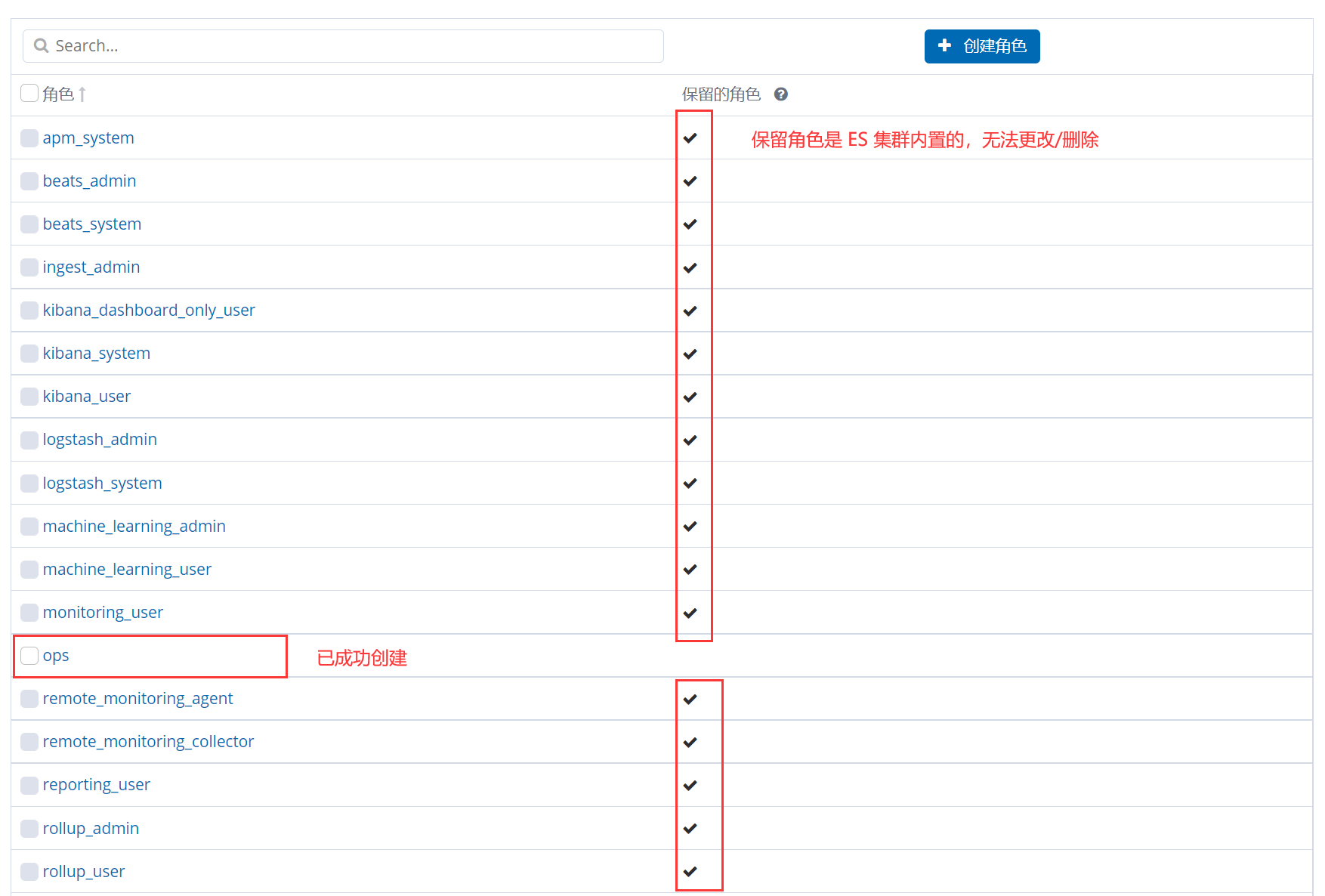
2.5 The role corresponds to the binding workspace
1、 For example, I created dev role
establish dev role
The role is bound dev user (Java Development )
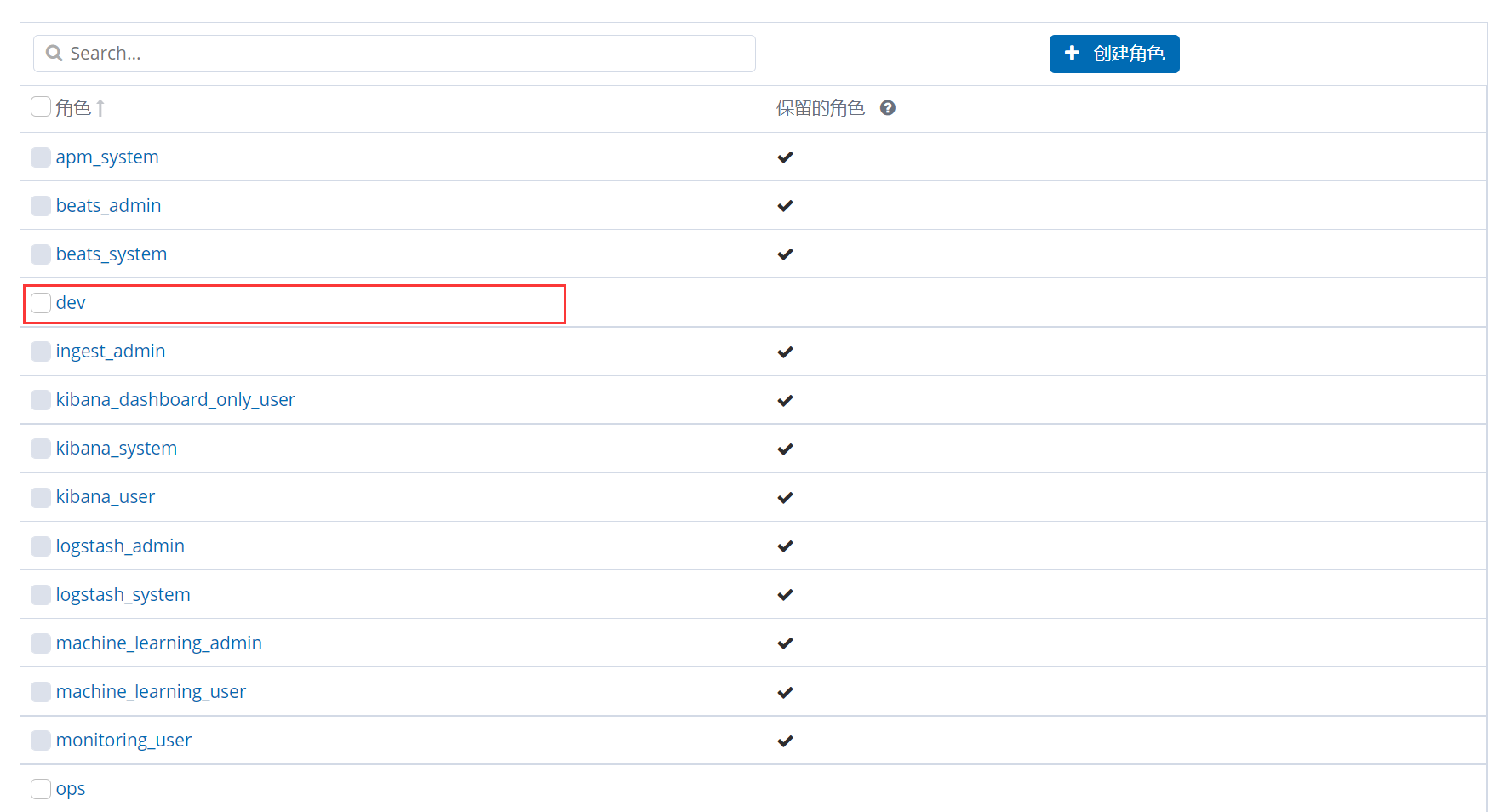
2、 Now bind the workspace to this role
Purpose : Make this role only have relevant permissions for this workspace , Realize the division of user rights .
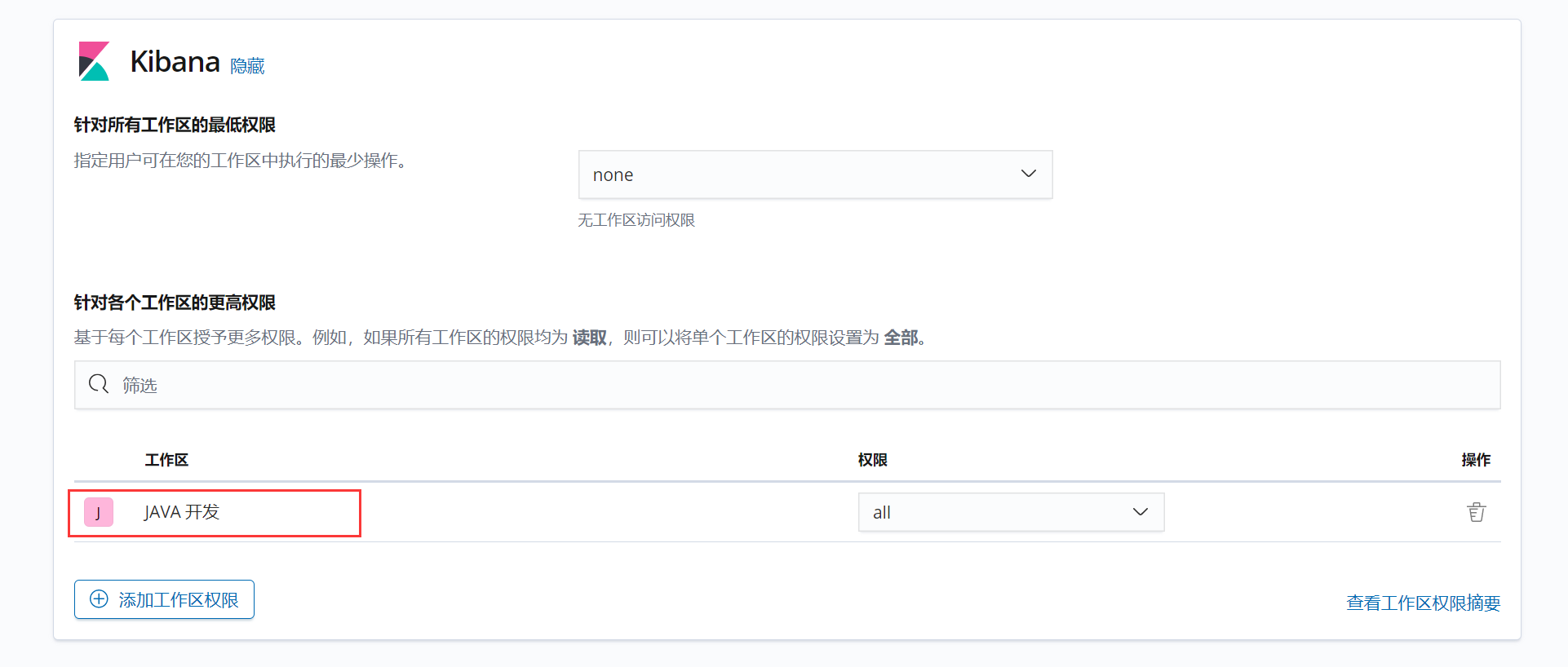
3、 ... and 、ES colony / Instance status
stay Kibana On the control panel , You can see ES Cluster and Kibana Example health status , How to view ?
Click on Kibana In the lower left corner of the menu bar 【monitoring】 Monitor button to view :
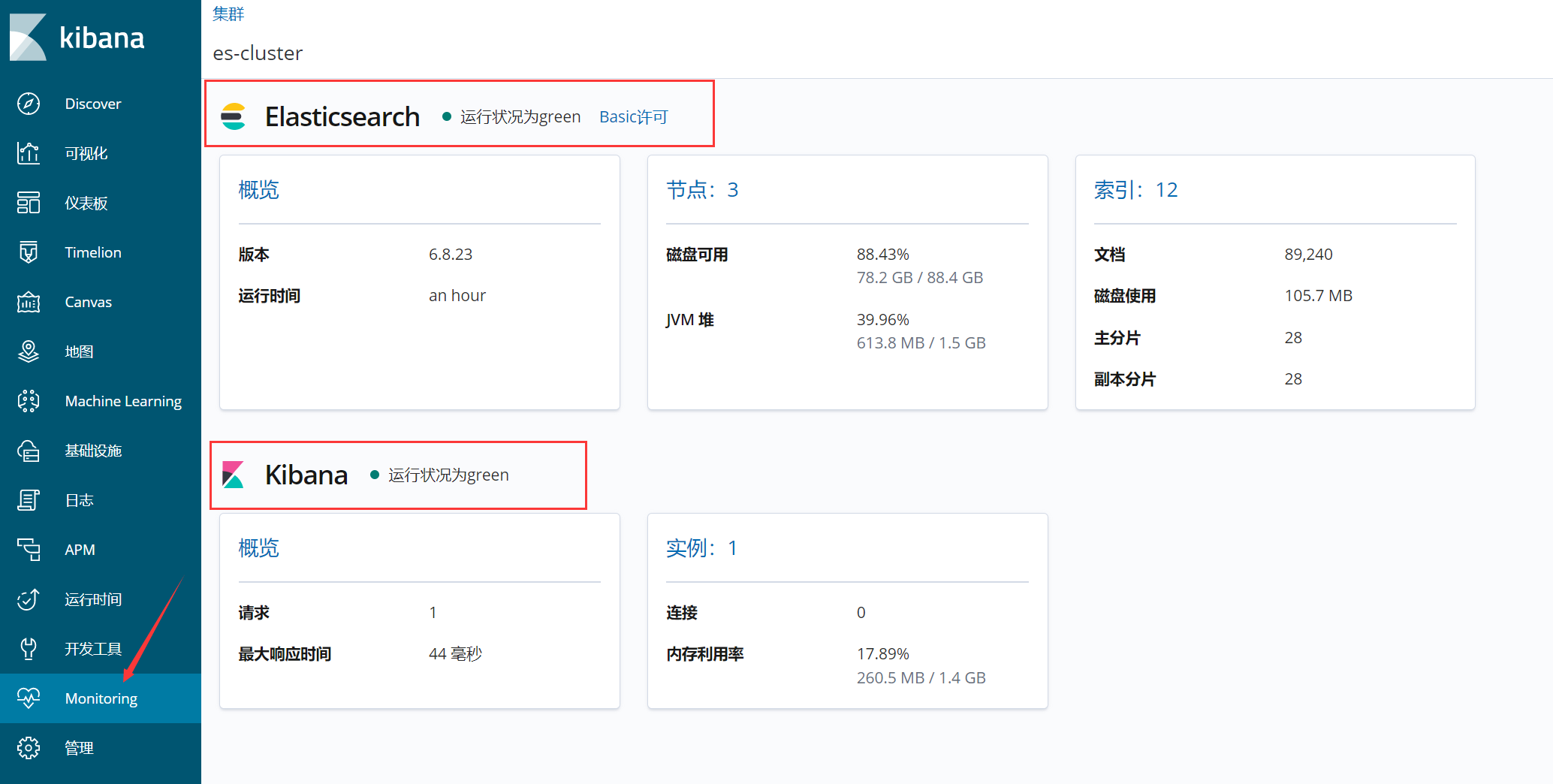
3.1 ES colony
1、 Main indicators
- ES Cluster version ;
- ES The running time of the cluster ;
- ES Percentage of cluster disk free space ;
- ES Clustered JVM Heap size ;
- ES The index data details of the cluster ;
- ES Cluster memory usage ;
- ES Status as Green Indicates the health of the cluster .
2、 Overall overview
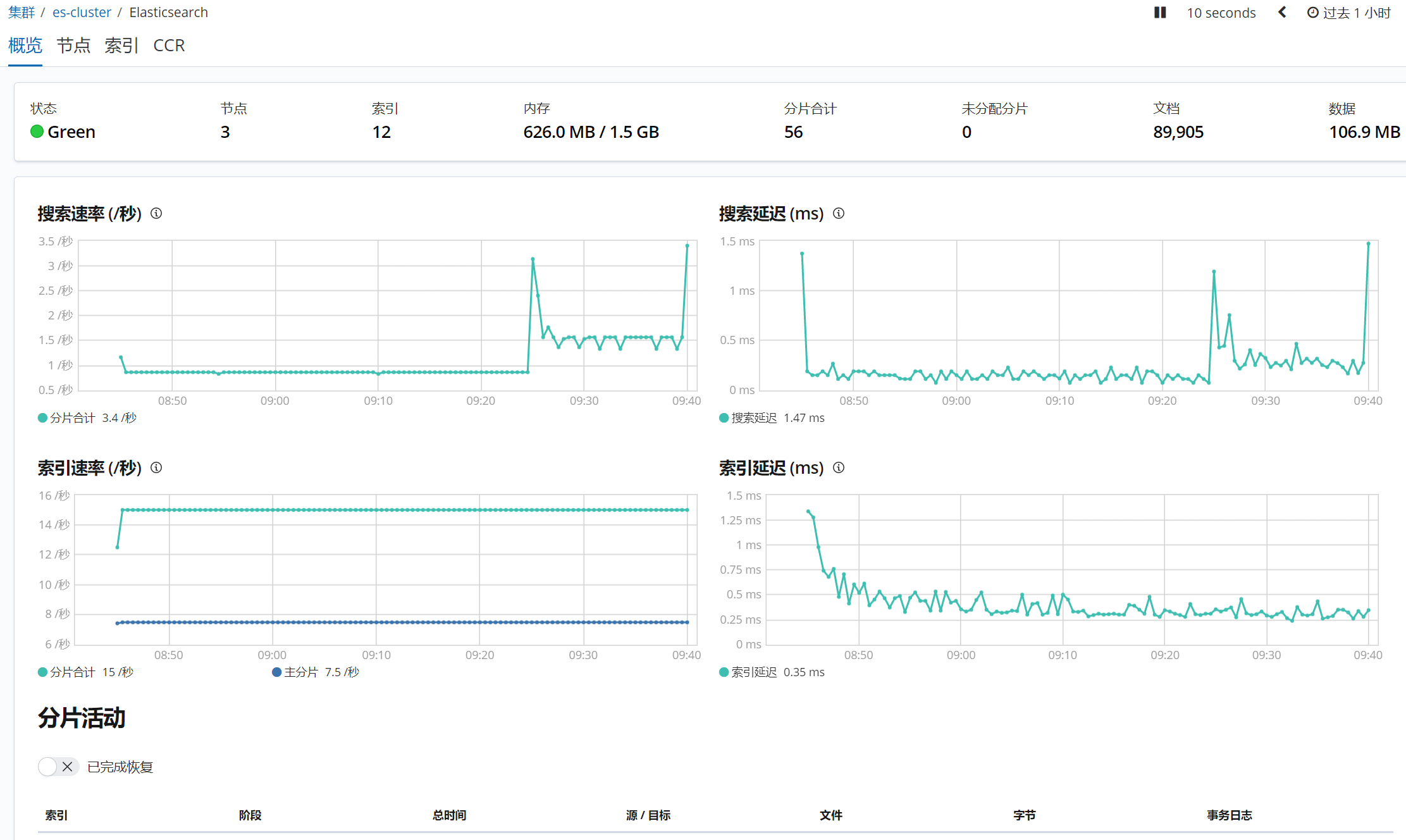
3.2 Kibana example
1、 Main indicators
- Kibana Number of requests
- Kibana The number of connections
- Kibana Memory usage
- Kibana response time
- Kibana Status as Green Indicates instance health
2、 Overall overview

Four 、 Commonly used visual analysis
This time, we use Kibana A sample data comes with it ( Flight log ) To do a demonstration .
4.1 The pie chart
This time, the function is realized : Show the number of flights and the proportion of flights .
1、 Create a visual interface

2、 Select the desired visualization type

3、 Choose which index to create the visual interface based on
Show it in the flight log
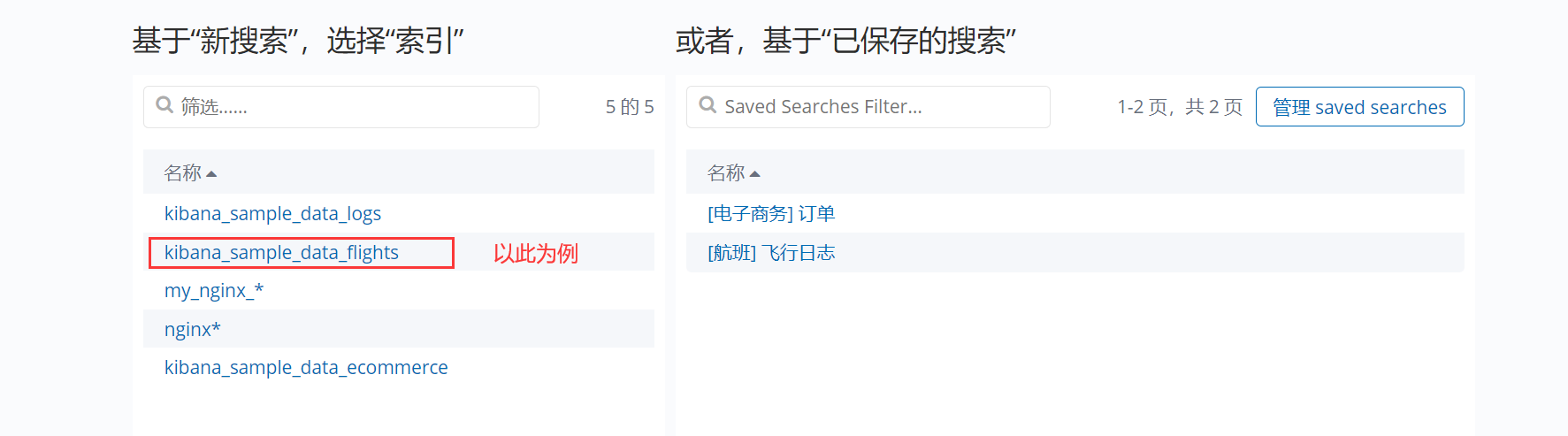
4、 indicators / Bucket selection
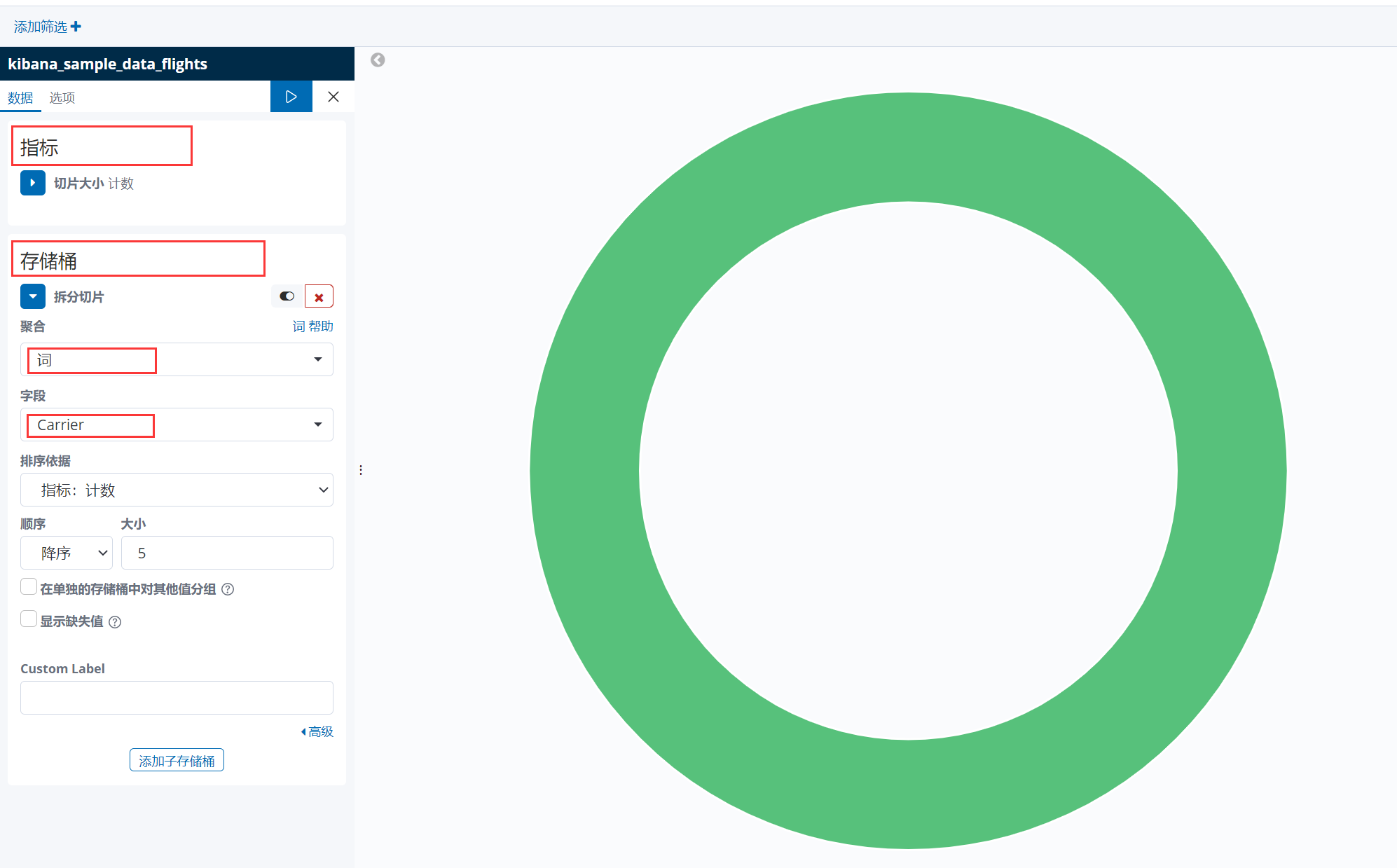
The fields in the above figure will be automatically checked out according to the contents of your index log :
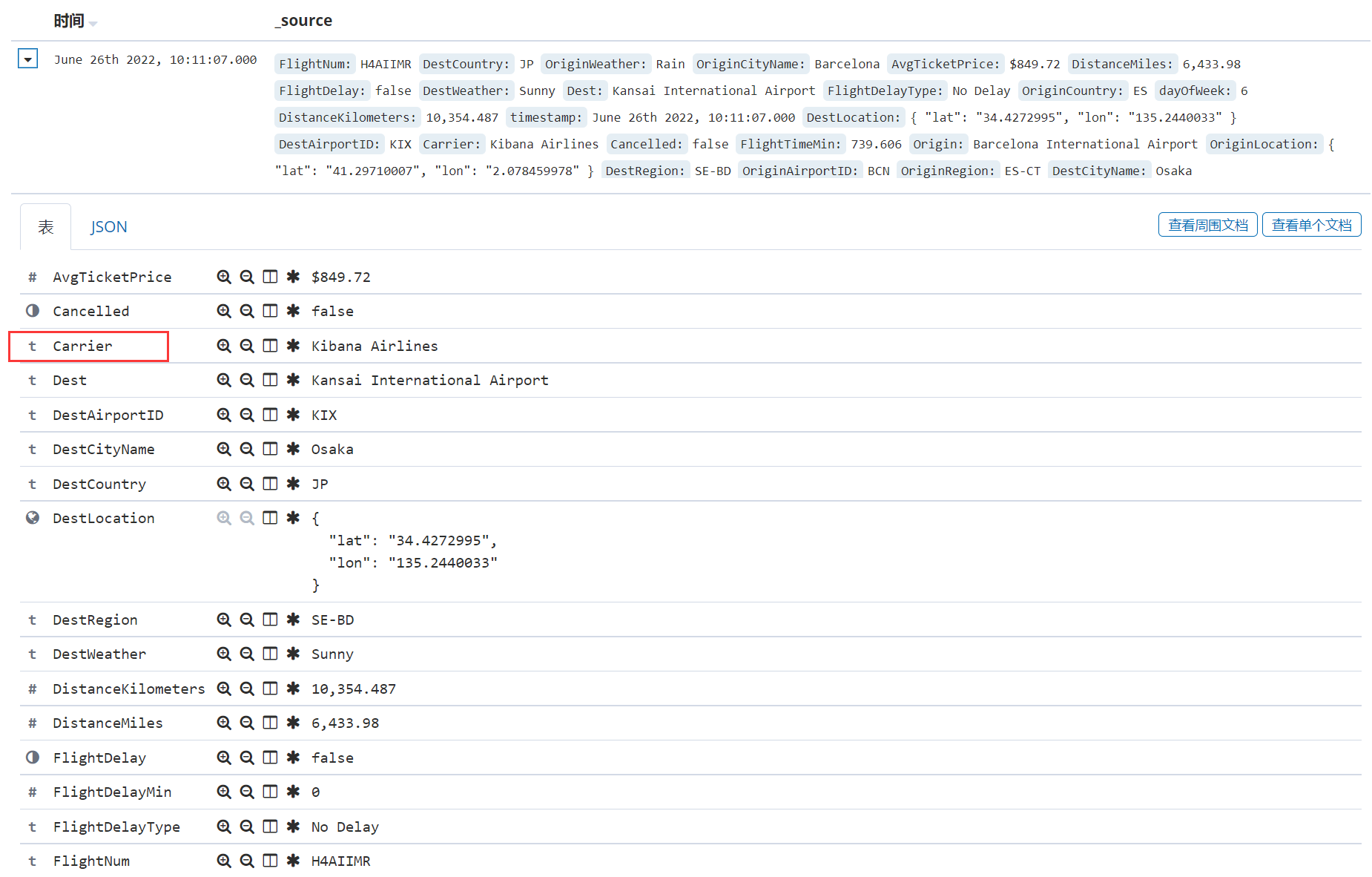
Carrier Indicates the flight company
You can adjust the color of the pie chart according to your needs , Configure in the upper right corner of the visual graph :
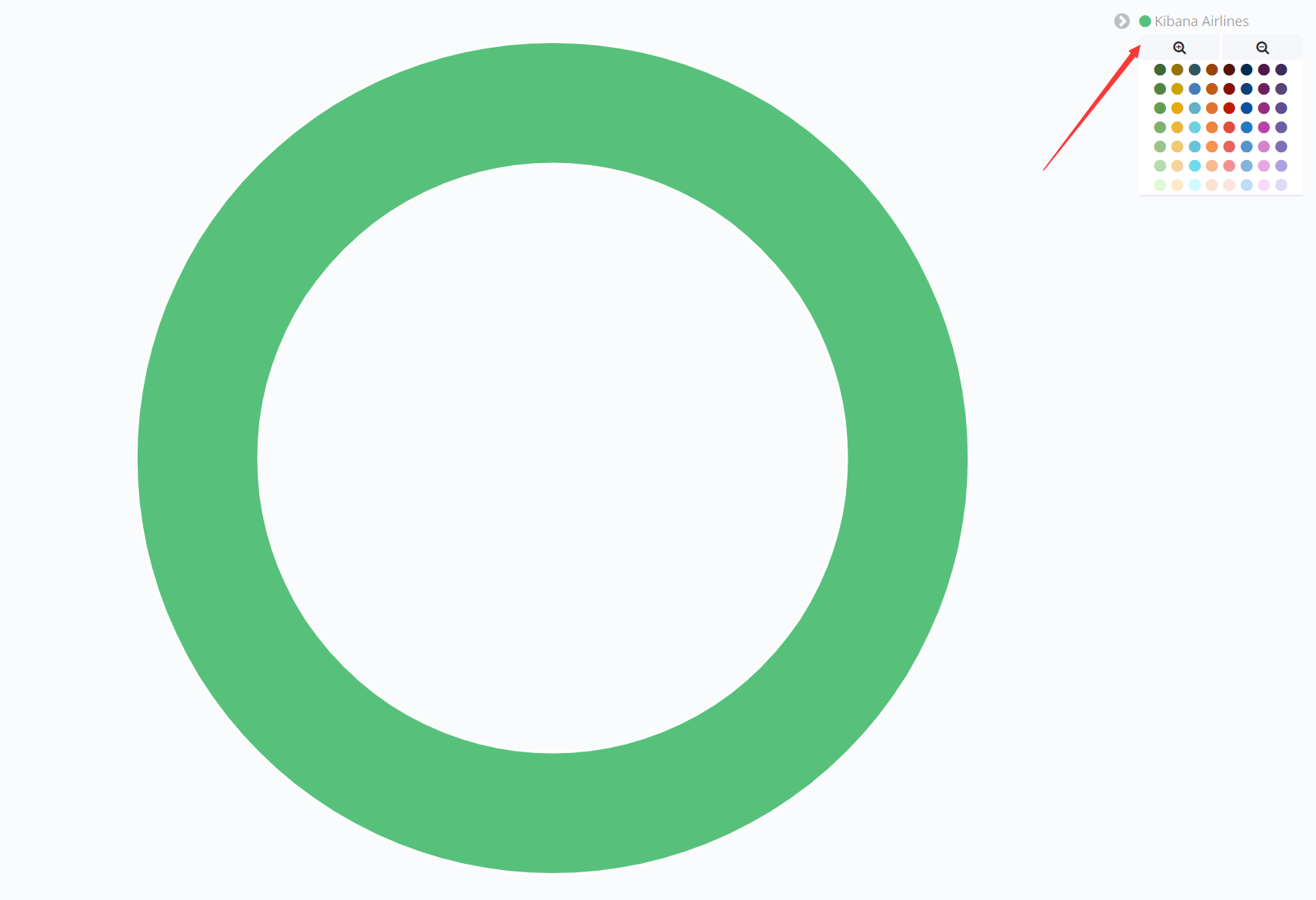
5、 Generate indicator data
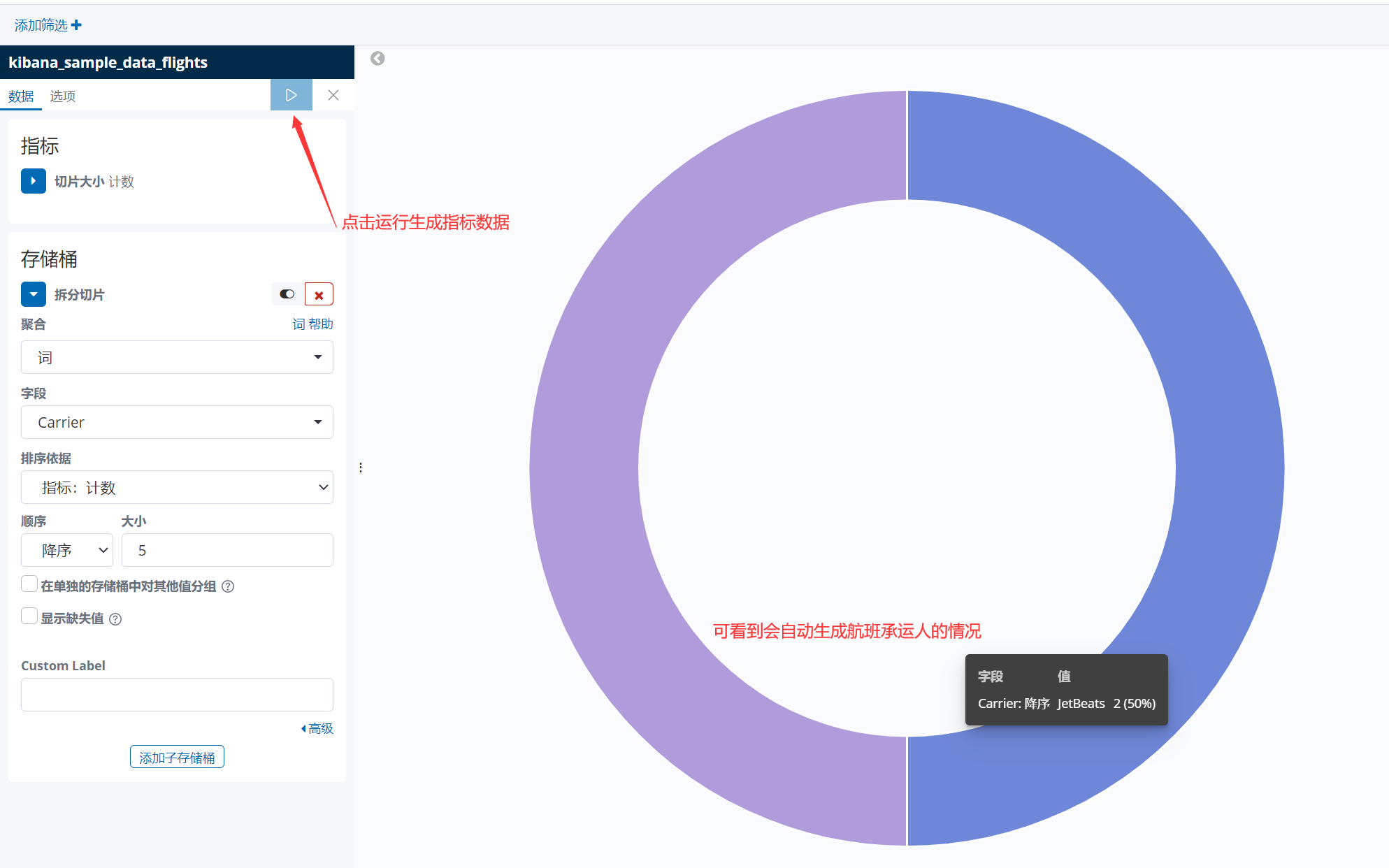
If you want to continue to optimize the interface properties of the pie chart , Clickable 【 Options 】 Set it up :

Finally, click 【 preservation 】 that will do

【 Confirm to save 】– If you are doing the same kind of visualization , Try to keep the title in a certain format , It is convenient to import the dashboard later , such as :
- flight - Number of flights
- flight - Flight fare
- flight -…
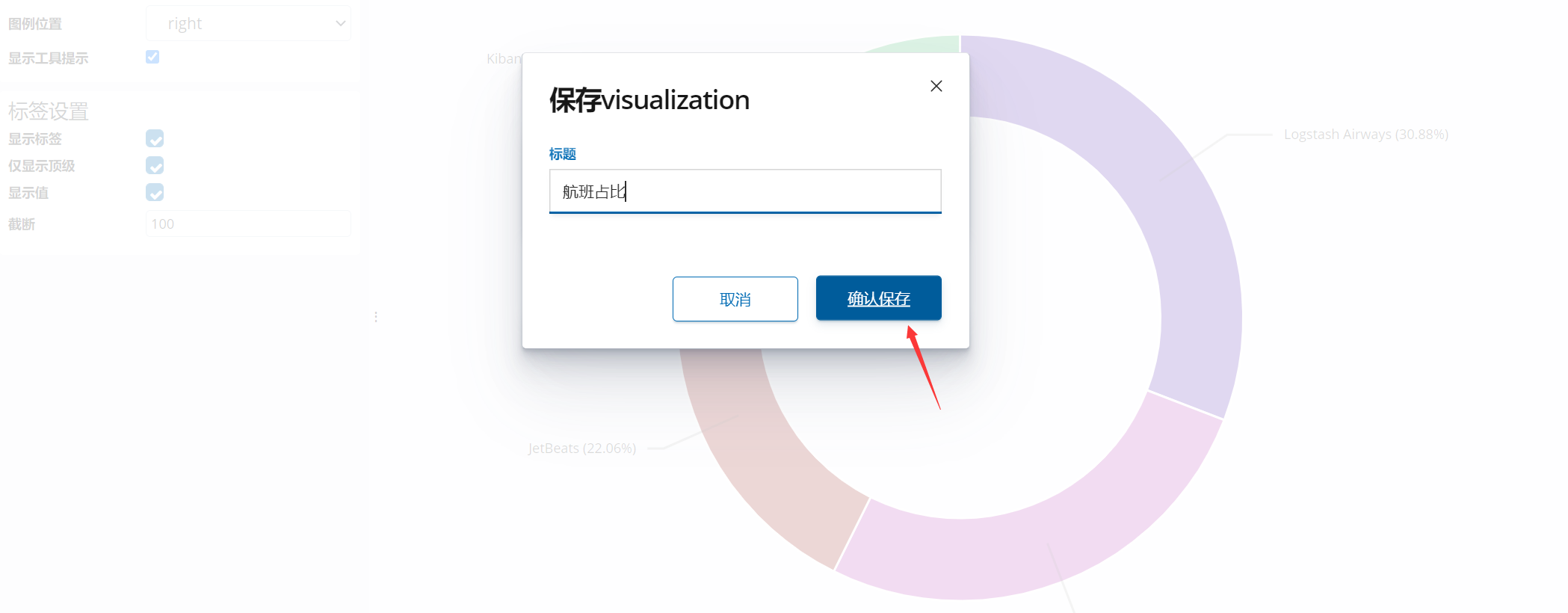
Conclusion :
This pie chart shows the number and proportion of flights carried by different flight companies ;
If in the field of game application , It can show the proportion of a game used by different countries .
4.2 Area map
This time, the function is realized :
- according to
TimeIn the same areaShow the number of flightsAndAverage ticket price. - Number of flights used area map (area) Exhibition , The average ticket price is displayed using a dot chart .
1、 Create a new area map and configure relevant indicators

2、 Generate indicator data

At this time, there are two Y Axis ( Count and average ) Become , It's not very beautiful , Click 【Metrics & Axes】 Further optimization :

3、 Finally, click 【 preservation 】 that will do

Conclusion :
- The area map can be used for relevant data statistics 、 Exhibition ;
- Its icon types are area、line、bar In the form of , For many Y The shaft can be used selectively ;
- Those displayed in dot form need to be created in advance 【 Point size index 】, It's convenient Size adjustment .
4.3 Vertical bar chart
This time, the function is realized : according to Time In the same vertical bar chart Show the flight delay And Type of delay .
1、 Create a new vertical bar chart and configure relevant indicators

2、 Generate indicator data
X Axis mainly realizes the type of aircraft delay at a certain time point ,Y The axle is responsible for counting the number of delay types .

3、 Finally, click 【 preservation 】 that will do

Conclusion :
- The vertical bar chart can count the data of different types of indicators at the same time ;
- Its presentation form is very intuitive .
4.4 Tag cloud
This time, the function is realized : Display the weather conditions of the target airport
1、 Create a new tag cloud and configure relevant indicators
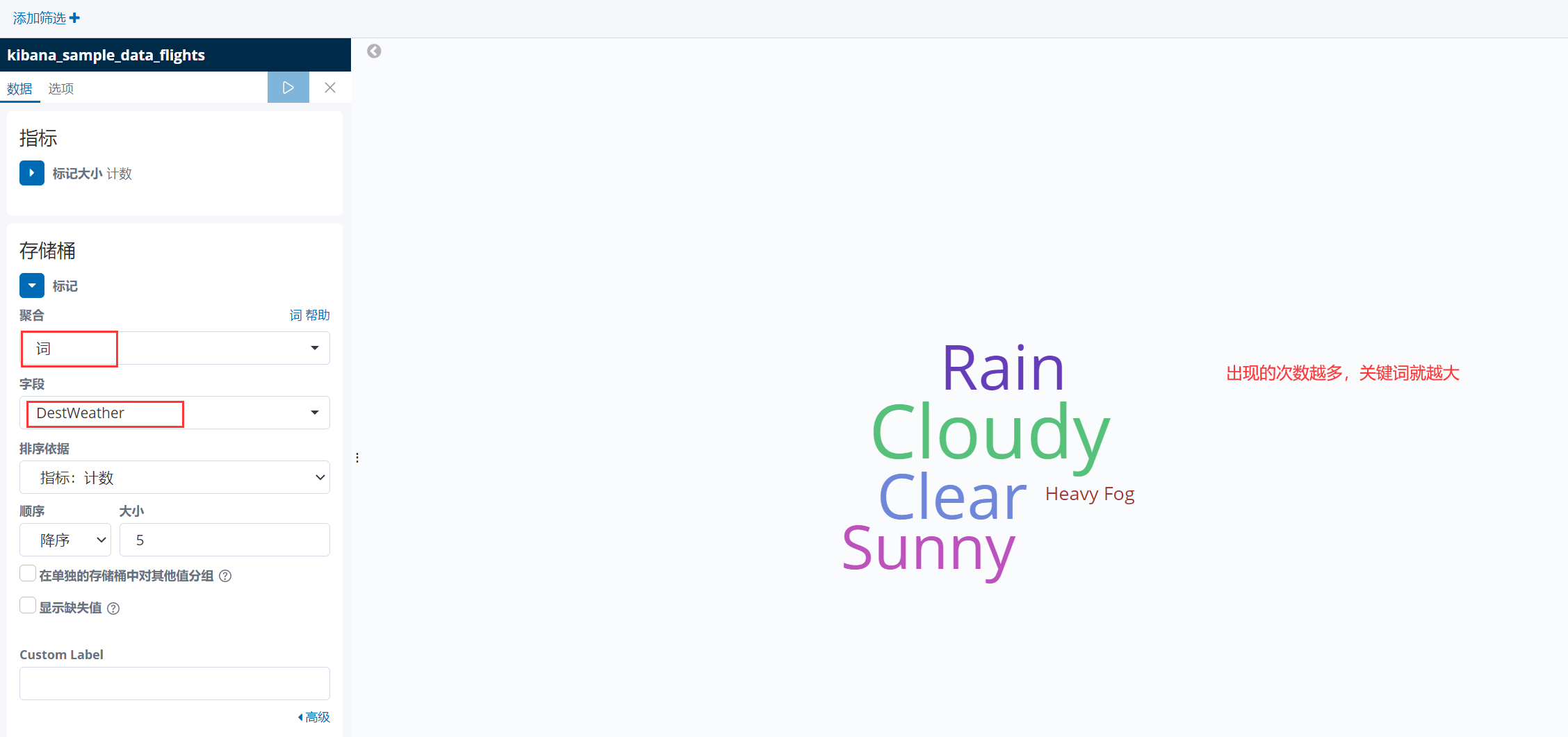
2、 Clickable 【 Options 】 Sort the tags
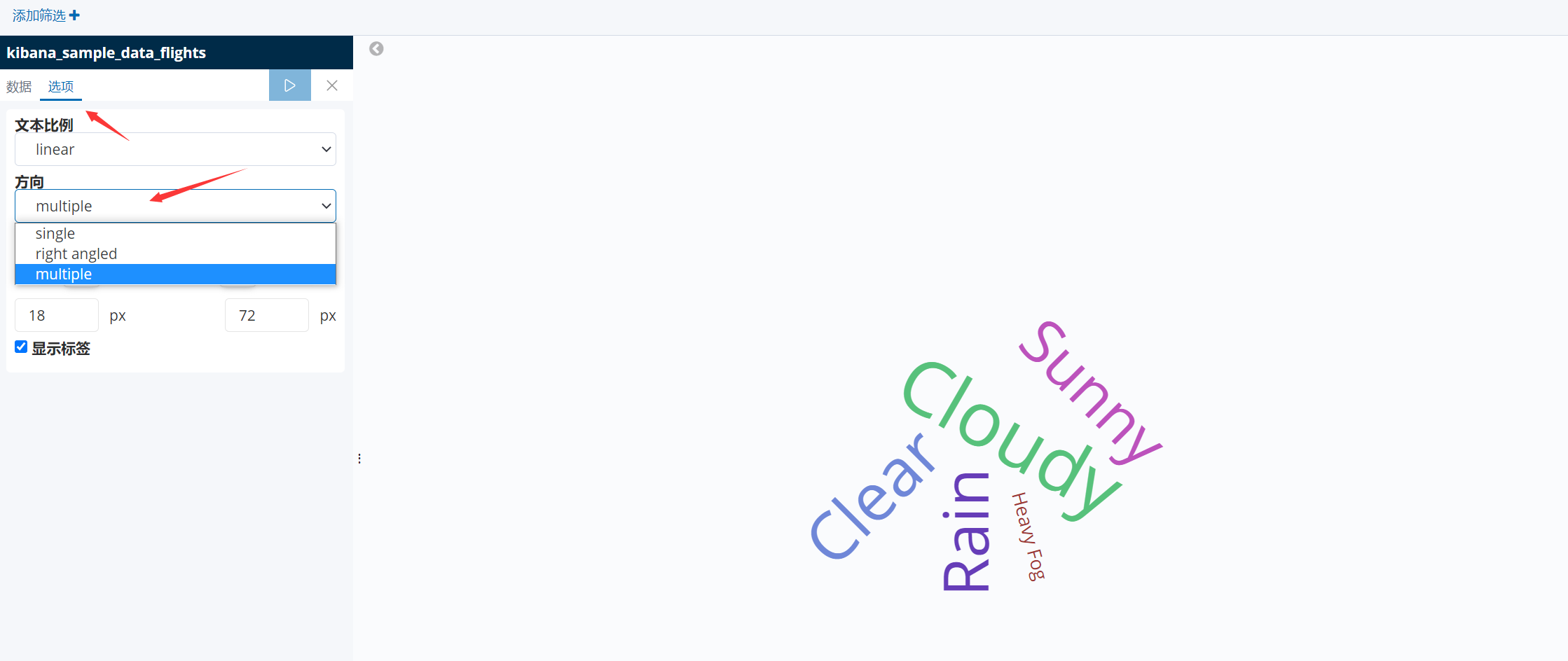
3、 Finally, click 【 preservation 】 that will do

Conclusion :
- This is also a more practical graphic display , For example, it is applied in our hot search keywords ;
- If some keywords appear more often , The larger the words in the visual interface .
4.5 Data sheet
This time, the function is realized : Number of flights 、 flight delay 、 Flight cancellation statistics .
1、 Create a new data table and configure relevant indicators
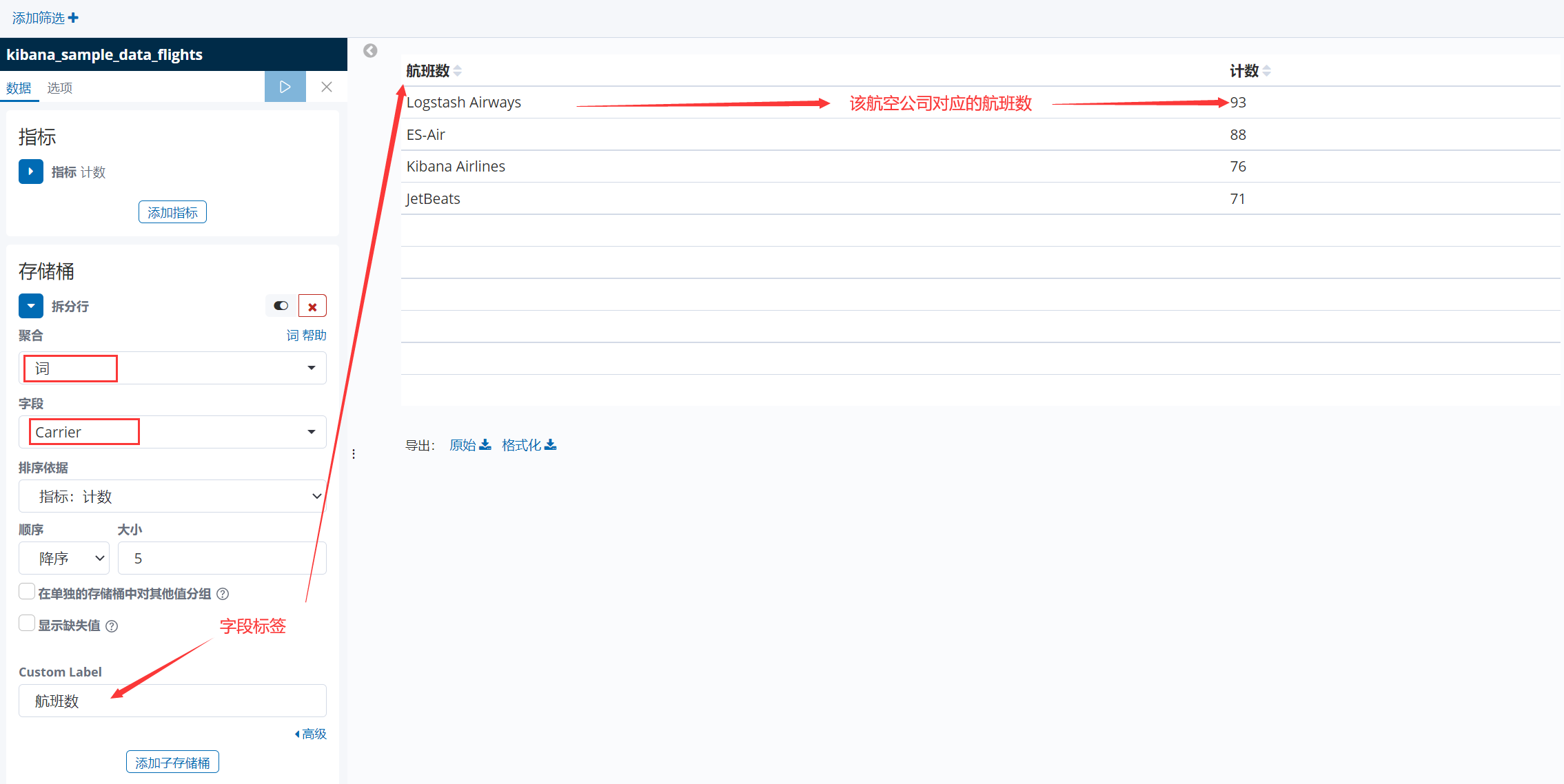
next , Create multiple indicators in a chart , such as , In addition to the above number of flights , I will add Flight delay indicators and Flight cancellation indicator two .
2、 Continue adding groups ( Table field )
Data filtering can be performed on fields .

But the result is the aggregation of all data , We can continue to optimize :
In this way, the statistics can be segmented .
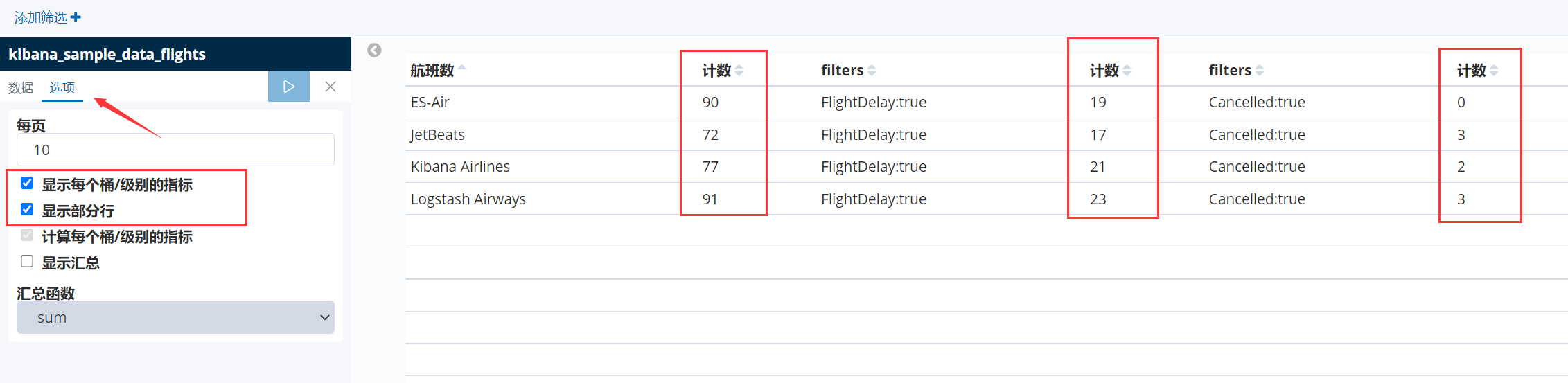
3、 Finally, click 【 preservation 】 that will do

Conclusion :
- Display through the two-dimensional relationship of the chart , More clarity ;
- At the same time, the chart has multi field customization and log data filtering ( Screening ).
4.6 Regional map
This time, the function is realized : Show different ticket prices in different countries through maps .
1、 Create a new regional map and configure relevant indicators
The higher the ticket price , The redder the map is ( Of course, you can also customize the color )

2、 Finally, click 【 preservation 】 that will do

Conclusion :
- For companies with global markets , Regional maps are a good choice ;
- In this mode , Relevant statistics can be made on log data ( Related to international regions ), The statistical results will be presented in the form of a map .
4.7 TSVB chart
For the more complicated ES Aggregation operation , Need to use our TSVB, That is, the comprehensive chart below :
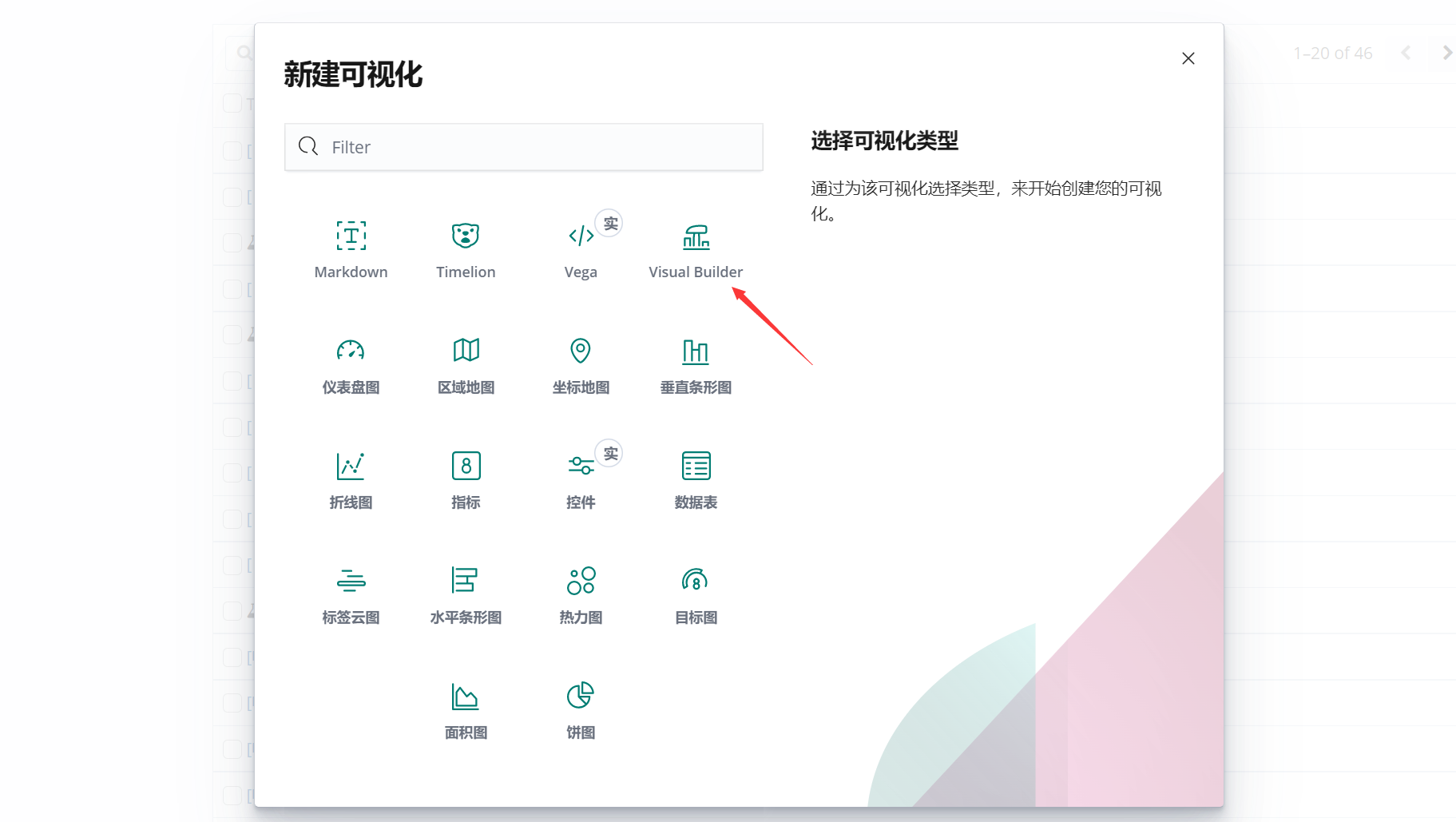
This time, the function is realized : Count the flight delay rate
1、 newly build Visual Builder And configure relevant indicators

2、 Then click the panel option to generate data

4.8 problem ?
about kibana Operation on the dot , You can get the corresponding data information . After creating a visual chart , How does the back end realize data collection ?
1、 Click 【 Check 】 Button

2、 see 【 Ask personally 】 part
You can see , This is actually
ES Aggregate query statements on the back end, That is, when we operate little by little , It has already helped us realize it automatically .
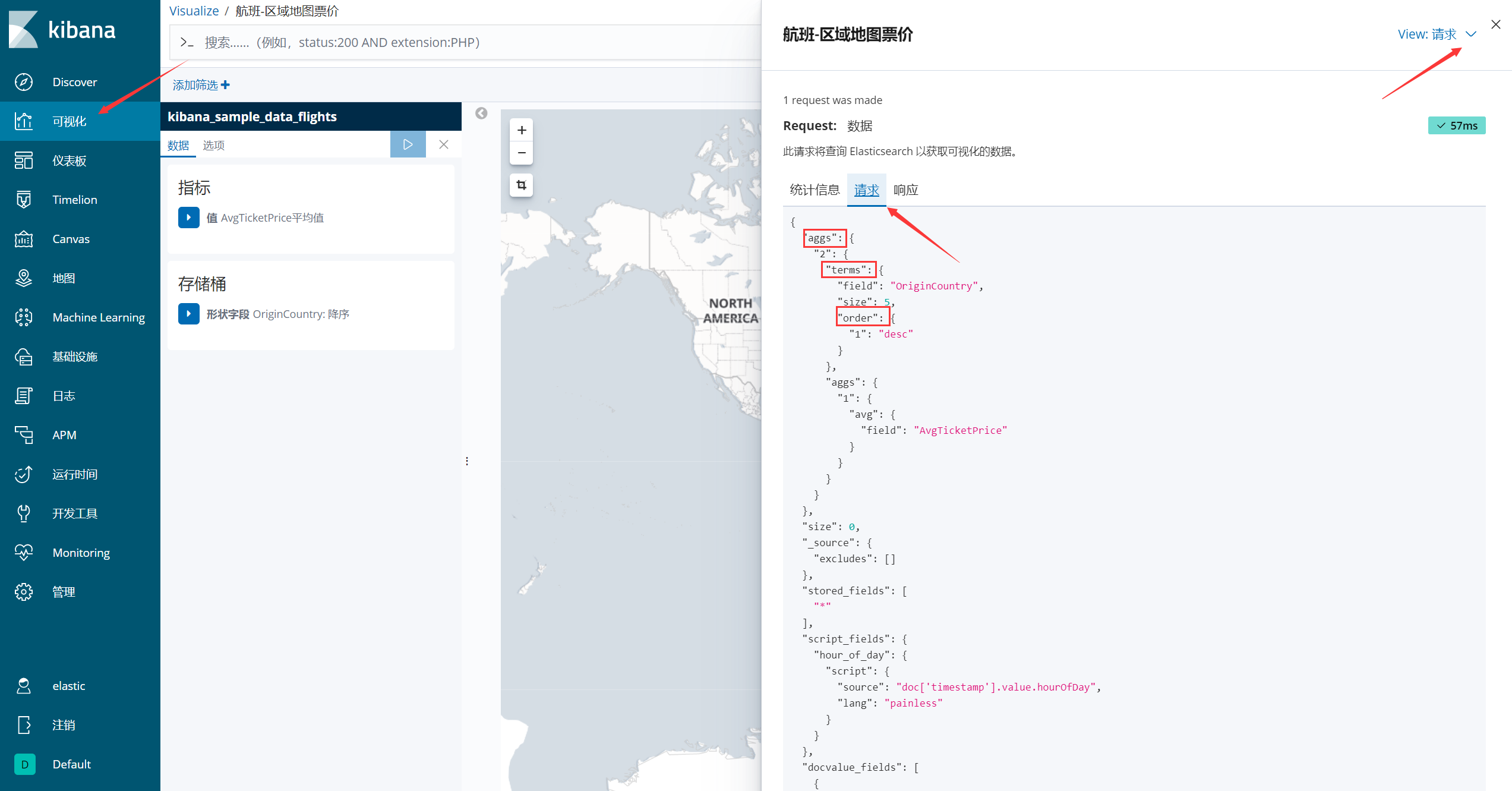
5、 ... and 、 Dashboard management
5.1 New dashboard
1、 Click the dashboard on the right , And create a new dashboard

2、 Click on the menu bar above 【 add to 】 Button

3、 In turn, click , Will be added to the dashboard
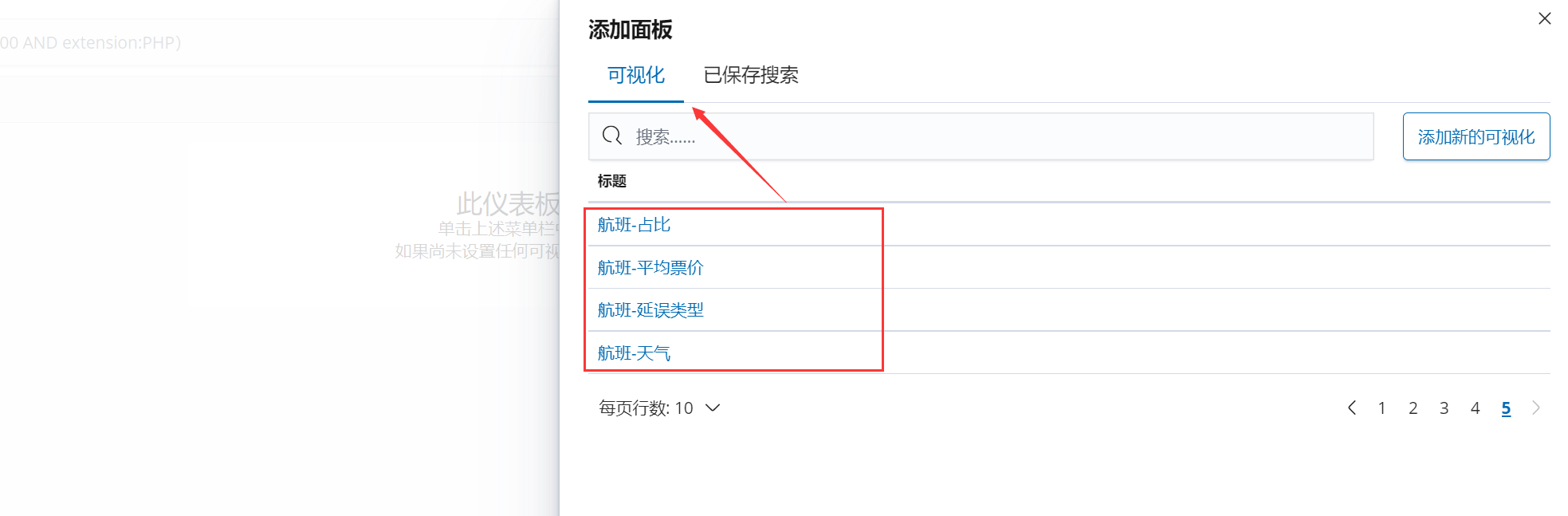
4、 Finally, click 【 preservation 】 that will do
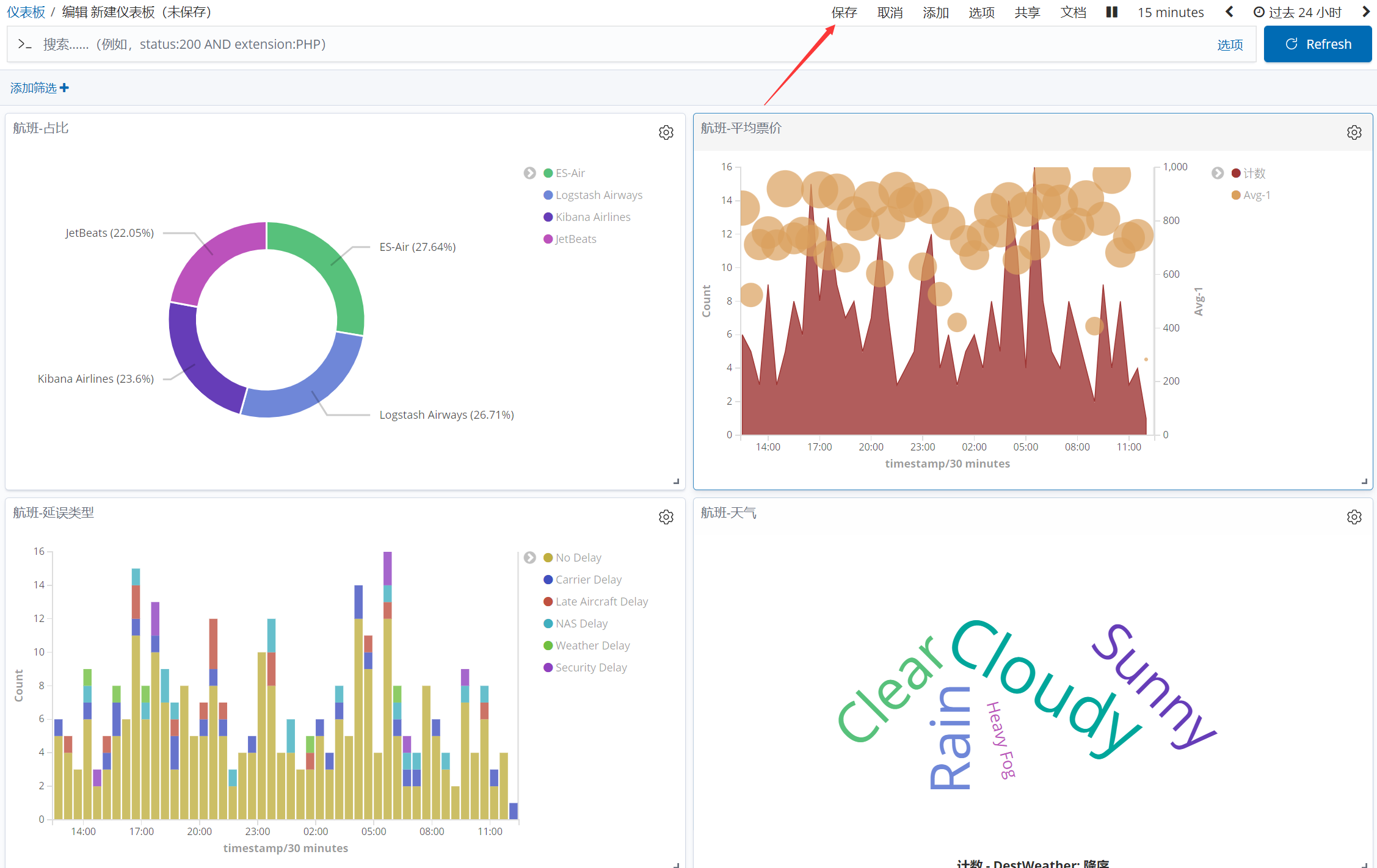
View on the dashboard :
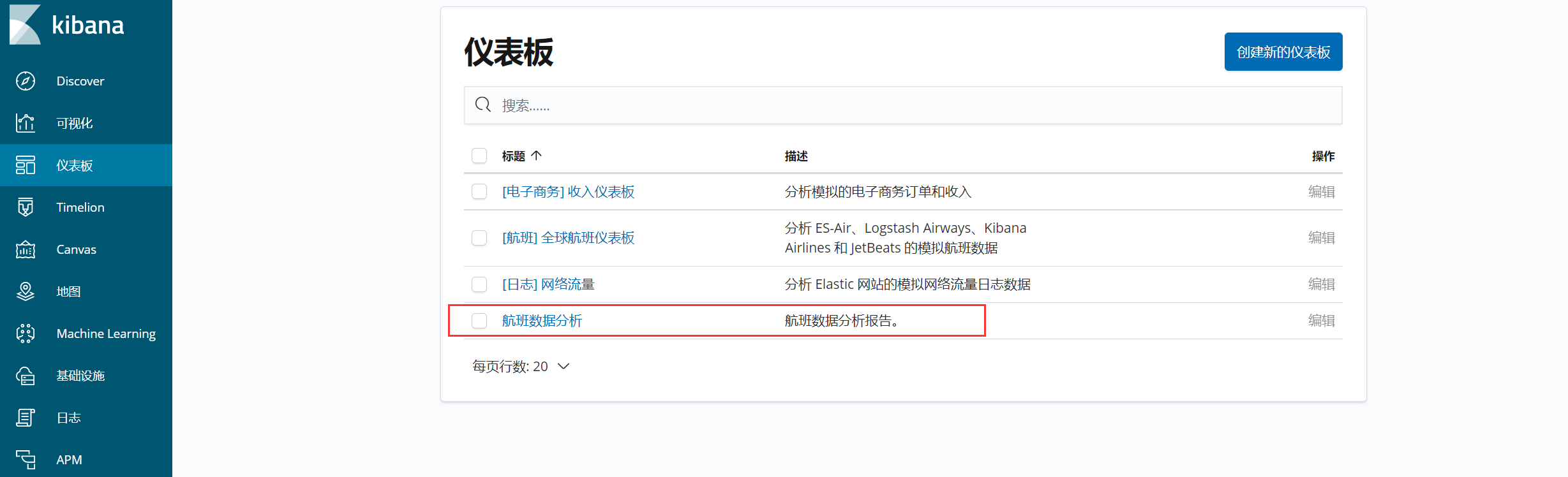
5、 Dashboard management
- Check
- edit
- customized
- Full screen
- Delete
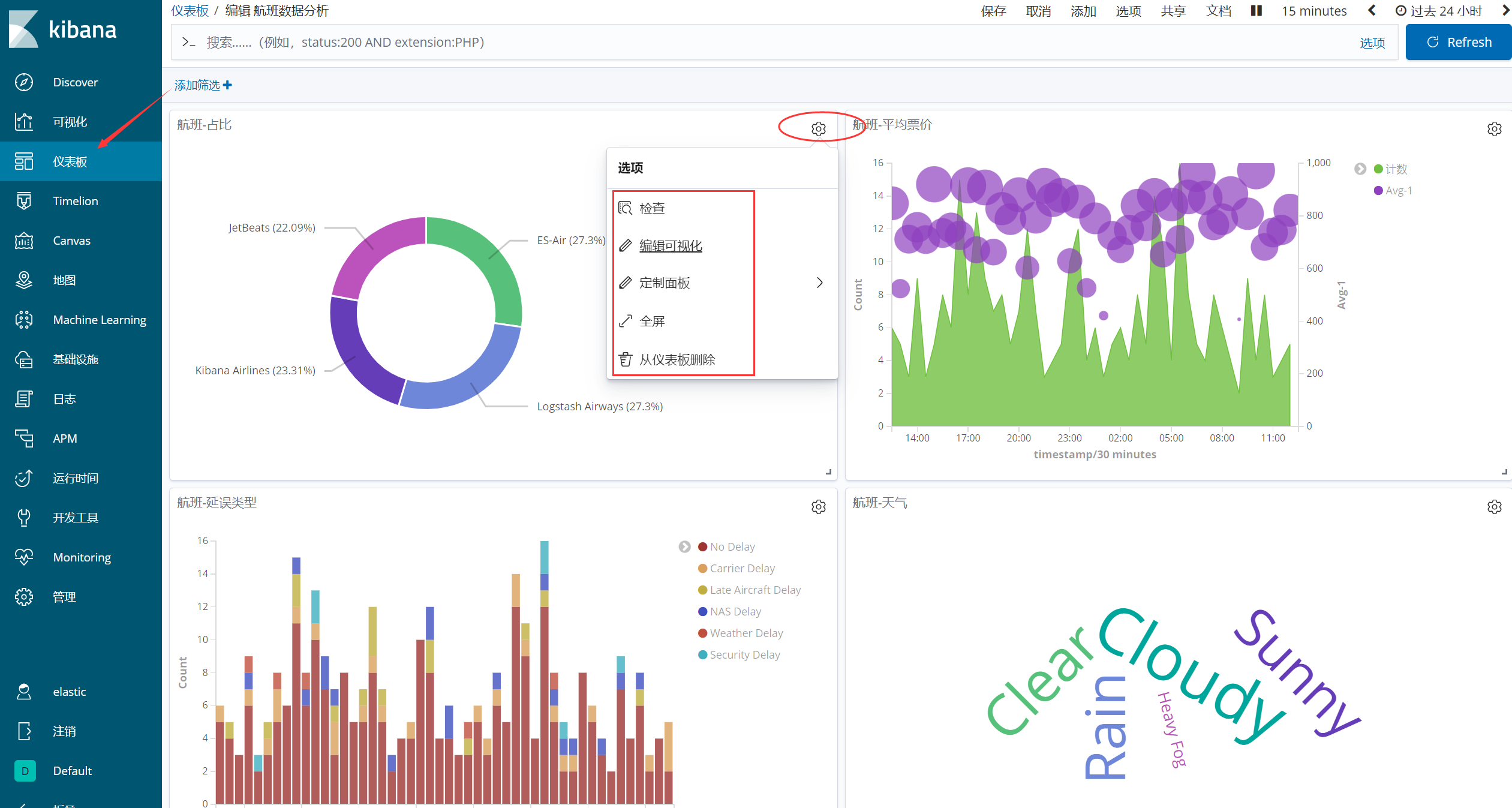
5.2 Share dashboard
If we need to share the contents of the dashboard with our colleagues , This is what is needed Kibana Of instrument panel sharing .
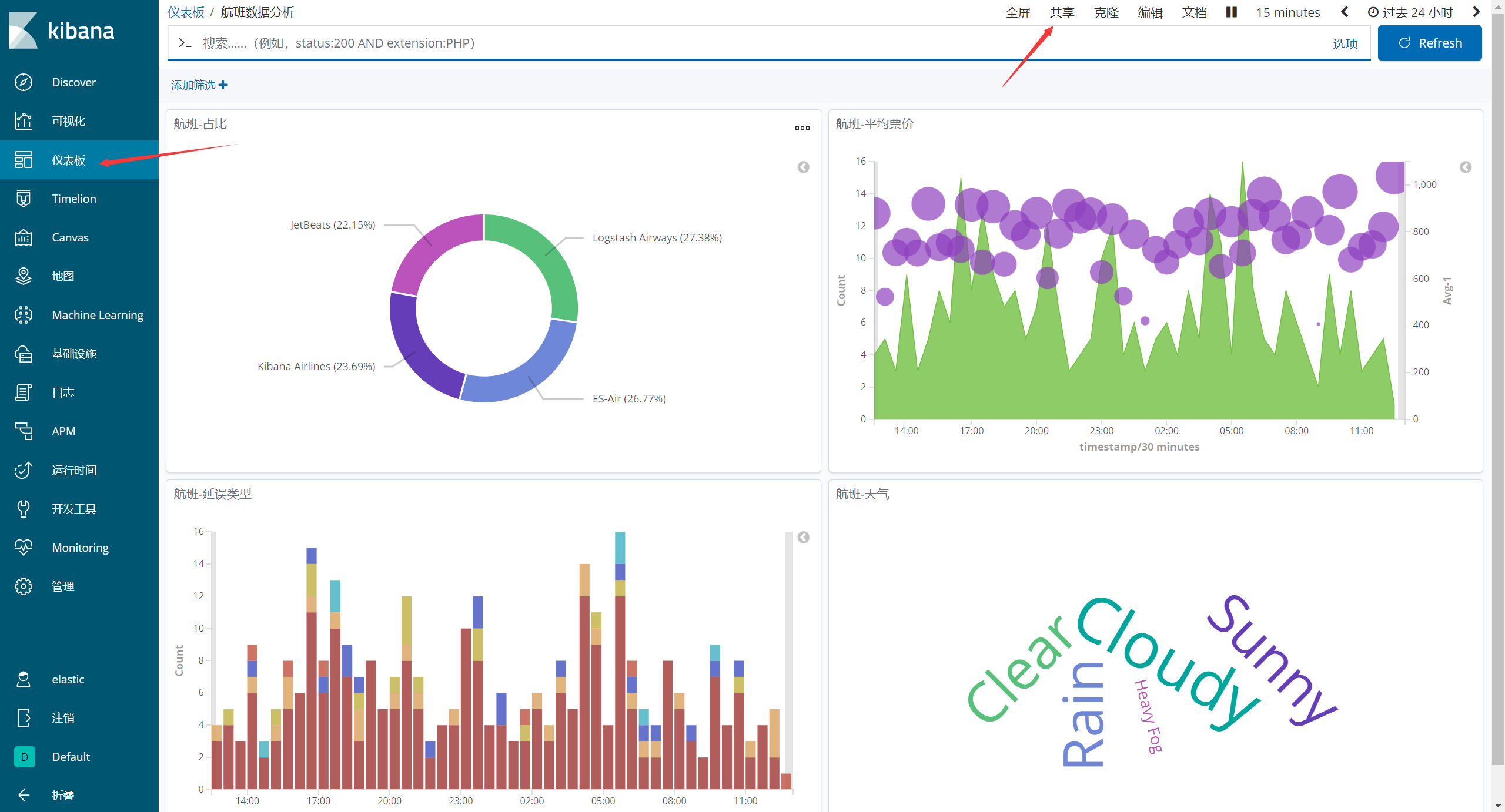
Click on 【 Replication link 】
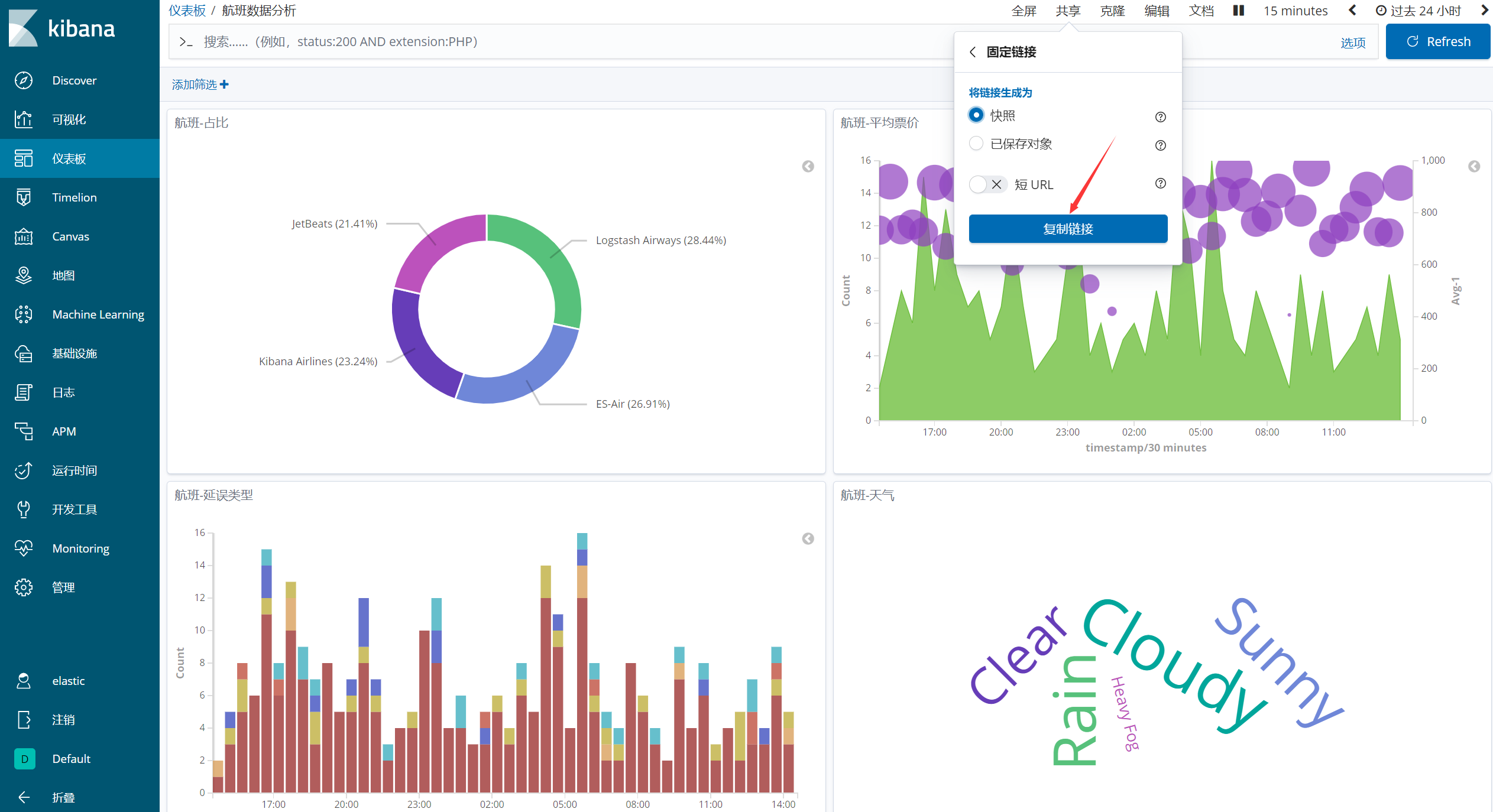
6、 ... and 、 Manage space
6.1 purpose
Management space can be used for permission management , For example, the visual interface of some group configurations is only available for this group , This can be applied to Manage space 了 , Each management space can manage its own independent set of visual interfaces , Be similar to K8s Of namespace.
6.2 New management space
1、 Here's the picture , Click on 【 Manage space 】
Or click on the left side of the menu bar 【 management 】—>【Kibana】—>【 work area 】 newly build
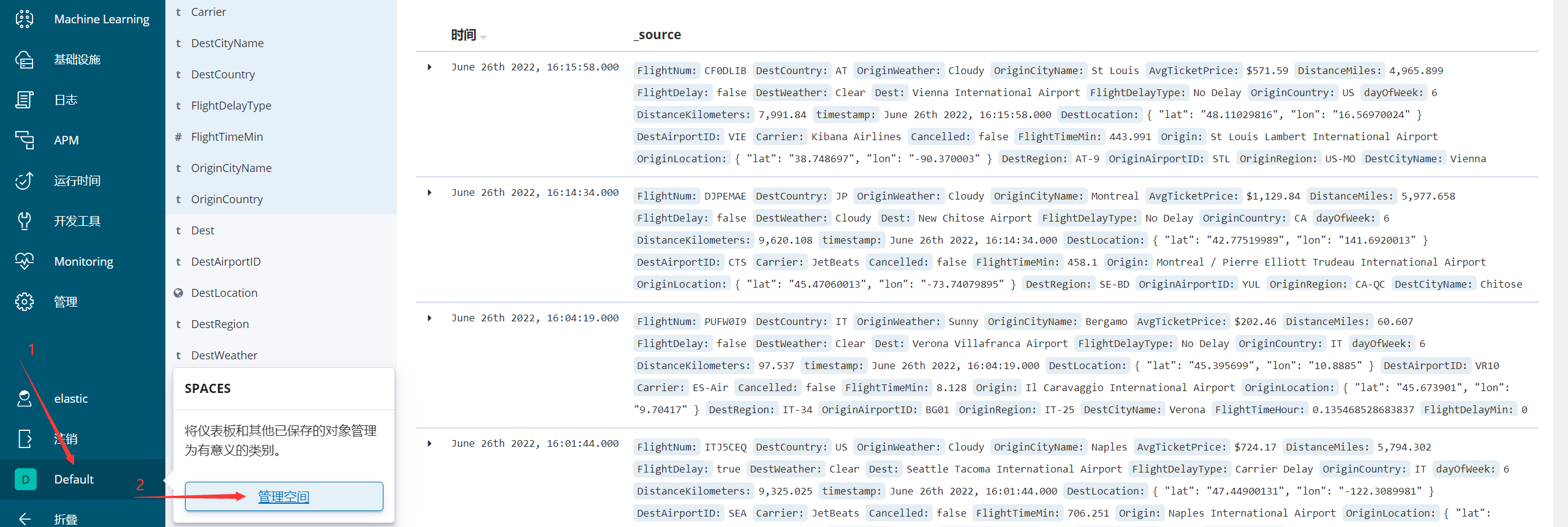
2、 Click to create a space

3、 Create good after , You can log in to different management spaces
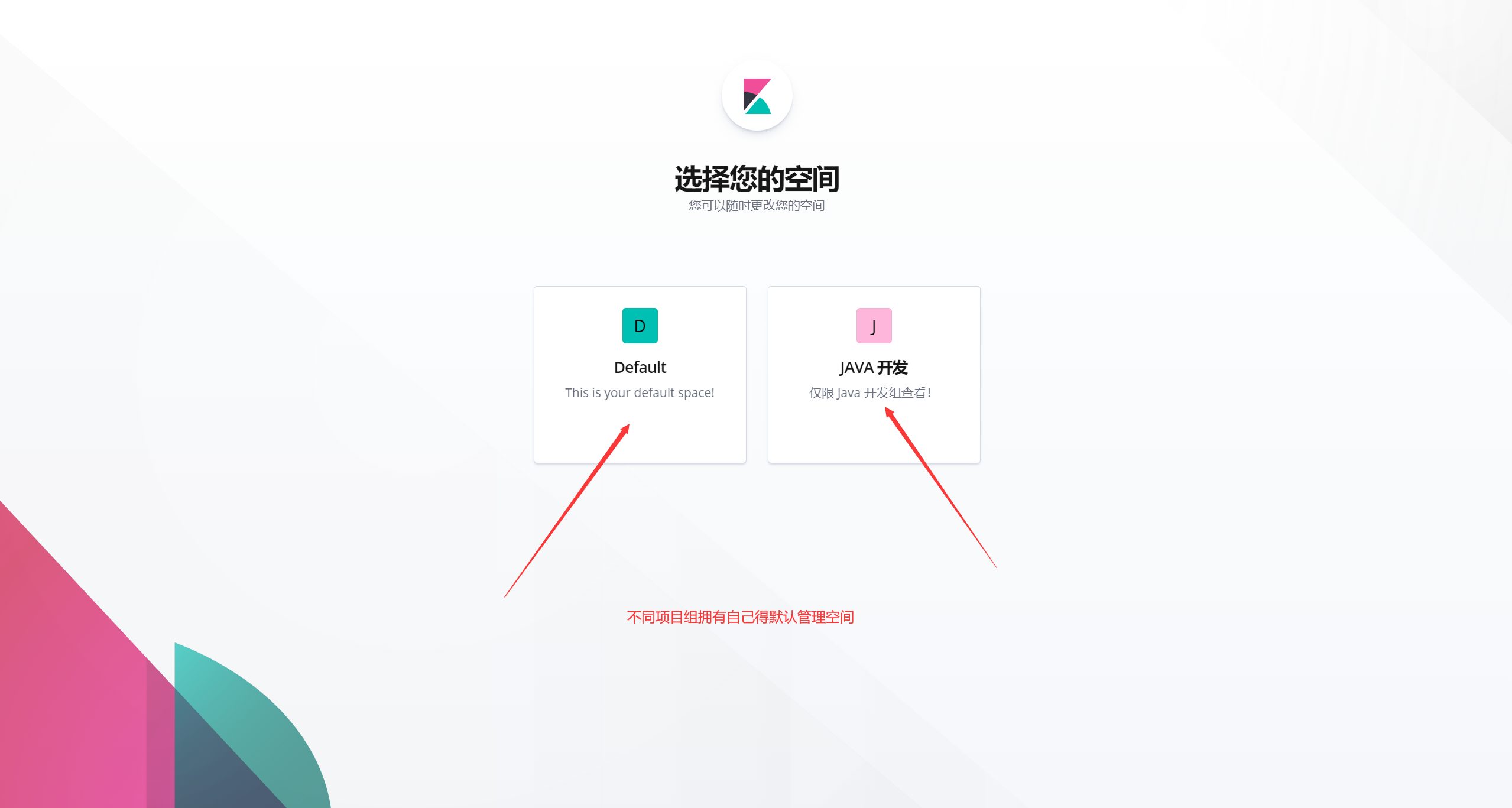
7、 ... and 、 Log query
7.1 Query by index
1、Discover Select the defined index
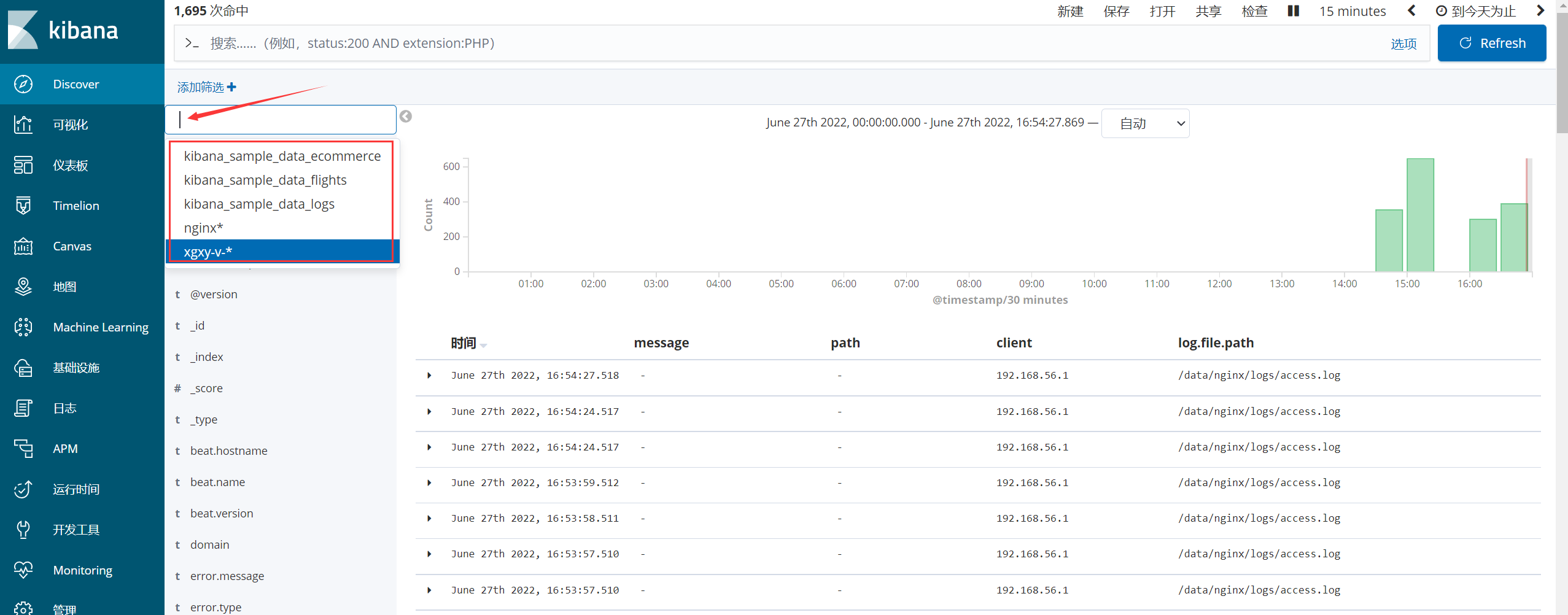
2、 Select the corresponding index to view the specific log

7.2 Check according to the time
If you match a time node according to the index field , Then the time point can be filtered out within the time range in the figure below .

7.3 Query by index field
1、 See which fields are available in the specified index

2、 Filter the log contents according to the fields
Single condition screening
Match according to a file name
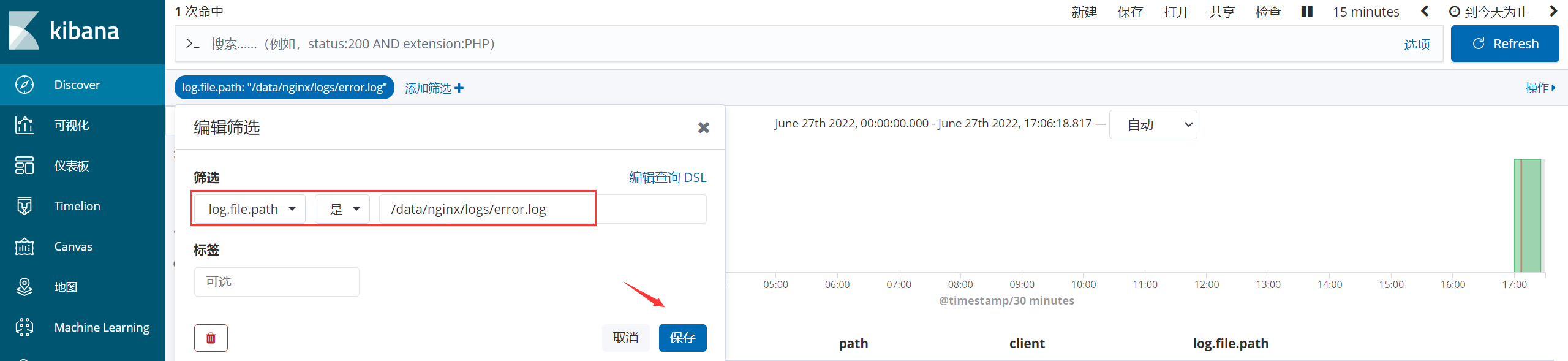
The results are as follows

The matched field will be highlighted
Multi criteria screening
Precise matching
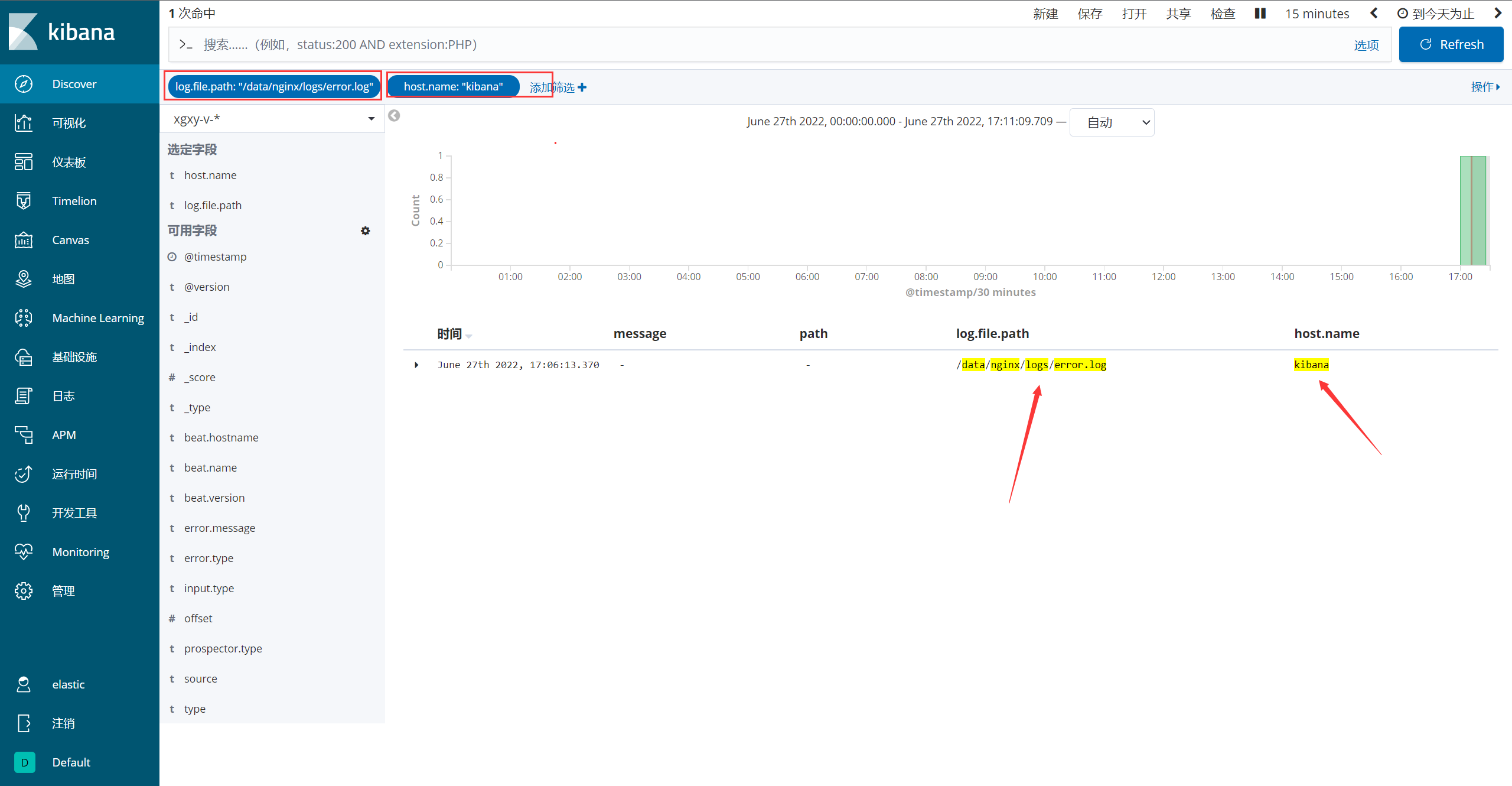
explain : Filtering data according to fields is a flexible means , You can quickly locate the specific location of the log .
边栏推荐
- C语言实现N皇后问题
- Implementation of n queen in C language
- MathML to latex
- Add vector formula in rich text editor (MathType for TinyMCE, visual addition)
- [apipost] tutorial
- TiDB数据迁移场景综述
- Key points of compilation principle examination in 2021-2022 academic year [overseas Chinese University]
- C # delay, start the timer in the thread, and obtain the system time
- 为什么只会编程的程序员无法成为优秀的开发者?
- mathjax 入门(web显示数学公式,矢量的)
猜你喜欢

taobao. trade. memo. Add (add remarks to a transaction) interface, Taobao store flag insertion interface, Taobao order flag insertion API interface, oauth2.0 interface

Ad20 cannot select the solution of component packaging in PCB editor

实用调试技巧

编译原理课程实践——实现一个初等函数运算语言的解释器或编译器
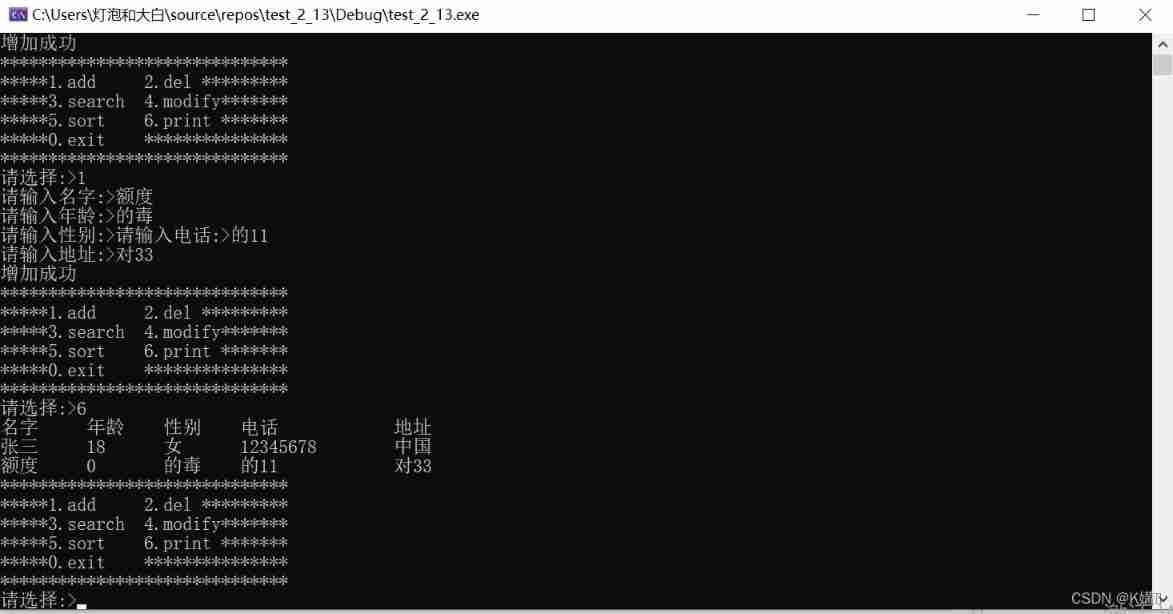
Advanced C language (realize simple address book)

Base64 coding can be understood this way
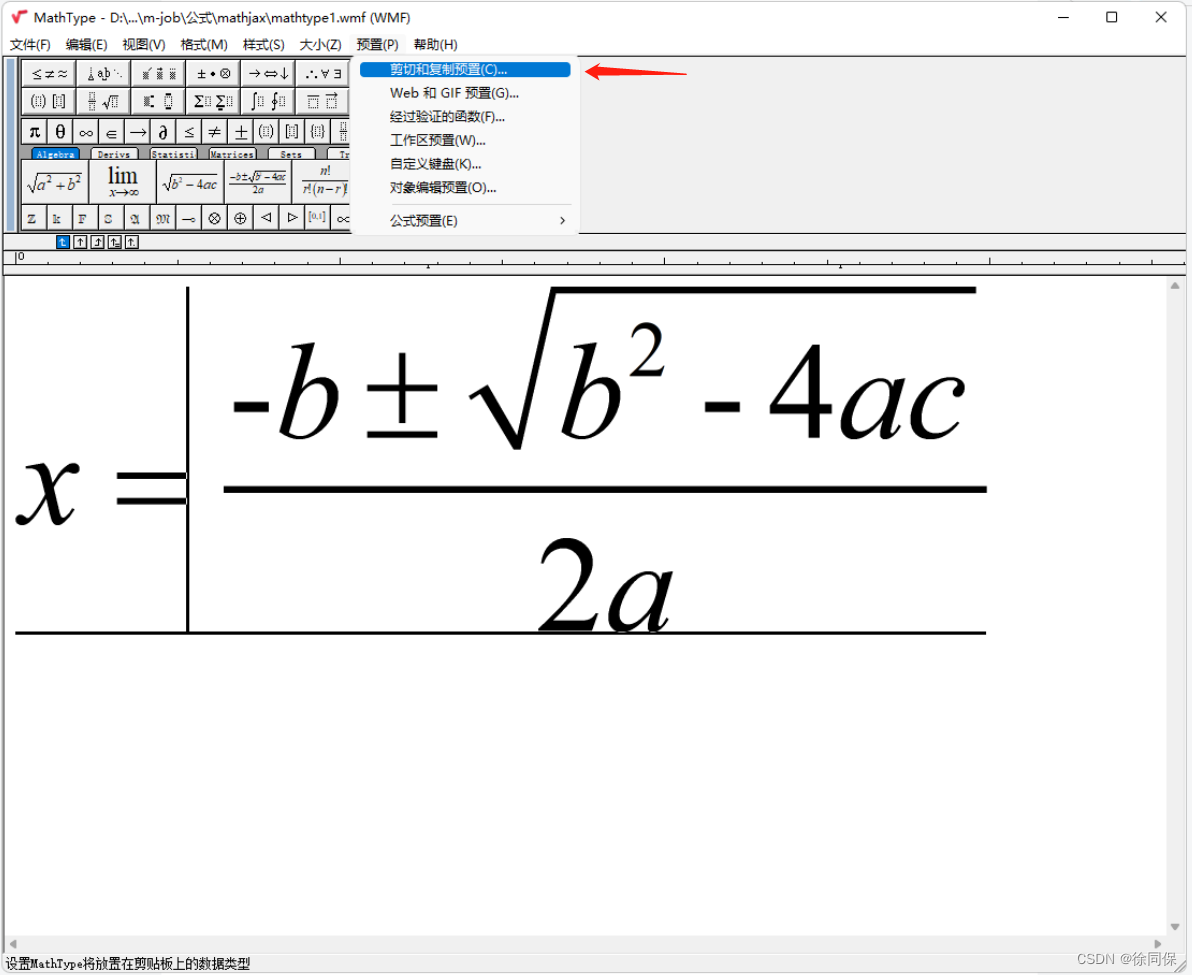
Edit the formula with MathType, and set it to include only mathjax syntax when copying and pasting
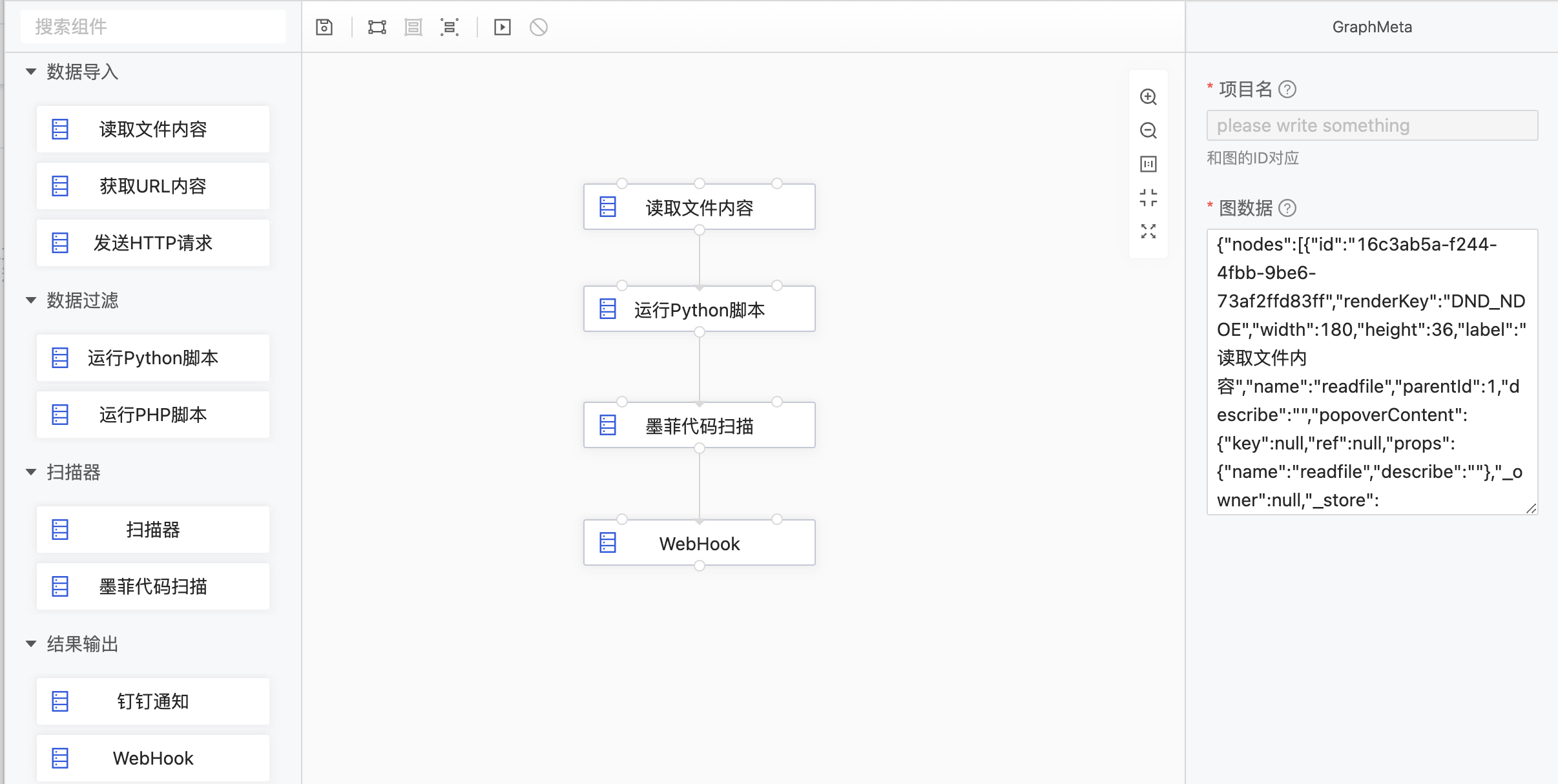
Dragonfly low code security tool platform development path
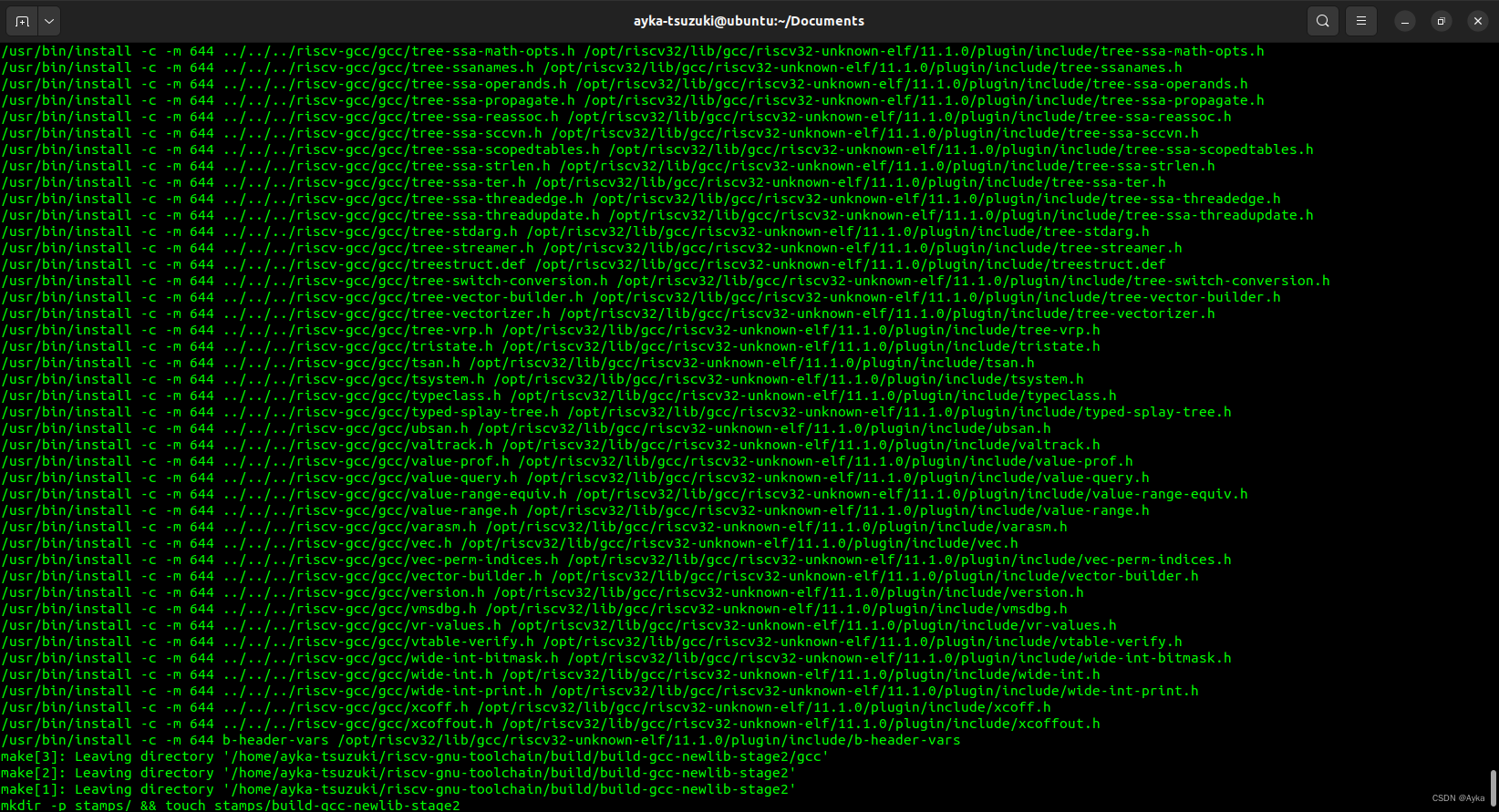
Fatal: unsafe repository is owned by someone else

XML配置文件
随机推荐
Jenkins Pipeline 应用与实践
Internet Explorer officially retired
Find the maximum inscribed circle of the contour
871. Minimum refueling times: simple priority queue (heap) greedy question
TiDB 环境与系统配置检查
CodeCraft-22 and Codeforces Round #795 (Div. 2)D,E
MathML to latex
taobao. trade. Get (get some information of a single transaction), Taobao store order interface, Taobao oauth2.0 interface, Taobao R2 interface code docking and sharing
Principles, language, compilation, interpretation
Btrace- (bytecode) dynamic tracking tool
LeetCode 2320. 统计放置房子的方式数
Tmall product details interface (APP, H5 end)
【NOI模拟赛】伊莉斯elis(贪心,模拟)
Implementation of n queen in C language
List集合&UML图
taobao. trade. memo. Add (add remarks to a transaction) interface, Taobao store flag insertion interface, Taobao order flag insertion API interface, oauth2.0 interface
CDN 在游戏领域的应用
Wechat applet uses towxml to display formula
Reuse and distribution
TiDB 集群最小部署的拓扑架构