当前位置:网站首页>What should I do if I install a solid-state drive in Win10 and still have obvious lags?
What should I do if I install a solid-state drive in Win10 and still have obvious lags?
2022-08-02 15:22:00 【xitongzhijia_abc】
What should I do if a solid state drive is installed in Windows 10 and there is still obvious lag?Many friends have heard that using a solid-state hard drive for a computer will not get stuck, but how to solve the problem if you install a solid-state hard drive or the card yourself, this may be because some settings are not yet in place, so how should you operate it?The following will introduce to you how to set up the Win10 computer after installing a solid-state drive so that it does not get stuck. Friends who are considering installing a solid-state drive can also refer to it.
Win10 64-bit Professional Mirror
1. Click the search bar in the lower left corner, enter "powershell", and then choose to run Windows Powershell as an administrator.

2. According to the hard disk type of your computer, copy the following command code to Powershell for execution.
1) SATA HDD
powercfg -attributes 0012ee47-9041-4b5d-9b77-535fba8b1442 0b2d69d7-a2a1-449c-9680-f91c70521c60 -ATTRIB_HIDE
powercfg -attributes 0012ee47-9041-4b5d-9b77-535fba8b1442 dab60367-53fe-4fbc-825e-521d069d2456 -ATTRIB_HIDE
2) M.2 HDD
powercfg -attributes 0012ee47-9041-4b5d-9b77-535fba8b1442 d639518a-e56d-4345-8af2-b9f32fb26109 -ATTRIB_HIDE
powercfg -attributes 0012ee47-9041-4b5d-9b77-535fba8b1442 fc95af4d-40e7-4b6d-835a-56d131dbc80e -ATTRIB_HIDE

Paste the code directly in Powershell to execute (pay attention to distinguish your own hard disk type)
3. After the command is executed, directly open "Settings" → "System" → "Power and Sleep" → "Other Power Settings", select "Change Plan Settings" → "Change Advanced Power Settings", then you willI saw that several new items have been added to the original hard disk settings, which are also divided into SATA hard disks and M.2 hard disks.
1) SATA HDD

The picture shows the setting of the SATA hard disk
SATA hard disks mainly add two settings, namely AHCI Link Power Management-HIPM/DIPM and AHCI Link Power Management-Adaptive.Among them, "AHCI Link Power Management-HIPM/DIPM" is the mode option of LPM (Link Power Management, which is a power saving mode of SATA). Simply put, it is which energy saving mode the SSD will perform.
Win10 provides a total of five groups of options, namely: Active (always active), HIPM (LPM initiated by the host), DIPM (LPM initiated by the hard disk), Lowest (low power consumption mode).Usually, the hard disk is stuck because the hard disk does not match the LPM mode of the operating system (for example, the SSD only supports DIPM, but it is set to HIPM in Win10). The solution is to change it to "Active" to turn off the energy-saving mode.

SATA users are recommended to use the above settings
"AHCI Link Power Management-Adaptive" is the waiting time for LPM to transition from shallow sleep (Partial) to deep sleep (Slumber).It is recommended to set it to "0 millisecond" to cancel deep power saving..
2) M.2 HDD
The settings of M.2 hard drives are slightly different, namely "Primary NVMe Idle Timeout" and "Primary NVMe Power State Transition Latency Tolerance", among which "Primary NVMe Idle Timeout" is the same as "AHCI Link Power Management-Adaptive" in SATA"Similarly, it is also the waiting time before automatically entering the energy saving mode.Those who pursue performance can set this value to a larger value, such as 600. If cooling is required, set this value to a smaller value, such as 100.

The picture shows the settings of the M.2 hard disk
"Primary NVMe Power State Transition Latency Tolerance" is the switching delay time of the power mode. The smaller the value, the less stuck (eg 10).However, it should be noted that M.2 hard drives are different from SATA, and the overall heat generation is abnormal, so you should be more cautious when adjusting these two values.
at the end
Many people have not paid attention to the above method.It is actually a power management option in Windows 10.It should be noted that this group of methods is recommended to be tried only on computers with obvious system freezes, and M.2 hard disks should pay special attention to heat.
边栏推荐
猜你喜欢
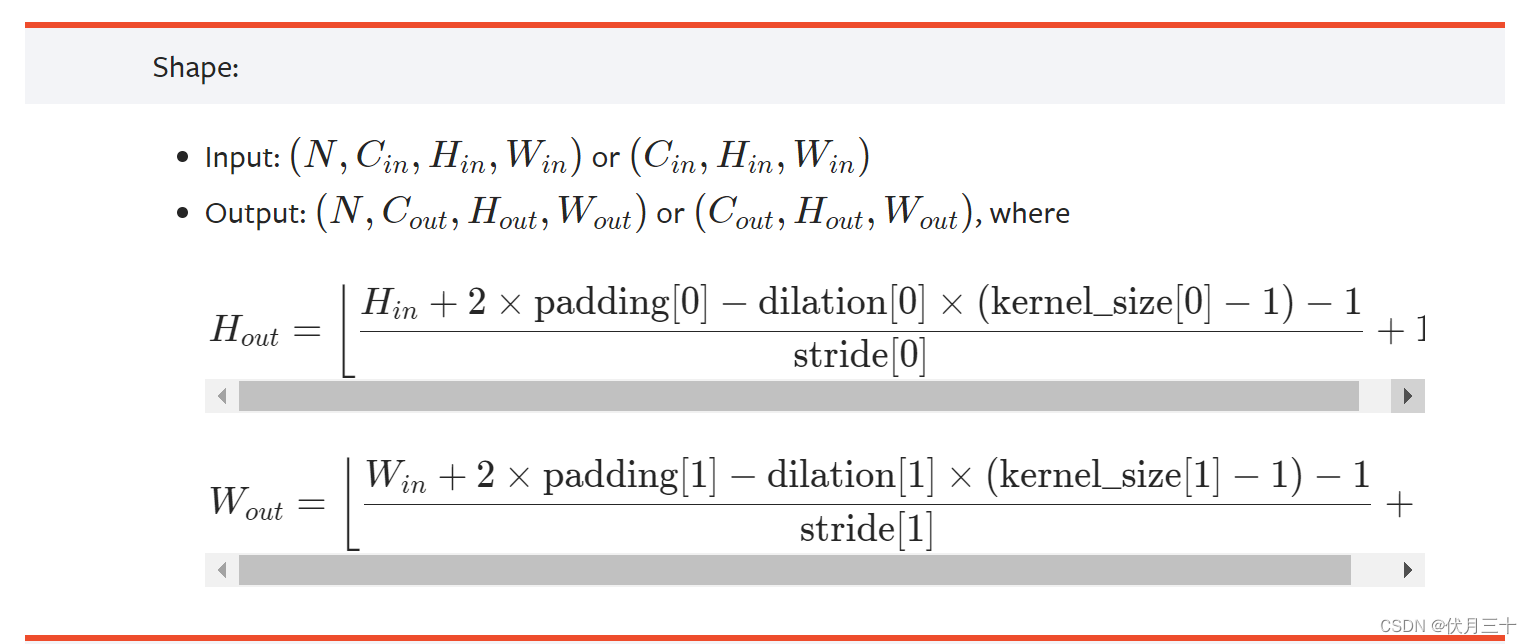
PyTorch⑤---卷积神经网络_卷积层
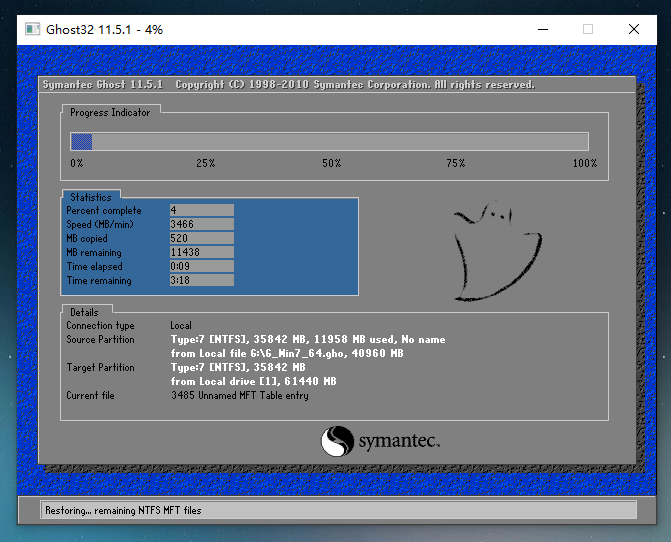
用U盘怎么重装Win7系统?如何使用u盘重装系统win7?
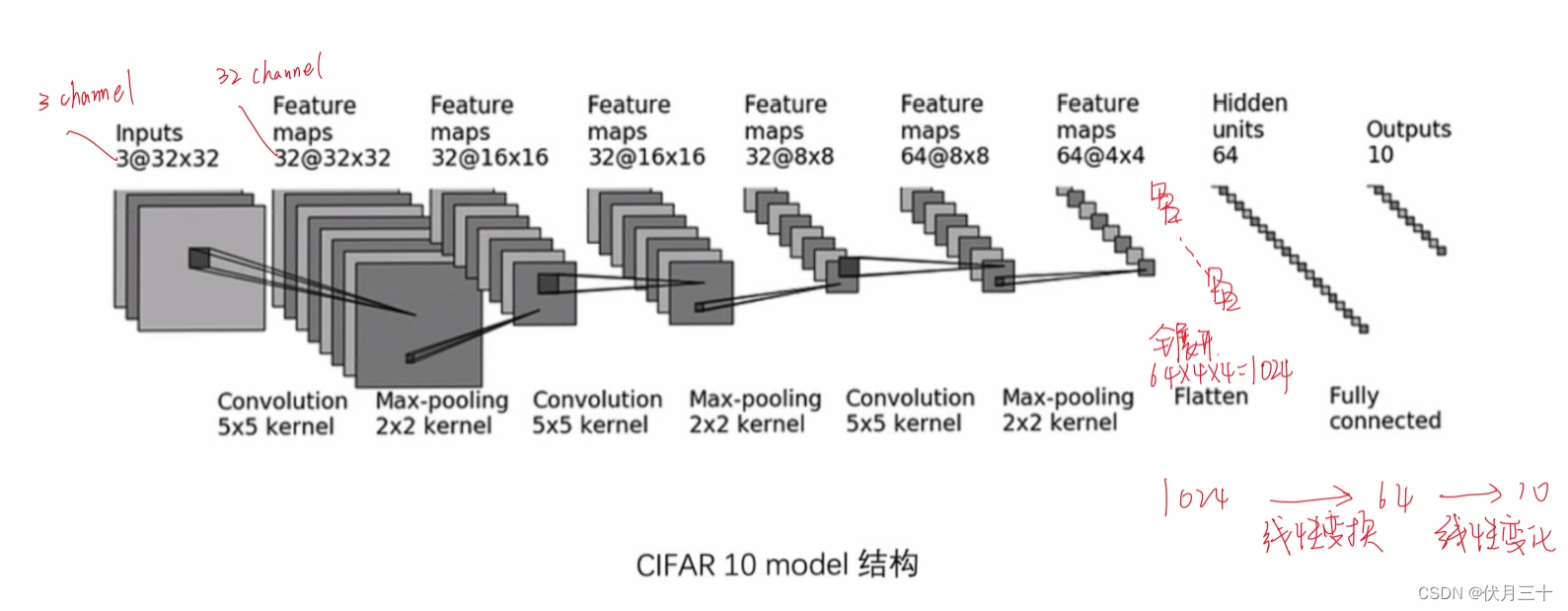
PyTorch⑩---卷积神经网络_一个小的神经网络搭建
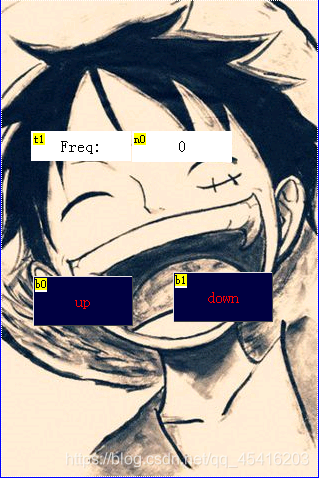
【我的电赛日记(一)】HMI USART串口屏
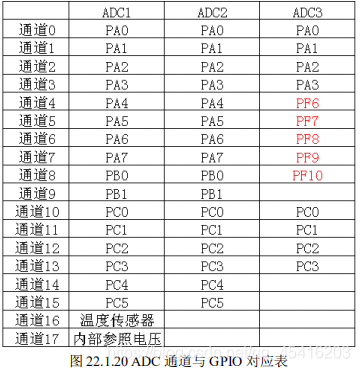
【我的电赛日记(三)】STM32学习笔记与要点总结
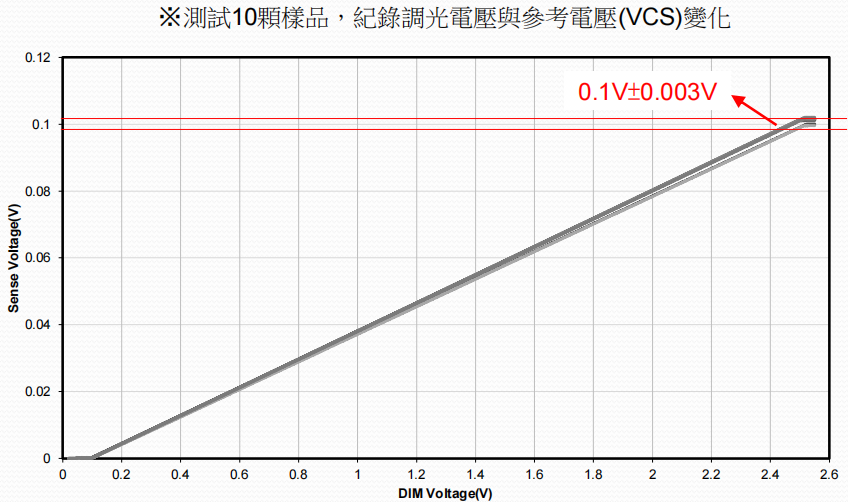
FP7195大功率零压差全程无频闪调光DC-DC恒流芯片(兼容调光器:PWM调光,无极调光,0/1-10V调光)
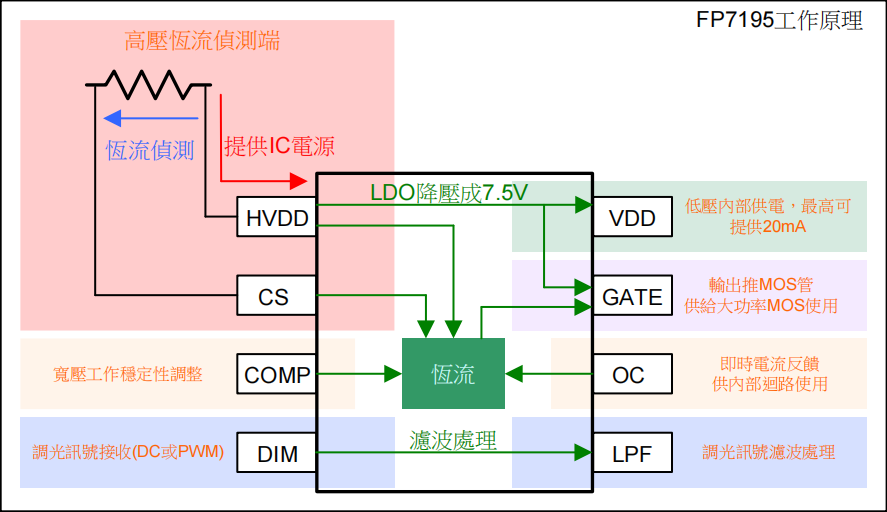
FP7195转模拟恒流调光芯片在机器视觉光源的应用优势
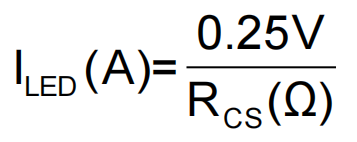
FP7122降压恒流内置MOS耐压100V共正极阳极PWM调光方案原理图
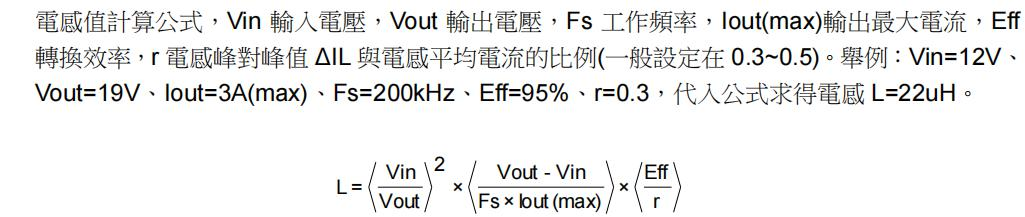
FP5207电池升压 5V9V12V24V36V42V大功率方案
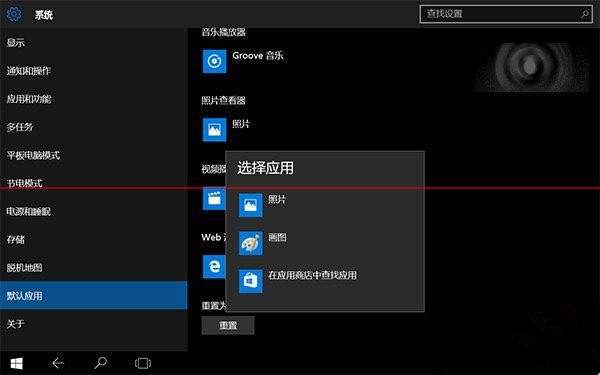
Win10 cannot directly use photo viewer to open the picture
随机推荐
FP5207电池升压 5V9V12V24V36V42V大功率方案
win11一直弹出用户账户控制怎么解决
LLVM系列第二十章:写一个简单的Function Pass
【深度学习中的损失函数整理与总结】
PyTorch②---transforms结构及用法、常见的Transforms
Win10电脑不能读取U盘怎么办?不识别U盘怎么解决?
STL容器自定义内存分配器
实战美团Nuxt +Vue全家桶,服务端渲染,邮箱验证,passport鉴权服务,地图API引用,mongodb,redis等技术点
Win10上帝模式干嘛的?Win10怎么开启上帝模式?
7. How to add the Click to RecyclerView and LongClick events
Win11声卡驱动如何更新?Win11声卡驱动更新方法
Binder机制(下篇)
jest测试,组件测试
Win10 cannot directly use photo viewer to open the picture
arm push/pop/b/bl汇编指令
PyTorch⑩---卷积神经网络_一个小的神经网络搭建
PyTorch(15)---模型保存和加载
[论文阅读] ACT: An Attentive Convolutional Transformer for Efficient Text Classification
数据偏见的背后是什么
Tensorflow张量生成