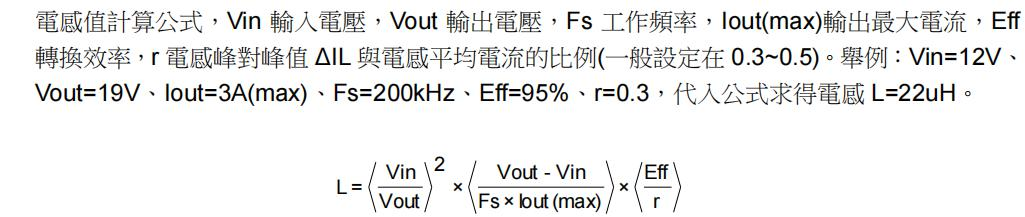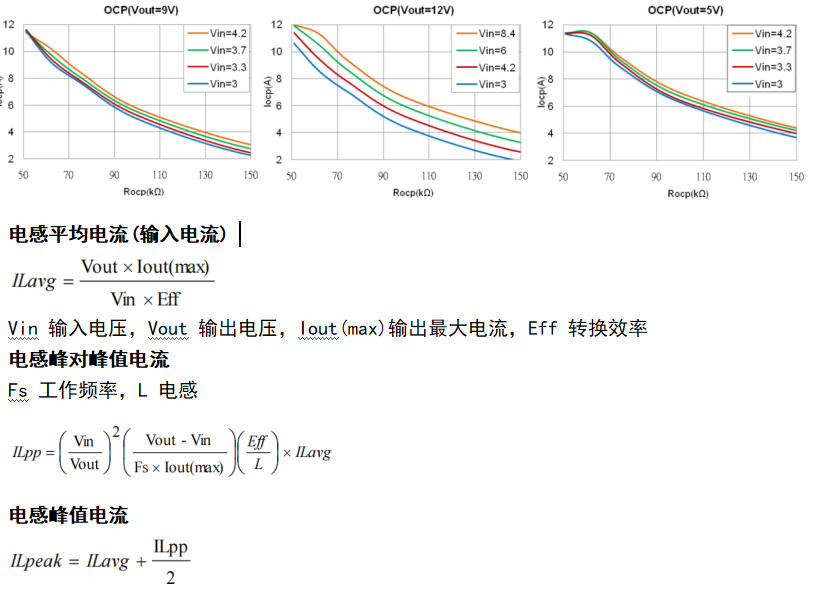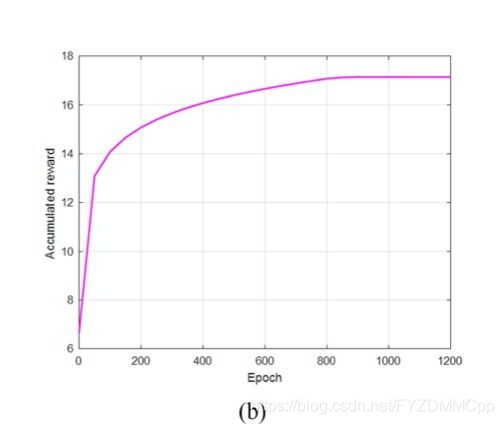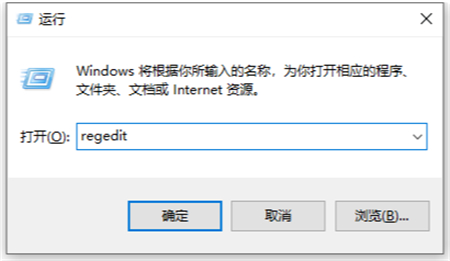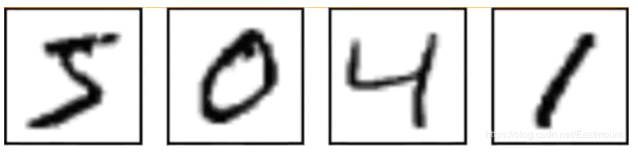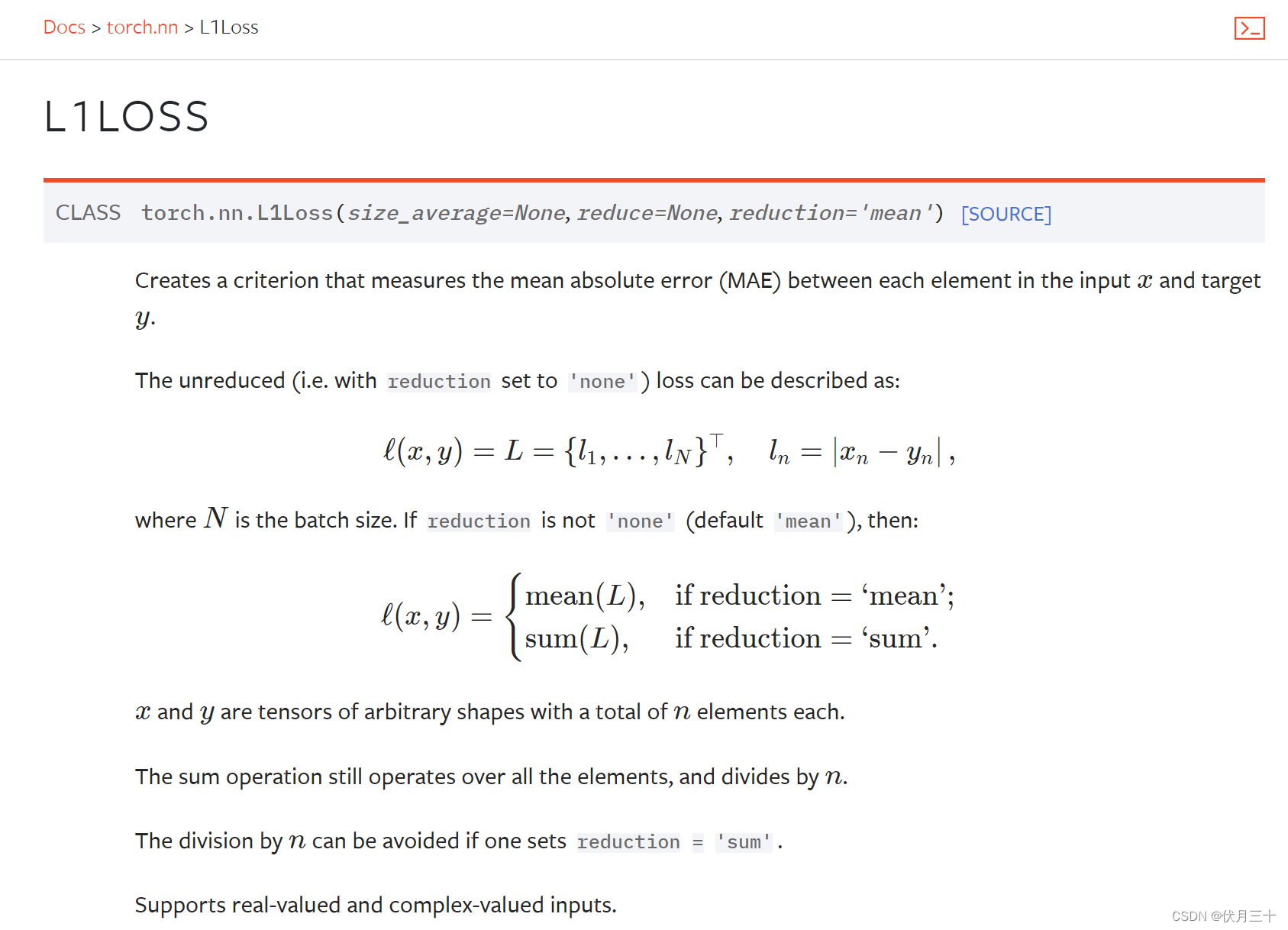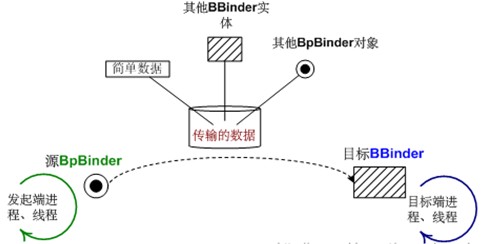当前位置:网站首页>How to add a one-key shutdown option to the right-click menu in Windows 11
How to add a one-key shutdown option to the right-click menu in Windows 11
2022-08-02 15:21:00 【xitongzhijia_abc】
How to set the right-click menu shutdown option in Win11?Since the Win11 system is a new system, some of its function settings are different from the past. For example, taking shutdown as an example, some users feel that there are many steps to shutdown, so they want to add shutdown options to the right-click menu.So how should it be done?Here I will bring you the method of setting the shutdown option in the Win11 right-click menu, I hope you will like it.
The specific operations are as follows:
1. First, press the Win + X key combination, or right-click the start icon on the taskbar, and select Run in the hidden menu item that opens;

2. In the run window, enter the regedit command and press OK or Enter to open the Registry Editor;

3. In the Registry Editor window, expand to the following paths:
HKEY_CLASSES_ROO\TDesktopBackground\Shell

4. Right-click the shell item, and select the new item in the opened menu item;

5. Name the new item as 【One-Key Shutdown】;

6. Right-click the one-key shutdown item, in the opened menu item, select New item, and name the new item as [command];

7. Click the command item on the left, double-click the default in the right column, edit the string window, enter Shutdown -s -f -t 00 at the numerical data, and then click OK;
Shutdown Shutdown -s -f -t 00
Logout Shutdown -l
Restart Shutdown -r -f -t 00
Lock screen Rundll32 User32.dll,LockWorkStation

8. Finally, under the display more options of the right-click menu, you can find the added one-key shutdown item.

In this way, if you want to shut down in the future, you can execute it more quickly.
According to this idea, you can actually add a lot of useful functions to the right-click menu.Please leave a message if you have any needs.
边栏推荐
- LLVM系列第二十八章:写一个JIT Hello World
- Binder ServiceManager解析
- 内存申请(malloc)和释放(free)之上篇
- 单端K总线收发器DP9637兼容L9637
- LLVM系列第二十二章:写一个简单的编译时函数调用统计器(Pass)
- define #使用
- LLVM系列第十章:控制流语句if-else-phi
- win10任务栏不合并图标如何设置
- In the Visual studio code solutions have red wavy lines
- Detailed explanation of RecyclerView series article directory
猜你喜欢
随机推荐
PyTorch(14)---使用现有的模型及其修改
6. How to use the CardView production card layout effect
镜像法求解接地导体空腔电势分布问题
语言模型(NNLM)
FP7195芯片PWM转模拟调光至0.1%低亮度时恒流一致性的控制原理
win10怎么设置不睡眠熄屏?win10设置永不睡眠的方法
PyTorch①---加载数据、tensorboard的使用
STL容器自定义内存分配器
LLVM系列第二十四章:用Xcode编译调试LLVM源码
实战美团Nuxt +Vue全家桶,服务端渲染,邮箱验证,passport鉴权服务,地图API引用,mongodb,redis等技术点
Bert系列之 Transformer详解
执行npm install有错误error
自定义圆形seekBar,超简单
FP7195转模拟调光技术解决智能家居调光频闪和电感噪音的原理
LLVM系列第八章:算术运算语句Arithmetic Statement
LLVM系列第六章:函数返回值Return
什么是外生变量和内生变量
Must-know knowledge about disassembly
LORA芯片ASR6505无线远距离传输8位MCU
FP6293电池升压5V-12V大电流2APWM模式升压方案