当前位置:网站首页>Littlest jupyterhub| 02 using nbgitpuller to distribute shared files
Littlest jupyterhub| 02 using nbgitpuller to distribute shared files
2020-11-08 00:43:00 【Steamed pork with soy sauce-】
In the use of JupyterHub when , A common requirement is to give users / Students distribute data and sample code , Generally speaking, we want to make students / Users can :
- Easy access to the latest version of experimental data and code
- Don't worry about losing your homework , Even if the teacher changes the content , It doesn't cover the students' changes
- There is no need to manually handle merge conflicts or other complex operations
Corresponding , managers / Teachers should :
- Use modern collaborative version control tools to write and store instructional materials , at present Git It's the best tool
nbgitpuller It's a Jupyter Notebook Expand , Can help achieve the above functions
This tutorial will guide you in creating a magic nbgitpuller link , bring JupyterHub Of users can click on the link , Directly from the designated git repository For the latest version of the material
-
00 Pre configuration requirements
- Use Littlest JupyterHub Installed JupyterHub
-
It needs to be distributed git Warehouse
-
01 Generate a nbgitpuller link
Use a based on Binder The application of the link is generated online , The operation steps are: :
1、 Open the link mybinder.org based application, Wait for the application to compile
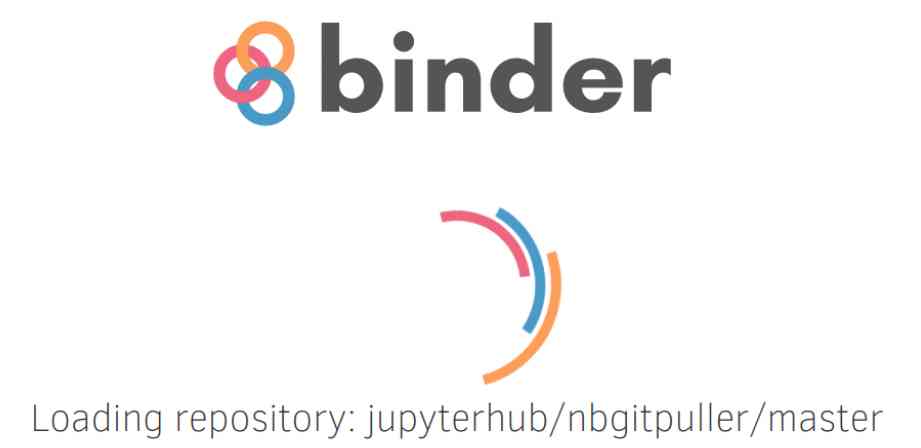
2、 Enter the relevant information in the blank box
branch: What to pull git The branch of the project
hub_url: Own server Jupyter Hub Of url
repo_url: What to pull git Project url
urlpath: Need from git In the project Pull the file route

When you're done typing , You can see a link generated below , By clicking on the link, users can distribute the project to their respective environments
3、 Manually edit sharing links , The link is organized as :
http://<my-jhub-address>/hub/user-redirect/git-pull?repo=<your-repo-url>&branch=<your-branch-name>&subPath=<subPath>&app=<notebook | lab>
repo:git Links to projects
branch: The branch of the project , The default is master
subPath: The directory within the project to be launched after cloning / The path of the notebook . The default is to open the link Git The root directory of the warehouse
app: Choose which application view to open (Jupyter Notebook/ Jupyter Lab) This parameter is optional , The default is environment variable NBGITPULLER_APP Value , If there is no definition , The default is Notebook
urlPath: If you specify urlPath,app and subPath Will be covered , And redirect to the specified path .
thus , Distribution links are made , This link can be shared with users in various ways / Students !
-
02 The user clicks on the link
1、 When the user clicks on the link and logs in Jupyter Hub after , You can see the progress bar as shown in the figure below , At this time, remote pull and merge operations are being performed automatically
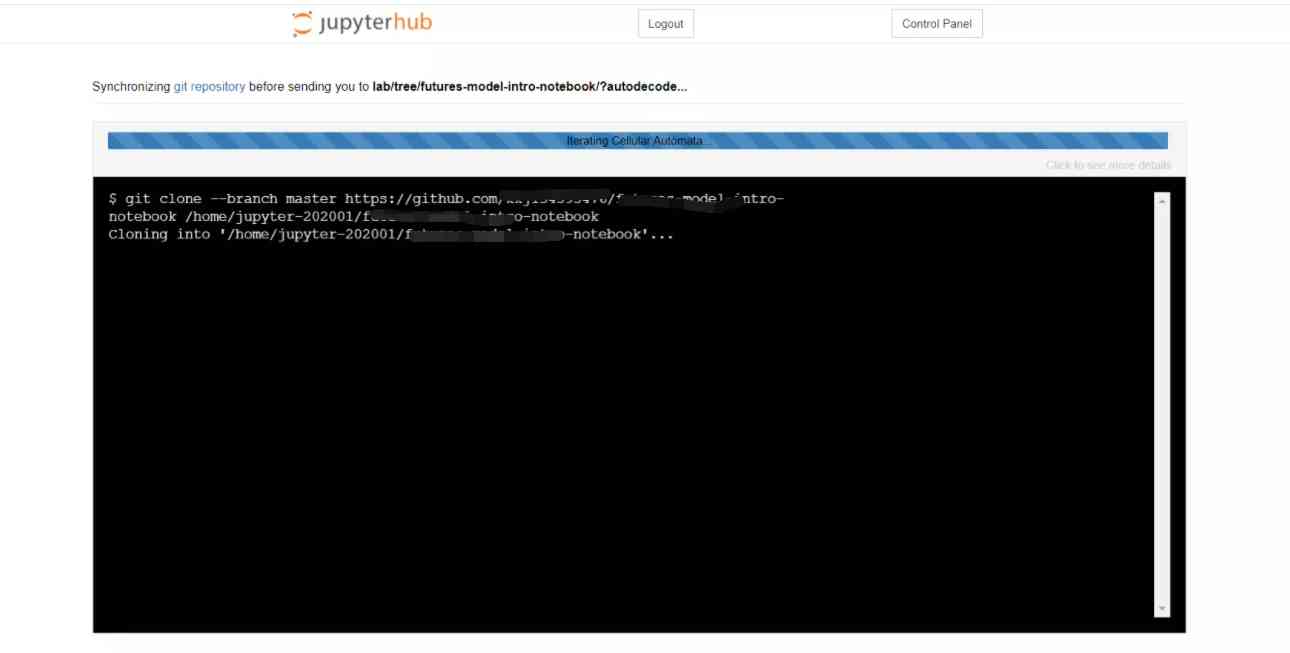
2、 Final , Users enter their own environment , You can see that the project has been placed in the file directory !
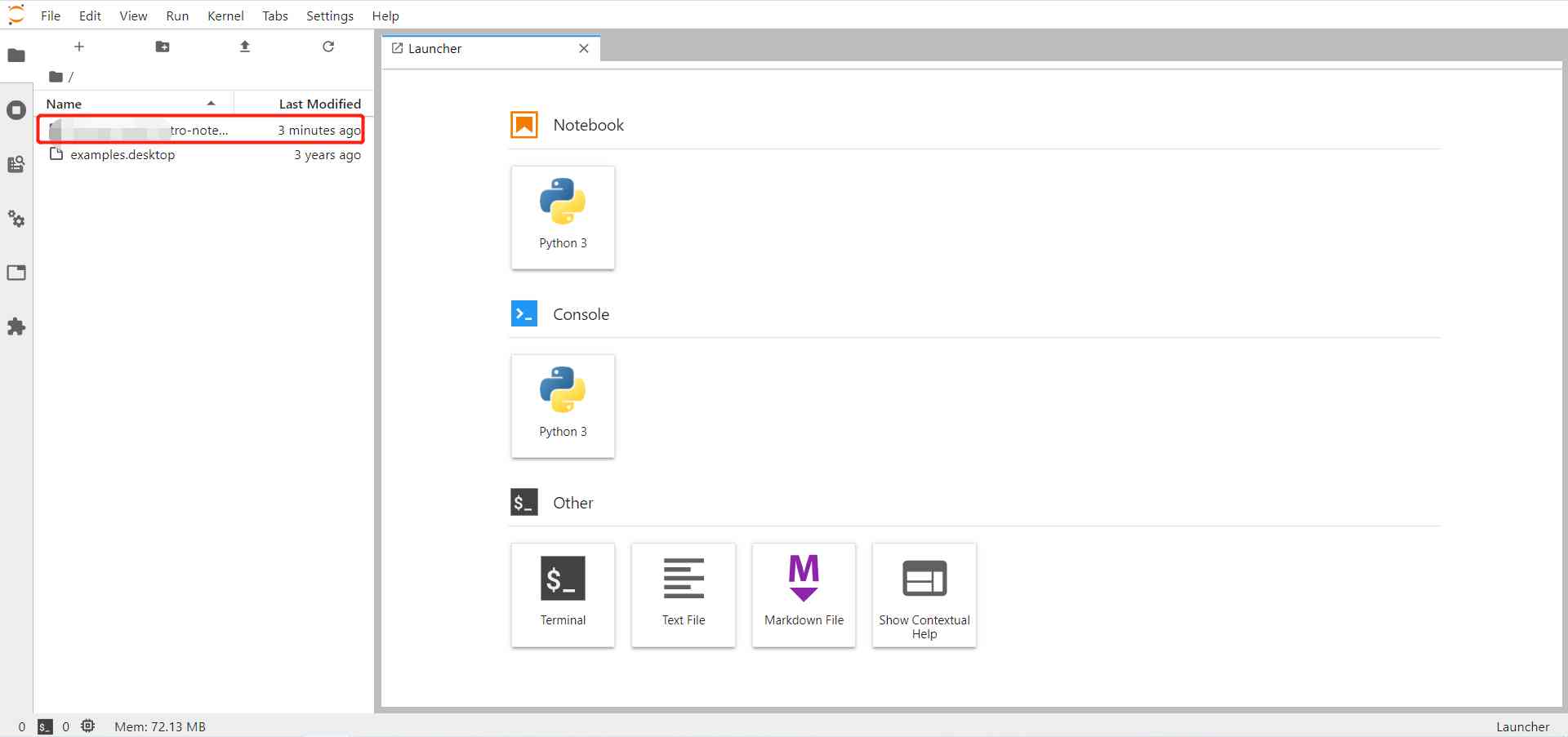
The next section is about nbgitpuller Specific characteristics of :)
Reference link :
https://tljh.jupyter.org/en/latest/howto/content/nbgitpuller.html
https://github.com/jupyterhub/nbgitpuller#constructing-the-nbgitpuller-url
版权声明
本文为[Steamed pork with soy sauce-]所创,转载请带上原文链接,感谢
边栏推荐
- Sentry installation
- 个人短网址生成平台 自定义域名、开启防红、统计访问量
- On the concurrency of update operation
- What? Your computer is too bad? You can handle these moves! (win10 optimization tutorial)
- Got timeout reading communication packets解决方法
- Abnormal + Abstract
- easyui dialog“缓存问题”
- supervisor进程管理安装使用
- QT hybrid Python development technology: Python introduction, hybrid process and demo
- Brief history of computer
猜你喜欢

16. File transfer protocol, vsftpd service

16.文件传输协议、vsftpd服务
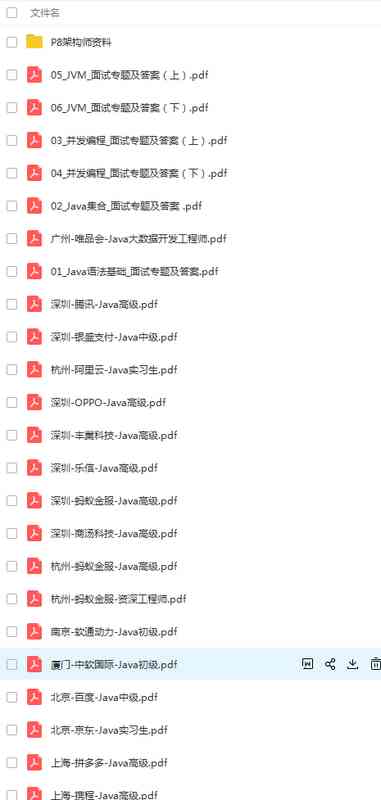
工作1-3年的程序员,应该具备怎么样的技术能力?该如何提升?
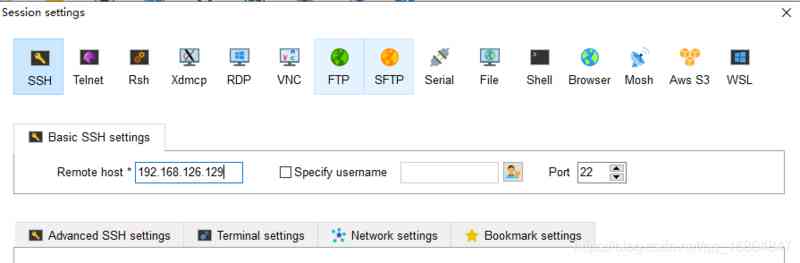
Jingtao project day09
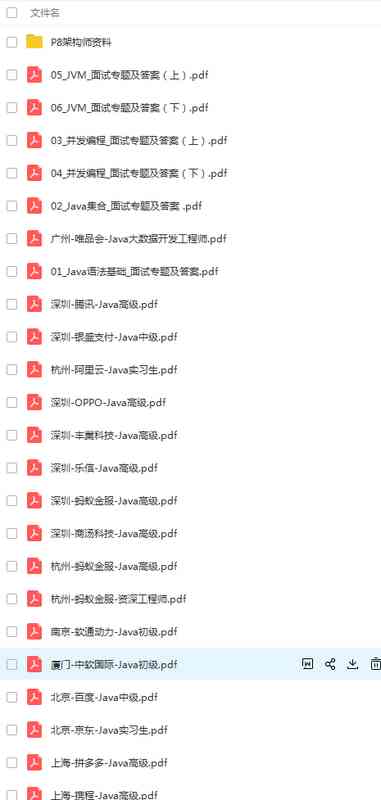
What kind of technical ability should a programmer who has worked for 1-3 years? How to improve?

C++基础知识篇:C++ 基本语法

IDEA-项目未自动生成 .iml 文件

Android Basics - RadioButton (radio button)

QT hybrid Python development technology: Python introduction, hybrid process and demo

China Telecom announces 5g SA commercial scale in 2020
随机推荐
Assembly function MCALL systemstack asmcgocal system call
Web Security (3) -- CSRF attack
高并发,你真的理解透彻了吗?
Ladongo open source full platform penetration scanner framework
Web安全(二)---跨域资源共享
1. In depth istio: how is sidecar auto injection realized?
16. File transfer protocol, vsftpd service
UCGUI简介
C语言I博客作业03
Sentry installation
Windows subsystem Ubuntu installation
wanxin金融
Got timeout reading communication packets解决方法
使用 Xunit.DependencyInjection 改造测试项目
面部识别:攻击类型和反欺骗技术
More than 50 object detection datasets from different industries
High concurrency in ngnix cluster
GET,POST,PUT,DELETE,OPTIONS用法与说明
Web安全(四)---XSS攻击
Adobe media encoder /Me 2021软件安装包(附安装教程)