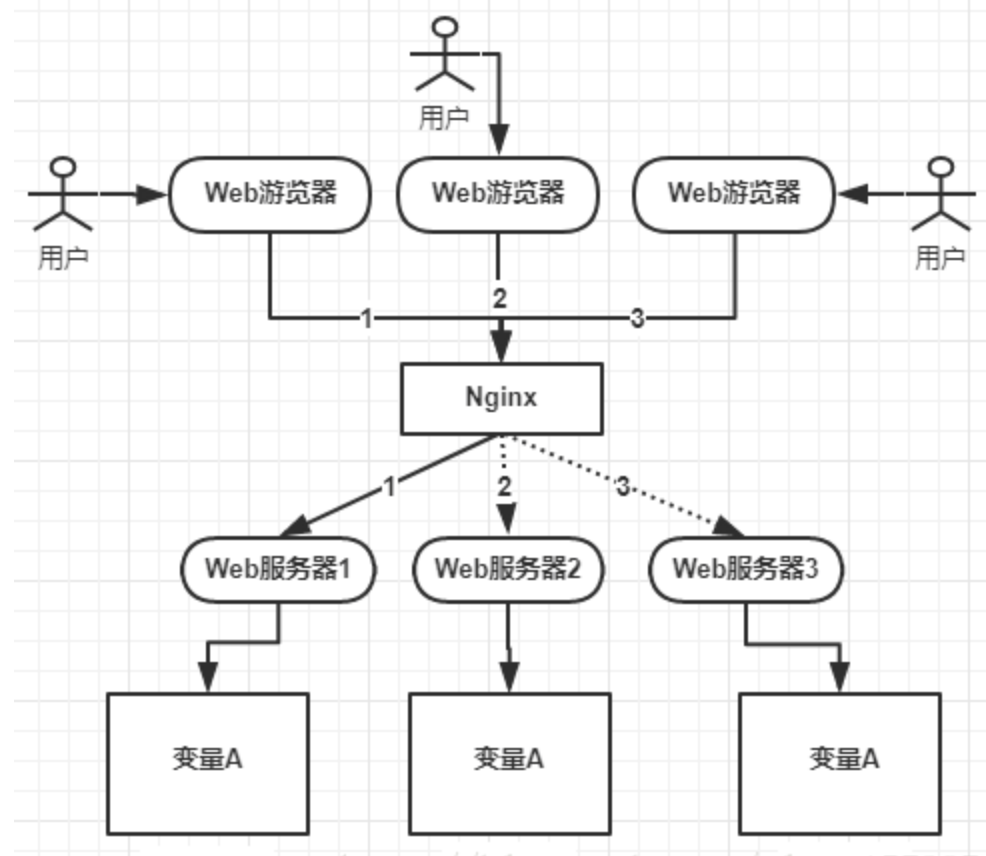当前位置:网站首页>Pytest电商项目实战(上)
Pytest电商项目实战(上)
2022-07-31 03:20:00 【司小幽】
1.Web自动化登陆及登陆验证处理
from selenium import webdriver
# 浏览器对象的初始化
driver = webdriver.Chrome()
# 打开淘宝购物车的登录页面
driver.get("https://cart.taobao.com/cart.htm")
# 定位到账户名文本框
driver.find_element("id","fm-login-id").send_keys("云纱璃英")
driver.find_element("id","fm-login-password").send_keys("xxx")
driver.find_element("xpath","//div[@class='fm-btn']").click()
import os
from selenium import webdriver
from time import sleep
# 淘宝登录验证码解决方案
""" 使用编写的脚本以debug模式启动谷歌浏览器,脚本内容: chrome.exe --remote-debugging-port=9222 必须通过os.popen执行,通过os.system执行命令无效 """
os.popen("d:/chrome.bat")
sleep(5)
# 加载浏览器驱动
options = webdriver.ChromeOptions()
options.debugger_address = '127.0.0.1:9222'
driver = webdriver.Chrome(options = options)
sleep(2)
# 浏览器对象的初始化
# driver = webdriver.Chrome()
# 打开淘宝购物车的登陆页面
# driver.get("https://cart.taobao.com/cart.htm")
#
# # 定位到账户名文本框
# driver.find_element_by_id('fm-login-id').send_keys('云纱璃英')
# # 定位到密码
# driver.find_element_by_id('fm-login-password').send_keys('xxx')
#
# # 点击登陆按钮
# driver.find_element_by_xpath("//div[@class='fm-btn']").click()
# 点击商品链接
# driver.find_element_by_xpath("//ul/li[2]/div/div[2]/div/a").click()
driver.find_element_by_xpath("//ul/li[2]/div/div[2]/div[1]/a")
# 浏览器页签切换
# 获取所有的浏览器页签(句柄)
handls = driver.window_handles
print(handls)
# 切换到新开的第二个页签,下标填1就可以了,下标都是从0开始的
driver.switch_to.window(handls[1])
# 在页签,选择颜色
driver.find_element_by_xpath('//ul[@data-property="颜色分类"]/li').click()
2.Web自动化项目框架搭建
1.基于Pytest进行用例管理
# 购物车登录
def test_cart_login(browser):
# 购物车登录
# 打开淘宝购物车的登陆页面
browser.get("https://cart.taobao.com/cart.htm")
# 定位到账户名文本框
browser.find_element('id','fm-login-id').send_keys('云纱璃英')
# 定位到密码
browser.find_element('id','fm-login-password').send_keys('xxx')
# 点击登陆按钮
browser.find_element('xpath',"//div[@class='fm-btn']").click()
""" 装饰器@pytest.hookimpl(hookwrapper=True)等价于@pytest.mark.hookwrapper的作用: a.可以获取测试用例的信息,比如用例函数的描述 b.可以获取测试用例的结果,yield,返回一个result对象 """
@pytest.hookimpl(hookwrapper=True)
def pytest_runtest_makereport():
# 可以获取测试用例的执行结果,yield,返回一个result对象
out = yield
""" 从返回一个result对象(out)获取调用结果的测试报告,返回一个report对象 report对象的属性 包括when(setup,call,teardown三个值)、nodeid(测试用例的名字)、 outcome(用例的执行结果:passed,failed) """
report = out.get_result()
# 仅仅获取用例call阶段的执行结果,不包含setup和teardown
if report.when == 'call':
# 获取用例call执行结果为结果为失败的情况
xfail = hasattr(report,"wasfail")
if(report.skipped and xfail) or (report.failed and not xfail):
# 添加allure报告截图
with allure.step("添加失败截图。。"):
# 使用allure自带的添加附件的方法:三个参数分别为:源文件、文件名 、 文件类型
allure.attach(driver.get_screenshot_as_png(),"失败截图",allure.attachment_type.PNG)
import os
import pytest
def run():
pytest.main(['-v','--alluredir','./result','--clean-alluredir','--allure-no-capture'])
os.system('allure generate ./result -o ./report_allure/ --clean')
if __name__ == '__main__':
run()
2.关键字驱动
# 所谓的关键字驱动,本质就是封装函数
# 自动化测试中,封装的目的:拆分测试数据和重复的行为代码,增加可维护性和复用性
# 定义关键字驱动类/工具类/基类
from selenium import webdriver
class WebKeys:
# 构造方法,用于接收driver对象
def __init__(self,driver):
self.driver = driver
# 编代码用,写完删掉
# self.driver = webdriver.Chrome()
# 打开浏览器
def open(self,url):
self.driver.get(url)
# 元素定位
def locator(self,name,value):
""" :param name: 元素定位的方式 :param value: 元素定位的路径 :return: """
el = self.driver.find_element(name,value)
# 将定位的元素框出来
self.locate_station(el)
return el
# 显示定位的地方,方便确认定位的位置
def locate_station(self,element):
self.driver.execute_script(
"arguments[0].setAttribute('style',arguments[1]);",
element,
"border: 2px solid green" #边框,green绿色
)
# 购物车登录
import pytest
# 跳过用例
from class36.p03.key_world.keyword import WebKeys
@pytest.mark.skip
def test_cart_login(browser):
# 购物车登录
# 打开淘宝购物车的登陆页面
browser.get("https://cart.taobao.com/cart.htm")
# 定位到账户名文本框
browser.find_element('id','fm-login-id').send_keys('云纱璃英')
# 定位到密码
browser.find_element('id','fm-login-password').send_keys('xxx')
# 点击登陆按钮
browser.find_element('xpath',"//div[@class='fm-btn']").click()
# 使用关键字驱动模式实现购物车登录
def test_case_login2(browser):
# 初始化工具类,传递浏览器对象
wk = WebKeys(browser)
wk.open("https://cart.taobao.com/cart.htm")
# 定位到账户名文本框
wk.locator('id','fm-login-id').send_keys('云纱璃英')
# 定位到密码框
wk.locator('id','fm-login-password').send_keys('xxx')
# 点击方式
wk.locator('xpath',"//div[@class='fm-btn']").click()
import os
from time import sleep
import allure
import pytest
# 每个用例如果引用了这个fixture,都会在用例执行前执行一下这个fixture
from selenium import webdriver
@pytest.fixture(scope='function')
def browser():
""" 全局定义浏览器驱动,方便下面的hook函数引用driver :return: """
global driver
os.popen("d:/chrome.bat")
sleep(3)
# 加载浏览器驱动
options = webdriver.ChromeOptions()
options.debugger_address = '127.0.0.1:9222'
driver = webdriver.Chrome(options=options)
sleep(2)
# 隐式等待10秒
driver.implicitly_wait(10)
""" yield之前的代码是用例前置 yield之后的代码是用例后置 """
yield driver
# 浏览器退出
""" 这种debug模式,下面的方法无法退出浏览器 driver.quit() driver.close() """
# 通过命令杀死进程
os.system('taskkill /im chromedriver.exe /F')
os.system('taskkill /im chrome.exe /F')
""" 装饰器@pytest.hookimpl(hookwrapper=True)等价于@pytest.mark.hookwrapper的作用: a.可以获取测试用例的信息,比如用例函数的描述 b.可以获取测试用例的结果,yield,返回一个result对象 """
@pytest.hookimpl(hookwrapper=True)
def pytest_runtest_makereport():
# 可以获取测试用例的执行结果,yield,返回一个result对象
out = yield
""" 从返回一个result对象(out)获取调用结果的测试报告,返回一个report对象 report对象的属性 包括when(setup,call,teardown三个值)、nodeid(测试用例的名字)、 outcome(用例的执行结果:passed,failed) """
report = out.get_result()
# 仅仅获取用例call阶段的执行结果,不包含setup和teardown
if report.when == 'call':
# 获取用例call执行结果为结果为失败的情况
xfail = hasattr(report,"wasfail")
if(report.skipped and xfail) or (report.failed and not xfail):
# 添加allure报告截图
with allure.step("添加失败截图。。"):
# 使用allure自带的添加附件的方法:三个参数分别为:源文件、文件名 、 文件类型
allure.attach(driver.get_screenshot_as_png(),"失败截图",allure.attachment_type.PNG)
import os
import pytest
def run():
pytest.main(['-v','--alluredir','./result','--clean-alluredir','--allure-no-capture'])
os.system('allure generate ./result -o ./report_allure/ --clean')
if __name__ == '__main__':
run()
3.PO模式
# PO模式,关键字驱动模式的升级版
# 以每个网页为单位,进行关键字的封装,也就是通常所说的页面对象模型
# 定义关键字驱动类/工具类/基类
from selenium import webdriver
class WebKeys:
# 构造方法,用于接收driver对象
def __init__(self,driver):
self.driver = driver
# 编代码用,写完删掉
# self.driver = webdriver.Chrome()
# 打开浏览器
def open(self,url):
self.driver.get(url)
# 元素定位
def locator(self,name,value):
""" :param name: 元素定位的方式 :param value: 元素定位的路径 :return: """
el = self.driver.find_element(name,value)
# 将定位的元素框出来
self.locate_station(el)
return el
# 显示定位的地方,方便确认定位的位置
def locate_station(self,element):
self.driver.execute_script(
"arguments[0].setAttribute('style',arguments[1]);",
element,
"border: 2px solid green" #边框,green绿色
)
# 以页面为单位,封装常用的行为操作代码和元素定位代码
from class36.p04.key_world.keyword import WebKeys
class CatLoginPage(WebKeys):
#登录操作
def login(self,username,password):
self.open("https://cart.taobao.com/cart.htm")
# 定位到账户名文本框
self.locator('id', 'fm-login-id').send_keys(username)
# 定位到密码框
self.locator('id', 'fm-login-password').send_keys(password)
# 点击方式
self.locator('xpath', "//div[@class='fm-btn']").click()
# 购物车登录
import pytest
# 跳过用例
from class36.p04.key_world.keyword import WebKeys
from class36.p04.page.cartLogin_page import CatLoginPage
@pytest.mark.skip
def test_cart_login(browser):
# 购物车登录
# 打开淘宝购物车的登陆页面
browser.get("https://cart.taobao.com/cart.htm")
# 定位到账户名文本框
browser.find_element('id','fm-login-id').send_keys('云纱璃英')
# 定位到密码
browser.find_element('id','fm-login-password').send_keys('xxx')
# 点击登陆按钮
browser.find_element('xpath',"//div[@class='fm-btn']").click()
# 使用关键字驱动模式实现购物车登录
@pytest.mark.skip
def test_case_login2(browser):
# 初始化工具类,传递浏览器对象
wk = WebKeys(browser)
wk.open("https://cart.taobao.com/cart.htm")
# 定位到账户名文本框
wk.locator('id','fm-login-id').send_keys('云纱璃英')
# 定位到密码框
wk.locator('id','fm-login-password').send_keys('xxx')
# 点击方式
wk.locator('xpath',"//div[@class='fm-btn']").click()
# 使用PO模式实现购物车登录
def test_case_login3(browser):
# 初始化页面对象
cartLogin = CatLoginPage(browser)
cartLogin.login('云纱璃英','xxx')
import os
from time import sleep
import allure
import pytest
# 每个用例如果引用了这个fixture,都会在用例执行前执行一下这个fixture
from selenium import webdriver
@pytest.fixture(scope='function')
def browser():
""" 全局定义浏览器驱动,方便下面的hook函数引用driver :return: """
global driver
os.popen("d:/chrome.bat")
sleep(3)
# 加载浏览器驱动
options = webdriver.ChromeOptions()
options.debugger_address = '127.0.0.1:9222'
driver = webdriver.Chrome(options=options)
sleep(2)
# 隐式等待10秒
driver.implicitly_wait(10)
""" yield之前的代码是用例前置 yield之后的代码是用例后置 """
yield driver
# 浏览器退出
""" 这种debug模式,下面的方法无法退出浏览器 driver.quit() driver.close() """
# 通过命令杀死进程
os.system('taskkill /im chromedriver.exe /F')
os.system('taskkill /im chrome.exe /F')
""" 装饰器@pytest.hookimpl(hookwrapper=True)等价于@pytest.mark.hookwrapper的作用: a.可以获取测试用例的信息,比如用例函数的描述 b.可以获取测试用例的结果,yield,返回一个result对象 """
@pytest.hookimpl(hookwrapper=True)
def pytest_runtest_makereport():
# 可以获取测试用例的执行结果,yield,返回一个result对象
out = yield
""" 从返回一个result对象(out)获取调用结果的测试报告,返回一个report对象 report对象的属性 包括when(setup,call,teardown三个值)、nodeid(测试用例的名字)、 outcome(用例的执行结果:passed,failed) """
report = out.get_result()
# 仅仅获取用例call阶段的执行结果,不包含setup和teardown
if report.when == 'call':
# 获取用例call执行结果为结果为失败的情况
xfail = hasattr(report,"wasfail")
if(report.skipped and xfail) or (report.failed and not xfail):
# 添加allure报告截图
with allure.step("添加失败截图。。"):
# 使用allure自带的添加附件的方法:三个参数分别为:源文件、文件名 、 文件类型
allure.attach(driver.get_screenshot_as_png(),"失败截图",allure.attachment_type.PNG)
import os
import pytest
def run():
pytest.main(['-v','--alluredir','./result','--clean-alluredir','--allure-no-capture'])
os.system('allure generate ./result -o ./report_allure/ --clean')
if __name__ == '__main__':
run()
4.PO模式优化,元素定位分离
#长流程复杂业务,页面元素封装界定不清晰以页面为单位,存储页面元素定位代码
# 定义关键字驱动类/工具类/基类
from selenium import webdriver
class WebKeys:
# 构造方法,用于接收driver对象
def __init__(self,driver):
self.driver = driver
# 编代码用,写完删掉
# self.driver = webdriver.Chrome()
# 打开浏览器
def open(self,url):
self.driver.get(url)
# 元素定位
def locator(self,name,value):
""" :param name: 元素定位的方式 :param value: 元素定位的路径 :return: """
el = self.driver.find_element(name,value)
# 将定位的元素框出来
self.locate_station(el)
return el
# 显示定位的地方,方便确认定位的位置
def locate_station(self,element):
self.driver.execute_script(
"arguments[0].setAttribute('style',arguments[1]);",
element,
"border: 2px solid green" #边框,green绿色
)
""" 淘宝首页登录 https://login.taobao.com/ page_indexLogin """
# 用户名
page_indexLogin_user = ['id','fm-login-id']
# 密码
page_indexLogin_pwd = ['id','fm-login-password']
# 登录按钮
page_indexLogin_loginBtn = ['xpath', "//div[@class='fm-btn']"]
from class36.p05.key_world.keyword import WebKeys
from class36.p05.page import allPages
class CatLoginPage(WebKeys):
#登录操作
def login(self,username,password):
self.open("https://cart.taobao.com/cart.htm")
# 定位到账户名文本框
# self.locator(allPages.page_indexLogin_user[0],allPages.page_indexLogin_user[1]).send_keys(username)
self.locator(*allPages.page_indexLogin_user).send_keys(username)
# 定位到密码框
self.locator(*allPages.page_indexLogin_pwd).send_keys(password)
# 点击方式
self.locator(*allPages.page_indexLogin_loginBtn).click()
# 购物车登录
import pytest
# 跳过用例
from class36.p05.key_world.keyword import WebKeys
from class36.p05.page.cartLogin_page import CatLoginPage
@pytest.mark.skip
def test_cart_login(browser):
# 购物车登录
# 打开淘宝购物车的登陆页面
browser.get("https://cart.taobao.com/cart.htm")
# 定位到账户名文本框
browser.find_element('id','fm-login-id').send_keys('云纱璃英')
# 定位到密码
browser.find_element('id','fm-login-password').send_keys('xxx')
# 点击登陆按钮
browser.find_element('xpath',"//div[@class='fm-btn']").click()
# 使用关键字驱动模式实现购物车登录
@pytest.mark.skip
def test_case_login2(browser):
# 初始化工具类,传递浏览器对象
wk = WebKeys(browser)
wk.open("https://cart.taobao.com/cart.htm")
# 定位到账户名文本框
wk.locator('id','fm-login-id').send_keys('云纱璃英')
# 定位到密码框
wk.locator('id','fm-login-password').send_keys('xxx')
# 点击方式
wk.locator('xpath',"//div[@class='fm-btn']").click()
# 使用PO模式实现购物车登录
def test_case_login3(browser):
# 初始化页面对象
cartLogin = CatLoginPage(browser)
cartLogin.login('云纱璃英','xxx')
import os
from time import sleep
import allure
import pytest
# 每个用例如果引用了这个fixture,都会在用例执行前执行一下这个fixture
from selenium import webdriver
@pytest.fixture(scope='function')
def browser():
""" 全局定义浏览器驱动,方便下面的hook函数引用driver :return: """
global driver
os.popen("d:/chrome.bat")
sleep(3)
# 加载浏览器驱动
options = webdriver.ChromeOptions()
options.debugger_address = '127.0.0.1:9222'
driver = webdriver.Chrome(options=options)
sleep(2)
# 隐式等待10秒
driver.implicitly_wait(10)
""" yield之前的代码是用例前置 yield之后的代码是用例后置 """
yield driver
# 浏览器退出
""" 这种debug模式,下面的方法无法退出浏览器 driver.quit() driver.close() """
# 通过命令杀死进程
os.system('taskkill /im chromedriver.exe /F')
os.system('taskkill /im chrome.exe /F')
""" 装饰器@pytest.hookimpl(hookwrapper=True)等价于@pytest.mark.hookwrapper的作用: a.可以获取测试用例的信息,比如用例函数的描述 b.可以获取测试用例的结果,yield,返回一个result对象 """
@pytest.hookimpl(hookwrapper=True)
def pytest_runtest_makereport():
# 可以获取测试用例的执行结果,yield,返回一个result对象
out = yield
""" 从返回一个result对象(out)获取调用结果的测试报告,返回一个report对象 report对象的属性 包括when(setup,call,teardown三个值)、nodeid(测试用例的名字)、 outcome(用例的执行结果:passed,failed) """
report = out.get_result()
# 仅仅获取用例call阶段的执行结果,不包含setup和teardown
if report.when == 'call':
# 获取用例call执行结果为结果为失败的情况
xfail = hasattr(report,"wasfail")
if(report.skipped and xfail) or (report.failed and not xfail):
# 添加allure报告截图
with allure.step("添加失败截图。。"):
# 使用allure自带的添加附件的方法:三个参数分别为:源文件、文件名 、 文件类型
allure.attach(driver.get_screenshot_as_png(),"失败截图",allure.attachment_type.PNG)
import os
import pytest
def run():
pytest.main(['-v','--alluredir','./result','--clean-alluredir','--allure-no-capture'])
os.system('allure generate ./result -o ./report_allure/ --clean')
if __name__ == '__main__':
run()
5.PO模式优化,流程复用和流程备注
# 定义关键字驱动类/工具类/基类
from selenium import webdriver
class WebKeys:
# 构造方法,用于接收driver对象
def __init__(self,driver):
self.driver = driver
# 编代码用,写完删掉
# self.driver = webdriver.Chrome()
# 打开浏览器
def open(self,url):
self.driver.get(url)
# 元素定位
def locator(self,name,value):
""" :param name: 元素定位的方式 :param value: 元素定位的路径 :return: """
el = self.driver.find_element(name,value)
# 将定位的元素框出来
self.locate_station(el)
return el
# 显示定位的地方,方便确认定位的位置
def locate_station(self,element):
self.driver.execute_script(
"arguments[0].setAttribute('style',arguments[1]);",
element,
"border: 2px solid green" #边框,green绿色
)
# 获取title,获取网页标题栏
def get_title(self):
return self.driver.title
""" 淘宝首页登录 https://login.taobao.com/ page_indexLogin """
# 用户名
page_indexLogin_user = ['id','fm-login-id']
# 密码
page_indexLogin_pwd = ['id','fm-login-password']
# 登录按钮
page_indexLogin_loginBtn = ['xpath', "//div[@class='fm-btn']"]
""" 购物车详情页 https://cart.taobao.com/cart.htm page_cartDetail """
# 全选按钮
page_cartDetail_selectAll = ["id","J_SelectAll1"]
# 结算按钮
page_cartDetail_payBtn = ["xpath","//div[@class='btn-area']"]
# 提交订单按钮
page_cartDetail_submitBtn = ["link text","提交订单"]
# 删除按钮
page_cartDetail_delBtn = ["link text","删除"]
# 关闭按钮
page_cartDetail_closeBtn = ["partial link text","闭"]
# 确定按钮
page_cartDetail_confirmBtn = ["partial link text","确"]
# 颜色分类栏
page_cartDetail_colorClum = "//p[@class='sku-line']"
# SKU修改按钮
page_cartDetail_modifyBtn = ["xpath","//span[text()='修改']"]
# 颜色分类
page_cartDetail_colors = ["xpath","//div[@class='sku-edit-content']/div/dl/dd/ul/li[2]"]
# 颜色分类确认按钮
page_cartDetail_colorsConfirmBtn = ["xpath","//div[@class='sku-edit-content']/div/p/a"]
# 移入收藏夹
page_cartDetail_favorites = ["link text","移入收藏夹"]
# 单一商品信息栏
page_cartDetail_singleGoodsClum = "//div[@class='order-content']"
# 相似宝贝超链接
page_cartDetail_similarGoodsLink = ["link text","相似宝贝"]
# 翻页按钮
# page_cartDetail_simlarGoddsNext = ["xpath","//a[@class='fss-navigator fss-next J_fs_next ']"]
page_cartDetail_simlarGoddsNext = ["xpath","//a[contains(@class,'J_fs_next')]"]
# 相似宝贝
page_cartDetail_simlarGoods = ["xpath","//div[@class='find-similar-body']/div/div/div[2]"]
from time import sleep
import allure
from class36.p06.key_world.keyword import WebKeys
# 购车页面
from class36.p06.page import allPages
from class36.p06.page.cartLogin_page import CatLoginPage
class CartPage(WebKeys):
# 商品结算
@allure.step("商品结算")
def pay(self):
# 在报告里展示代码路径,方便查找
with allure.step("流程代码路径: %s" % __file__):
pass
# 复用登录流程
loginPage = CatLoginPage(self.driver)
loginPage.login('云纱璃英','xxx')
with allure.step("点击全选按钮"):
self.locator(*allPages.page_cartDetail_selectAll).click()
sleep(1)
with allure.step("点击结算按钮"):
self.locator(*allPages.page_cartDetail_payBtn).click()
sleep(1)
# 以页面为单位,封装常用的行为操作代码和元素定位代码
from time import sleep
import allure
from class36.p06.key_world.keyword import WebKeys
from class36.p06.page import allPages
class CatLoginPage(WebKeys):
#登录操作
@allure.step("登录")
def login(self,username,password):
# 在报告里展示代码路径,方便查找
with allure.step("流程代码路径: %s"%__file__):
pass
with allure.step("打开网页")
self.open("https://cart.taobao.com/cart.htm")
with allure.step("输入账户"):
# 定位到账户名文本框
# self.locator(allPages.page_indexLogin_user[0],allPages.page_indexLogin_user[1]).send_keys(username)
self.locator(*allPages.page_indexLogin_user).send_keys(username)
with allure.step("输入密码"):
# 定位到密码框
self.locator(*allPages.page_indexLogin_pwd).send_keys(password)
with allure.step("点击登录"):
# 点击方式
self.locator(*allPages.page_indexLogin_loginBtn).click()
sleep(2)
# 登录后的结果检查
result = self.get_title()
expect = "购物车"
with allure.step("结果检查:(预期){1} in 实际{0}".format(result,expect)):
assert expect in result
# 购物车登录
import pytest
# 跳过用例
from class36.p06.key_world.keyword import WebKeys
from class36.p06.page.cartLogin_page import CatLoginPage
from class36.p06.page.cart_page import CartPage
@pytest.mark.skip
def test_cart_login(browser):
# 购物车登录
# 打开淘宝购物车的登陆页面
browser.get("https://cart.taobao.com/cart.htm")
# 定位到账户名文本框
browser.find_element('id','fm-login-id').send_keys('云纱璃英')
# 定位到密码
browser.find_element('id','fm-login-password').send_keys('xxx')
# 点击登陆按钮
browser.find_element('xpath',"//div[@class='fm-btn']").click()
# 使用关键字驱动模式实现购物车登录
@pytest.mark.skip
def test_case_login2(browser):
# 初始化工具类,传递浏览器对象
wk = WebKeys(browser)
wk.open("https://cart.taobao.com/cart.htm")
# 定位到账户名文本框
wk.locator('id','fm-login-id').send_keys('云纱璃英')
# 定位到密码框
wk.locator('id','fm-login-password').send_keys('xxx')
# 点击方式
wk.locator('xpath',"//div[@class='fm-btn']").click()
# 使用PO模式实现购物车登录
def test_case_login3(browser):
# 初始化页面对象
cartLogin = CatLoginPage(browser)
cartLogin.login('云纱璃英','xxx')
# 实现购物车的结算
def test_case_pay(browser):
# 初始化购物车页面对象
cartPage = CartPage(browser)
cartPage.pay()
import os
from time import sleep
import allure
import pytest
# 每个用例如果引用了这个fixture,都会在用例执行前执行一下这个fixture
from selenium import webdriver
@pytest.fixture(scope='function')
def browser():
""" 全局定义浏览器驱动,方便下面的hook函数引用driver :return: """
global driver
os.popen("d:/chrome.bat")
sleep(3)
# 加载浏览器驱动
options = webdriver.ChromeOptions()
options.debugger_address = '127.0.0.1:9222'
driver = webdriver.Chrome(options=options)
sleep(2)
# 隐式等待10秒
driver.implicitly_wait(10)
""" yield之前的代码是用例前置 yield之后的代码是用例后置 """
yield driver
# 浏览器退出
""" 这种debug模式,下面的方法无法退出浏览器 driver.quit() driver.close() """
# 通过命令杀死进程
os.system('taskkill /im chromedriver.exe /F')
os.system('taskkill /im chrome.exe /F')
""" 装饰器@pytest.hookimpl(hookwrapper=True)等价于@pytest.mark.hookwrapper的作用: a.可以获取测试用例的信息,比如用例函数的描述 b.可以获取测试用例的结果,yield,返回一个result对象 """
@pytest.hookimpl(hookwrapper=True)
def pytest_runtest_makereport():
# 可以获取测试用例的执行结果,yield,返回一个result对象
out = yield
""" 从返回一个result对象(out)获取调用结果的测试报告,返回一个report对象 report对象的属性 包括when(setup,call,teardown三个值)、nodeid(测试用例的名字)、 outcome(用例的执行结果:passed,failed) """
report = out.get_result()
# 仅仅获取用例call阶段的执行结果,不包含setup和teardown
if report.when == 'call':
# 获取用例call执行结果为结果为失败的情况
xfail = hasattr(report,"wasfail")
if(report.skipped and xfail) or (report.failed and not xfail):
# 添加allure报告截图
with allure.step("添加失败截图。。"):
# 使用allure自带的添加附件的方法:三个参数分别为:源文件、文件名 、 文件类型
allure.attach(driver.get_screenshot_as_png(),"失败截图",allure.attachment_type.PNG)
import os
import pytest
def run():
pytest.main(['-v','--alluredir','./result','--clean-alluredir','--allure-no-capture'])
os.system('allure generate ./result -o ./report_allure/ --clean')
if __name__ == '__main__':
run()
边栏推荐
- 立足本土,链接全球 | 施耐德电气“工业SI同盟”携手伙伴共赴未来工业
- els block to the right
- 浅识Flutter 基本组件之showDatePicker方法
- Mysql 45 study notes (twenty-four) MYSQL master-slave consistency
- The Map Entry understanding and application
- Analysis summary - self-use
- 什么是系统?
- IDEA comment report red solution
- some of my own thoughts
- WebSocket Session is null
猜你喜欢
随机推荐
Detailed explanation of TCP (2)
els block to the right
5. How does the SAP ABAP OData service support the $filter operation
日志级别 和 打印log注意
Is interprofessional examination difficult?Low success rate of "going ashore"?Please accept this practical guide!
Day32 LeetCode
The distance value between two arrays of LeetCode simple questions
How to develop a high-quality test case?
品牌广告投放平台的中台化应用与实践
LocalDate加减操作及比较大小
Mysql 45讲学习笔记(二十三)MYSQL怎么保证数据不丢
递归查询单表-单表树结构-(自用)
web容器及IIS --- 中间件渗透方法1
Just debuted "Fight to Fame", safety and comfort are not lost
Detailed explanation of TCP (1)
SQL injection Less46 (injection after order by + rand() Boolean blind injection)
endian mode
Mysql 45讲学习笔记(二十五)MYSQL保证高可用
选好冒烟测试用例,为进入QA的制品包把好第一道关
Getting Started with CefSharp - winform
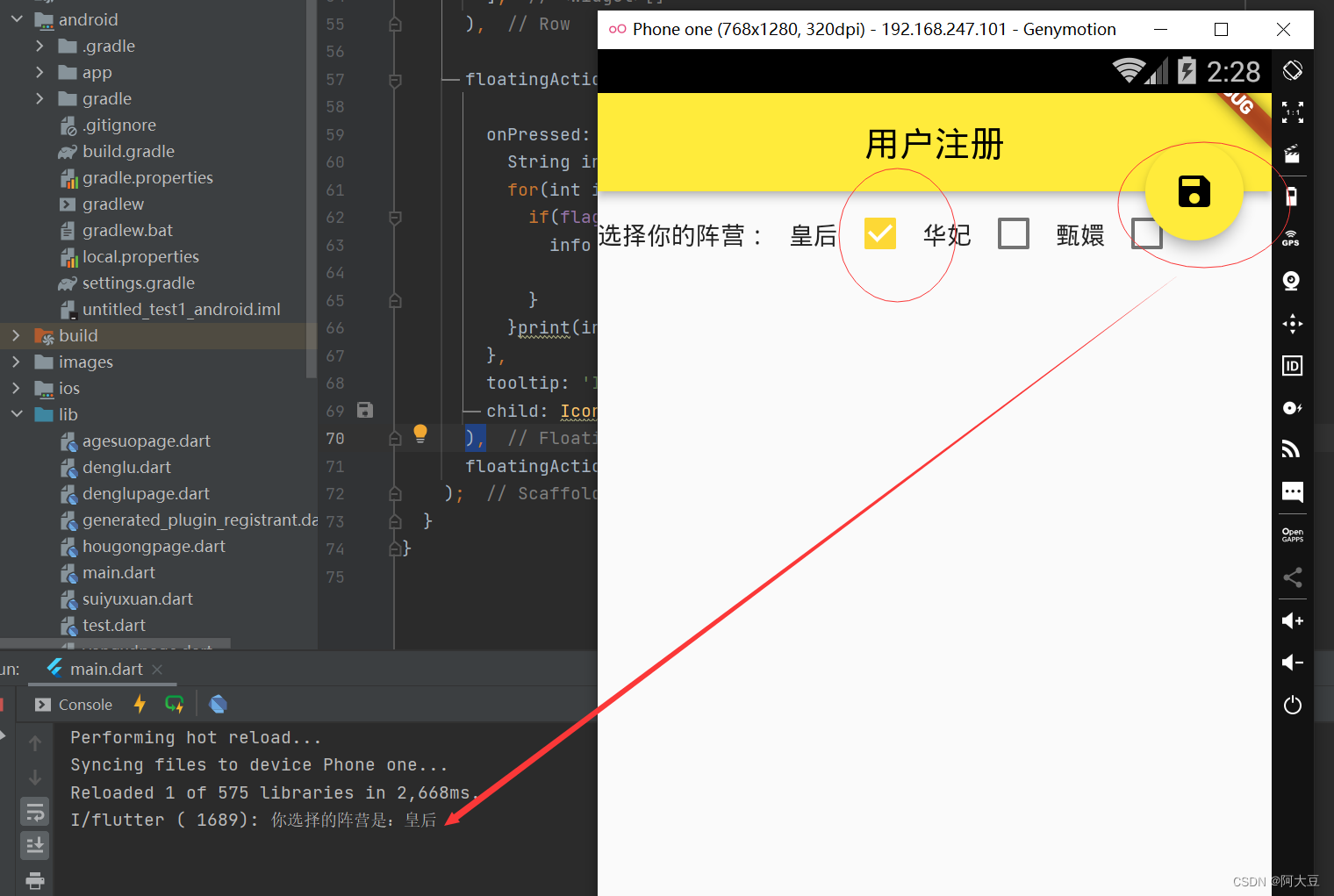


![[Dynamic programming] Maximum sum of consecutive subarrays](/img/3d/10731cc64d1c69d2beb3666ae0f064.png)