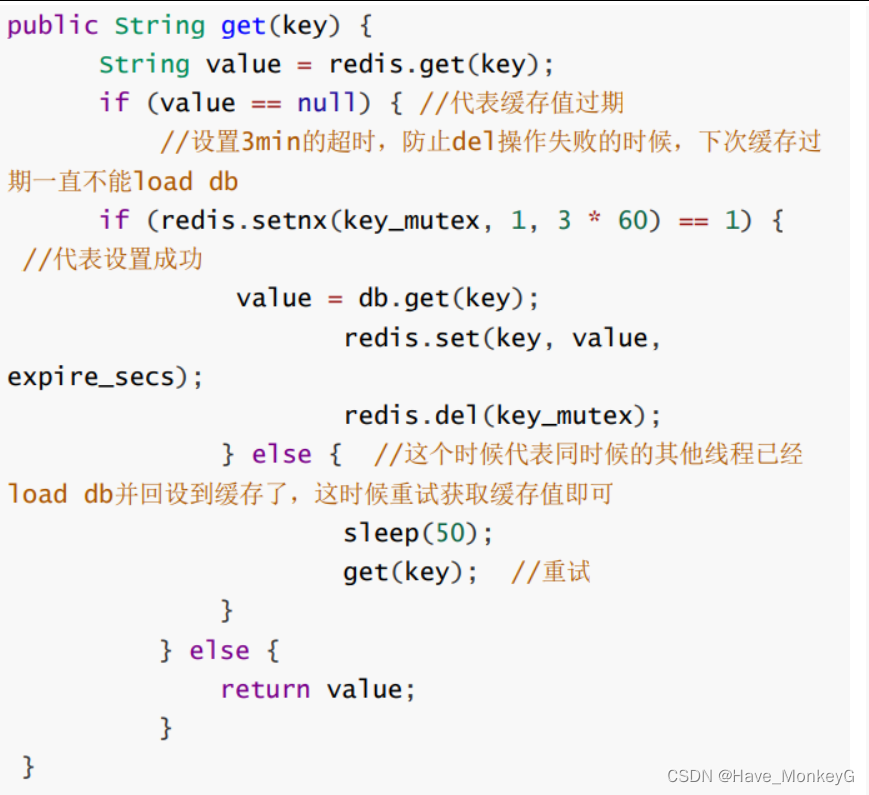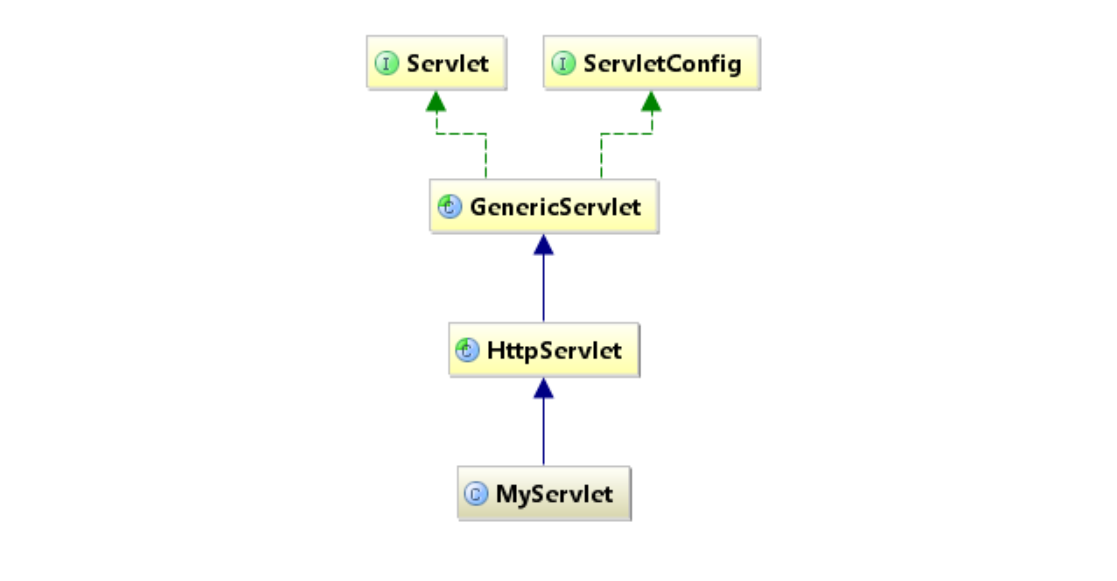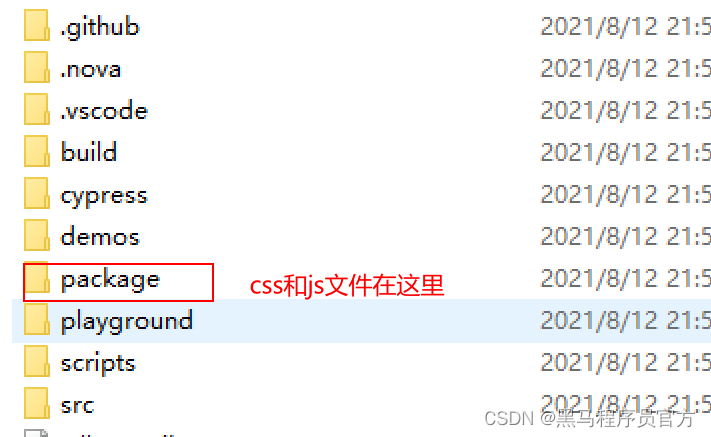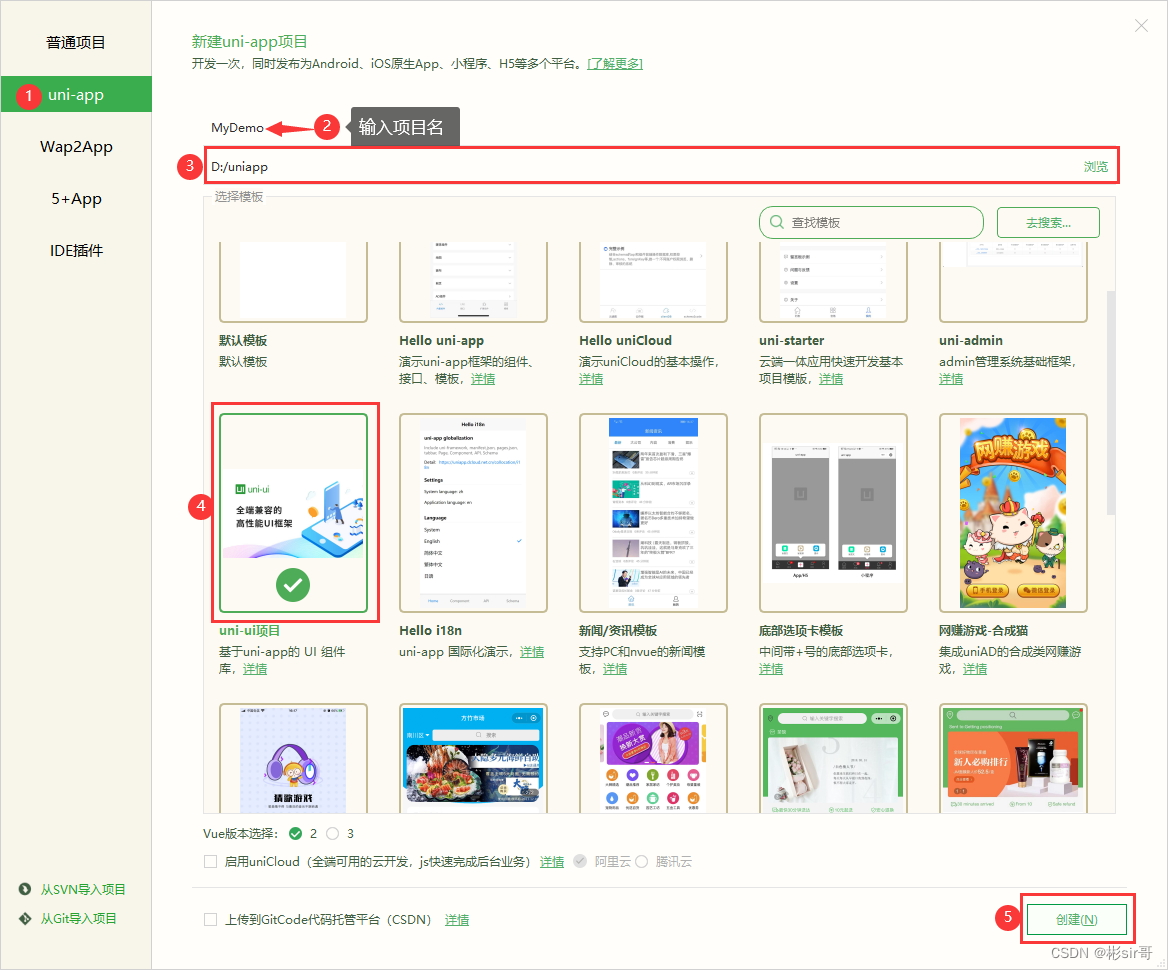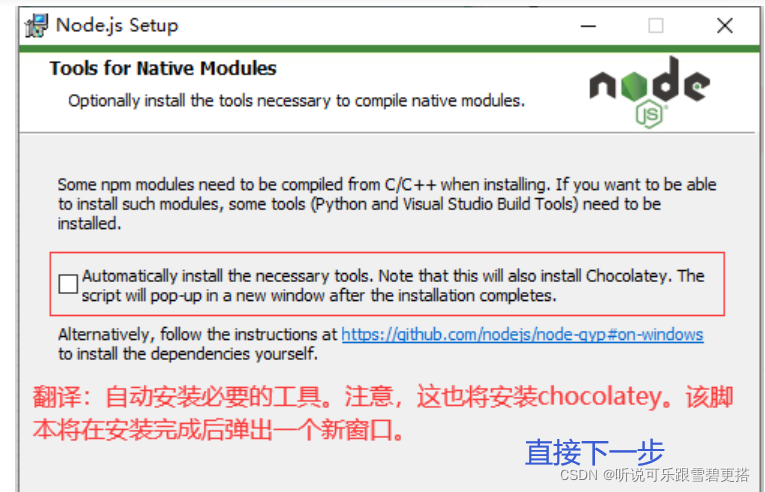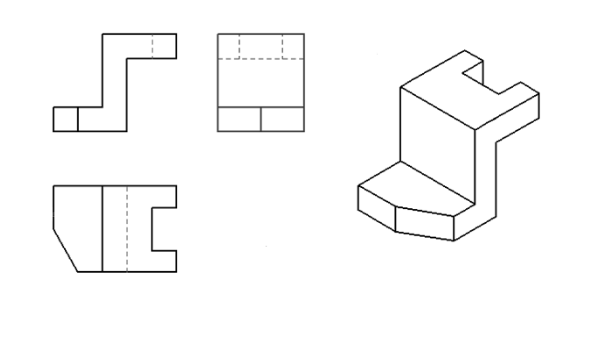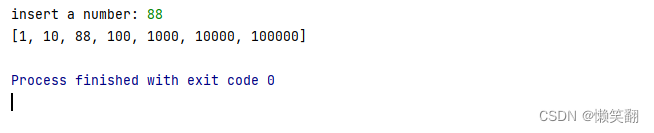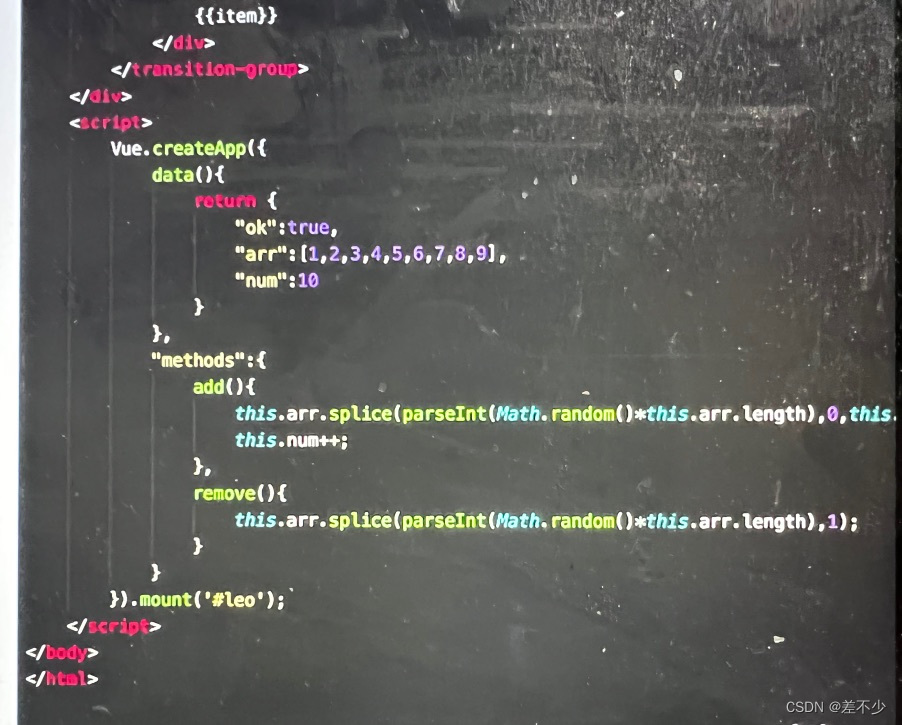当前位置:网站首页>ssh服务详解
ssh服务详解
2022-08-04 01:44:00 【小猴子_xiao】
理解ssh服务的两种认证方式
掌握ssh服务的基本配置
掌握ssh服务客户端工具的使用
一、SSH介绍
SSH是Linux下远程管理的工具,相比Telnet安全,运维人员必备的神器!
SSH的全称Secure Shell,安全的shell,是Client/Server架构,默认端口号为22,TCP/IP协议
SSH有v1和v2版本
ssh v1:有漏洞,容易受到攻击
ssh v2:通过公钥加密(数字签名和密钥交换)的方式进行,确保服务器端的身份识别
二、SSH加密算法
des 对称的公钥加密算法,安全低,数据传输速度快;使用同一个秘钥进行加密或解密
rsa 非对称的公钥加密算法,安全,数据传输速度慢 ,SSH默认的加密算法
补充了解:
DSA数字签名,非对称加密的另一种实现。
DSA-Digital Signature Algorithm 是Schnorr和ElGamal签名算法的变种。简单的说,这是一种更高级的验证方式,用作数字签名。不单单只有公钥、私钥,还有数字签名。私钥加密生成数字签名,公钥验证数据及签名。如果数据和签名不匹配则认为验证失败!数字签名的作用就是校验数据在传输过程中不被修改。
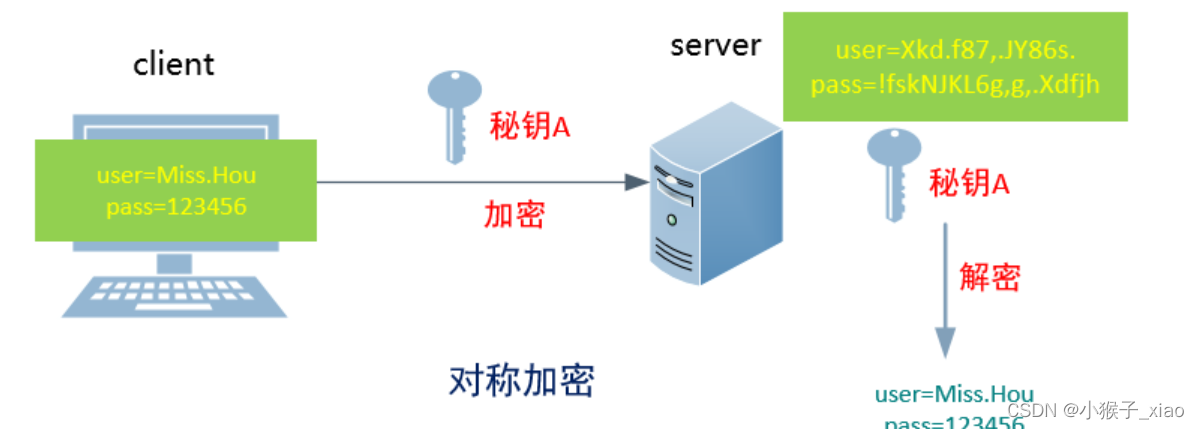
三、SSH服务的认证方式
基于用户密码的认证
[[email protected] ~]# ssh 192.168.10.171
The authenticity of host '192.168.10.171 (192.168.10.171)' can't be established.
RSA key fingerprint is 9f:71:de:3c:86:25:dd:f0:06:78:ab:ba:96:5a:e4:95.
Are you sure you want to continue connecting (yes/no)?
提示信息:无法确认主机192.168.10.171的真实性,指纹是9f:71:de:3c:86:25:dd:f0:06:78:ab:ba:96:5a:e4:95.,你确定想要继续吗?
说明: 理论上应该是对公钥的确认,由于公钥通过RSA算法加密,太长,不好直接比较,所以给公钥生成一个hash的指纹,方便比较。
[email protected] ~]# ssh 192.168.10.171
The authenticity of host '192.168.10.171 (192.168.10.171)' can't be established.
RSA key fingerprint is 9f:71:de:3c:86:25:dd:f0:06:78:ab:ba:96:5a:e4:95.
Are you sure you want to continue connecting (yes/no)? yes说明:
当客户端输入yes确认对方的公钥指纹后,server端的公钥就会被存放到客户机的用户家目录里~/.ssh/known_hosts文件中,下次再访问就直接通过密码登录,不需要再确认公钥。
[[email protected] ~]# su - stu1
[[email protected] ~]$ ssh 10.1.1.2
The authenticity of host '10.1.1.2 (10.1.1.2)' can't be established.
RSA key fingerprint is 9f:71:de:3c:86:25:dd:f0:06:78:ab:ba:96:5a:e4:95.
Are you sure you want to continue connecting (yes/no)? yes
Warning: Permanently added '10.1.1.2' (RSA) to the list of known hosts.
[email protected]'s password: 四、SSH服务基本配置
部署环境:需要2台云服务器,这里我用的是3A网络的,非常适合小白,容器操作,可以随时更换ip地址。
基于秘钥对认证(免密码登录)——>重点掌握
需求:client端有一个用户user01,该用户使用root用户免密码登录server端
环境:
client:10.1.1.3
server:10.1.1.2
思路:
client端生成一对秘钥
将生成的公钥远程拷贝到server端
步骤:
client端的user01用户生成一对秘钥对
[[email protected] ~]# useradd user01 [[email protected] ~]# su - user01 [[email protected] ~]$ ls -a . .. .bash_logout .bash_profile .bashrc .emacs .gnome2 .mozilla [[email protected] ~]$ ssh-keygen Generating public/private rsa key pair. Enter file in which to save the key (/home/user01/.ssh/id_rsa): Created directory '/home/user01/.ssh'. Enter passphrase (empty for no passphrase): Enter same passphrase again: Your identification has been saved in /home/user01/.ssh/id_rsa.将刚刚生成的公钥远程拷贝到server端的root家目录里指定位置
[[email protected] ~]$ scp .ssh/id_rsa.pub [email protected]:/root/.ssh/authorized_keys 或者 [[email protected] ~]$ ssh-copy-id -i .ssh/id_rsa.pub [email protected] (推荐) The authenticity of host '10.1.1.2 (10.1.1.2)' can't be established. RSA key fingerprint is 9f:71:de:3c:86:25:dd:f0:06:78:ab:ba:96:5a:e4:95. Are you sure you want to continue connecting (yes/no)? yes Warning: Permanently added '10.1.1.2' (RSA) to the list of known hosts. [email protected]'s password:测试验证
[[email protected] ~]$ ssh [email protected] Last login: Mon Apr 16 16:00:55 2018 from 10.1.1.1 [[email protected] ~]#
边栏推荐
- Flask Framework Beginner-05-Command Management Manager and Database Use
- 多线程 之 JUC 学习篇章一 创建多线程的步骤
- Web APIs BOM- 操作浏览器:swiper 插件
- 螺旋矩阵_数组 | leecode刷题笔记
- FileNotFoundException: This file can not be opened as a file descriptor; it is probably compressed
- GNSS【0】- 专题
- nodejs+express realizes the access to the database mysql and displays the data on the page
- sql有关问题,小时粒度,找到前一个小时内的数据
- Promise solves blocking synchronization and turns asynchronous into synchronous
- TensoFlow学习记录(二):基础操作
猜你喜欢
随机推荐
【OpenCV】-重映射
SAP SD模块前台操作
priority_queue元素为指针时,重载运算符失效
Summary of GNSS Articles
如何通过API接口从淘宝(或天猫店)复制宝贝到拼多多接口代码对接教程
TensoFlow学习记录(二):基础操作
工程制图复习题(带答案)
Sticker Spelling - Memory Search / Shape Pressure DP
Promise 解决阻塞式同步,将异步变为同步
Engineering drawing review questions (with answers)
循环绕过问题
C程序编译和预定义详解
Multithreading JUC Learning Chapter 1 Steps to Create Multithreading
哎,又跟HR在小群吵了一架!
静态/动态代理模式
pygame 中的transform模块
实例038:矩阵对角线之和
Please refer to dump files (if any exist) [date].dump, [date]-jvmRun[N].dump and [date].dumpstream.
2022年上半年各大厂Android面试题整理及答案解析(持续更新中......)
2022 China Computing Power Conference released the excellent results of "Innovation Pioneer"