当前位置:网站首页>linux basic command explanation
linux basic command explanation
2022-08-02 12:19:00 【Mu Chenchenxi】
1. Basic environment:
Experimental environment
1. This machine is installed on the desktop
2. The network mode is nat ip: 172.20.10.8
Basic environment
1. You can ping the network and network settings
2. Mount the image and configure the yum source repository
Minimum installation needs to download the dependent environment
[[email protected] ~]#yum -y install wget.x86_64
[[email protected] ~]#yum -y install vim
[[email protected] ~]#yum -y install bash-completion
[[email protected] ~]#bash
2. Install Mysql and configure it
1. Check whether the basic environment reserves mysql or mariadb packages:
Check if MySQL is installed
[[email protected]]# cd /etc/yum.repos.d
[[email protected] yum.repos.d]# rpm -qa | grep mysql
[[email protected] yum.repos.d]# rpm -qa | grep mariadb mariadb-libs-5.5.68-1.el7.x86_64
#Forcibly uninstall mariadb-lib
[[email protected] yum.repos.d]# rpm -e --nodeps mariadb-libs
[[email protected] yum.repos.d]# rpm -qa | grep mariadb
#install mysql database
[[email protected] yum.repos.d]# wget https://dev.mysql.com/get/mysql80-community-release-el7-5.noarch.rpm #Get the mysql.rpm package from the Internet
p>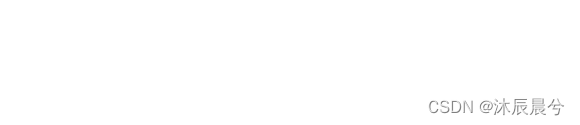
#Install rpm package
[[email protected] yum.repos.d]# rpm -ivh mysql80-community-release-el7-5.noarch.rpm

#Empty cache
[[email protected] ~ yum.repos.d]# yum makecache fast [[email protected] ~yum.repos.d]# yum repolist
2. Install mysql database and login, change password
[[email protected] yum.repos.d]# yum -y install mysql-community-server
[[email protected] yum.repos.d]# grep "passwor" /var/log/mysqld.log 2022-04-15T01:10:12.626454Z 6 [Note] [MY-010454] [Server] A temporarypassword is generated for [email protected]: RbSv)lzrG6ts [[email protected] yum.repos.d]# mysql -u root -p Enter password: mysql> set password='[email protected]'; Query OK, 0 rows affected (0.00sec) mysql> exit Bye
3. Set to allow remote access
[[email protected] ~]systemctl stop firewalld.service
[[email protected] ~]systemctl disable firewalld.service
4. Modify mysql permissions to allow anyone to connect
[[email protected] yum.repos.d]# mysql -u root -p Enter password: mysql> use mysql; Reading table information for completion of table and column names You can turn off this feature to get a quicker startup with-A Database changed mysql> select Host,User from user; +-----------+------------------+ | Host | User |+-----------+------------------+ | localhost | mysql.infoschema | | localhost | mysql.session | | localhost | mysql.sys | | localhost | root | +-----------+------------------+ 4 rows in set (0.00 sec) mysql>update user set Host='%' where User=root; Query OK, 1 row affected (0.00 sec) Rows matched: 1 Changed: 1 Warnings: 0 mysql> flush privileges; Query OK, 0 rows affected (0.01 sec)mysql> exit Bye
5. Use the connection tool: use the Navicat connection tool to test
New---mysql Note: The password is the database password and the host is the IP address of the virtual machine (the password must be entered manually)

边栏推荐
- Create an application operation process using the kubesphere GUI
- 技术分享| 融合调度系统中的电子围栏功能说明
- An example of type3 voltage loop compensator taking Boost as an example
- 基础协议讲解
- Create your own app applet ecosystem with applet containers
- ABAP-OOAVL模板程序
- 【kali-信息收集】(1.9)Metasploit+搜索引擎工具Shodan
- AQS-AbstractQueuedSynchronizer
- Seneor Exposure Basics
- 半夜赶工制作简报的我好想说 : 确定了,最终稿就是这样
猜你喜欢
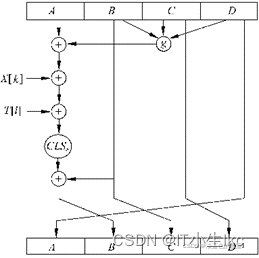
MD5 detailed explanation (check file integrity)
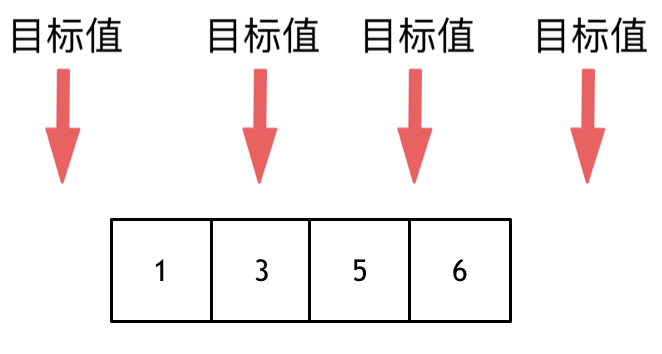
力扣35-搜索插入位置——二分查找
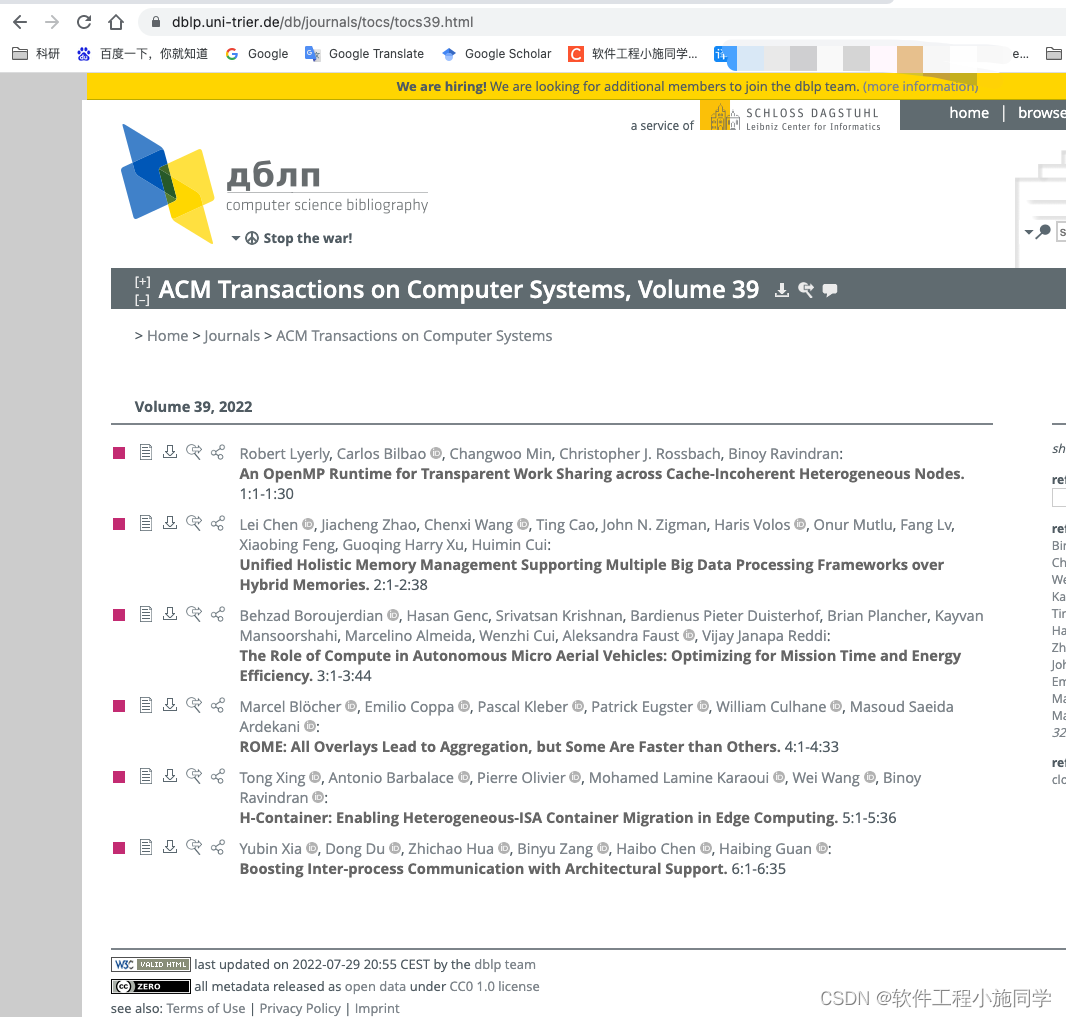
CCF论文会议 IEEE 如何查询某个会议期刊的所有文章

The 7 most commonly used data analysis thinking, solve 95% of the analysis problems
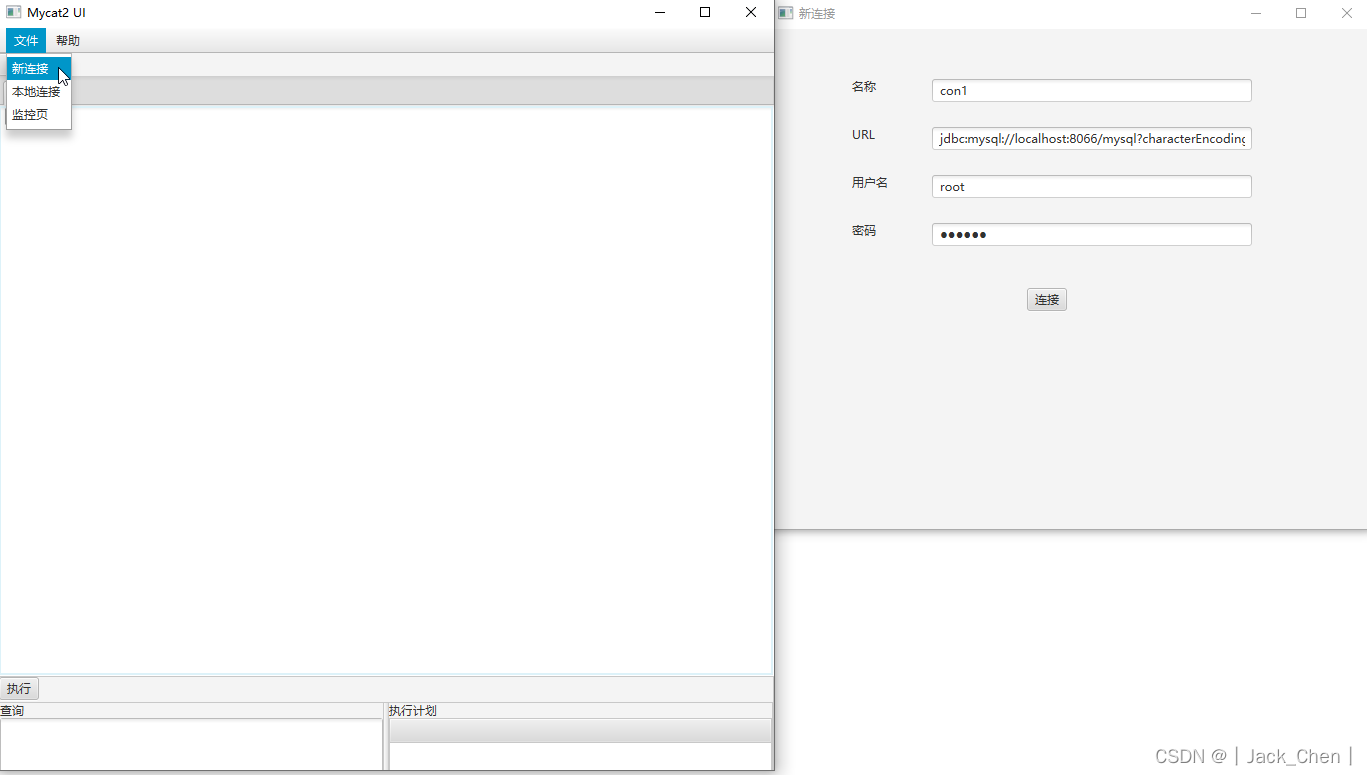
MyCat2 introduction and installation and basic use
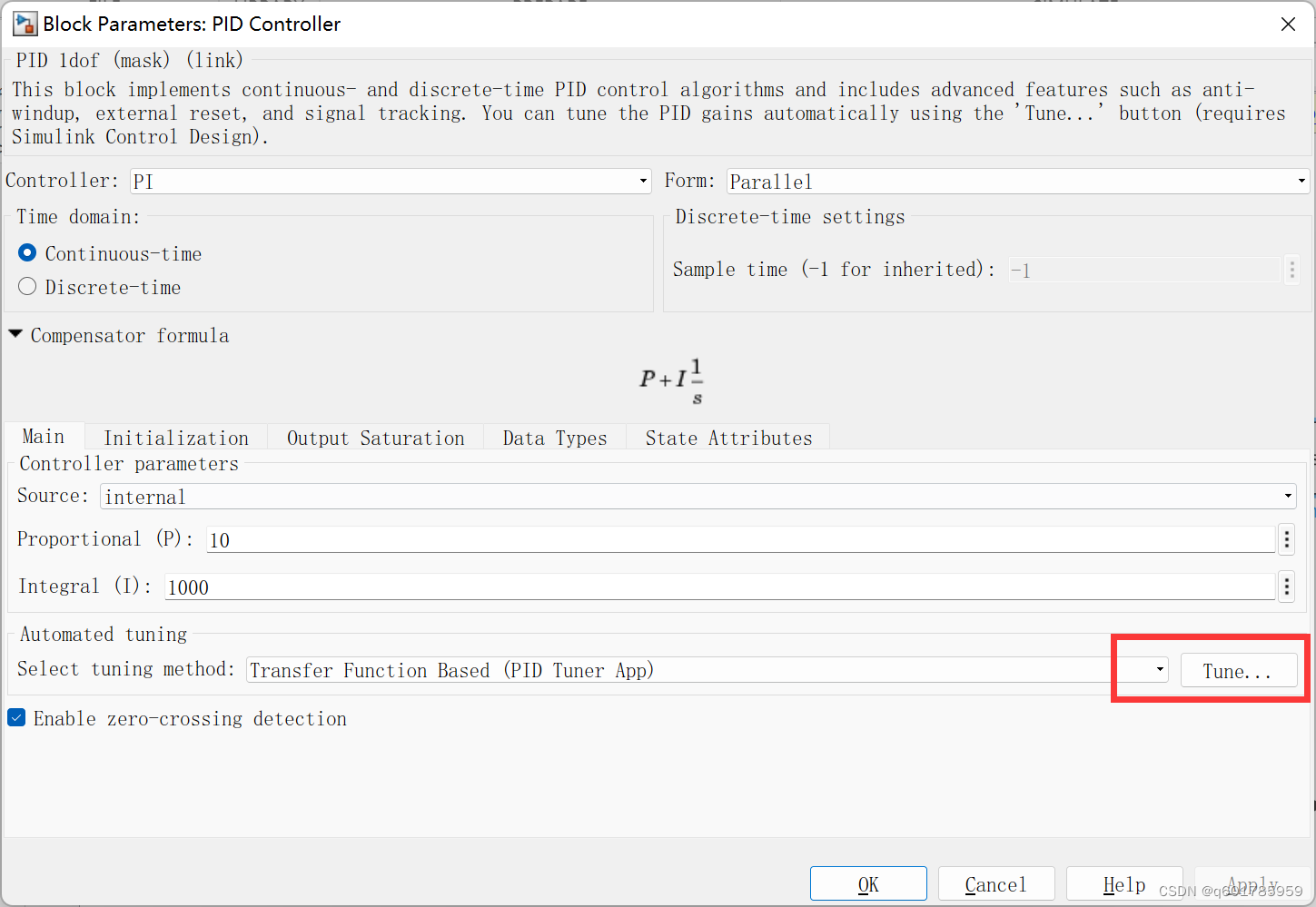
simulink PID auto-tuning
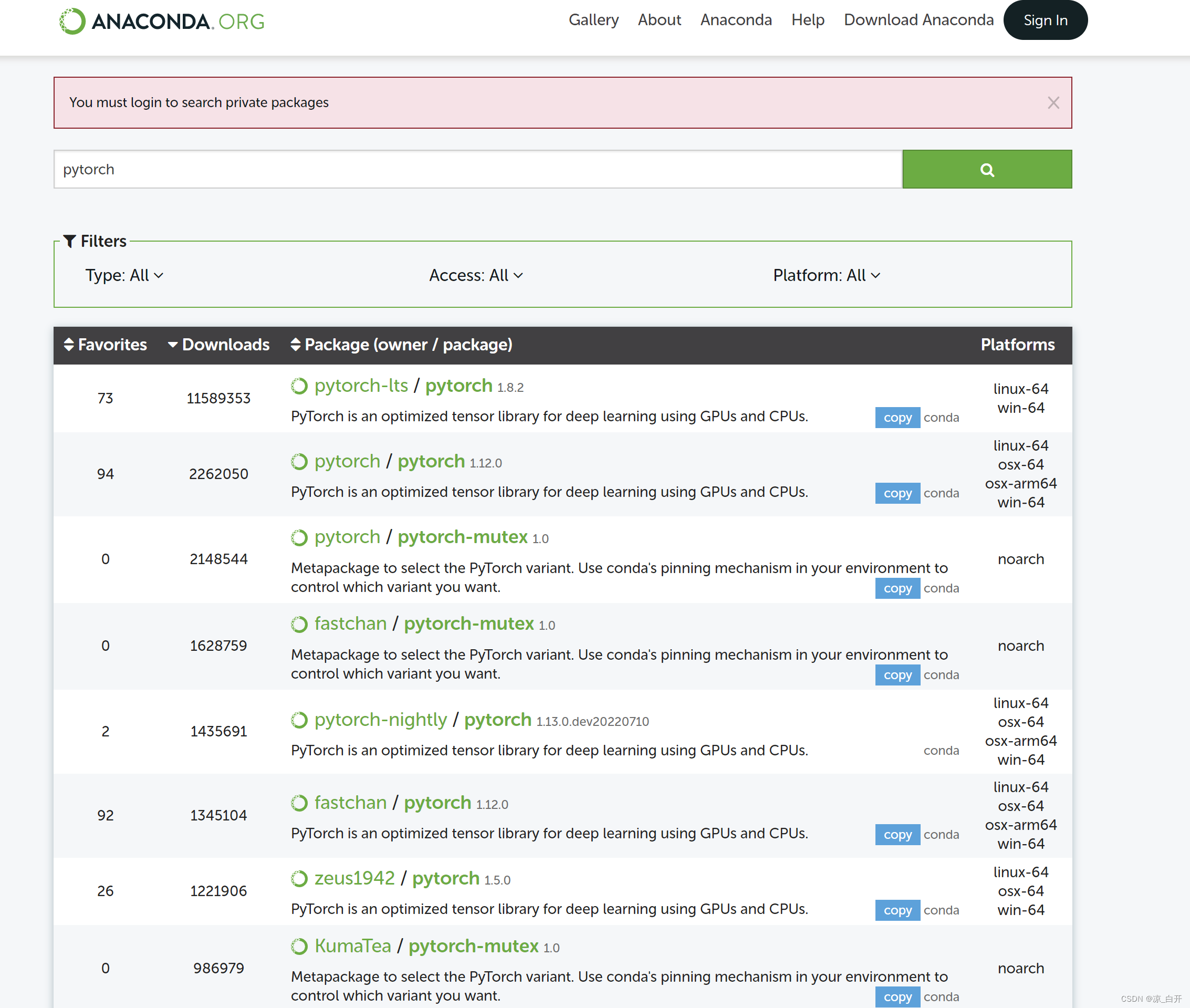
解决anaconda下载pytorch速度极慢的方法
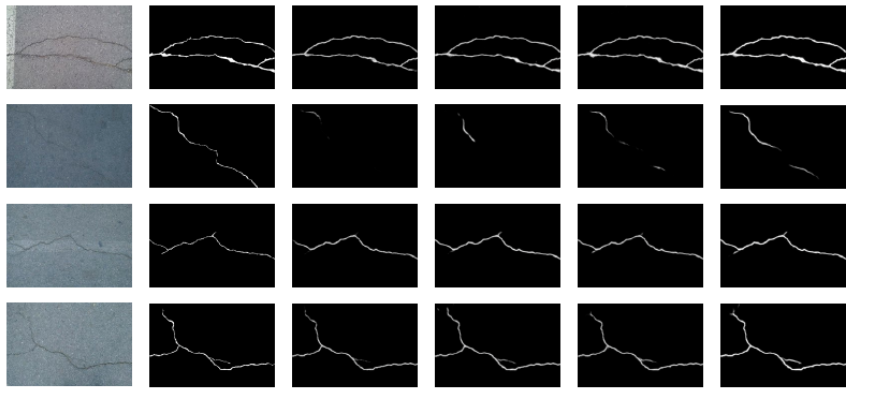
Crack detection technology based on deep learning
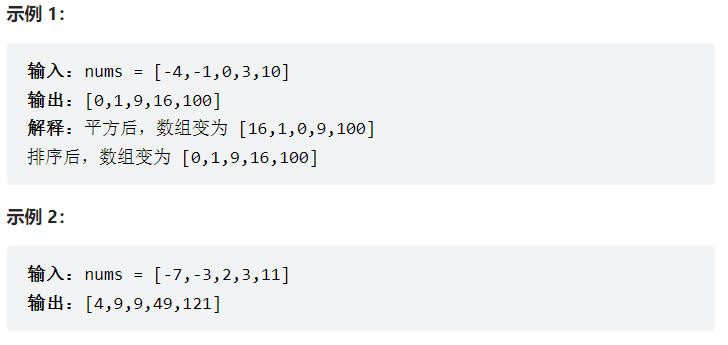
Likou 977-Squaring of ordered arrays - brute force method & double pointer method
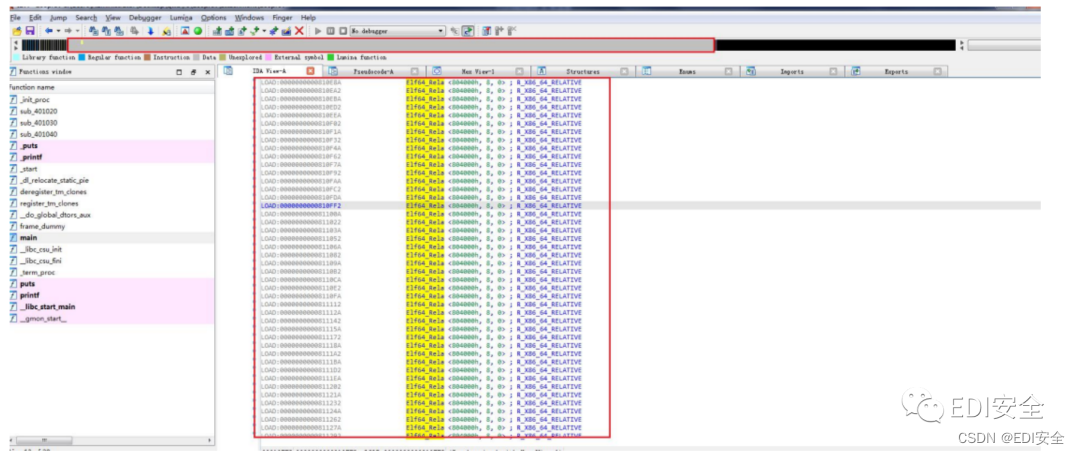
【第六届强网杯CTF-Wp】
随机推荐
Manual architecture, Mysql interview 126 questions
分布式限流利器,手撕&redisson实现
中原银行实时风控体系建设实践
excel 批量翻译-excel 批量函数公司翻译大全免费
SuperSlide系列之轮播图
力扣704-二分查找
AQS-AbstractQueuedSynchronizer
第11章 文件
基于threejs的商品VR展示平台的设计与实现思路
Learning Experience Sharing Seven: YOLOv5 Code Chinese Comments
CCF paper conference IEEE how to query all articles of a conference journal
用位运算为你的程序加速
QAbstractScrollArea、QScrollArea
#Summer Challenge#[FFH] OpenHarmony Device Development Foundation (3) Compilation Dependencies
go源码之sync.Waitgroup
力扣977-有序数组的平方——暴力法&双指针法
翻译英语的软件-免费翻译软件-各种语言互相翻译
pyqt5连接MYSQL数据库问题
Free Chinese-English Translation Software - Automatic Batch Chinese-English Translation Software Recommended Daquan
Likou 58 - Left Rotation String