当前位置:网站首页>file editor
file editor
2022-08-04 06:33:00 【anqiujiaduizhang】
vi 自带的编辑器
vi 文件名 If the file referred to exists, the file is opened,没有则创建一个,没有颜色
vim 升级版vi 需要自行下载 (yum -y install vim)
vim 文件名(Normal file path)找到指定文件,Lock file location.显示颜色,Content can be locked by color,More extended functions of the operation
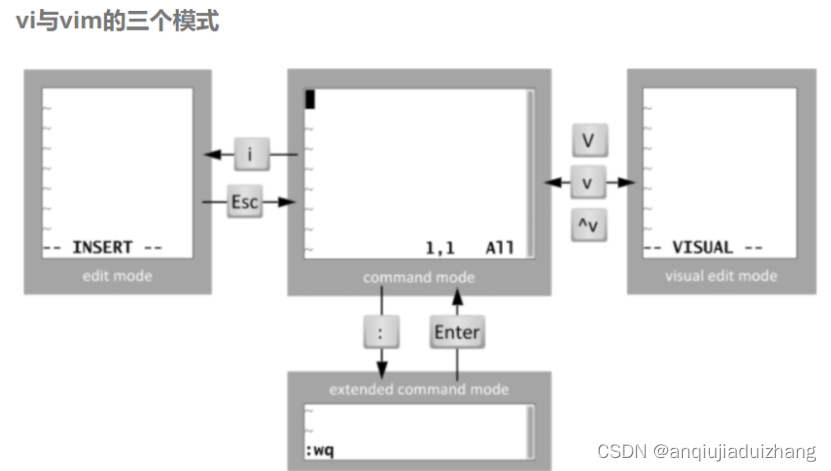
三个模式
1、命令模式
- vim 打开普通文件
- That is, the command is accepted (命令模式)
- i 进入编辑模式
- esc 退回到命令模式
- :(进入尾行模式,Command line mode below,扩展命令模式)
- :wq!
can be done in command mode:
- gg #文本顶端 first line first line
- G #Bottom of text The last line is the beginning of the line
- 0 (^) $ #The former refers to the beginning of the line where the cursor is located The latter refers to the end of the line where the cursor is located
- 3G #进入第三行
- / #string 搜索模式 (n 下一个 N 上一个)查找完成后,Highlight Find what,De-highlighting requires entering end-line mode ,执行:noh (Or search for an impossible one,You can also de-highlight)
注:交互文件 .sh . swp When changing the text, it is changed first on the interactive file by default,原文件不动,保存退出后,The source file is changed,如果不想改,Interactive files can be deleted
文本编辑 (在命令模式下)
- yy #复制
- 3yy #Copy three lines from the cursor
- ygg #Start copying from the line where the current cursor is located,Copy to home page
- yG #Copy from the cursor to the end of the page
- dd #删除一行
- 3dd #Delete from the cursor3行
- dgg #Delete from the cursor to the first line(包括光标行)
- dG #Delete from the cursor to the last page
- d^ #Delete the content before the current cursor (当前行)
- p #粘贴到光标所在行的下一行
- P #粘贴到光标所在行的上一行
- x #删除光标所在字符
- D #(包含光标)Delete from the cursor to the end
- u #undo 撤销
- r #Can be used to modify the character where the cursor is located
- del 0 x #Clears the character at the cursor
2、进入编辑模式
- i #Enter edit mode at the cursor position (即进入编辑模式,光标不变)
- a #Enter edit mode behind the current cursor
- A #Edit mode at the end of the line (光标所在行)
- o #在光标所在行下,另起一行,进入编辑模式
- O #Start a new line above the cursor,进入编辑模式
3、扩展命令模式(尾行模式)
- : #进入尾行模式
- :10 #Enter the tenth line
- :w #保存
- :q #退出
- :wq #保存退出
- :q! #强制退出
- :wq! #强制保存退出
4、查找替换
语法 ---->> :范围s/匹配域/替换域/选项(g ,c 确认)
- :s/world/nice/ #替换当前光标所在行 将world改为nice
- :3s/sbin/nice/ #替换指定行
- 1,5 s/nologin/soso/ #Replace from the first line to the fifth line
- %s/bin/soso/ #替换所有行 (只替换每行第一个,不包括后面的)
- %s/bin/soso/g #替换行内所有关键字
- :w #Save to the current file
- :w /tmp/aaa.txt #将文件另存为 另存为 /tmp/aaa.txt
- :1,3 w /tmp/2.txt #把1-3行的内容另存为/tmp/2.txt
注:%表示替换所有行 g 表示行内所有关键字
其他模式
- Ctrl + v #进入可视块模式(Delete a row and a column in batches)
- Shift + v #进入可视行模式
- v #Pure visual mode
注:LinuxMedium suffix does not determine file attributes
设置环境
- :set nu #设置行号
- :set nonu #取消行号
- :set list #显示控制字符 (cat -A)
5、文件基本信息
时间类型
access #访问 时间
modify (mtime) #修改时间 Refers to the content to be modified
change (ctime) # 改变时间,Refers to file attributes to modify
查询示例
ll 文件名 #It only looks at the modification time of the file
stat 文件名 # Displays more detailed file information
用户管理
多用户操作系统,Each user may have different usage rights,应用场景也不同,且互不影响,Multiple users can log in to the system at the same time,做不同的事,也就是多进程、Multitasking scenarios.
用户类型
超级管理员 uid=0
系统用户 uid={1~999} Mainly used by the operating system,Does not have a login item (bash shell 解释器,You need to be logged in to use it)
普通用户 1000<=uid<=65535 Has permission restrictions,登录shell 是bin/bash
(uid 用户的idExisting user groups have more users,A service spawns a process while it is running,Any file will have a user owner by default)
6、用户管理
用户组
- groupadd 组名 #创建组
- groupmod -g gid 组名 # 修改组id
- groupmod -n 新组名 旧组名 #修改组名
- groupdel 组名 #删除组 (The user's primary group cannot be deleted)
- grep 组名 /etc/group #View the group's files (etc 下存放配置文件)
- cat /etc/group #查看组 (组名:Represents the group password:gid:组员)

x 密码占位符 6666: Corresponds to affiliated group members
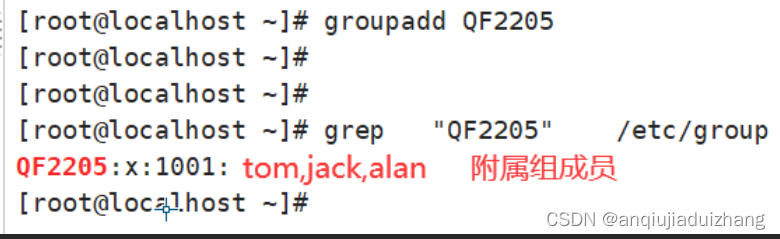
用户
- useradd 用户名 #创建用户
- useradd 用户名 -u 7777 #指定id
- useradd 用户名 -g 新gid/组名 旧gid/组名 #(gidtakes precedence over the group name)指定组
- useradd 用户名 -G 附属组gid, 附属组2 ……#指定附属组
- useradd 用户名 -u 9999 -s/sbin/nologin #设置shell
- usermod -l 新用户名 旧用户名 #修改用户名
- usermod 用户名 -u 9999 -g 8888 -G 7777#
- usermod 用户名 -s /sbin/nologin #(不可登录)
- usermod 用户名 -s /bin/sh #
- usermod 用户名 -s /bin/bash #(可登录)
- userdel -r 用户名 #删除用户 (全部)
- userdel 用户名 #只删除用户名 不删除 homeunder the home directory and /var/spool/mail corresponding email name
id 用户名 #查看
- vim /etc/passwd #查看用户是否存在 (It is not possible to check whether the user exists through the home directory )
- vim /etc/shadow #The encrypted password corresponding to the user
- cat /etc/passwd #
使用useradd的功能
1、会在/etc/passwd The file holds user information
2、默认在/homeCreate a home directory with the same name as the user
3、默认会在/var/spool/mailCreate a mailbox file with the same name as the user
注:A non-existing group cannot be specified,创建组时,There is no main group,The default filename is the primary group,You can also set the main group yourself,It can also belong to other affiliated groups,But all must be already existing groups
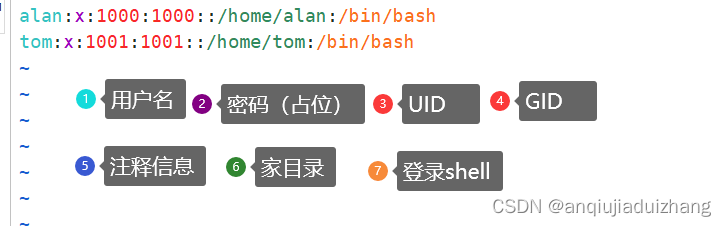
7、Group user management
- gpasswd -a 用户名 组名(附属组) #Add accounts to groups (append追加,There can be no affiliate groups,But there must be a primary group)
- gpasswd -M 用户1,用户2,..... 组名 # Add multiple users to a group at the same time (Add in batches but have an overriding effect,Reset the group user list)
- gpasswd -d 用户名 组名 #从组删除用户
- tail -5 /etc/group #查看信息
边栏推荐
- The second official example analysis of the MOOSE platform - about creating a Kernel and solving the convection-diffusion equation
- 位段-C语言
- Miscellaneous [development] [VS Code] remote - SSD retry failed
- DRA821 环境搭建
- 使用JS在浏览器中打印菱形
- 2020-03-27
- Pytest常用插件
- [Deep Learning Diary] Day 1: Hello world, Hello CNN MNIST
- Amazon Cloud Technology Build On 2022 - AIot Season 2 IoT Special Experiment Experience
- 第三章 标准单元库(上)
猜你喜欢
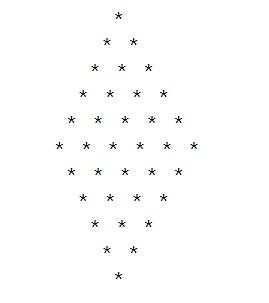
使用JS在浏览器中打印菱形
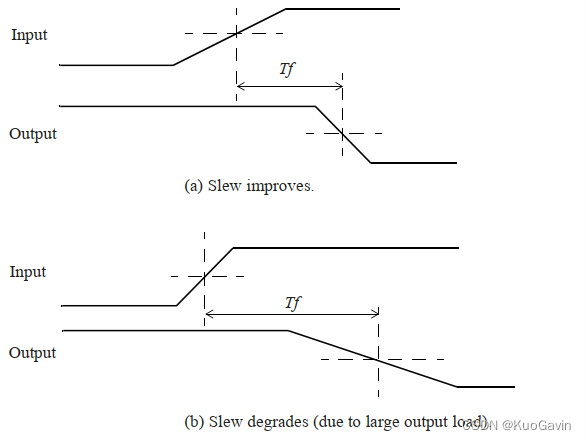
第三章 标准单元库(上)
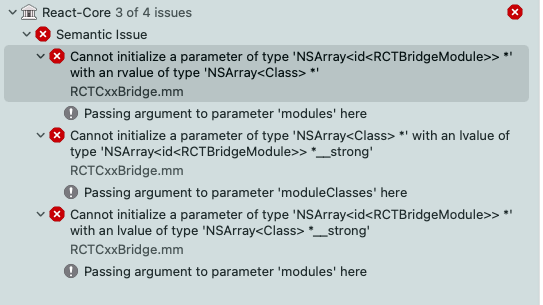
No matching function for call to 'RCTBridgeModuleNameForClass'
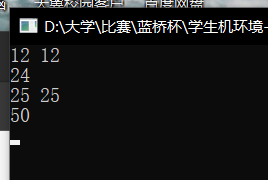
题目1000:输入两个整数a和b,计算a+b的和,此题是多组测试数据
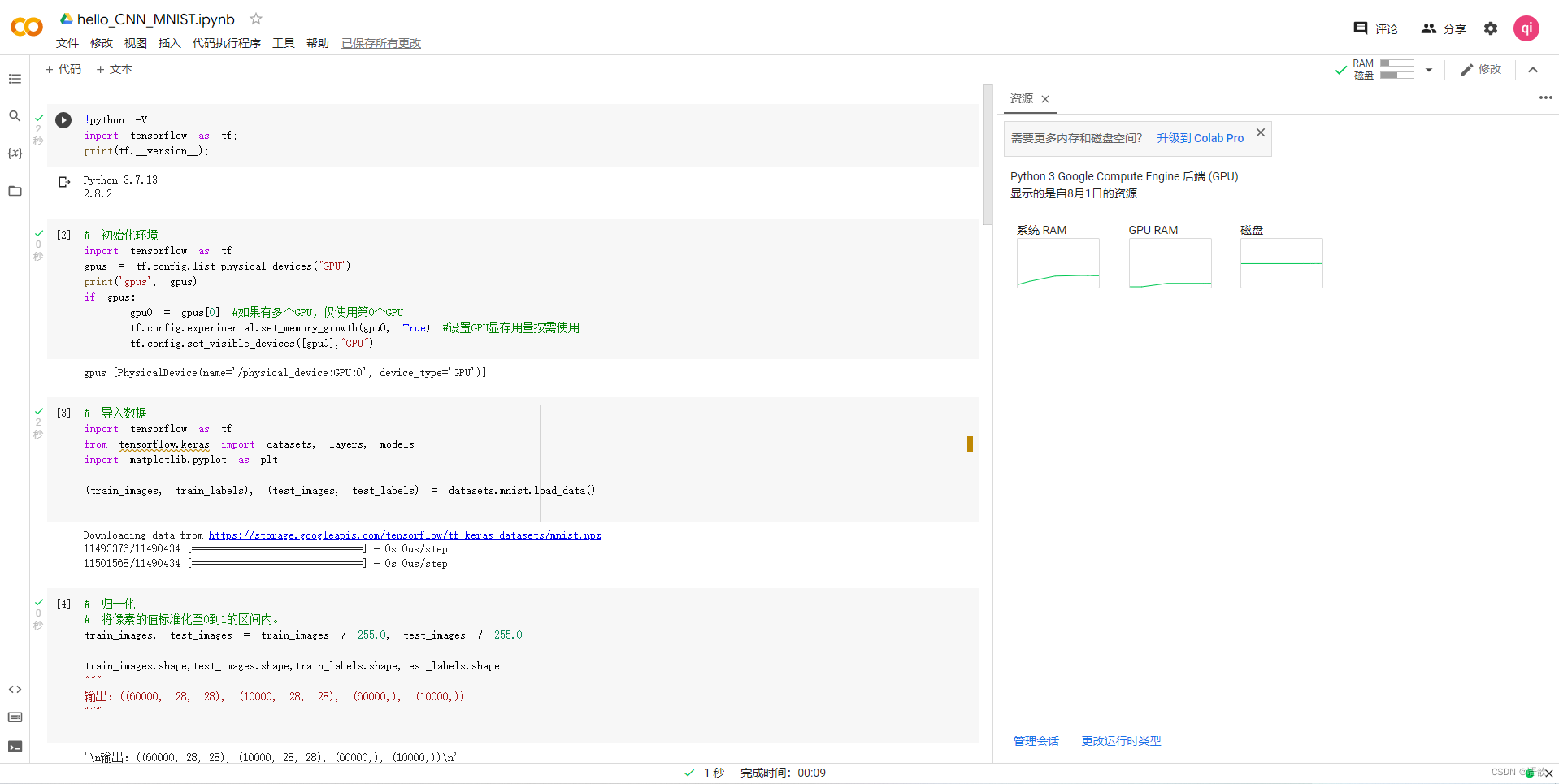
【深度学习日记】第一天:Hello world,Hello CNN MNIST
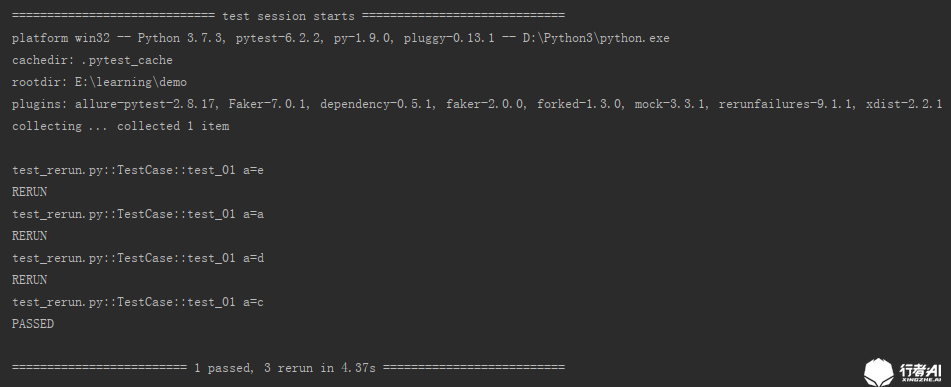
Pytest常用插件

AWS使用EC2降低DeepRacer的训练成本:DeepRacer-for-cloud的实践操作
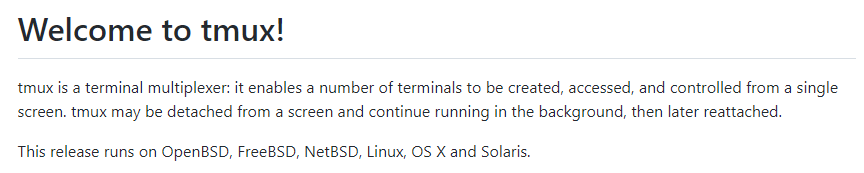
tmux concept and usage
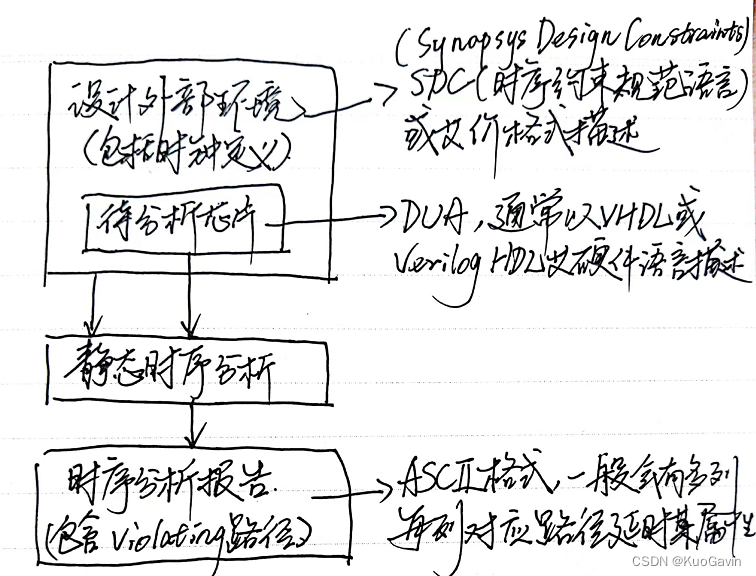
Chapter One Introduction
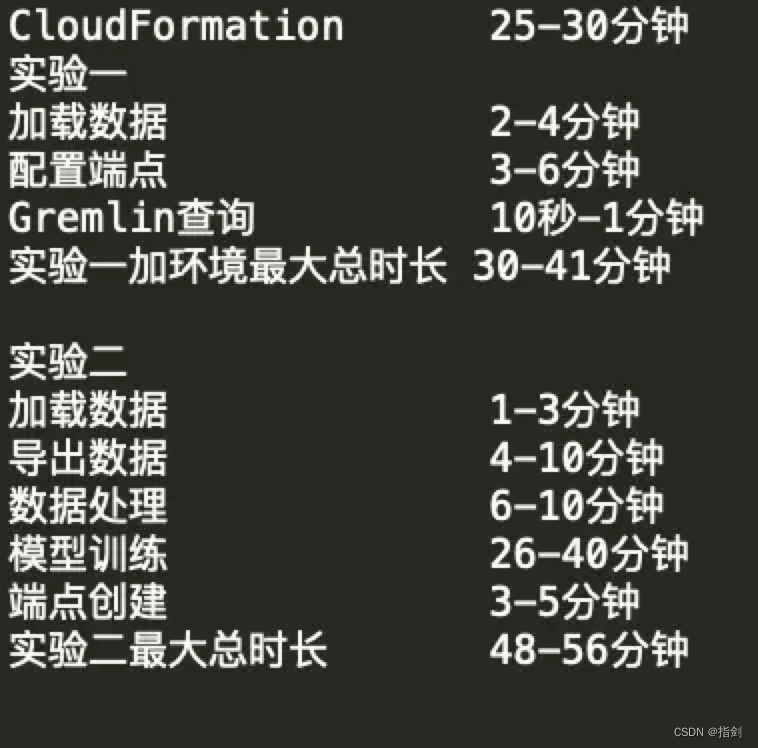
Amazon Cloud Technology Build On-Amazon Neptune's Knowledge Graph-Based Recommendation Model Building Experience
随机推荐
第一章 绪论
在AWS-EC2中安装Minikube集群
makefile基础学习
2020-03-27
(位操作符)按位与、按位或、按位异或
(Navigation page) OpenStack-M version - manual construction of two nodes - with video from station B
DRA821 环境搭建
[Daily Office][Miscellaneous][vscode]tab space
Machine Learning - Processing of Text Labels for Classification Problems (Feature Engineering)
Amazon Cloud Technology Build On-Amazon Neptune's Knowledge Graph-Based Recommendation Model Building Experience
【Copy攻城狮日志】“一分钟”跑通MindSpore的LeNet模型
LeetCode_Nov_4th_Week
Pipe redirection
[日常办公][杂项][vscode]tab space
【深度学习日记】第一天:Hello world,Hello CNN MNIST
arm-3-中断体系结构
Golang环境变量设置(二)--GOMODULE&GOPROXY
Miscellaneous [development] [VS Code] remote - SSD retry failed
深度学习理论 —— 初始化、参数调节
No matching function for call to ‘RCTBridgeModuleNameForClass‘