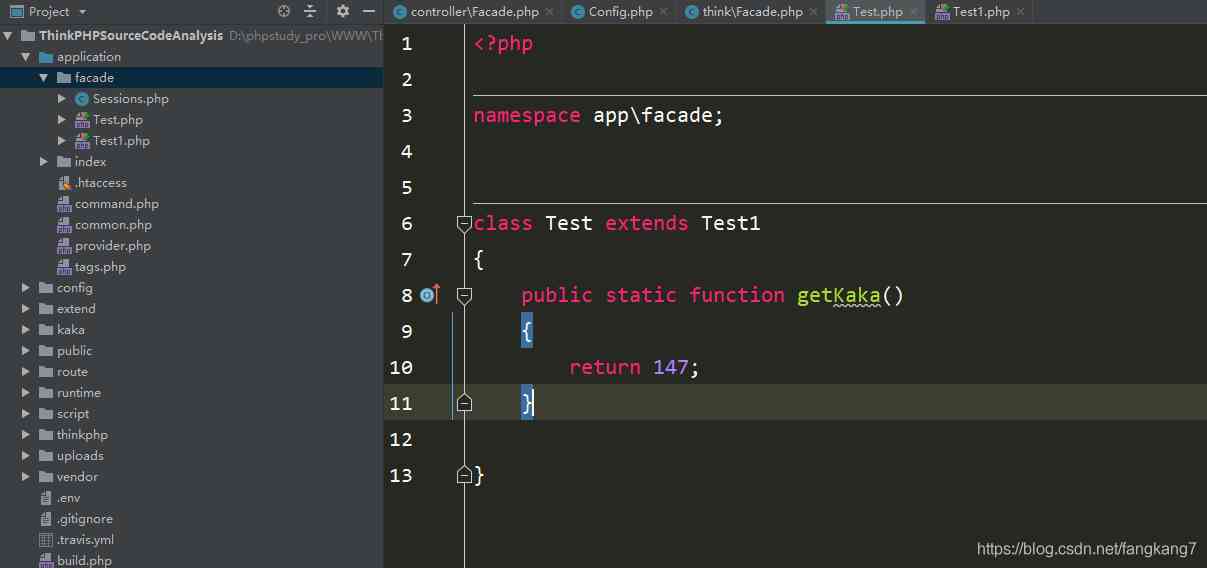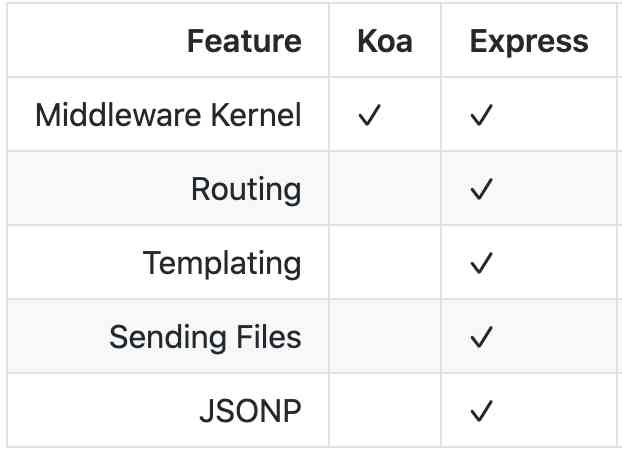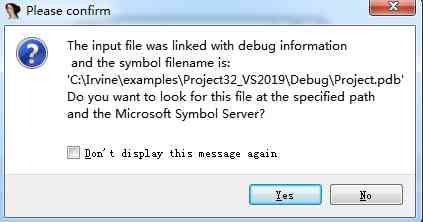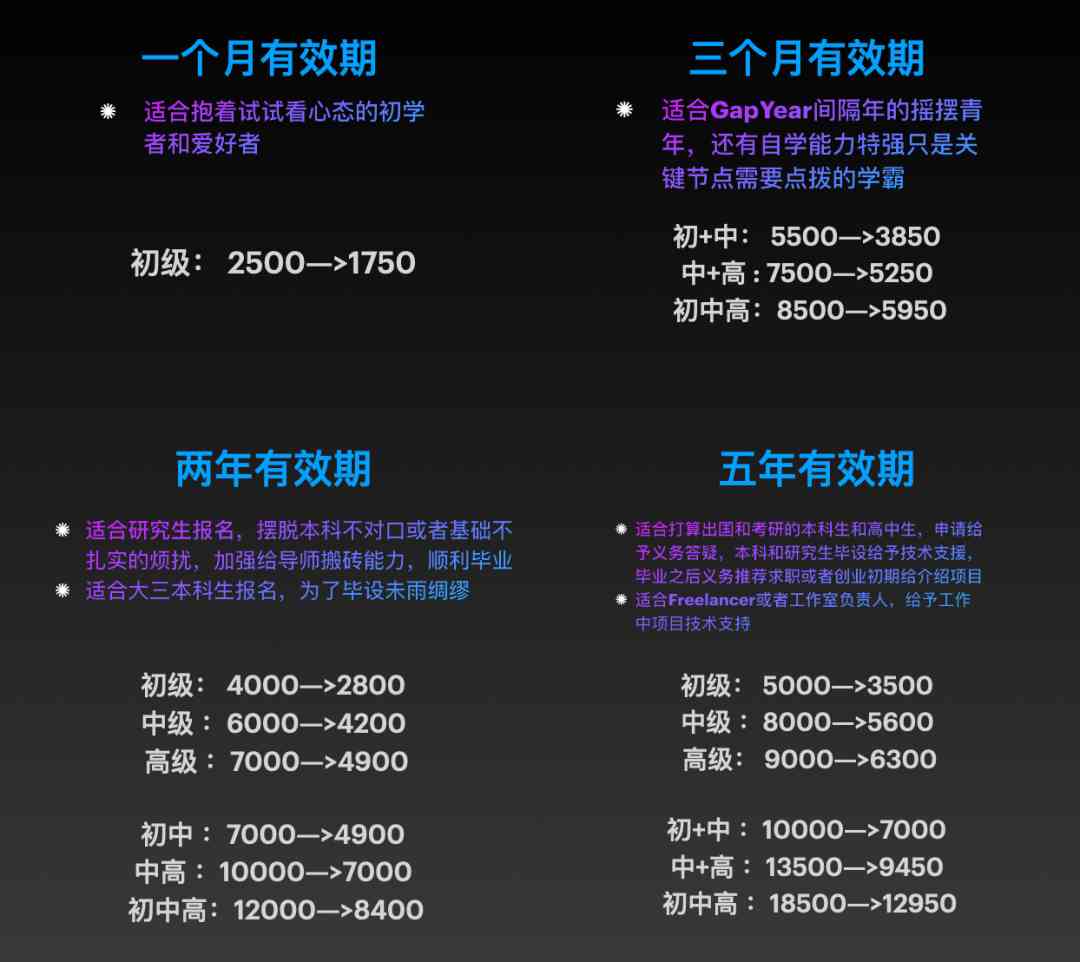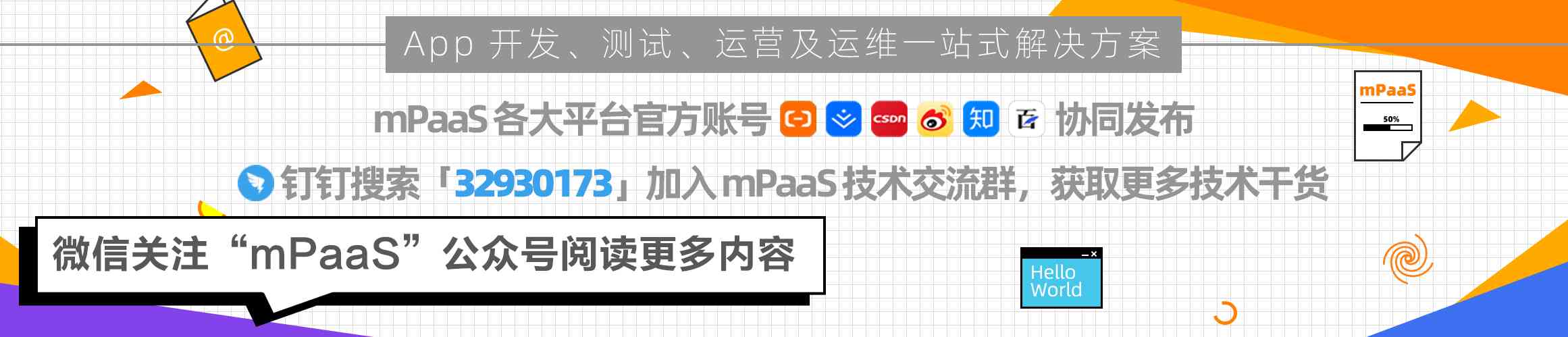当前位置:网站首页>Idea rest client, yes, I haven't opened postman yet
Idea rest client, yes, I haven't opened postman yet
2020-11-09 12:28:00 【S_uspend】
1. brief introduction
IDEA It provides test interface tools , rest-client/http client, It's very powerful , In my daily use , It can be done without opening postman The degree of . The entrance is as follows :
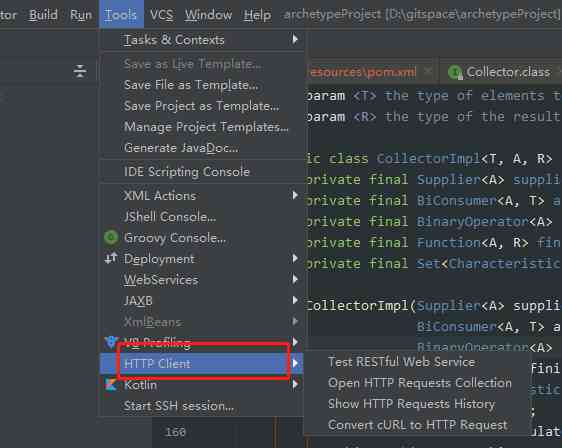
<center> Figure 1 Open mode </center>
Click on Test RESTful Web Service Yes open Rest Client Tools , Can be understood as a use of IDEAUI Interface testing tool for , Relatively visual , Fill in the value directly according to the actual demand , Click the button in the upper left corner to start the test .

<center> Figure 2 rest client</center>
The second option in Figure 1 is Open Http Requests Collection It's just Today's point , You can go directly through .http Suffix file to request the interface . Except in the toolbar , You can do it yourself anywhere new One came out ( chart 4), Or click on the Yellow bottom in Figure 2 Convert request to the new format , Will also be in Scratches and consoles Under the Scratches Folder Generate a .http file ( Figure 5 )
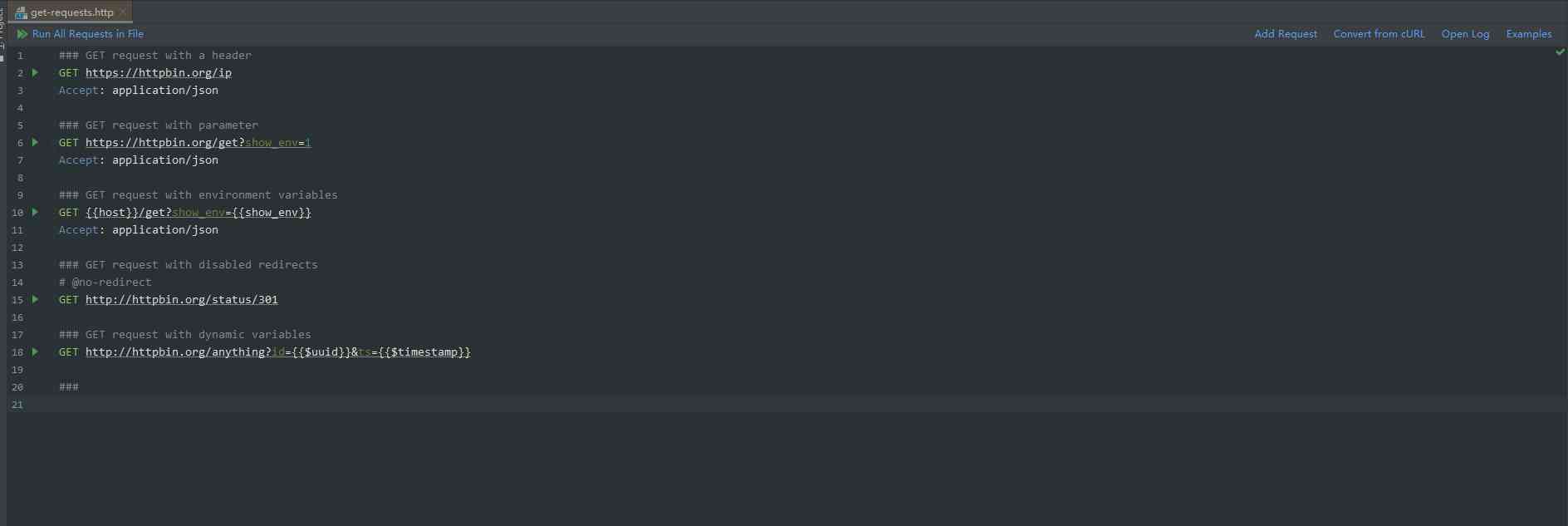
<center> Figure 3 http client</center>
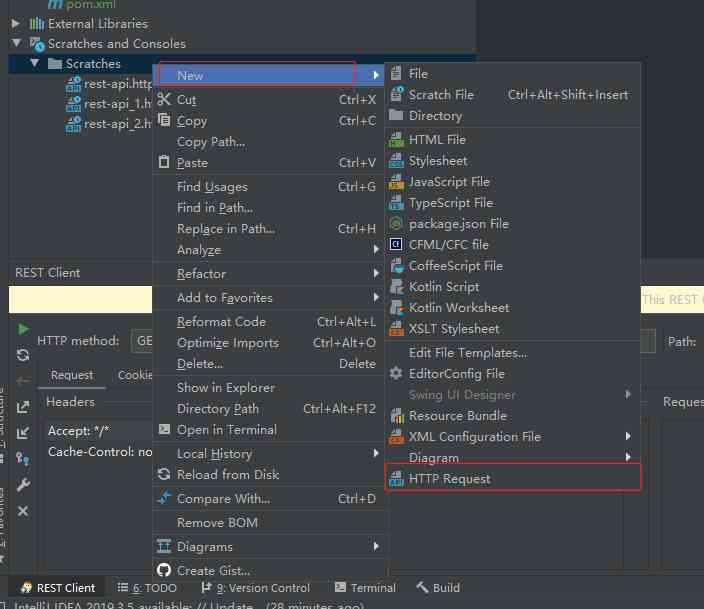
<center> Figure 4 </center>
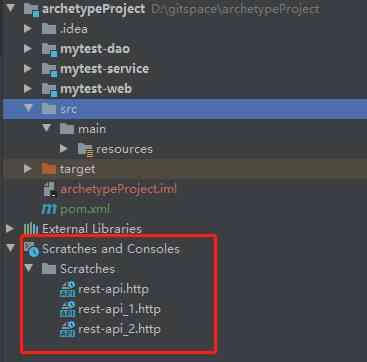
<center> Figure 5 </center>
2. http client
Let's talk about it http client Use , The simple understanding is http Requested parameters , You can define it here .
Just entering the file will give you an example , The first line is easy to understand , Select the request method (GET、POST、PUT etc. ) as well as Request address , This is required ; The second line doesn't have to start with , If you don't give it, you can give it by default according to your request mode
GET http://localhost:8080/resources
Accept: */*
Cache-Control: no-cache
2.1 Ordinary request
After the request is successful, the content of the request will be displayed in the lower console , And the result , And in .http There is a history record below the corresponding request of the file , Convenient view ( As shown in figure 6 )
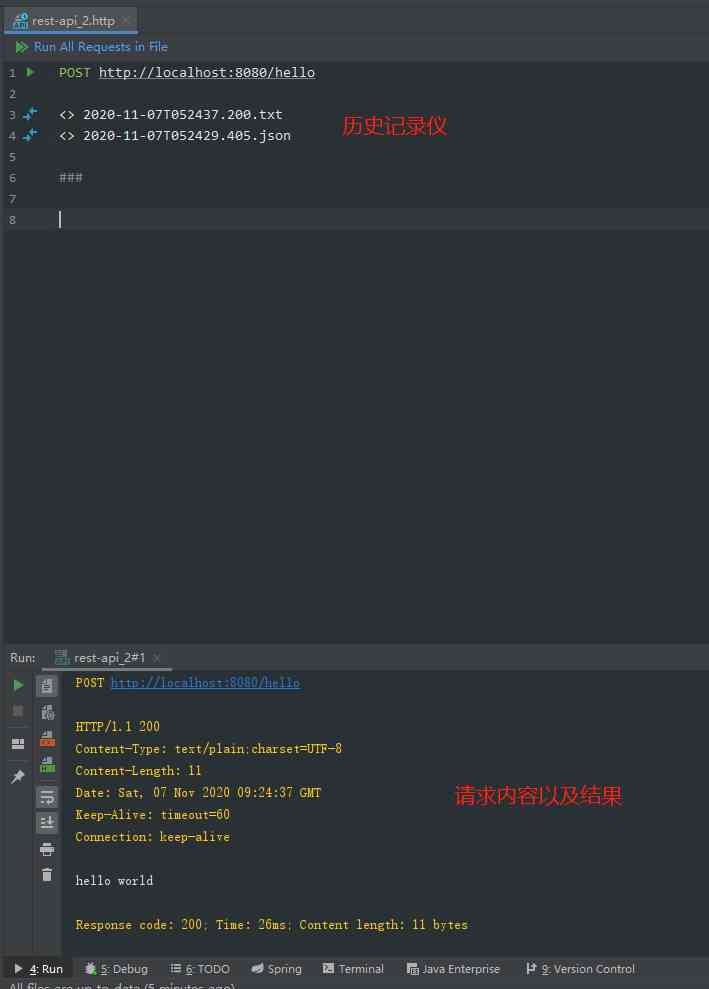
<center> Figure 6 http client Running effect </center>
2.2 Variable request
Systems are often deployed in different environments ,http client It also supports modifying parameters according to different environments , The supported parameters are :
- request ip, Ports and paths
- Query parameters or values
- The value of the request header
- Provide an arbitrary value for the body of the request in an external file
Supported environment variable definition files have specific naming methods , And need to talk to .http The files are in the same directory (Scratches and consoles Under the folder, only normal requests can be made ), There are also requirements for naming , Need is one of the following :
- rest-client.env.json
- http-client.env.json
- rest-client.private.env.json
- http-client.private.en.json
In the above-mentioned documents private Does not mean that it is a private document , It might include a password , token , Sensitive information such as certificates , By default , This file is added to VCS Ignore the file list . Use as follows ( The content is Json Format ):
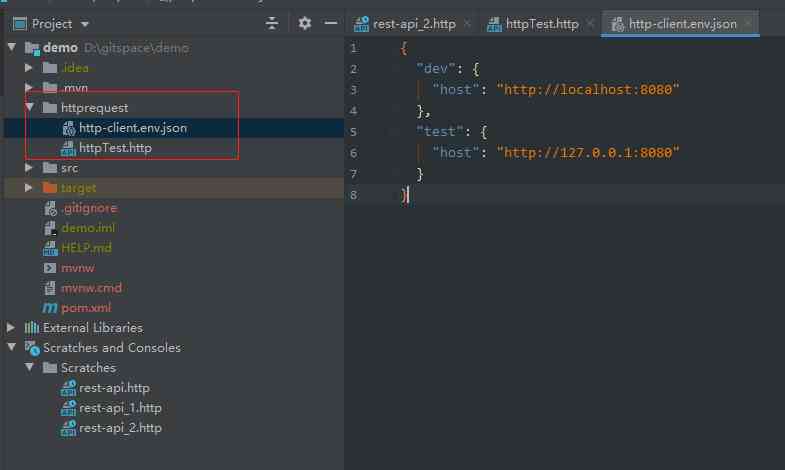
<center> Figure 7 Environment variable file settings </center>
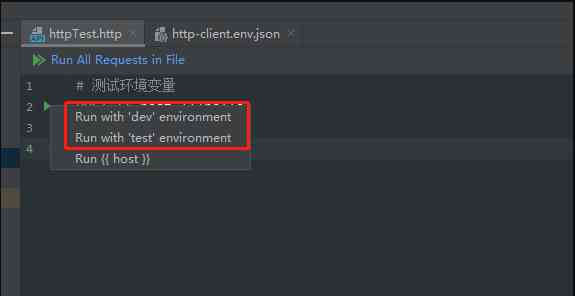
<center> Figure 8 Run time selection </center>
As shown in Figure 7 Figure 8 , After setting the environment variables, the runtime can select the relevant environment variables and pass them into the request , Just run directly
3. Use tips
3.1 grammar
- Annotation use
//perhaps# - Separate request with
### - If you don't want to generate logs
- Script With
>start , Write logic in{% %}in , You can call client object
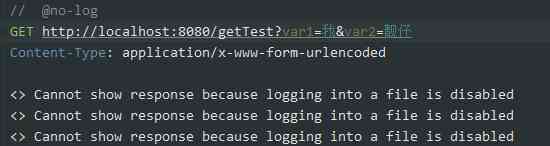
<center> Figure nine Do not log </center>
3.2 Shortcut key
| Shortcut key | explain |
|---|---|
| gtr | Generate a get request |
| gtrp | Generate a get request , Additional parameters |
| ptr | Generate a post request , The format is application/json |
| ptrt | Generate a post request , The format is application/x-www-form-urlencoded |
| mptr | Generate a post request , Form submission |
| fptr | Generate a post request , Upload files |
###
# gtr
GET http://localhost:80/api/item
Accept: application/json
###
# gtrp
GET http://localhost:80/api/item?id=99
Accept: application/json
###
# prt
POST http://localhost:80/api/item
Content-Type: application/json
{}
###
#ptrp
POST http://localhost:80/api/item
Content-Type: application/x-www-form-urlencoded
id=99&content=new-element
###
# mptr
POST http://localhost:80/api/item
Content-Type: multipart/form-data; boundary=WebAppBoundary
--WebAppBoundary
Content-Disposition: form-data; name="field-name"
field-value
--WebAppBoundary--
###
# fprt
POST http://localhost:80/api/item
Content-Type: multipart/form-data; boundary=WebAppBoundary
--WebAppBoundary
Content-Disposition: form-data; name="field-name" filename="file.txt"
< ./relative/path/to/local_file.txt
--WebAppBoundary--
###
3.3 Script
You can add scripts to the request , Print or store information , You can use scripts to store some result variables , And then reference it like an environment variable .
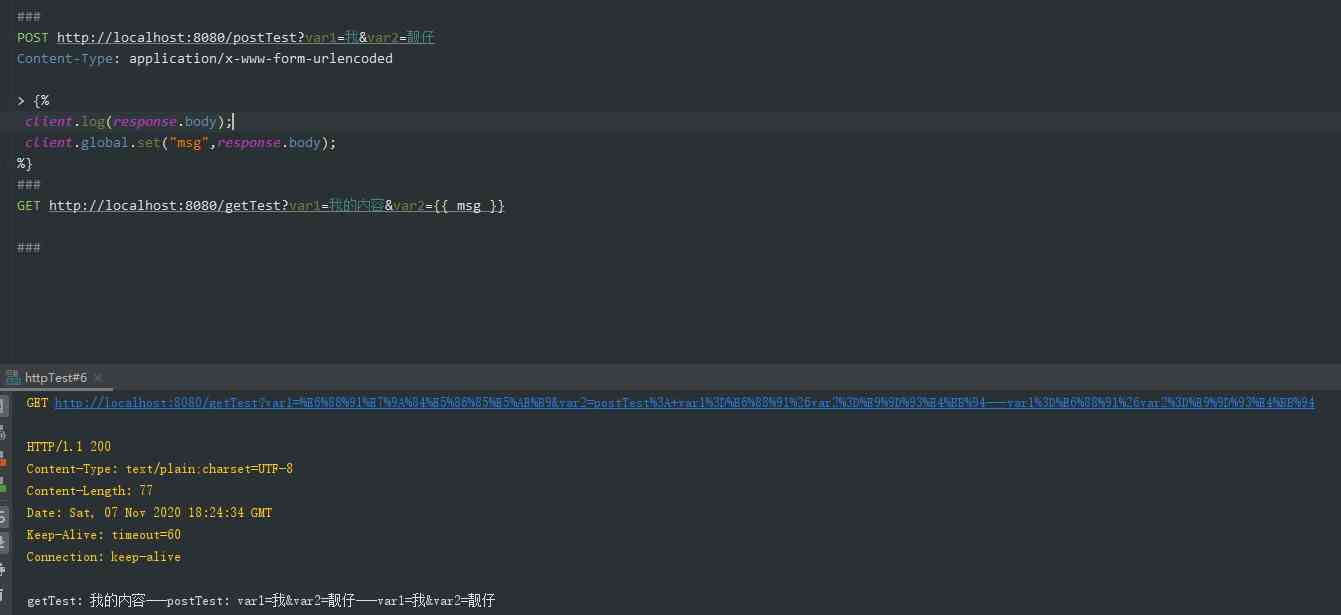
<center> Figure ten Script example </center>
If you use script printing , As a result, an option box appears on the console , Display printed content , Like the one below Respinse Handler
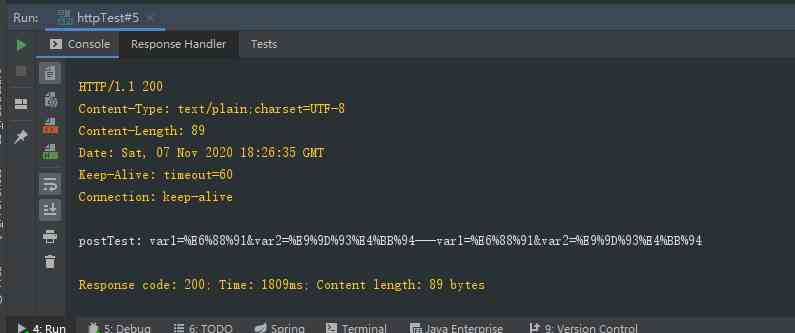
3.4 Look at examples
IDEA stay .http The right side of the file already gives us a lot of examples , And easy to use , When you can't do it , You can also refer to . Also available from cURL Convert to .http File recognizable request function .

This article by the blog one article many sends the platform OpenWrite Release !
版权声明
本文为[S_uspend]所创,转载请带上原文链接,感谢
边栏推荐
- Android Studio Avd「真·小白食用方法」
- [design pattern] Chapter 4: Builder mode is not so difficult
- Aren't you curious about how the CPU performs tasks?
- VisualStudio(Mac)安装过程笔记
- 真正拖垮你的,是沉没成本
- FGC online service troubleshooting, this is enough!
- Three practical skills of Medical Project Management
- Wealth and freedom? Ant financial services suspended listing, valuation or decline after regulation
- Use treeview tree menu bar (recursively call database to create menu automatically)
- 块级元素和行内元素
猜你喜欢
随机推荐
SEO见风使舵,是对还是错?
外贸自建网站域名的选择— Namesilo 域名购买
阿里、腾讯、百度、网易、美团Android面试经验分享,拿到了百度、腾讯offer
深圳C1考证历程
导师制Unity网课 双十一优惠报名进行中
Interface tests how to pass files in post requests
真正拖垮你的,是沉没成本
Android check box and echo
On the calculation of non interaction polarizability
彩虹排序 | 荷兰旗问题
Show profile analysis of SQL statement performance overhead
Well, the four ways to query the maximum value of sliding window are good
How to ensure that messages are not consumed repeatedly? (how to ensure the idempotent of message consumption)
未来中国电信将把云计算服务打造成为中国电信的主业
SQL Chapter 2 Chapter 3
在嵌入式设备中实现webrtc的第三种方式③
服务应用 ClockService安卓实现闹钟
大型项目Objective-C - NSURLSession接入短信验证码应用实例分享
为wget命令设置代理
Git delete IML file