当前位置:网站首页>Zoom and pan image in Photoshop 2022
Zoom and pan image in Photoshop 2022
2022-07-06 05:15:00 【*Oranges】
Welcome to Photoshop Introductory tutorial , You will learn through these tutorials Photoshop 2022 Basic tools and skills . Xiaobian will introduce you to Photoshop work area , And show you how to zoom and pan the image .
Learn how to zoom and pan an image
Change the view of the image .
stay Photoshop When processing images in , You often need to zoom and pan the image , Next we will learn how to use the zoom and pan controls .
Open this exercise file , Or open a large image of yourself . Zoom refers to changing the magnification of the image , It's like looking through a telescope , You may want to enlarge the image , In order to observe some part of the image , Or reduce the image , In order to see more content on the screen .

The most direct way to zoom , Just use the zoom tool . It is located at the bottom of the tool panel , Select the zoom tool here , Go to the options bar, where you will see a plus icon , Used to enlarge the image . There is also a minus icon , Used to reduce the image .

Let's first look at the magnification mode , This is also the default setting to move the mouse over the image , And click the mouse every time , The image will be enlarged .

If you want to restore the previous size , You can go back to the options bar , Select the minus icon , Then click the mouse several times in the image to reduce the image . If you want to zoom in again , You need to go back to the options bar , Click on the plus icon , Then click the mouse in the image .


You may be tired of every time between zoom in and zoom out modes , Switch to the options bar , There is a shortcut that can help you . When in zoom in mode , You can press and hold... On the keyboard Option Key to switch to zoom out mode , Hold down Option Key and then click the mouse in the image , So the image will shrink . Release Option Press the key to return to the zoom in mode , Click the mouse to enlarge the image again .



There are several options in the options bar of the zoom tool , You can use them to quickly apply the zoom levels you often use . For example, located in the option bar “Fit Screen”( Adapt to the screen ) Options , When you zoom in on the image , Hope to see the whole image again , This option is very useful , Just click “Fit Screen”( Adapt to the screen ) Options , The image will automatically fit into your document window , Display the entire image .

Another very useful option is this 100% Options , Click this option and the image will be automatically enlarged 100%, This is the best way to check the sharpness of the image .

My screen is relatively small, and this image is very large , So when I zoom in 100% Cannot see the whole image on the screen when . But if your monitor is big , There will be no such problem .

If I want to see different parts of the image at this zoom level , You need to move the image in the document window , This is translation . This requires the use of another tool , That is, grab tool . I now return to the tool panel , Choose the gripper tool , Above the zoom tool .

Then I move the mouse over the image , Please note that my mouse has now become a hand icon , Click and drag the image , Move the image to the position I need , Then release the mouse .

Check the clarity of this part , Now I want to review the whole image , In the options bar of the grab tool, you can see the same as the zoom tool “Fit Screen”( Adapt to the screen ) Options .

Click on “Fit Screen”( Adapt to the screen ), In this way, you can see the whole image again .

Now let me show you another way to zoom , No need to click the mouse constantly , Press and hold the mouse on the image to zoom continuously . Go back to the tool panel , Select the zoom tool, then click and hold the mouse in the image , In this way, the image will be constantly enlarged .

If you zoom in to this extent , You can see the pixels in the image , The pixel is Photoshop The constituent elements of the image in , The size of pixels will affect the quality of the printed image , Therefore, image resolution is a very important parameter .

Especially for printing , Xiaobian will introduce this in detail in the content of image resizing . Now click... In the options bar “Fit Screen”( Adapt to the screen ), You can see the whole image again .

If you are using other tools , For example, when using brush tools , Brush a small area of the image , I don't want to switch from the brush tool to the zoom tool just to zoom the image .

Then there is a shortcut that can replace the zoom tool , That's holding down Command Press the plus key on the keyboard at the same time . Every time you press , You can zoom in a little . If you want to reduce the image , You can hold down the Command Key and then press the minus key on the keyboard , This reduces the image .

Zoom and pan the image
The zoom tool is located in the tool panel . Switch between zoom in and zoom out modes in the options bar .
The gripper tool is also located in the tool panel , You can use this tool to pan large or enlarged images .
边栏推荐
- Three methods of Oracle two table Association update
- RT thread analysis - object container implementation and function
- [noip2008 improvement group] stupid monkey
- The kernel determines whether peripherals are attached to the I2C address
- Cve-2019-11043 (PHP Remote Code Execution Vulnerability)
- acwing周赛58
- Postman manage test cases
- yolov5 tensorrt加速
- The ECU of 21 Audi q5l 45tfsi brushes is upgraded to master special adjustment, and the horsepower is safely and stably increased to 305 horsepower
- Rce code and Command Execution Vulnerability
猜你喜欢

nacos-高可用seata之TC搭建(02)
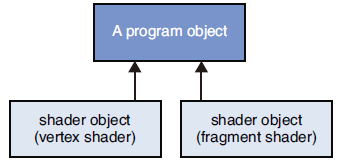
GAMES202-WebGL中shader的编译和连接(了解向)
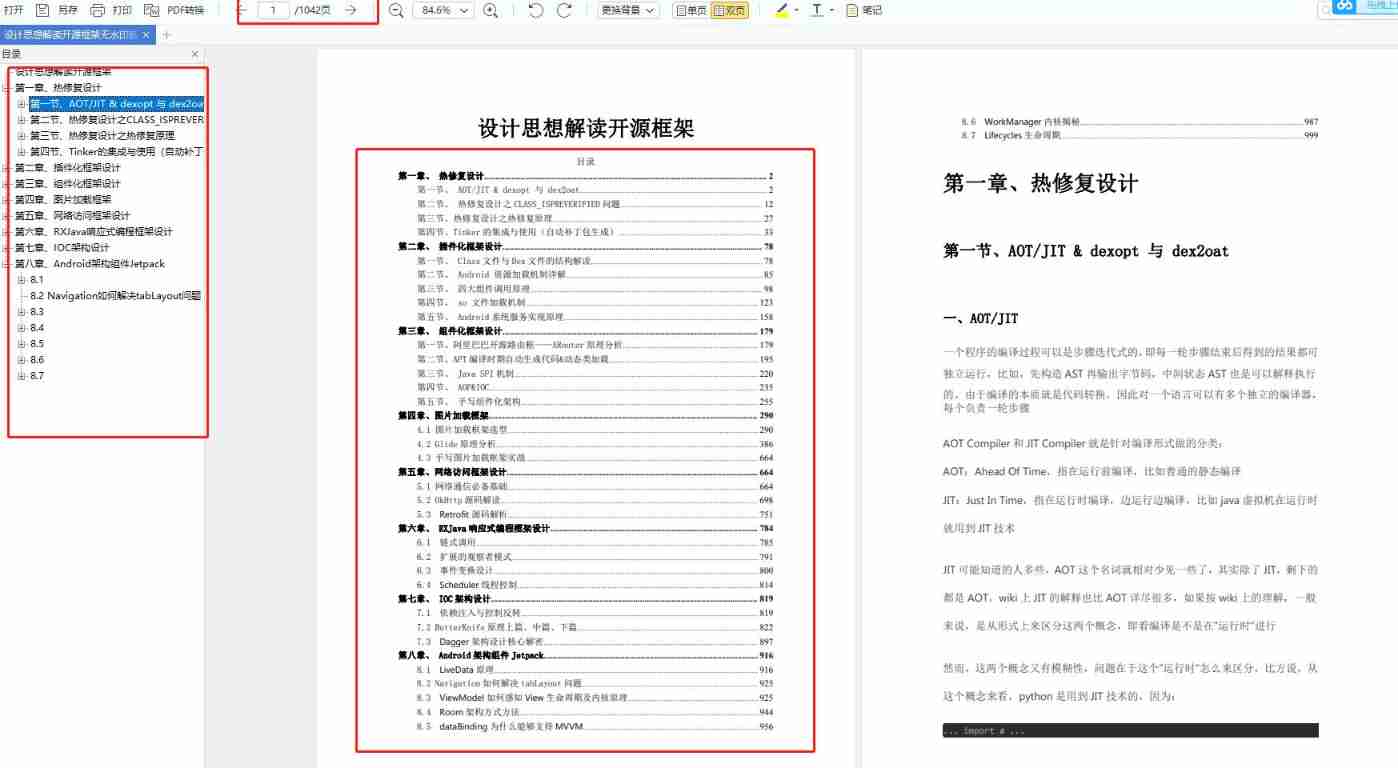
In 2022, we must enter the big factory as soon as possible

Codeforces Round #804 (Div. 2)
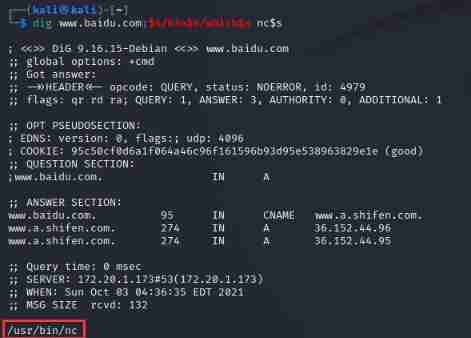
Rce code and Command Execution Vulnerability
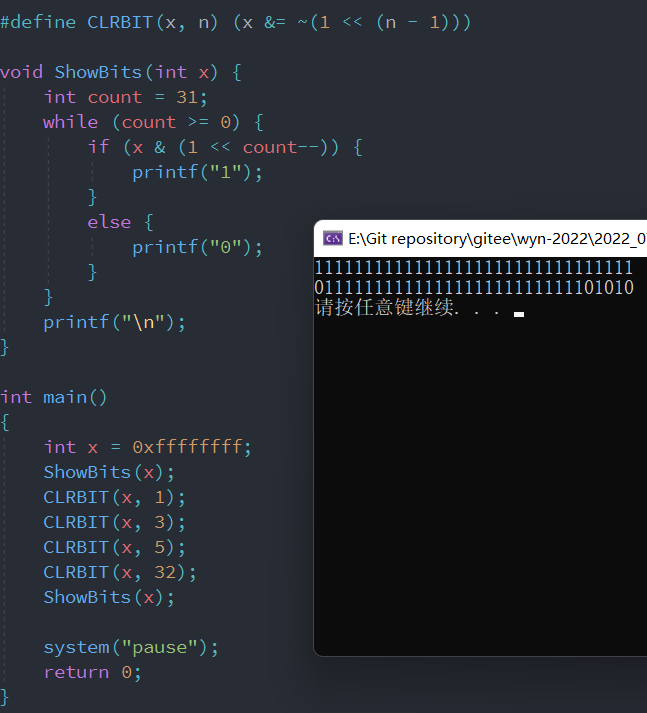
注释、接续、转义等符号
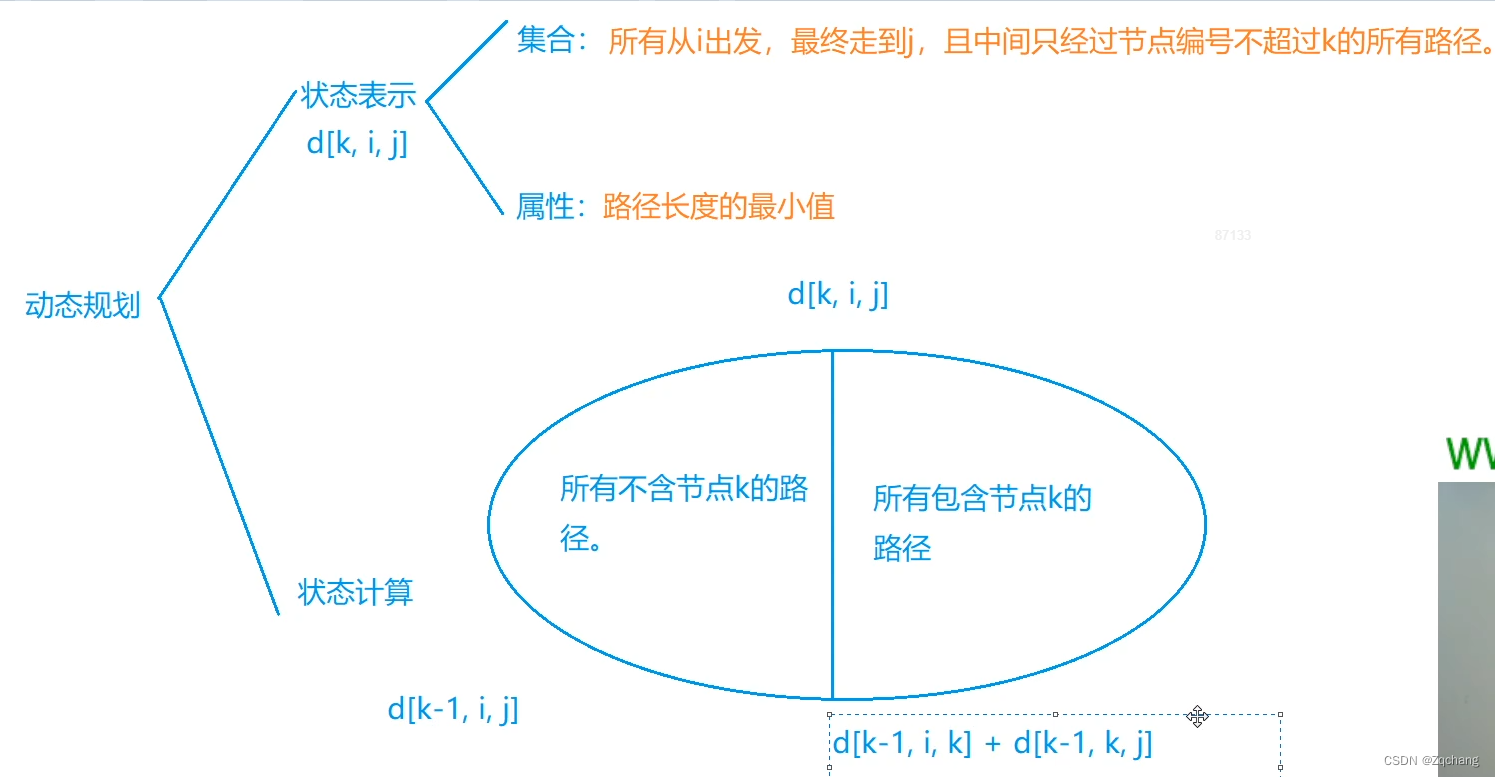
Application of Flody
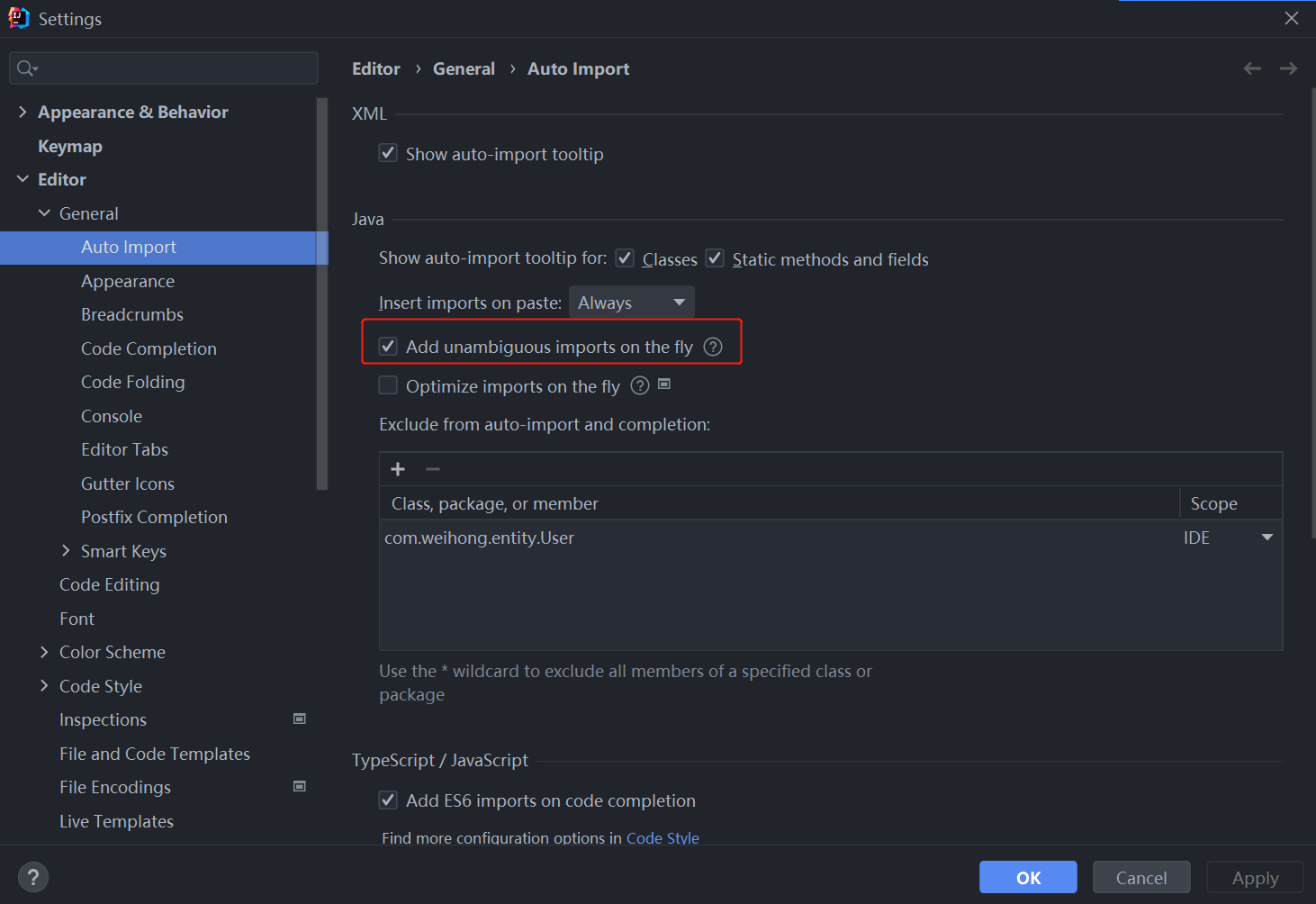
Idea one key guide package
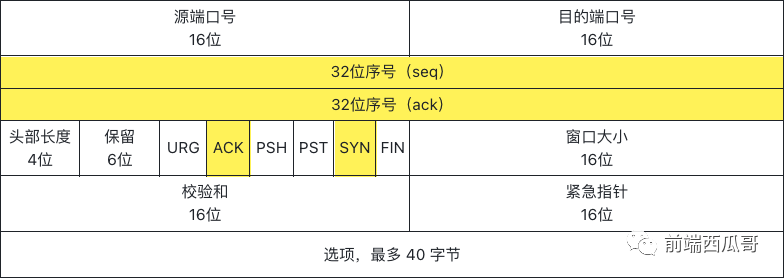
TCP three handshakes you need to know
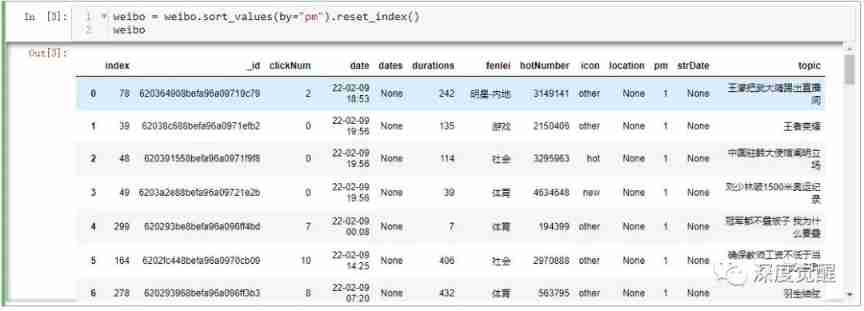
Microblogging hot search stock selection strategy
随机推荐
The ECU of 21 Audi q5l 45tfsi brushes is upgraded to master special adjustment, and the horsepower is safely and stably increased to 305 horsepower
Postman测试报告
Pagoda configuration mongodb
Easy to understand I2C protocol
图论的扩展
[noip2009 popularization group] score line delimitation
Basic knowledge and examples of binary tree
[leetcode16] the sum of the nearest three numbers (double pointer)
用StopWatch 统计代码耗时
Vite configures the development environment and production environment
GAMES202-WebGL中shader的編譯和連接(了解向)
RT thread analysis log system RT_ Kprintf analysis
ISP learning (2)
Cuda11.1 online installation
Fiddler installed the certificate, or prompted that the certificate is invalid
2021robocom robot developer competition (Preliminary)
TCP three handshakes you need to know
Mysql高级篇学习总结9:创建索引、删除索引、降序索引、隐藏索引
[noip2008 improvement group] stupid monkey
Steady, 35K, byte business data analysis post