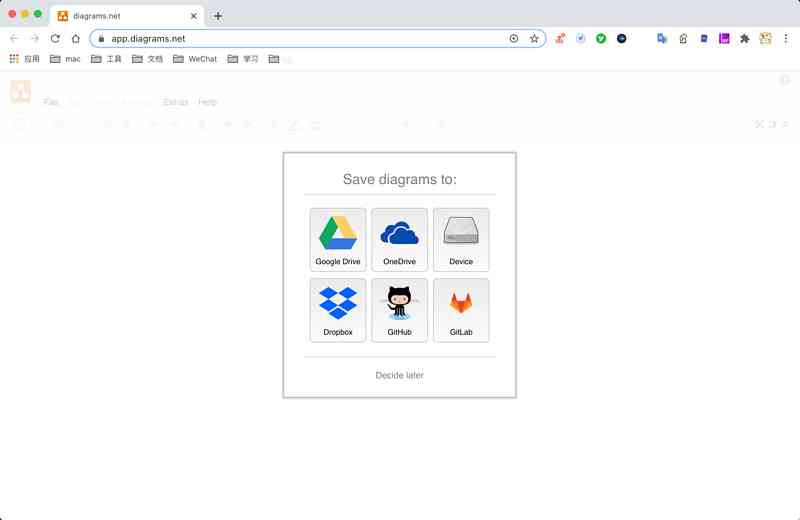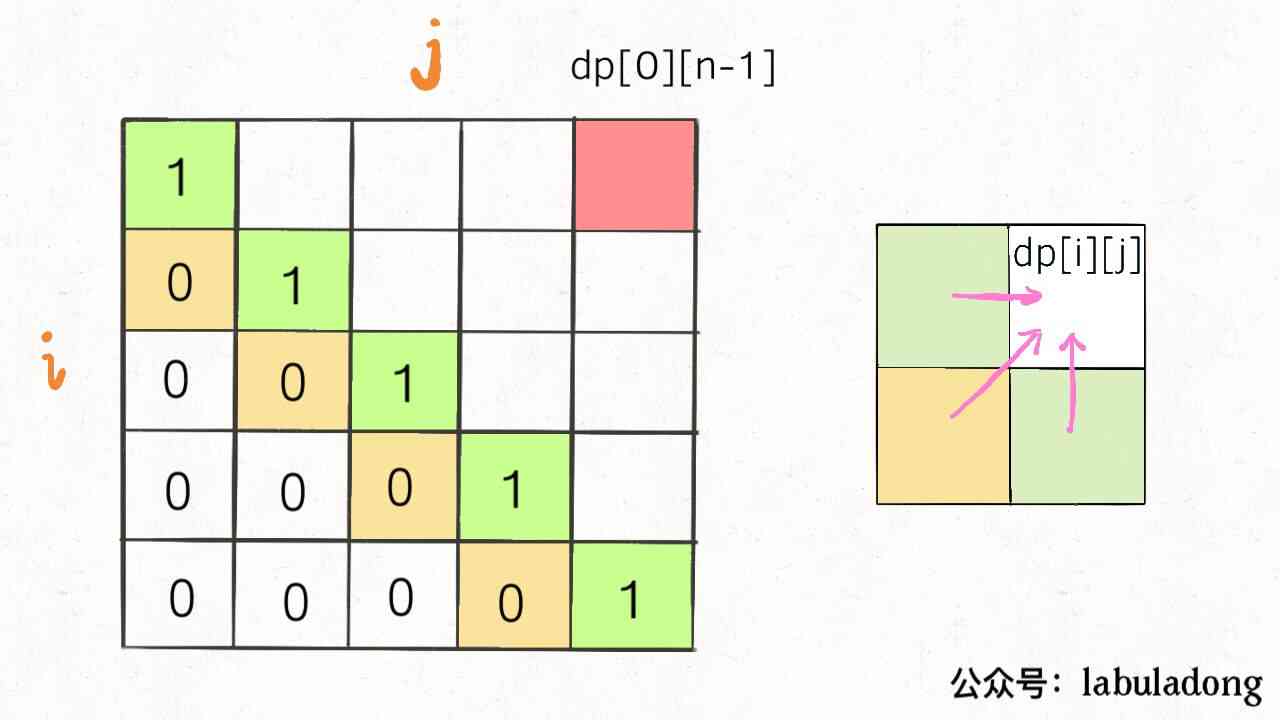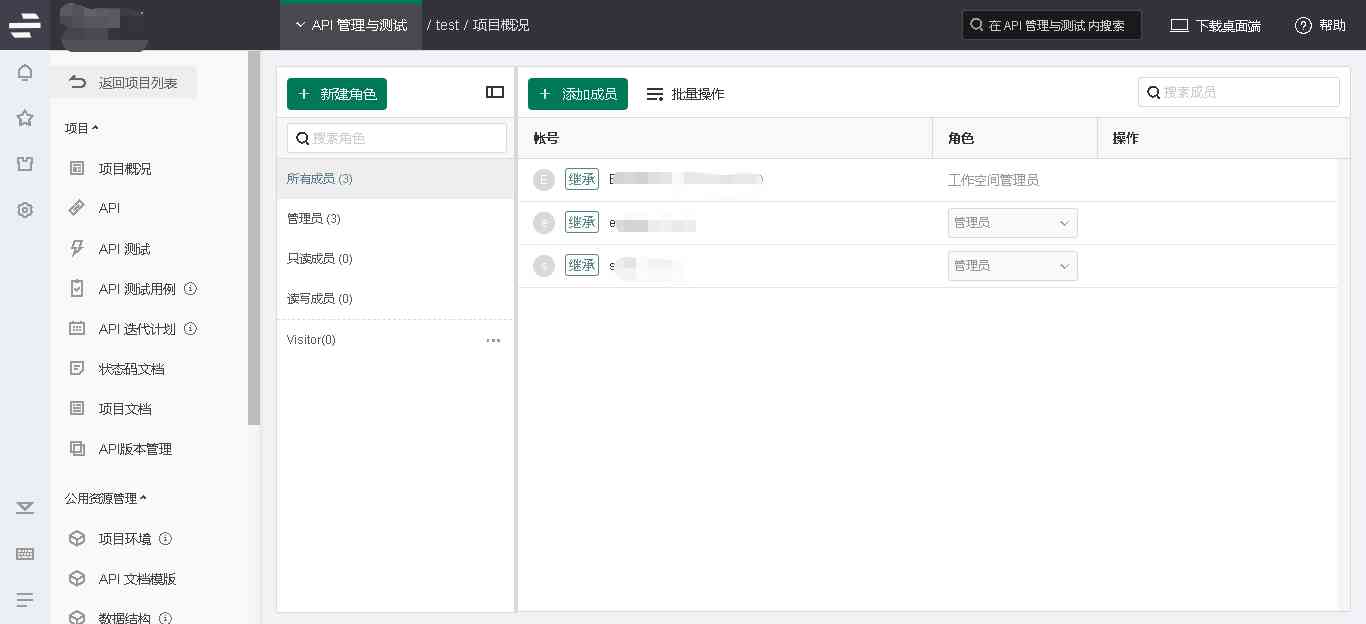If you want to be in VScode Use in Vim You need to follow the plug-in first
install vim plug-in unit
VS Code Enter the shortcut key in the shift + ctrl + x, Or open it directly Extended installation navigation
Search for vim, choice Vim
, Click on install install
After installation, you can use vscode Under the vim The model
recommend : close vim ExtendeduseCtrlKeys, Keep some VS Code Some of its own common shortcut keys , stay settings.json Add configuration inside"vim.useCtrlKeys": false,
vim introduction
stay vs code When you open a file in , The file status is default to vim Under the Normal Pattern
Input i, from Normal Mode switch to Insert Pattern , Now you can input text normally
single click ESC Can return Normal Patternstay Normal The following operations can be performed in mode
command ( Key ) effect i Get into Insert Pattern ESC Insert Mode back Normal Pattern :q Exit file editing (vs code I can't use it ) :w Save the modified file (vs code I can't use it ) :wq preservation + Launch documents (vs code I can't use it )
vim location
vim Cursor positioning command
Cursor up and down, left and right
command effect Pattern h Move the cursor one space to the left Normal l Move the cursor one space to the right Normal j Move the cursor down one line Normal k Move the cursor up one line Normal Up, down, left and right Switch cursor up and down, left and right Normal & Insert notes : banlk The character means Space , tab, Line break , Return, etc
In line cursor positioning
command effect Pattern 0 To the beginning of the current line Normal home To the beginning of the current line Normal & Insert ^ The first one in the current line is not blank Character position Normal $ To the end of the current line Normal g_ At the end of the current row, there is a No blank Character position Normal gg To the first line Normal nG n Number the lines , To the first n That's ok Normal G To the last row Normal Vocabulary positioning
1、 Default mode , A word consists of letters , Numbers and underscores
command effect Pattern w w( A lowercase letter ), To the beginning of the next word Normal e e( A lowercase letter ), To the end of the next word Normal 2、 If the word uses blank Character separation , Use uppercase E or W Separate
3、 Match words
command effect Pattern * Move to the next word that matches the current cursor ( It's loaded at the moment VS Code Vim Component does not work ) Normal # Move to the previous word that matches the current cursor Normal Parentheses matching
command effect Pattern % Locate the other half of the bracket that the cursor is in ,( Position the cursor on a bracket before use ) Normal
vim Insert
vim Insert command , After the cursor is positioned , Before the command is inserted , Switch to after the command is executed Insert Pattern
command effect Pattern a Insert... After the cursor , After the cursor is positioned, enter i The command is inserted in front of the cursor by default Normal o A lowercase letter o Insert a new line after the current line , It's equivalent to the carriage return effect Normal O Capitalization O Insert a new line before the current line Normal
vim lookup
vim It is achieved by regular matching
stay Normal In mode , First enter /, Enter search mode
Enter the words you want to search for , At this time in vs code All matches are highlighted in
single click enter( enter ) Post key , Click on n Key, the cursor can locate the matching items one by one
vim Replace
The following substitutions are in VS Code Not available in , have access to Its own Ctrl + H Replacement
grammar : vim The replacement syntax of is : :[addr]s/ The character to be replaced / Replace character /[option]: ( English colon )
Indicates the start of the replace command
[addr] Search scope
1、.( decimal point ) Press the line before
2、$: Represents the last line of the file
3、%: Represents the entire current file
4、n( Line number ): It means the first one n That's ok
5、n1,n2: Express The first n1 Go to the first place n2 That's ok
6、n, $: Express The first n Line to the last line of the document
7、., $: Express From the current line to the last line of the document
8、., n: Represents the current line to the document No n That's oks Replace operation
Letter s Represents a replacement operation
[option] Operation type
[option] Indicates the type of operation
1、g: Represents a global replacement , Replace all matches within the search scope
2、c: To confirm the replacement , You need to Input y Confirm one by one
3、p: Indicates that the alternative result is displayed , Press enter Replace after
4、option When omitted, only the first matching string in each line is replacedExample
:.s/from/to/ Put the first in the current line from, Replace with to. If the current line has more than one from, Then only the first one of them will be replaced .
:%s/from/to/g Put all the from Replace with to
:1,5s/from/to/c Put the section of the document 1 To the first 5 That's ok , The first one in each line from Replace with to , And it needs to be confirmed
:6,$s/from/to/gc From 6 From the beginning of the line to the last line , Will all from From to to, And it needs to be confirmed
:.,7s/from/to/p From current line to 7 That's ok , Put one in each line from Replace with to, Display the replacement result before replacement , Press enter to take effect
vim Copy / Paste / Delete
vim Copy and paste command
1、 Paste
command effect Pattern p A lowercase letter p, Insert copy item after cursor Normal P Capitalization P, Insert the copy before the cursor Normal np(nP) Duplicate n Time Normal
2、 Copy
command effect Pattern y Copy the current line and the line after it , There are two lines Normal yy Copy current line Normal nyy n For greater than the number , Copy n That's ok , The first line is the line where the cursor is located Normal ye Copy from the cursor position , To meet the first empty end ( Do not include spaces ) Normal yw Copy from the cursor position , To meet the first empty end ( Including Spaces ) Normal y$ Copy from the cursor position , At the end of the current line , Including Spaces Normal y0 Copy from the cursor position , To the beginning of the current line , Including Spaces Normal ynl Start at cursor position , Copy right n Characters Normal ynB Start at cursor position , Copy left n Word Normal How to copy an area , More accurate selection of copy area ?
stay Normal In mode , Position the cursor to the beginning or end of the target copy area ,
Enter the command v( A lowercase letter ) Enter attempt mode
Move the cursor , Where the cursor passes is selected ,( It's the same as mouse selection )
When the region selection is finished , Input y command , Replication success
If input Capitalization V command , In this case, you can only select the area in the action unitHow to achieve cross file copy / Paste ?
In the file A Copy the content in the file B Use in ,
Use command +y, Add the copied content to the system's clipboard , For use by other programs ( This order is in debian It's not easy to use , It's only useful if you copy all of them , Right click to copy the part ,)
Use command +p, You can cut the contents of the system palette , Paste to current file ( This command doesn't work well )
stay Insert In mode (VS Code in Normal Patterns can also ), Using shortcut keys shift+insert You can cut the contents of the system palette , Paste to current file , ( Recommended )
3、 Delete
command effect Pattern dd Cut the current line Normal ndd shear n That's ok , The first line of current behavior Normal dw Cut from the cursor position , To meet the first empty end ( Including Spaces ) Normal de Cut from the cursor position , To meet the first empty end ( Do not include spaces ) Normal d$ Cut from the start of the cursor , At the end of the current line , Including Spaces Normal d0 Cut from the start of the cursor , To the beginning of the current line , Including Spaces Normal dl Delete cursor character Normal dh Delete the character before the cursor position Normal dnl Start at cursor position , Cut right n Characters Normal dnh Before clipping the cursor n Characters ( Excluding the character where the cursor is located ) Normal dH Cuts everything before the current cursor Normal dL Cuts everything after the current cursor ( Including the character where the cursor is ) Normal How to delete an area of Hu , Delete area more accurately
Same as the copy above , Just put Copy command y Switch to The delete command d that will do
revoke / Cancel, undo, modify
Cancel modification order and Cancel undo modify order
command effect Pattern u Undo the previous modification Normal ctrl+r Restore the undone changes Normal
Add
1、 Repeat the previous order Normal Input... In mode .( decimal point ), n. Repeat the previous command n Time
2、 Operate on the contents in brackets ( Position the cursor to the left bracket )
- ci’、ci”、ci(、ci[、ci{、ci< Change the text content in these paired punctuation marks separately
- di’、di”、di( or dib、di[、di{ or diB、di< Delete the text content in these paired punctuation marks respectively
- yi’、yi”、yi(、yi[、yi{、yi< Copy the text content of these paired punctuation marks separately
- vi’、vi”、vi(、vi[、vi{、vi< Select the text content in these paired punctuation marks respectively
3、 Future generations ( Copy / Delete )
Normal In mode , First, select all the documents : ggVG/ggvG => (gg Let the cursor move to the first line , v/V Get into Vision Pattern , G Move to last line )
Input d Delete the selection , Input y Copy the selection4、 Code indentation
Normal In mode , Get into Vision Pattern , Select the object code block ,
Shortcut key shift+> Indent right
Shortcut key shift+< Indent left
about vi/vim: You don't need a mouse , No need to use a keypad , It is an editor that can complete many complex functions of text editing just by using the big keyboard . Otherwise ,Visual Studio And there won't be vim Plugin .