当前位置:网站首页>How to display √ 2 on the command line terminal ̅? This is actually a blog's Unicode test article
How to display √ 2 on the command line terminal ̅? This is actually a blog's Unicode test article
2022-07-04 09:28:00 【Hu Zhenghui】
How does the command line terminal display √2̅? This is actually a blog Unicode The test article
List of articles
install uni command
Because there are significant differences in the implementation of different operating systems , The following is in MacOS X Medium test .
This article USES the uni command , Inquire about uni Basic information of the command .
brew info uni
The query result is
Unicode database query tool for the command-line
https://github.com/arp242/uni
uni The command is to query in the command line Unicode Database tools .
Use the following command to install .
brew install uni
uni Basic usage of command
Check help after installation
uni help
The help content is
Usage: uni [-hrq] [help | identify | search | print | emoji]
Flags:
-q Quiet output; don't print header, "no matches", etc.
-r "Raw" output instead of displaying graphical variants for control
characters and ◌ (U+25CC) before combining characters.
Commands:
identify [string string ...]
Idenfity all the characters in the given strings.
search [word word ...]
Search description for any of the words.
print [ident ident ...]
Print characters by codepoint, category, or block:
Codepoints U+2042, U+2042..U+2050, 0x20, 0o40, 0b100000
Categories and Blocks OtherPunctuation, Po, GeneralPunctuation
all Everything
Names are matched case insensitive; spaces and commas are optional and
can be replaced with an underscore. "Po", "po", "punction, OTHER",
"Punctuation_other", and PunctuationOther are all identical.
emoji [-tone tone,..] [-gender gender,..] [-groups word] [word word ...]
Search emojis. The special keyword "all" prints all emojis.
-group comma-separated list of group and/or subgroup names.
-tone comma-separated list of light, mediumlight, medium,
mediumdark, dark. Default is to include none.
-gender comma-separated list of person, man, or woman.
Default is to include all.
Note: output may contain unprintable character (U+200D and U+FE0F) which
may not survive a select and copy operation from text-based applications
such as terminals. It's recommended to copy to the clipboard directly
with e.g. xclip.
The simplest usage is
uni identify abc
The output is
cpoint dec utf-8 html name
'a' U+0061 97 61 a LATIN SMALL LETTER A (Lowercase_Letter)
'b' U+0062 98 62 b LATIN SMALL LETTER B (Lowercase_Letter)
'c' U+0063 99 63 c LATIN SMALL LETTER C (Lowercase_Letter)
It can be seen directly uni identify The command displays the corresponding Unicode Character information . Each of them is
- First column . Query characters , In this case
'a'、'b'and'c' - Second column .
cpoint,UnicodeThe number of , In this caseU+0061、U+0062andU+0063 - The third column .
dec, Decimal value , In this case97、98and99 - The fourth column .
utf-8,utf-8The hexadecimal of , In this case61、62and63 - The fifth column .
html,htmlEntity representation of , In this casea、bandc - The sixth column .
name, Name and grouping of characters . The groups in this example areLowercase_Letter, The name of the character isLATIN SMALL LETTER A、LATIN SMALL LETTER BandLATIN SMALL LETTER C
Use the following command to search name The name of the character in the column
uni search square root
The output is
cpoint dec utf-8 html name
'√' U+221A 8730 e2 88 9a √ SQUARE ROOT (Math_Symbol)
Compared with the previous results, we can see ,utf-8 It doesn't mean cpoint 了 , and html by √, Not Numbers .
Each character corresponds to a unique cpoint Number , Therefore, you can also use the following command to directly query the number .
uni print U+221A
perhaps
uni print 0x221A
The output results are the same as before .
print Subcommands can also be used to query by category .
uni print OtherPunctuation | wc -l
The output is 594, explain OtherPunctuation Contained in the 594 Characters . Abbreviations can also be used to query by category .
uni print Po | wc -l
perhaps
uni print po | wc -l
The output results are also 594.
If you want to export all Unicode Character information , You can print all categories .
uni print all | wc -l
At present for 33798 Characters .
emoji expression
uni The command also supports query emoji expression , For example, query the expression of the middle finger with different skin colors .
uni emoji -tone light,mediumlight,medium,mediumdark,dark middle
among emoji Subcommands represent query expressions ,-tone Indicates query skin color ,light、mediumlight、medium、mediumdark and dark There are five skin colors , You can choose one or more , This example lists all five ,middle Is the expression name of the search , In this case middle Search for middle finger. The output is
middle finger: light skin tone People & Body hand-single-finger
middle finger: mediumlight skin tone People & Body hand-single-finger
middle finger: medium skin tone People & Body hand-single-finger
middle finger: mediumdark skin tone People & Body hand-single-finger
middle finger: dark skin tone People & Body hand-single-finger
You can also print the expression of the specified classification , For example, print the expression with glasses
uni emoji -group face-glasses
In command -group Parameter indicates the specified face-glasses classification , The output is
smiling face with sunglasses Smileys & Emotion face-glasses
nerd face Smileys & Emotion face-glasses
🧐 face with monocle Smileys & Emotion face-glasses
We can see from the example of the middle finger , Expressions with the same name may correspond to multiple expressions with different skin colors , Except for skin color , Expressions with the same name may also correspond to expressions of different genders . For example, query Brown expression
uni emoji -gender man,woman blond
among -gender Used to specify the gender of the query , You can specify man and woman,blone Is the expression name of the search . The output is
*️ man: blond hair People & Body person
*️ woman: blond hair People & Body person
Non spacing mark
Although the expression looks different from the traditional characters , But it still occupies a certain width , stay Unicode There is also a class of non spacing marks , No width , It can be superimposed on the previous characters , The category name of the non spacing mark is Nonspacing_Mark, You can query non spacing marks as follows
uni print Nonspacing_Mark | wc -l
The results show that there are 1840 Non spacing marks . In this example, you want to print √2̅, The root sign is the one queried above U+221A, Next, query the overline in non spacing marks .
uni print Nonspacing_Mark | ack -i OVERLINE | pbcopy
The result is
'◌̅' U+0305 773 cc 85 ̅ COMBINING OVERLINE (Nonspacing_Mark)
'◌̿' U+033F 831 cc bf ̿ COMBINING DOUBLE OVERLINE (Nonspacing_Mark)
'�' U+0B55 2901 e0 ad 95 ୕ ORIYA SIGN OVERLINE (Nonspacing_Mark)
among U+0305 Underline ,U+033F Underline double ,U+0B55 yes Oriya The overline of language . In this case, use U+0305, Combined with the above query results , In this example, the output command is
echo -e \\u221a2\\u0305 | pbcopy
among -e Indicates support for extension tags ,\\u221a Indicative output Unicode character U+221A,\\u0305 Indicative output Unicode character U+0305. The result is
√2̅
stay Microsoft Word in , have access to Alt+X Shortcut key conversion Unicode , For example, the input
221a20305
Choose 221a Then press Alt+X You can convert the root , Choose 0305 Then press Alt+X You can convert non spacing character dashes .
边栏推荐
- 2022-2028 global tensile strain sensor industry research and trend analysis report
- "How to connect the network" reading notes - Web server request and response (4)
- Talk about single case mode
- PMP registration process and precautions
- 《网络是怎么样连接的》读书笔记 - 集线器、路由器和路由器(三)
- Lauchpad X | 模式
- About the for range traversal operation in channel in golang
- Awk from entry to earth (14) awk output redirection
- Research Report on research and investment prospects of China's testing machine industry (2022 Edition)
- The 14th five year plan and investment risk analysis report of China's hydrogen fluoride industry 2022 ~ 2028
猜你喜欢

How to batch change file extensions in win10

保姆级JDEC增删改查练习
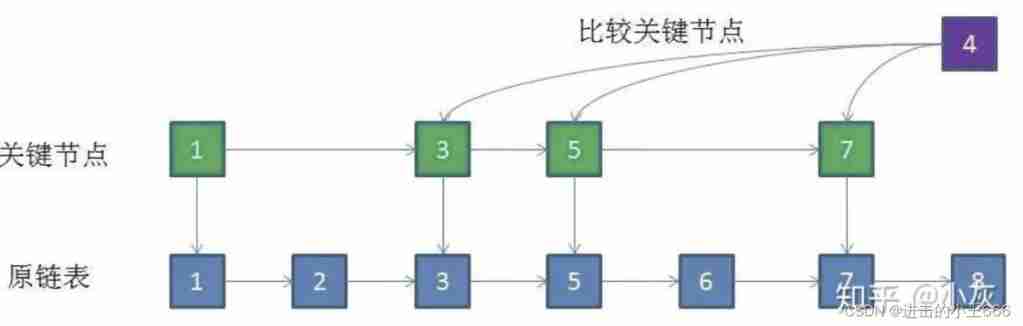
Implementation principle of redis string and sorted set
![Langage C - démarrer - base - syntaxe - [opérateur, conversion de type] (vi)](/img/3f/4d8f4c77d9fde5dd3f53ef890ecfa8.png)
Langage C - démarrer - base - syntaxe - [opérateur, conversion de type] (vi)

2022-2028 global protein confectionery industry research and trend analysis report
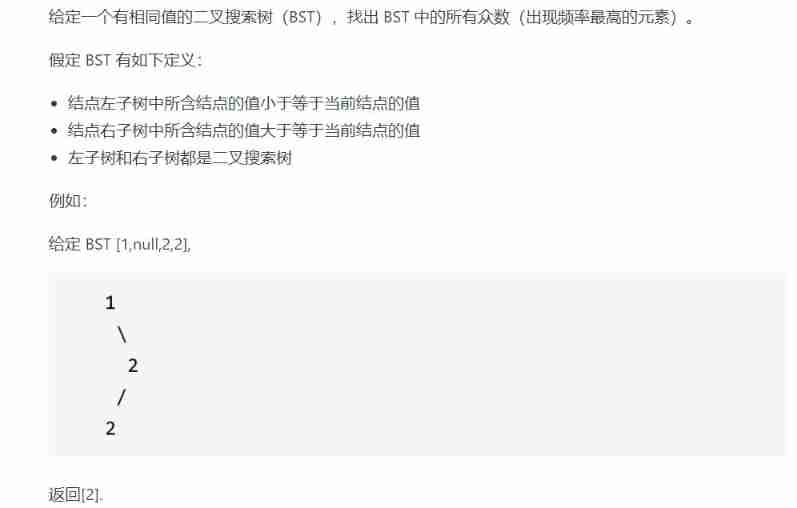
【LeetCode 42】501. Mode in binary search tree
![[C Advanced] file operation (2)](/img/50/e3f09d7025c14ee6c633732aa73cbf.jpg)
[C Advanced] file operation (2)
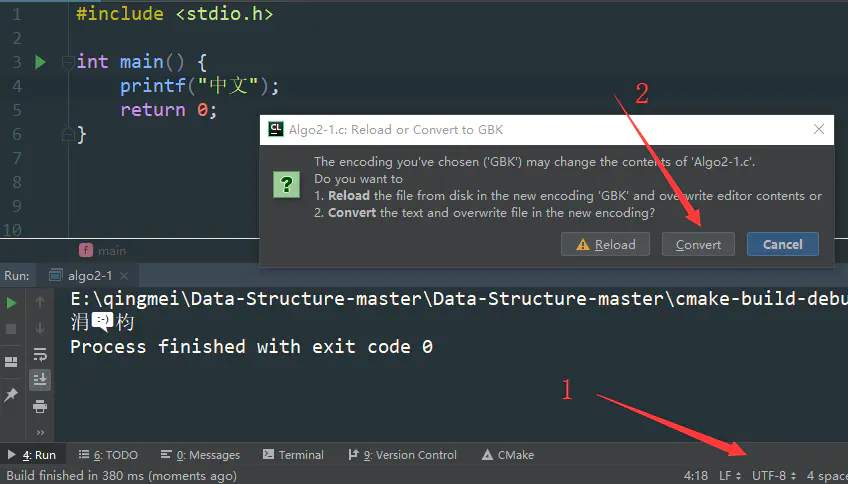
CLion-控制台输出中文乱码

2022-2028 global probiotics industry research and trend analysis report
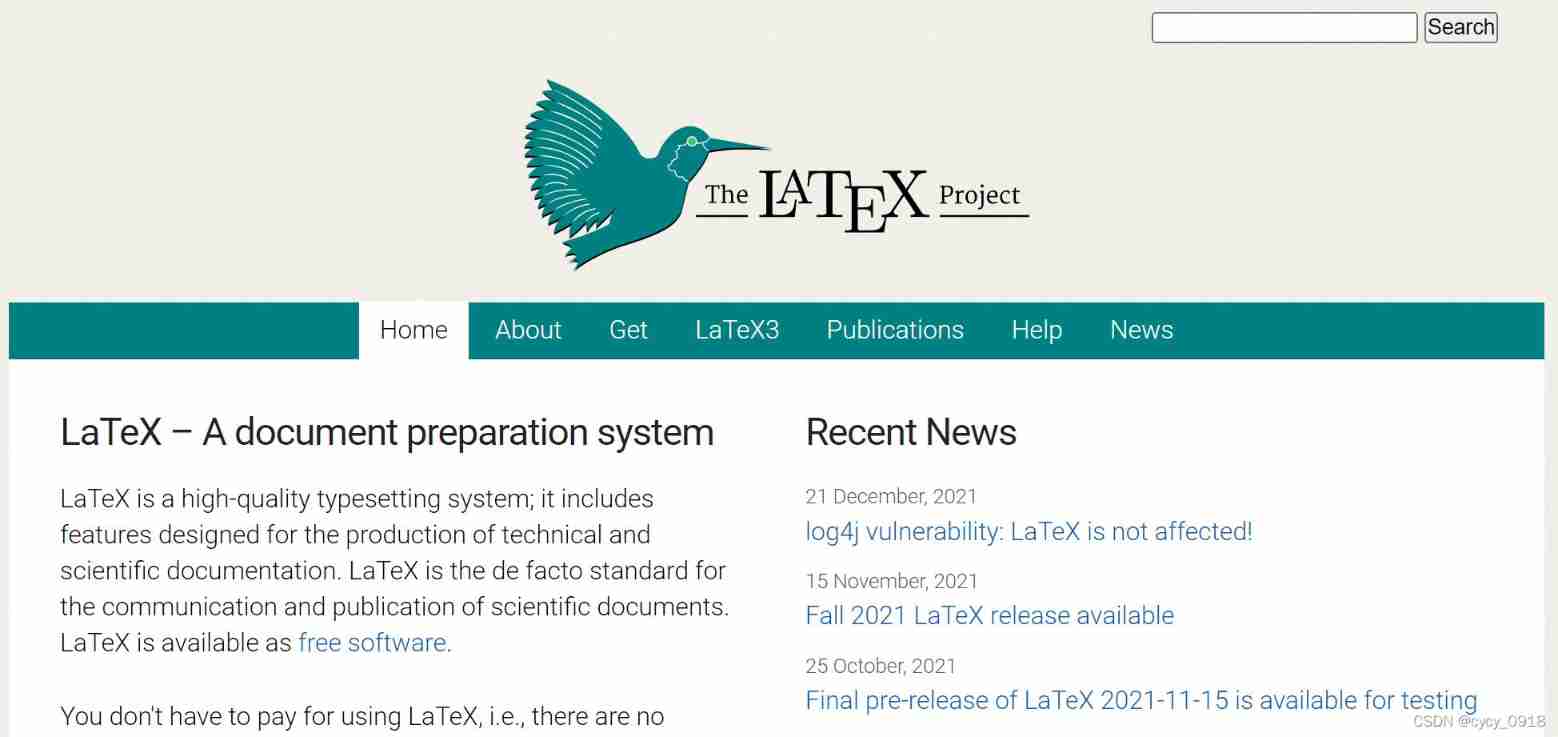
Latex download installation record
随机推荐
Flutter 小技巧之 ListView 和 PageView 的各種花式嵌套
26. Delete duplicates in the ordered array (fast and slow pointer de duplication)
Sequence model
Research Report on the current market situation and development prospects of calcium sulfate whiskers in China (2022 Edition)
Simulate EF dbcontext with MOQ - mocking EF dbcontext with MOQ
AMLOGIC gsensor debugging
GoLand environment variable configuration
Some points needing attention in PMP learning
Explain TCP protocol in detail three handshakes and four waves
到底什么才是DaaS数据即服务?别再被其他DaaS概念给误导了
2022-2028 global industrial gasket plate heat exchanger industry research and trend analysis report
Global and Chinese market of planar waveguide optical splitter 2022-2028: Research Report on technology, participants, trends, market size and share
Mantis creates users without password options
Flutter 小技巧之 ListView 和 PageView 的各种花式嵌套
Nurse level JDEC addition, deletion, modification and inspection exercise
《网络是怎么样连接的》读书笔记 - 认识网络基础概念(一)
Awk from entry to earth (12) awk can also write scripts to replace the shell
Mac platform forgets the root password of MySQL
UML 时序图[通俗易懂]
swatch