当前位置:网站首页>Wincc7.5 download and installation tutorial (win10 system)
Wincc7.5 download and installation tutorial (win10 system)
2022-07-06 08:05:00 【Dusk and starry sky】
Step one : Download and unzip the official website
Step two : To configure .NET and windows Message sequence
Step three : The formal installation WINCC Software
Step four : install SIMATIC NET ( The driver )
Step one : Download and unzip the official website
Download and install the latest version at the official address :( new )SIMATIC WinCC V7.5 SP2 Software download
Siemens SIMATIC WinCC Official website
8G It takes about 3 Hours 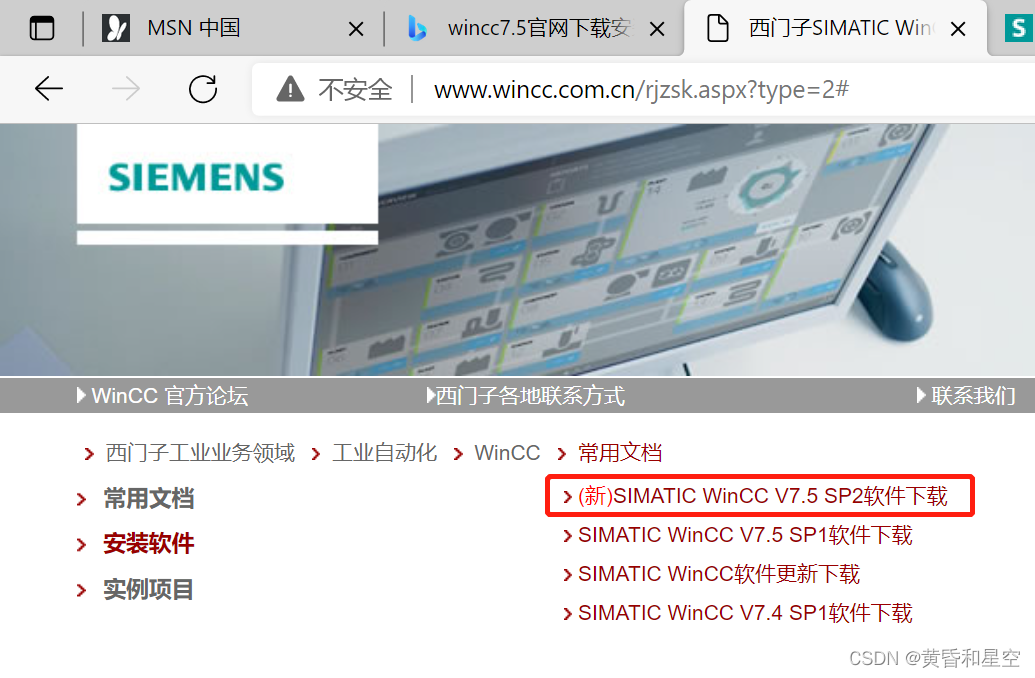
Decompress after downloading , After decompression 5 File :
WinCC V7.5(001、002、003)、SIMATIC NET and additional Content.
WinCC V7.5 Is the basic installation package
SIMATIC NET It provides the necessary drivers for communication
Additional Content Provided in SQL SERVER Management tools .
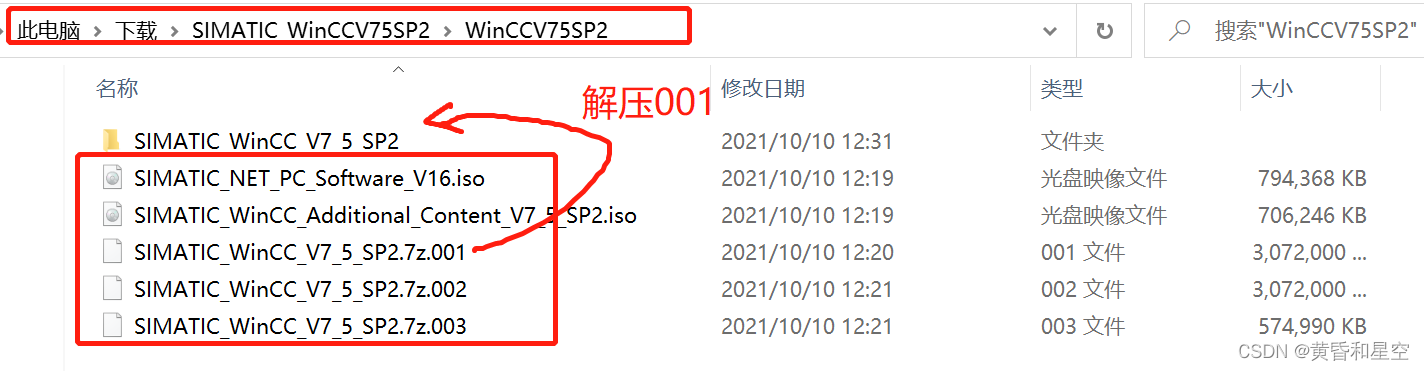
among WinCC V7.5(001、002、003) Is a compressed volume format file , Simply put, it's because fat32 Older file system , A single file larger than... Is not supported 4G Therefore, you need to compress files , The actual use , Only need to 001 Just unzip the file (002,003 Will be automatically 001 The identification of )
In addition, the suffix of the file is 7z, So it is recommended to download 7zip unpack 001
Download (7-zip.org)
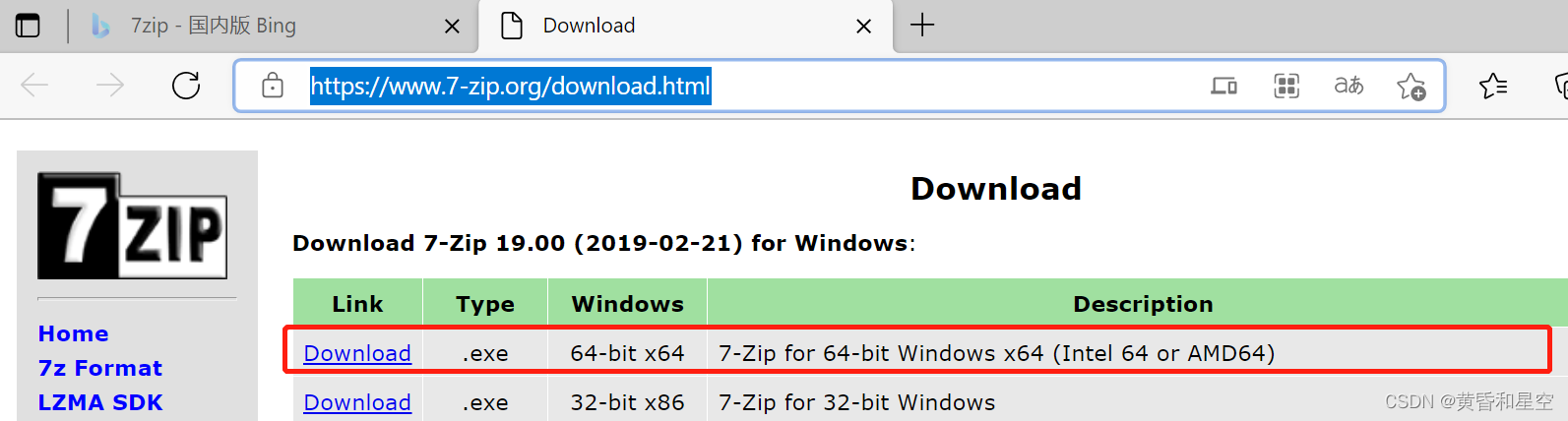
Enter the extracted file , Right click to load
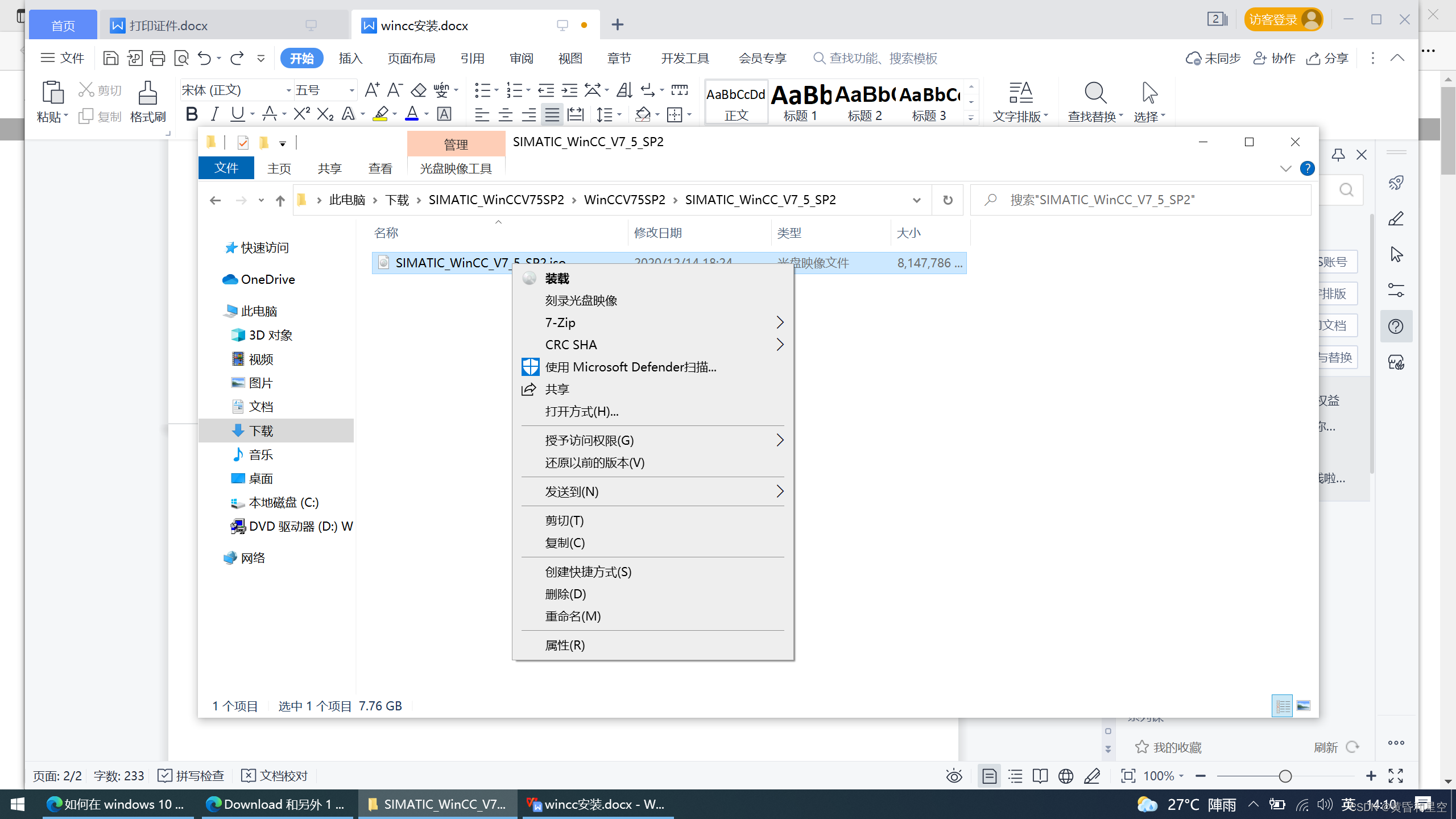
After loading , A drive disk directory will be added under the disk , Click to select setup.exe Installation 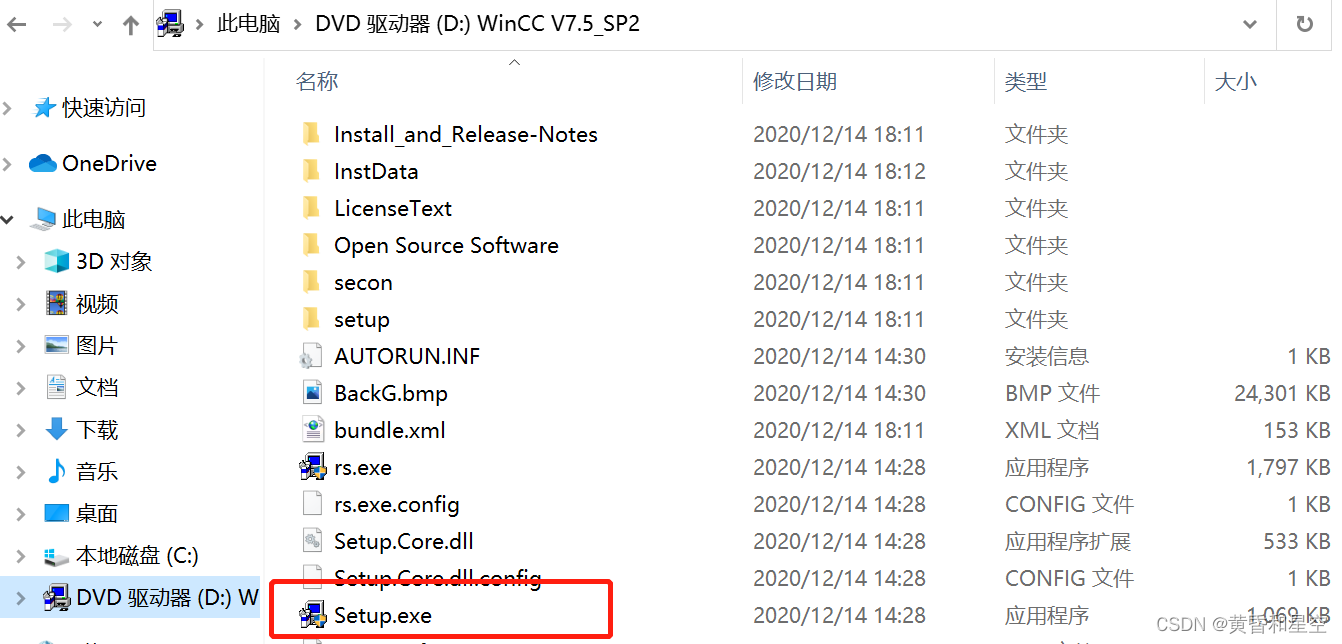
After clicking, a prompt to restart the computer will pop up
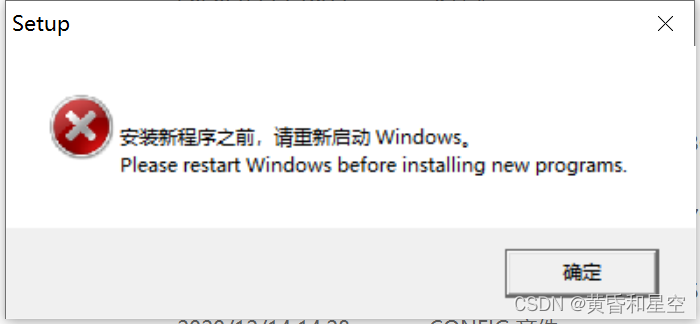
After restarting the computer , The drive will unload automatically , So you need to choose to load again
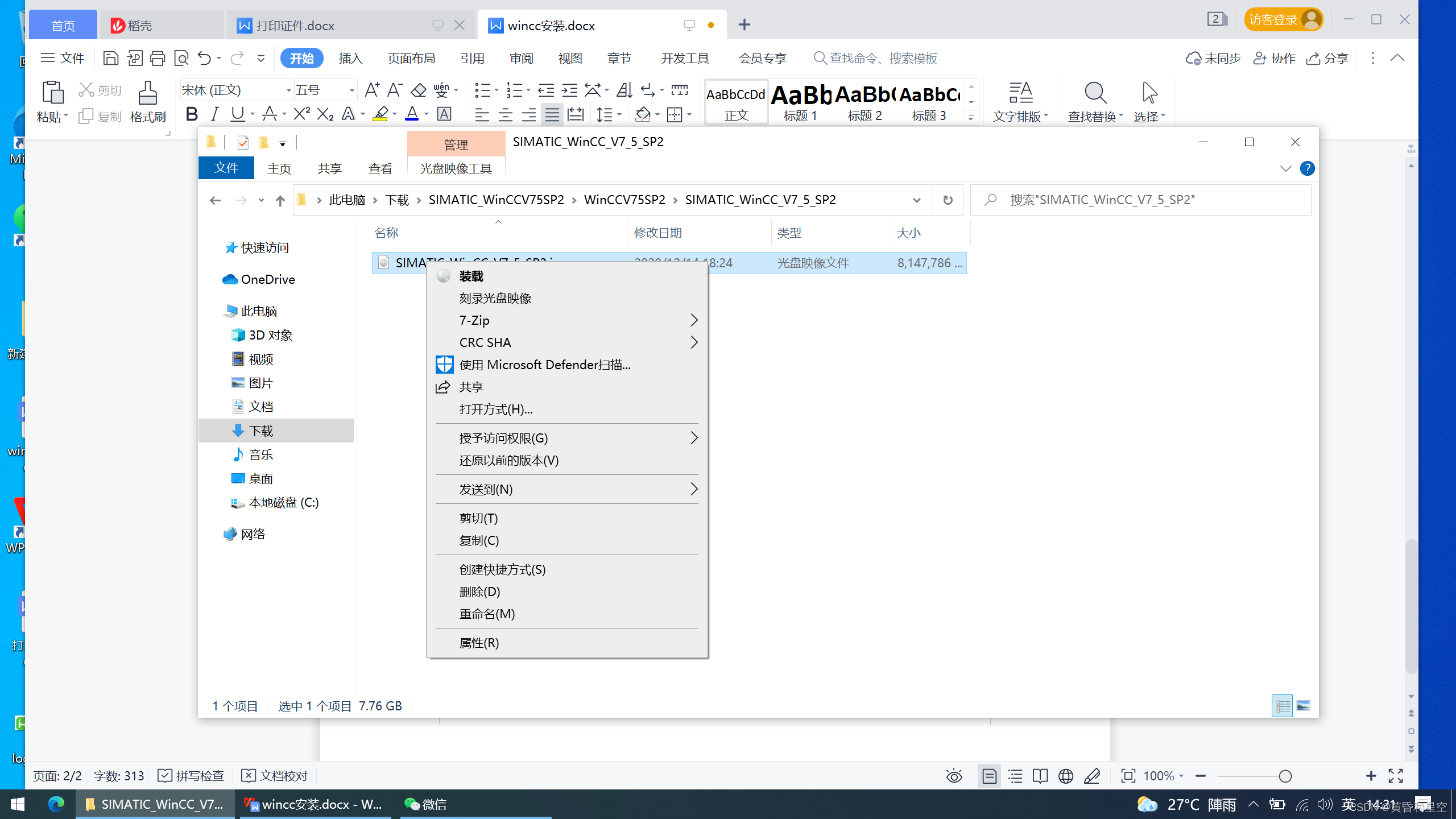
Step two : To configure .NET and windows Message sequence
Select the large icon in the control panel , Then find the program and function 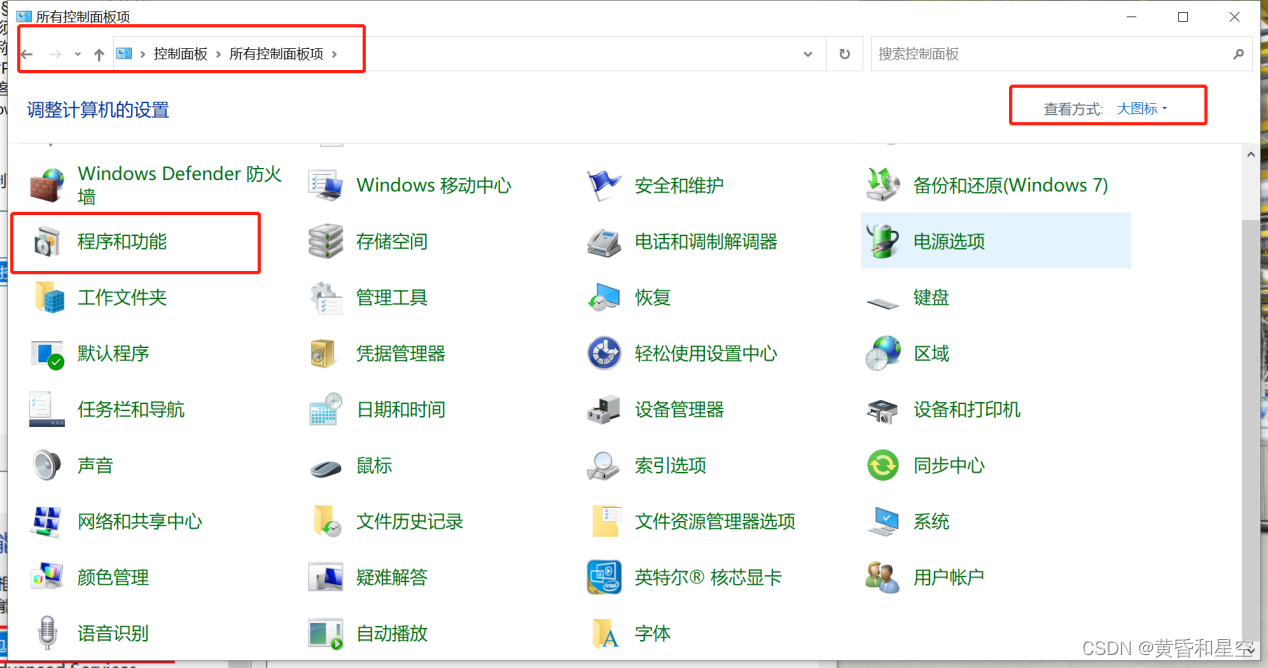
In programs and functions
Select on or off Windows function , Click on .net framework3.5 and microsoft Message queue
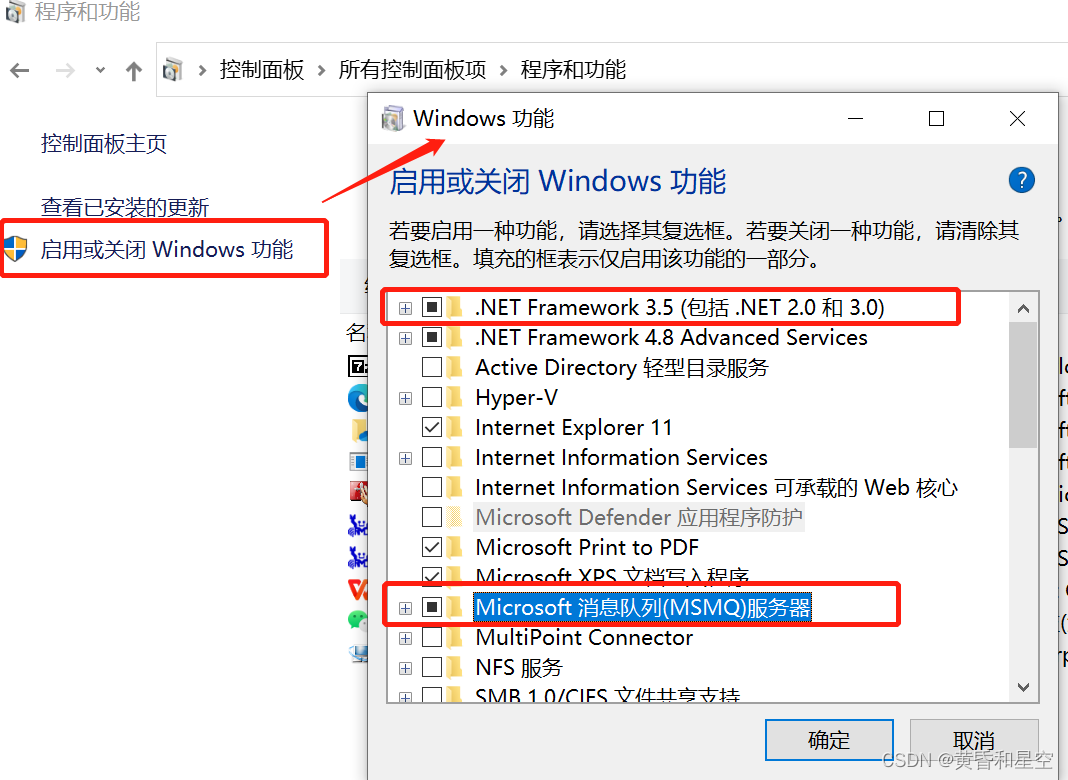
In the case of networking , Download the required files
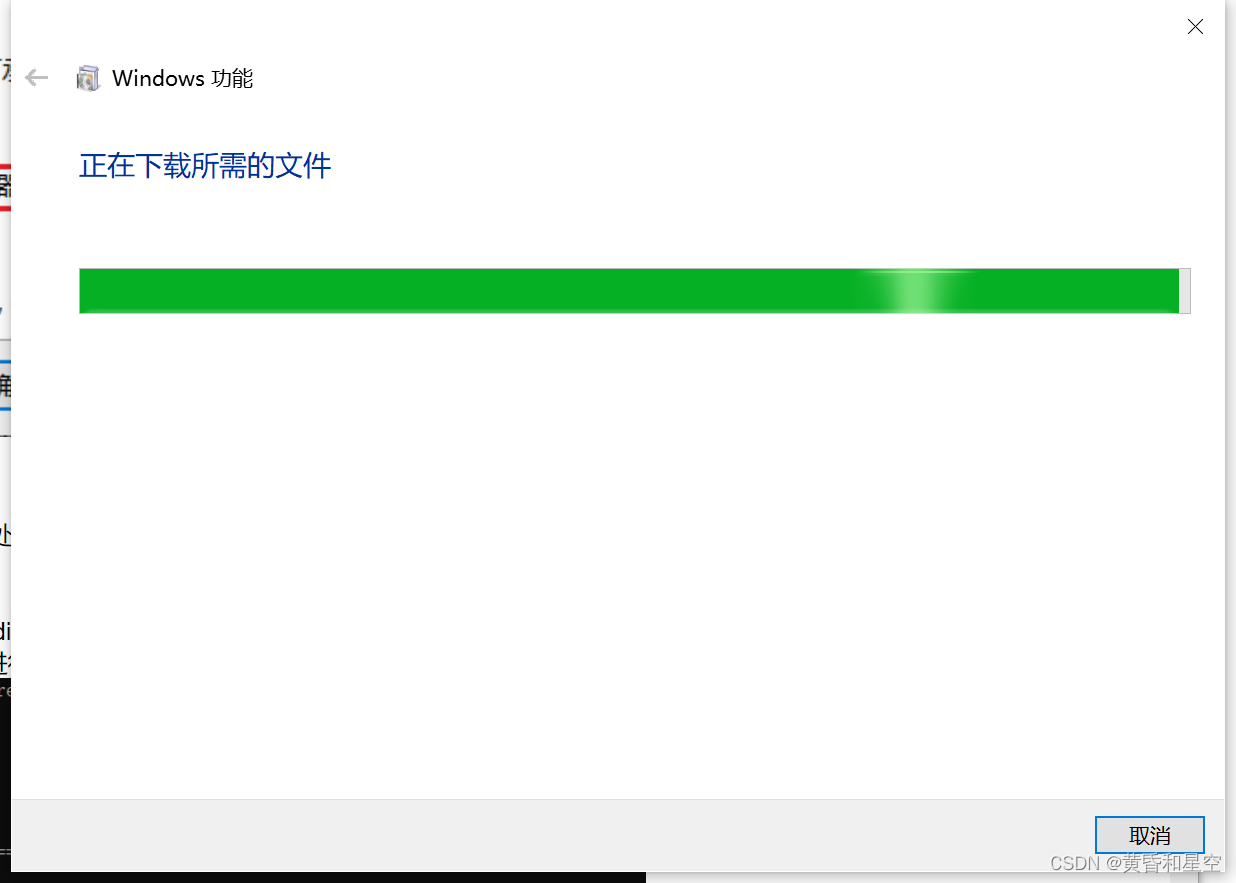
Step three : The formal installation WINCC Software
Go to the mounted drive again and select setup.exe The following interface will be displayed
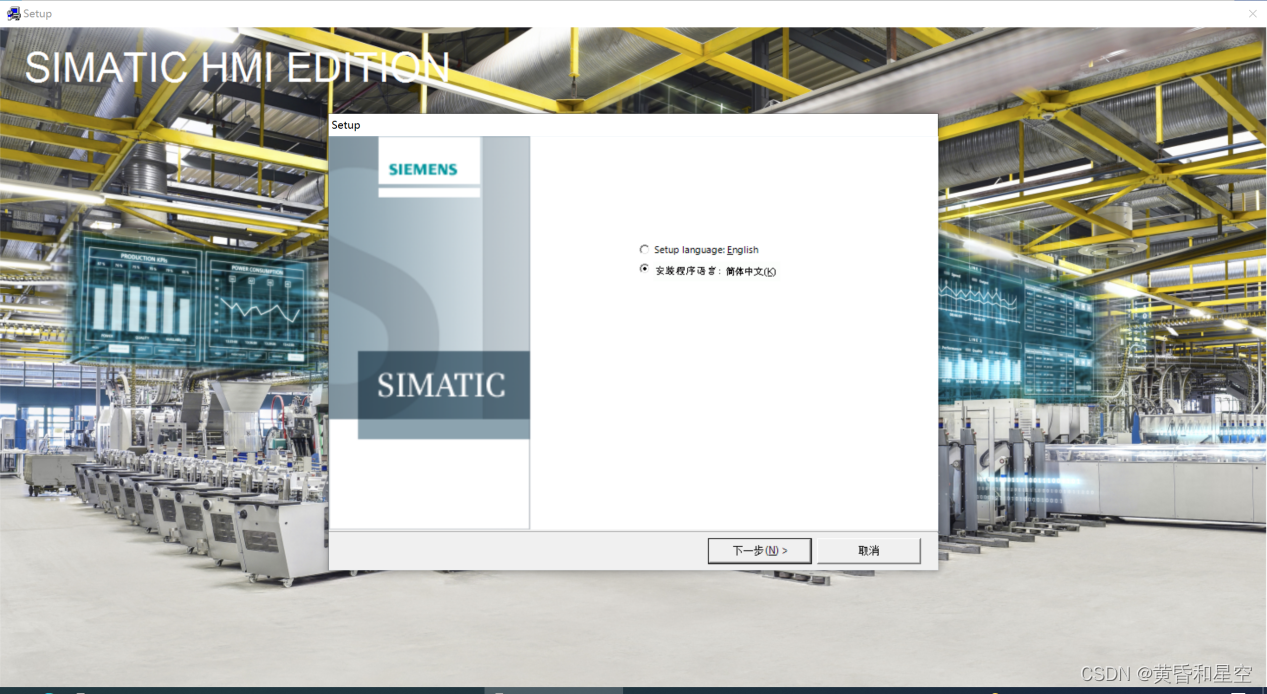
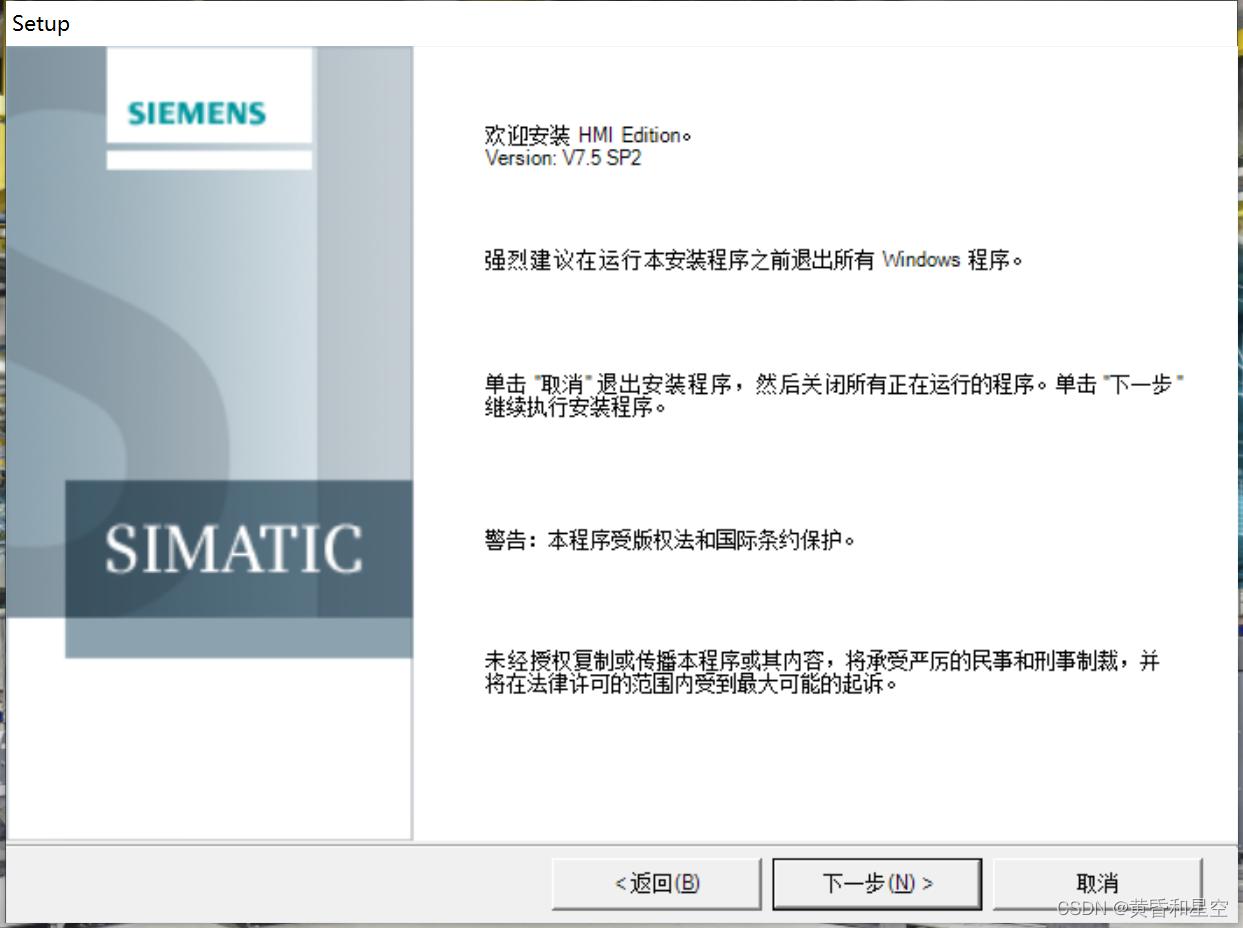
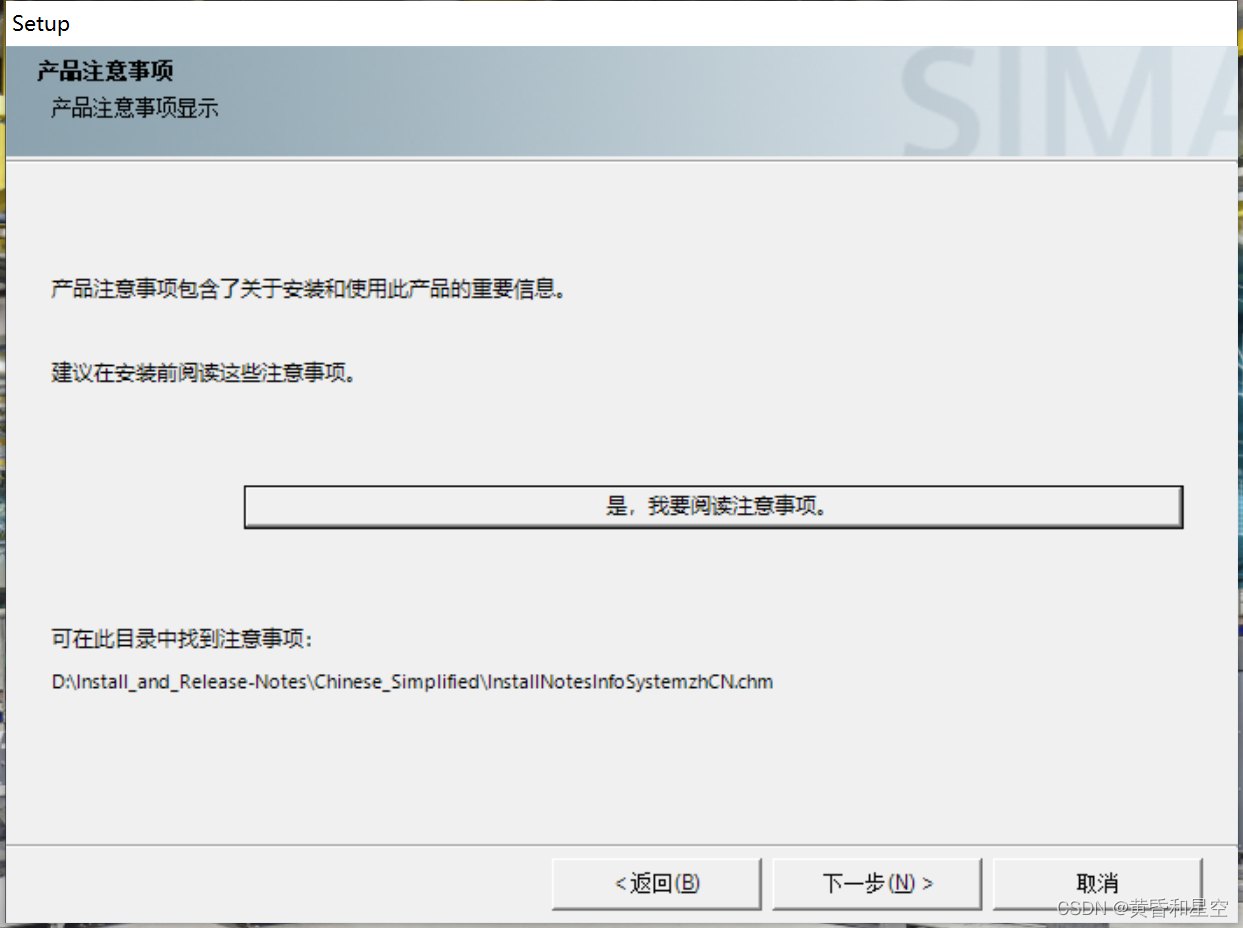
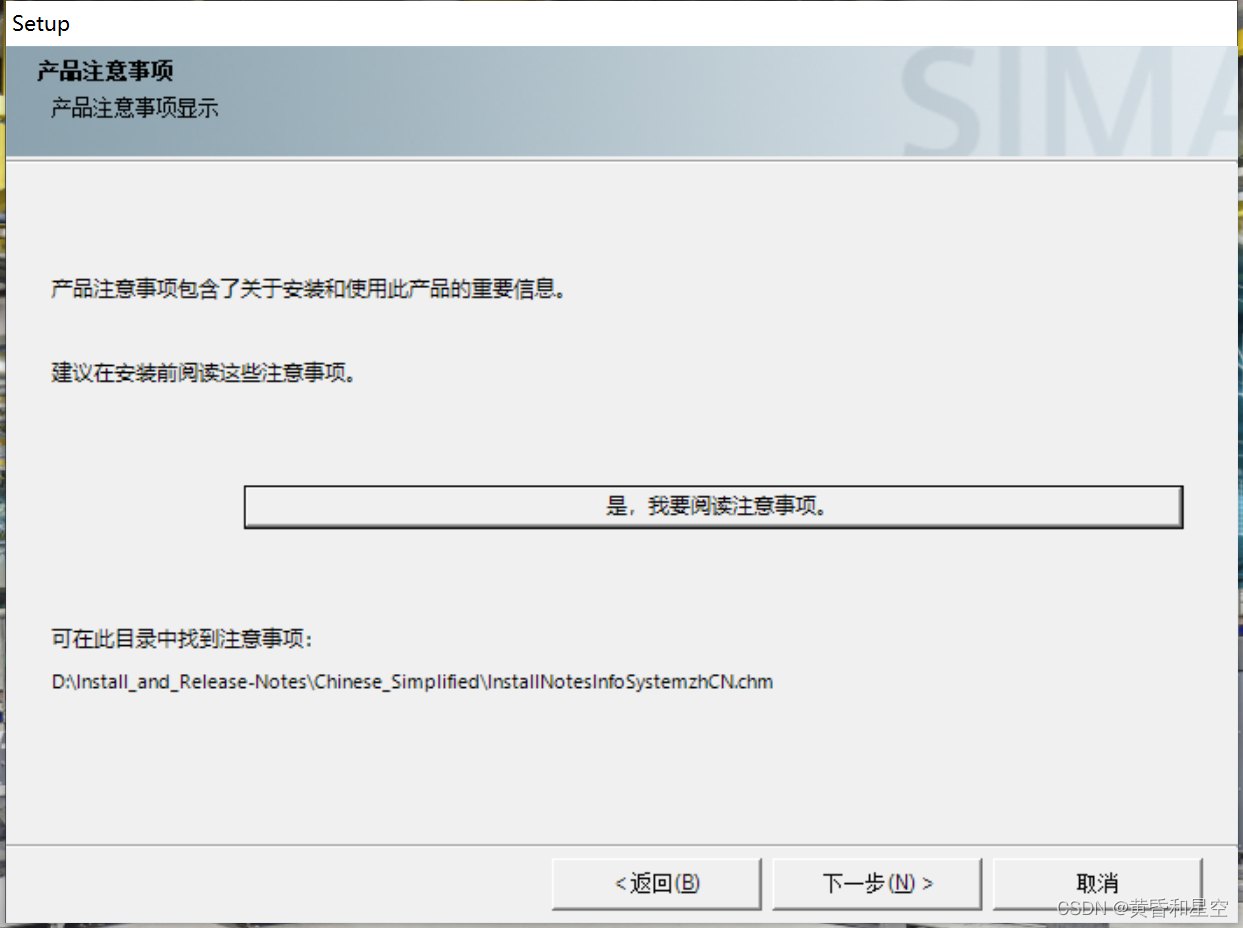
If not configured .NET and windows Message sequence , The following prompt will appear , If that happens , Close the current installation , Configure it first , Click again after configuration setup.exe install 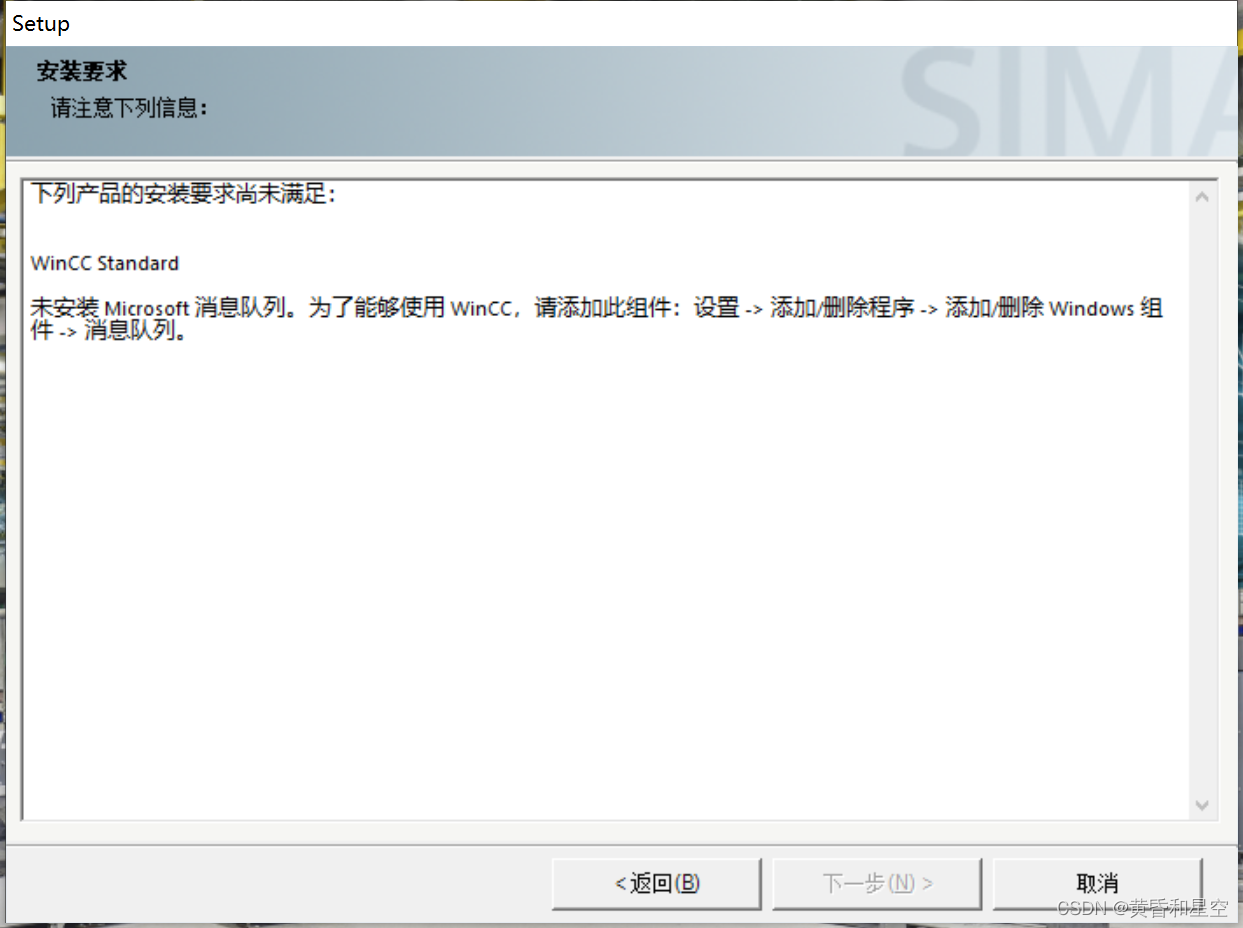
The configuration is normal , You will enter the customized installation of the following interface , You can directly choose the next step
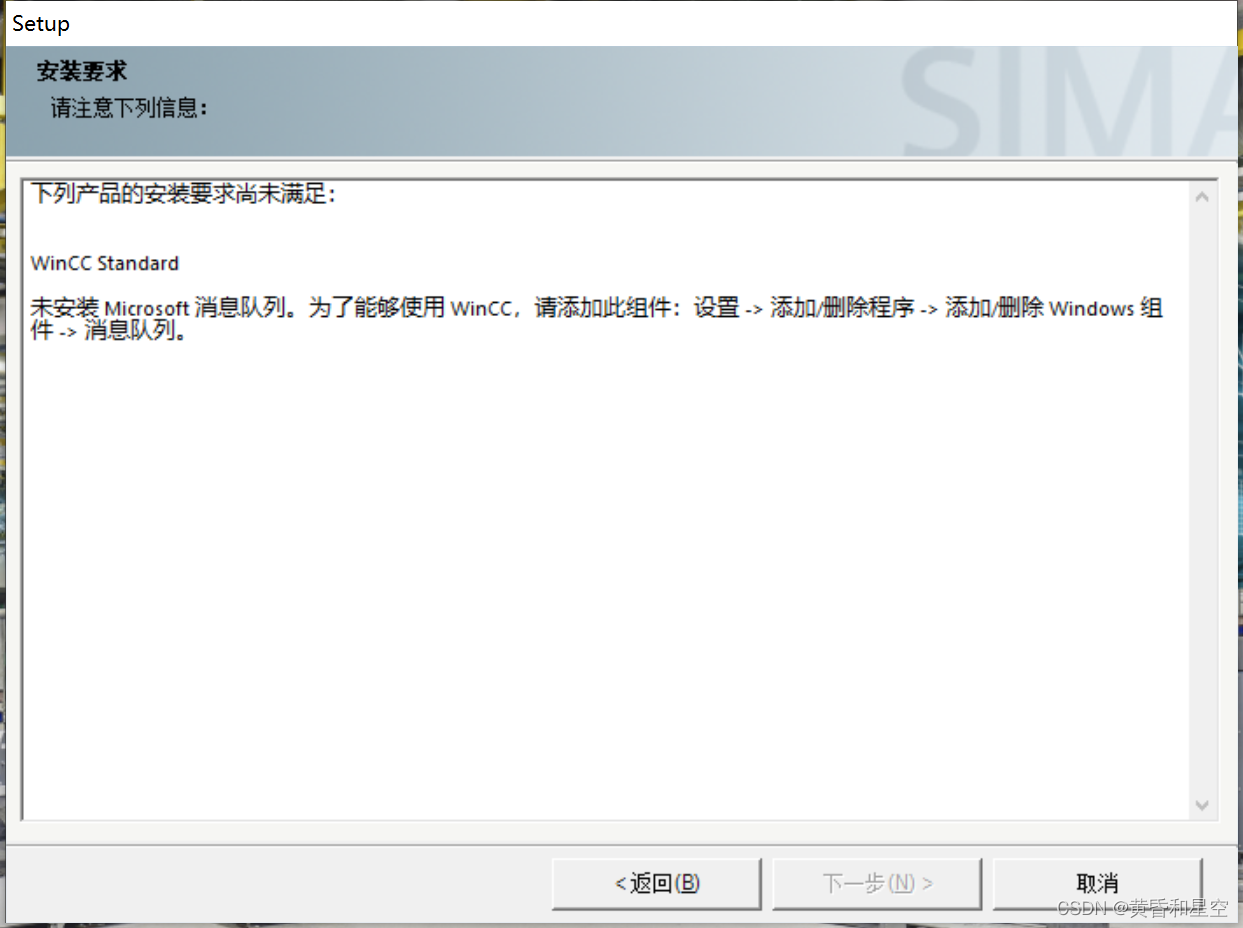
After the components are automatically installed , Restart according to the computer prompt , You will see the application , And the start menu has SQL Install well
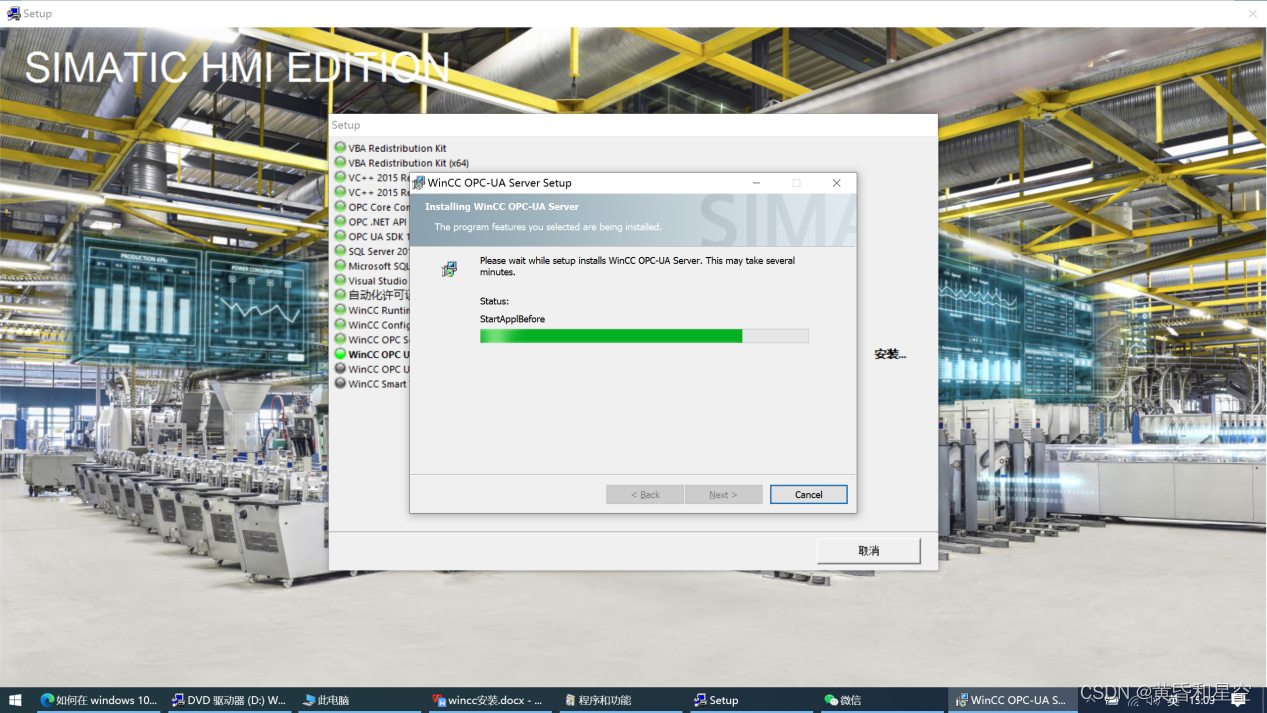
The following is the installed wincc, Of course, it also requires genuine authorization or the use of dongles ~
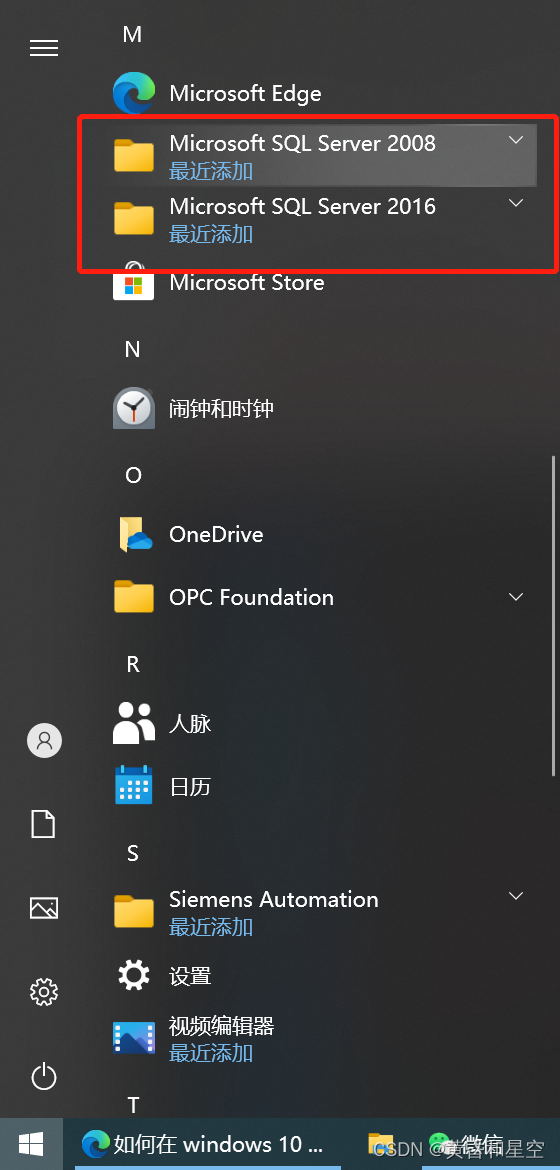
Step four : install SIMATIC NET ( The driver )
SIMATIC NET It provides the necessary drivers for communication

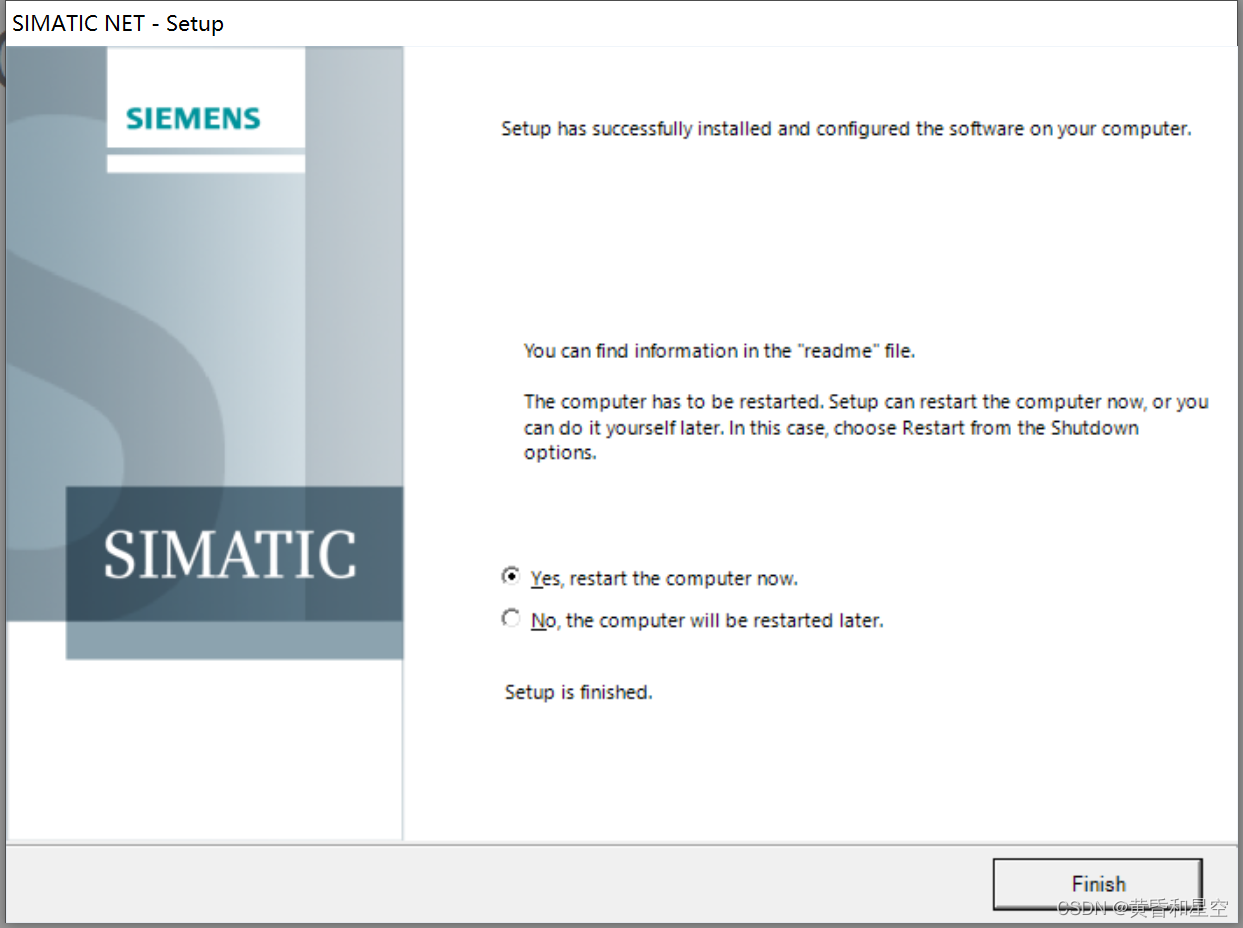
边栏推荐
- 好用的TCP-UDP_debug工具下载和使用
- Binary tree creation & traversal
- MySQL view tablespace and create table statements
- 数据治理:主数据的3特征、4超越和3二八原则
- onie支持pice硬盘
- Introduction to number theory (greatest common divisor, prime sieve, inverse element)
- Database basic commands
- Parameter self-tuning of relay feedback PID controller
- Upgrade tidb with tiup
- 华为云OBS文件上传下载工具类
猜你喜欢
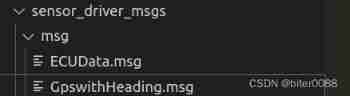
ROS learning (IX): referencing custom message types in header files

Nft智能合约发行,盲盒,公开发售技术实战--拼图篇
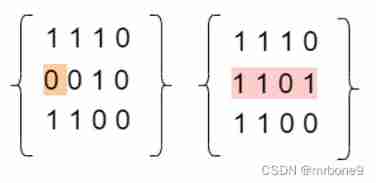
861. Score after flipping the matrix
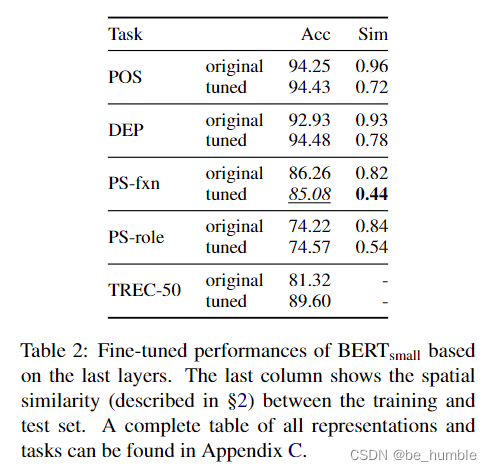
A Closer Look at How Fine-tuning Changes BERT
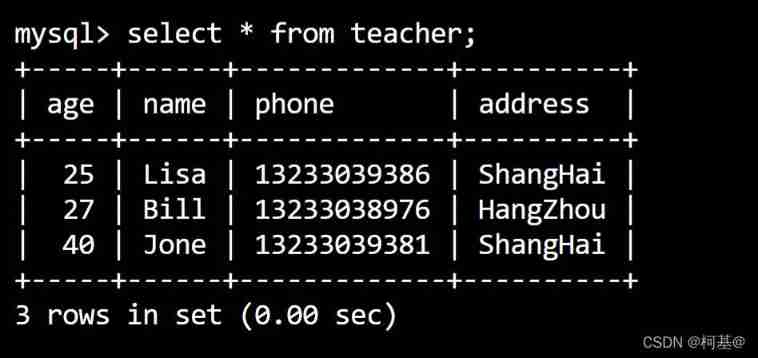
21. Delete data
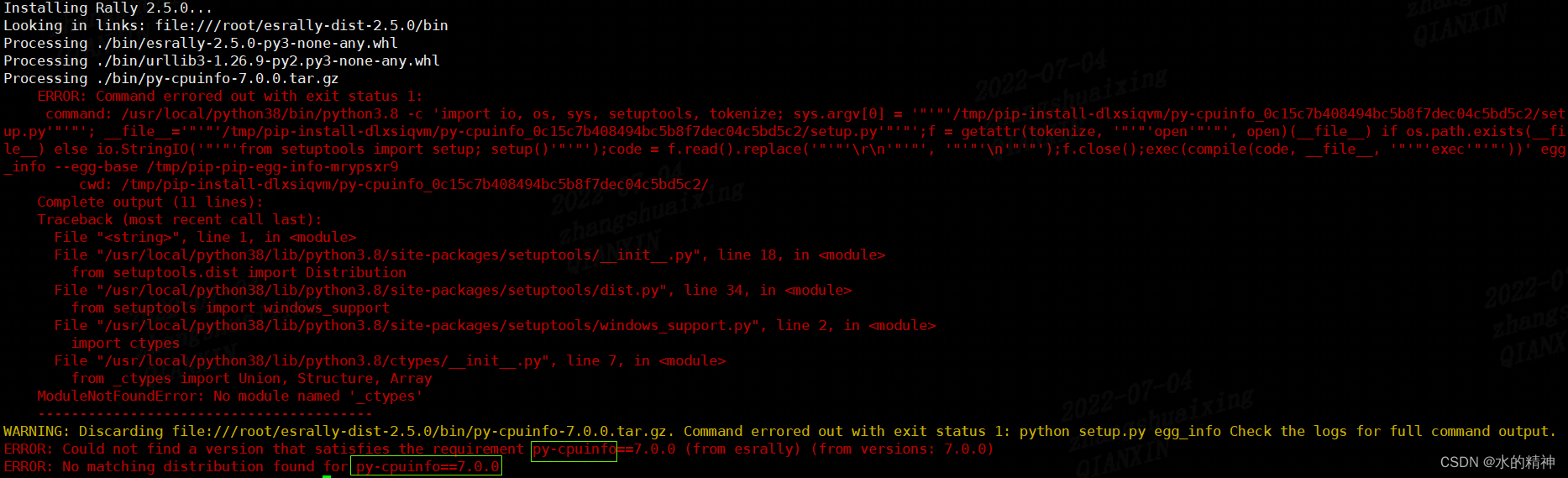
esRally国内安装使用避坑指南-全网最新
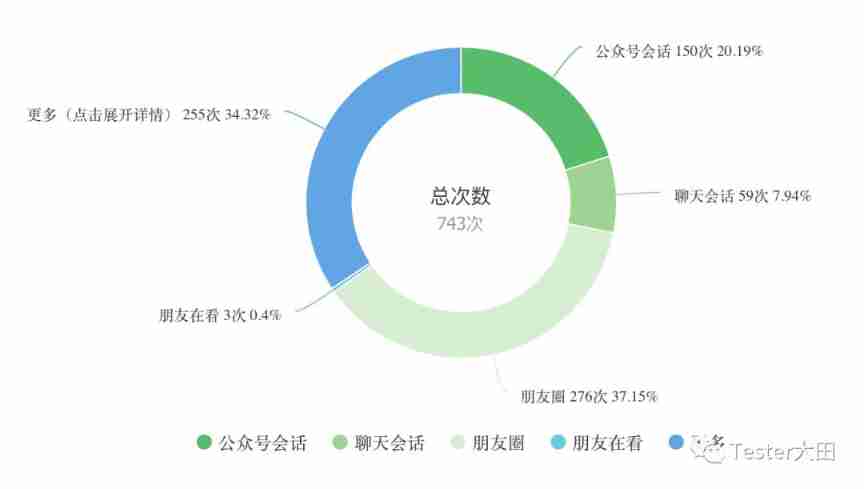
IP lab, the first weekly recheck
![[factorial inverse], [linear inverse], [combinatorial counting] Niu Mei's mathematical problems](/img/6d/282d904810807810adb06b071fb39b.jpg)
[factorial inverse], [linear inverse], [combinatorial counting] Niu Mei's mathematical problems
![[untitled]](/img/38/bc025310b9742b5bf0bd28c586ec0d.jpg)
[untitled]

Asia Pacific Financial Media | female pattern ladyvision: forced the hotel to upgrade security. The drunk woman died in the guest room, and the hotel was sentenced not to pay compensation | APEC secur
随机推荐
How to estimate the number of threads
Circuit breaker: use of hystrix
[Yugong series] February 2022 U3D full stack class 010 prefabricated parts
Sanzi chess (C language)
Leetcode question brushing record | 203_ Remove linked list elements
From monomer structure to microservice architecture, introduction to microservices
C语言 - 位段
861. Score after flipping the matrix
49. Sound card driven article collection
2.10transfrom attribute
The ECU of 21 Audi q5l 45tfsi brushes is upgraded to master special adjustment, and the horsepower is safely and stably increased to 305 horsepower
[Yugong series] creation of 009 unity object of U3D full stack class in February 2022
Uibehavior, a comprehensive exploration of ugui source code
将 NFT 设置为 ENS 个人资料头像的分步指南
使用 TiUP 升级 TiDB
Esrally domestic installation and use pit avoidance Guide - the latest in the whole network
远程存储访问授权
Machine learning - decision tree
Golang DNS 随便写写
Convolution, pooling, activation function, initialization, normalization, regularization, learning rate - Summary of deep learning foundation