当前位置:网站首页>Application of OpenGL gllightfv function and related knowledge of light source
Application of OpenGL gllightfv function and related knowledge of light source
2022-07-07 10:29:00 【my_ angle2016】
First introduced OpenGL Simple lighting model , Its reflected light can be divided into three components : Ambient reflected light , Diffuse light , The mirror reflects light . Is that you want to achieve a lighting effect , These three components need to be set , The sum of the three reaches the lighting effect you want .
1. The ambient light , Simply put, it is light in the environment , It seems to come from all directions
2. Diffuse reflection , From one direction , Light shines on objects , It radiates evenly in all directions , No matter where the viewpoint is , Objects are all equally bright .
3. Specular light , From a particular direction , And reflect it in the other direction .
glLightfv The function prototype :void glLightfv( Light source name , type , assignment );
There are four main types : The color of the light source ---AMBIENT、DIFFUSE、SPECULAR And light source location ---POSITION
among DIFFUSE The parameters of are closely related to the color of the light source , Generally, simple lighting models only set DIFFUSE It's enough
GLfloat light0_diffuse[]= { 1.0, 0.0, 0, 1.0};
glLightfv(GL_LIGHT0, GL_DIFFUSE, light0_diffuse);The following is the code of assignment :
GLfloat light0_ambient[]= { 0.2, 0.2, 0.2, 1.0 };
GLfloat light0_diffuse[]= { 1.0, 0.0, 0, 1.0};
GLfloat light0_specular[] = { 1.0, 0, 0, 1.0 };
glLightfv(GL_LIGHT0, GL_AMBIENT, light0_ambient);
glLightfv(GL_LIGHT0, GL_DIFFUSE, light0_diffuse);
glLightfv(GL_LIGHT0, GL_SPECULAR,light0_specular);Set the light source position
GLfloat light0_position[] = { 1.0, 1.0, 1.0, 0.0 };
glLightfv(GL_LIGHT0, GL_POSITION,light0_position);Turn on the light source
glEnable(GL_LIGHTING);
glEnable(GL_LIGHT0);
glEnable(GL_DEPTH_TEST);glEnable(GL_LIGHTING); Indicates the main switch for starting the lighting glEnable(GL_LIGHT0);// open 0 Signal light source
glEnable(GL_DEPTH_TEST);// Open depth buffer , draw 3D When using images
Complete code
#include "stdafx.h"
#include <GL/glut.h>
#include "math.h"
void reshape(int w,int h)
{
glViewport(0,0,(GLsizei)w,(GLsizei)h);
glMatrixMode(GL_PROJECTION);
glLoadIdentity();
if(w<h)
glOrtho(-1.5, 1.5, -1.5,1.5 * (GLfloat)h / (GLfloat)w, -1.5,1.5);
else
glOrtho(-1.5* (GLfloat)w / (GLfloat)h, 1.5, -1.5,1.5, -1.5,1.5 );
glMatrixMode(GL_MODELVIEW);
glLoadIdentity();
}
void init ()
{
glClearColor(1.0,1.0,1.0,0.0);
glColor3f(1.0,1.0,0.0);
GLfloat light0_ambient[]= { 0.2, 0.2, 0.2, 1.0 };
GLfloat light0_diffuse[]= { 1.0, 0.0, 0, 1.0};// Red point light source
GLfloat light0_specular[] = { 1.0, 0, 0, 1.0 };
GLfloat light0_position[] = { 1.0, 1.0, 1.0, 0.0 };
glLightfv(GL_LIGHT0, GL_AMBIENT, light0_ambient);
glLightfv(GL_LIGHT0, GL_DIFFUSE, light0_diffuse);
glLightfv(GL_LIGHT0, GL_SPECULAR,light0_specular);
glLightfv(GL_LIGHT0, GL_POSITION,light0_position);
glShadeModel(GL_SMOOTH);// Smooth coloring , Transition color effect
glEnable(GL_LIGHTING);// Start lighting , Main switch
glEnable(GL_LIGHT0);// open 0 Signal light source
glEnable(GL_DEPTH_TEST);
}
void display(void)
{
glClear(GL_COLOR_BUFFER_BIT|GL_DEPTH_BUFFER_BIT);
glutSolidTeapot(0.5);
glFlush();
}
int main(int argc, char* argv[])
{
glutInit(&argc,argv);
glutInitWindowPosition(200,200);
glutInitWindowSize(500,500);
glutCreateWindow("001");
init();
glutDisplayFunc(display);
glutReshapeFunc(reshape);
glutMainLoop();
return 0;
}
Running results

We found that the color of the teapot was covered by the set light , Its own color ( yellow ) It doesn't show . Here we introduce a new function --- Color material function glEnable(GL_COLOR_MATERIAL); It ensures that the graphic color can be preserved after the light effect is turned on . Put it in init Function .
The effect of adding tea pot is as follows

In fact, the light source is the basis of all lighting effects , Nothing can be said without a light source .OpenGL We can set up 8 A light source , Their numbers are GL_LIGHT0、GL_LIGHT1、……、GL_LIGHT7. It is equivalent to having 8 The SUNS , But the position of each sun 、 The direction and the light it emits can be completely different . therefore ,OpenGL When we set the light source , The main thing is to set its color 、 Location 、 Direction and other properties . in addition ,OpenGL Any light source in the can emit ambient light of different intensity 、 Scattered light 、 The mirror reflects light , These aspects together determine the color of the light source .
We go through glLightfv( Light source number , Light source characteristics , Parameter data ) To set the light source . among , The light source number can be GL_LIGHT0、GL_LIGHT1、……、GL_LIGHT7 common 8 It's worth . Light source characteristics are mainly desirable GL_AMBIENT( Set the ambient light properties of the light source , The default value is (0,0,0,1))、GL_DIFFUSE( Set the scattered light attribute of the light source , The default value is (1,1,1,1))、GL_SPECULAR( Set the specular light properties of the light source , The default value is (1,1,1,1))、GL_POSITION( Set the position of the light source , The default value is (0,0,1,0)). The format of parameter data should be array , That is, the vector form in Mathematics .
The following code , We will completely set the properties of a light source :
GLfloat Va[]={0.4,0.4,0.4,1}; // Light source ambient light intensity array
GLfloat Vd[]={0.6,0.6,0.6,1}; // Light source scattered light intensity array
GLfloat Vs[]={0.6,0.6,0.6,1}; // Light source specular light intensity array
GLfloat Vp[]={1,1,1,1}; // Array of light source positions
glLightfv(GL_LIGHT0,GL_AMBIENT,Va); // Set up 0 Ambient light properties of No. 1 light source
glLightfv(GL_LIGHT0,GL_DIFFUSE,Vd); // Set up 0 Scattered light attribute of No. 1 light source
glLightfv(GL_LIGHT0,GL_SPECULAR,Vs); // Set up 0 Specular light attribute of No. 1 light source
glLightfv(GL_LIGHT0,GL_POSITION,Vp); // Set up 0 The position attribute of the light source The property of the light source is set , And call glEnable(GL_LIGHT0) To turn on the light . It's equivalent to buying a flashlight 、 Install the battery ( Set light source ), But if you don't turn on the switch ( Turn on the power ), Flashlights don't work .
in addition , about GL_POSITION, Its position array (x,y,z,w) Defines the position of the light source in space . But why three-dimensional space is needed 4 How much is it ? In fact, homogeneous coordinates are used here , When w≠0 when , It means that the light source is in space (x,y,z) It's about , The light source at this time is called a fixed-point light source ; When w=0 when , According to the properties of homogeneous coordinates , It means that the light source is located at infinity , At this time, the light source is called a directional light source , All the lights are almost equal to each other , Like the sun . Its light direction is from point (x,y,z) Point to (0,0,0).
Will be the first 2 Make the following modifications to the cube example in Chapter . The modified void __fastcall TForm1::OpenGL1 GLPaint(TObject *Sender) The code at is as follows ( The rest is the same ):
void __fastcall TForm1::OpenGL1GLPaint(TObject *Sender)
{
glEnable(GL_DEPTH_TEST); // Hidden surface elimination
glClear(GL_DEPTH_BUFFER_BIT); // Clear window color
const GLfloat glfLightAmbient1[4] = {0.1, 0.1, 0.1, 1.0};
const GLfloat glfLightAmbient2[4] = {0.4, 0.4, 0.4, 1.0};
const GLfloat glfLightDiffuse1[4] = {0, 0.8, 0.8, 1.0};
const GLfloat glfLightDiffuse2[4] = {0.8, 0.8, 0.8, 1.0};
const GLfloat glfLightSpecular1[4] = {0, 0.8, 0.8, 1.0};
const GLfloat glfLightSpecular2[4] = {0.8, 0.8, 0.8, 1.0};
const GLfloat glPosition1[4]={0,0,1,0};
const GLfloat glPosition2[4]={0.6,0.6,-0.6,1};
glLightfv(GL_LIGHT0, GL_AMBIENT, glfLightAmbient1);
glLightfv(GL_LIGHT0, GL_DIFFUSE, glfLightDiffuse1);
glLightfv(GL_LIGHT0, GL_SPECULAR, glfLightSpecular1);
glLightfv(GL_LIGHT0,GL_POSITION,glPosition1);
glLightfv(GL_LIGHT1, GL_AMBIENT, glfLightAmbient2);
glLightfv(GL_LIGHT1, GL_DIFFUSE, glfLightDiffuse2);
glLightfv(GL_LIGHT1, GL_SPECULAR, glfLightSpecular2);
glLightfv(GL_LIGHT1,GL_POSITION,glPosition2);
glLightModeli(GL_LIGHT_MODEL_TWO_SIDE,GL_TRUE);// Light on both sides
glEnable(GL_LIGHTING);// Turn on lighting
glEnable(GL_LIGHT0);
glEnable(GL_LIGHT1);// Turn on the light
glEnable(GL_COLOR_MATERIAL);// Enable color tracking
glColorMaterial(GL_FRONT,GL_AMBIENT_AND_DIFFUSE);
// The material environment color and scattering color of the front of the object , track glColor Set the color ( Relatively awkward ,
In fact, it's about making OpenGL according to glColor The set color automatically sets the reflection intensity of the object )
glShadeModel(GL_FLAT);// Set the color fill mode
glBegin(GL_QUAD_STRIP) ;
glVertex3f(i,-i,i);
glVertex3f(i,-i,-i);
glColor3f(1,0,0);
glVertex3f(-i,-i,i);
glVertex3f(-i,-i,-i);
glColor3f(0,1,0);
glVertex3f(-i,i,i);
glVertex3f(-i,i,-i);
glColor3f(0,0,1);
glVertex3f(i,i,i);
glVertex3f(i,i,-i);
glColor3f(1,1,0);
glVertex3f(i,-i,i);
glVertex3f(i,-i,-i);
glEnd();
glBegin(GL_QUADS);
glVertex3f(i,-i,i);
glVertex3f(-i,-i,i);
glVertex3f(-i,i,i);
glColor3f(1,0,1);
glVertex3f(i,i,i);
glVertex3f(i,-i,-i);
glVertex3f(-i,-i,-i);
glVertex3f(-i,i,-i);
glColor3f(0,1,1);
glVertex3f(i,i,-i);
glEnd();
glDisable(GL_LIGHTING);// Turn off the light
glDisable(GL_LIGHT0);// close 0 Signal light source
glDisable(GL_LIGHT1); // close 1 Signal light source
} 边栏推荐
猜你喜欢
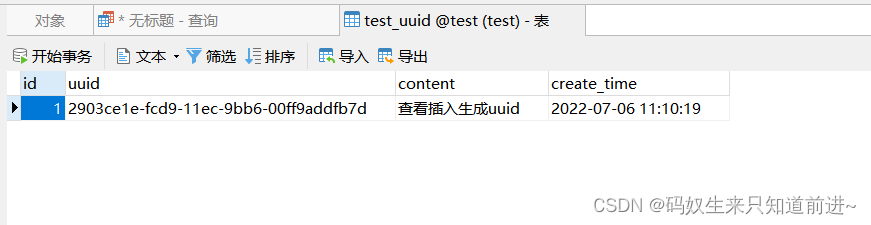
MySQL insert data create trigger fill UUID field value
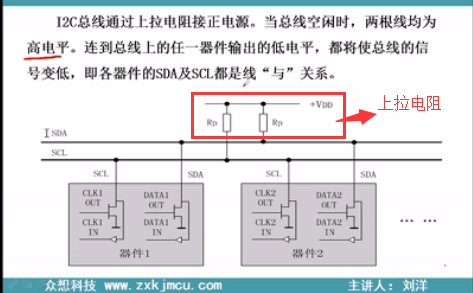
IIC基本知识
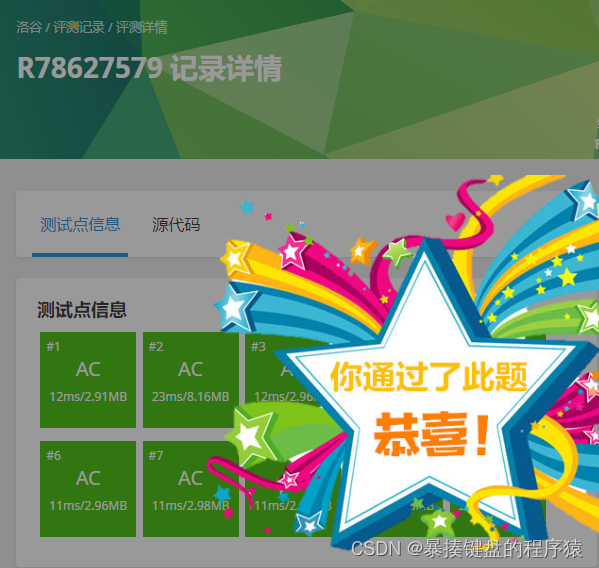
P2788 数学1(math1)- 加减算式
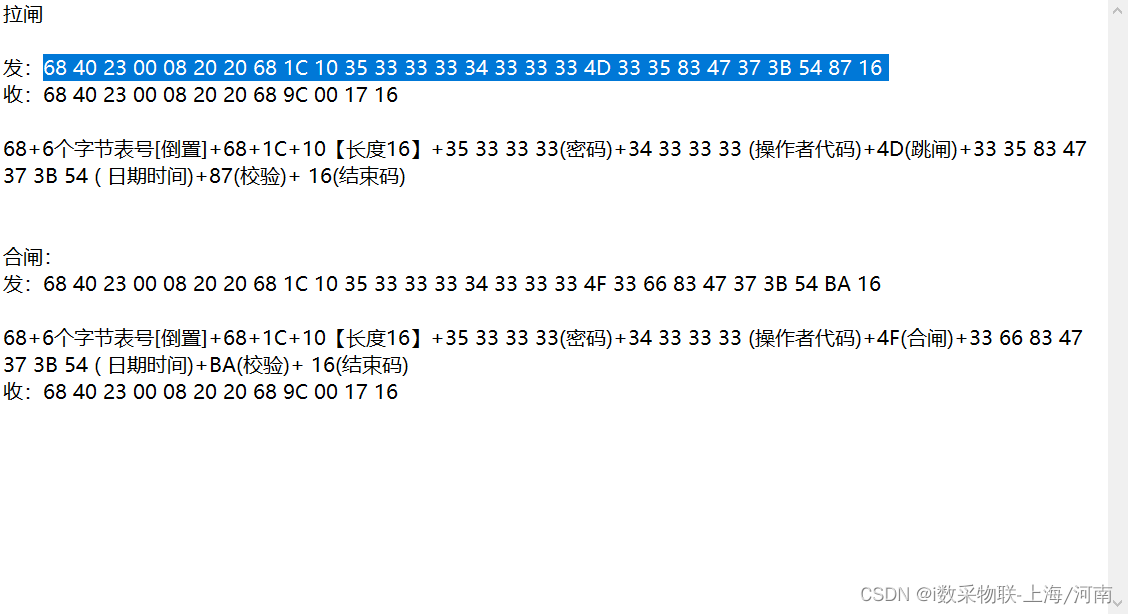
电表远程抄表拉合闸操作命令指令
![[higherhrnet] higherhrnet detailed heat map regression code of higherhrnet](/img/3c/890f2481231482645554f86dd614a9.png)
[higherhrnet] higherhrnet detailed heat map regression code of higherhrnet
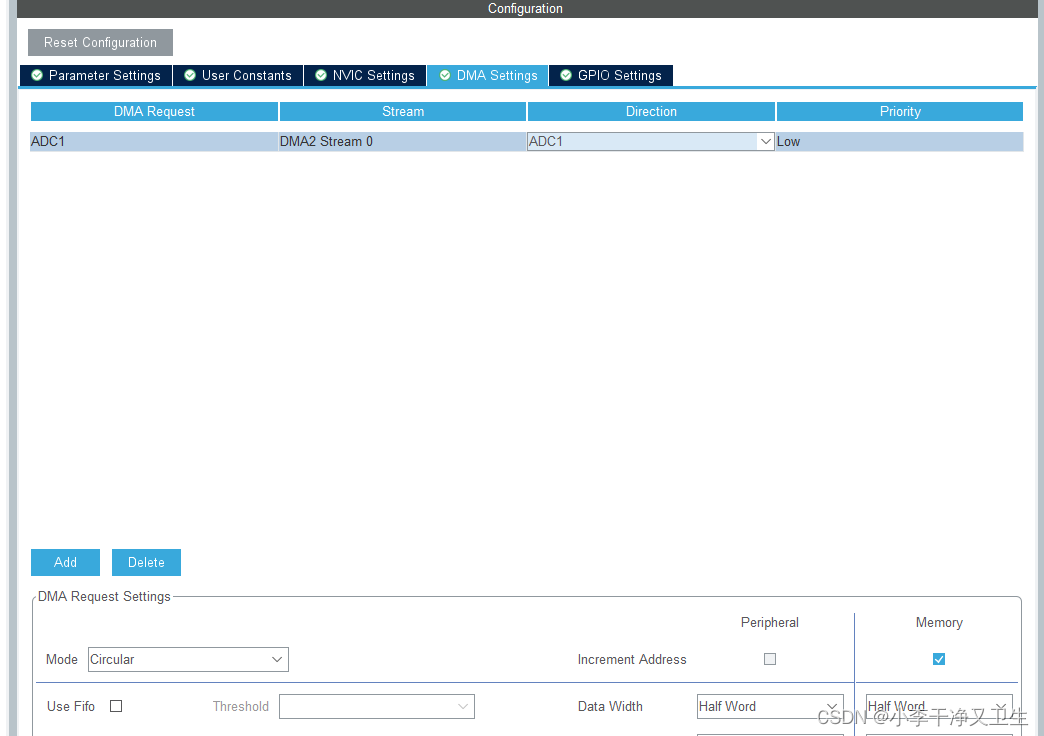
The Hal library is configured with a general timer Tim to trigger ADC sampling, and then DMA is moved to the memory space.
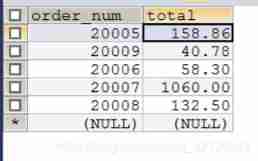
Use the fetch statement to obtain the repetition of the last row of cursor data
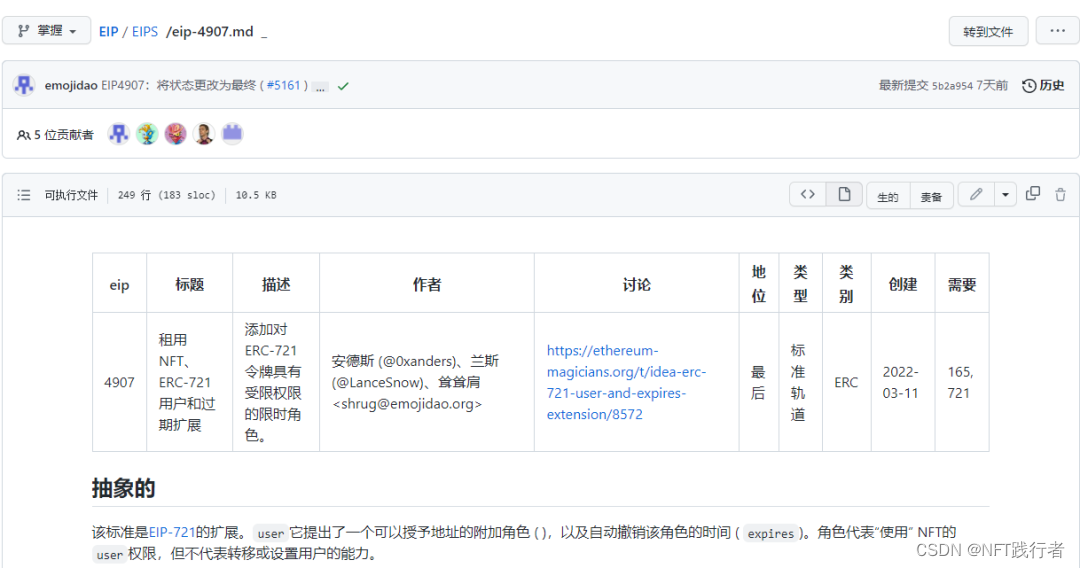
深入分析ERC-4907协议的主要内容,思考此协议对NFT市场流动性意义!

柏拉图和他的三个弟子的故事:如何寻找幸福?如何寻找理想伴侣?
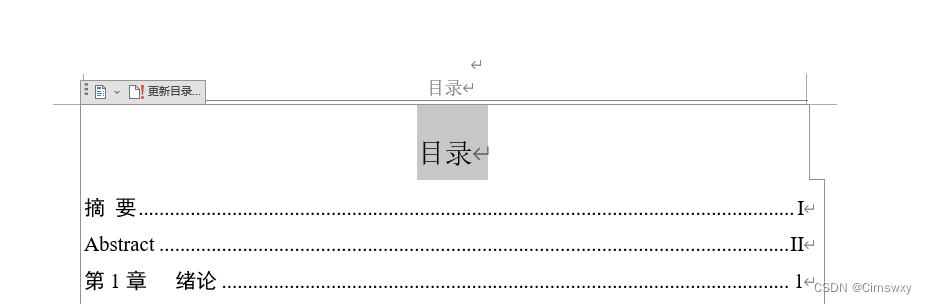
The method of word automatically generating directory
随机推荐
Talking about the return format in the log, encapsulation format handling, exception handling
A small problem of bit field and symbol expansion
Experience sharing of software designers preparing for exams
Prototype object in ES6
Methods of adding centerlines and centerlines in SolidWorks drawings
HDU-2196 树形DP学习笔记
555电路详解
Postman interface test III
Remote meter reading, switching on and off operation command
leetcode-304:二维区域和检索 - 矩阵不可变
BigDecimal value comparison
Inno Setup 打包及签名指南
[detailed explanation of Huawei machine test] tall and short people queue up
Adb 实用命令(网络包、日志、调优相关)
施努卡:机器人视觉抓取工作原理 机器视觉抓取
Pdf document signature Guide
施努卡:机器视觉定位技术 机器视觉定位原理
Use of JSON extractor originals in JMeter
Sword finger offer 38 Arrangement of strings [no description written]
STM32 product introduction