当前位置:网站首页>Huawei ENSP simulator configures DHCP for router
Huawei ENSP simulator configures DHCP for router
2022-07-04 21:13:00 【Python Pegasus】
Catalog
One 、 Router configuration IP Address and mask .
Two 、 Turn on the router DHCP service :
3、 ... and 、 Select interface , Make the interface have DHCP The function of assigning addresses .
2、 Select this interface to own DHCP Distribute ip The function of
Four 、 After configuring the router, let's pc Machine selection dhcp Get the address automatically .
1、 View to pc Machine assigned ip Address
2、 Try whether you can ping through
DHCP The function is to automatically allocate IP Address , Subnet mask , gateway . End of configuration DHCP after , Add later PC machine 、 Mobile phones and other devices connected to the network , It will be automatically assigned ip Address , No manual configuration required
The goal of the experiment : To configure DHCP, Make three PC The machine does not need to be configured manually IP You can get it automatically IP.
First, we need a router , A switch , Three stations PC Machine to simulate the enterprise environment , Connect them .
Multiple computers are connected to the switch , The switch is connected to the router .
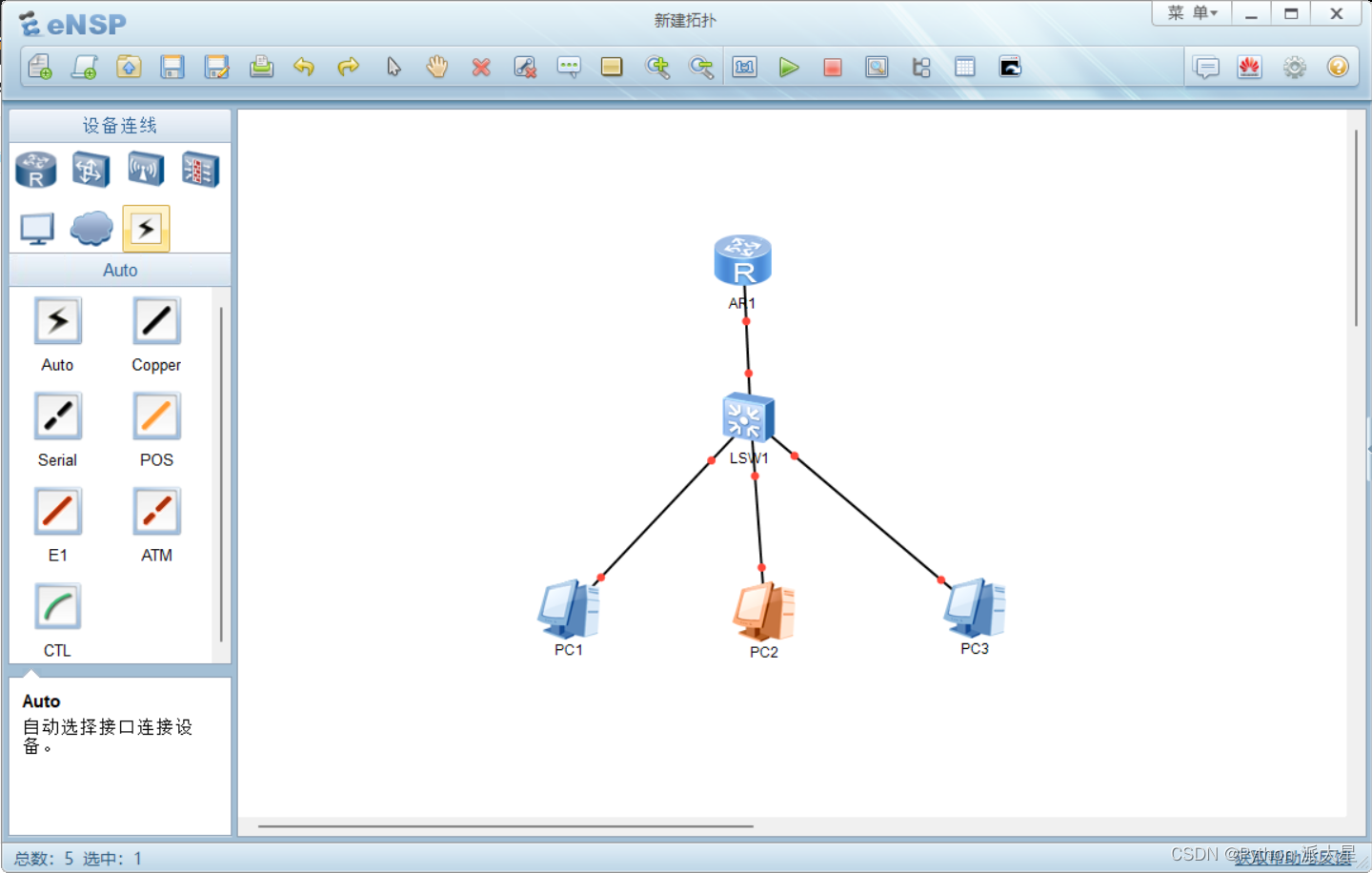
After connecting, the left mouse button will select all things in the box , start-up .
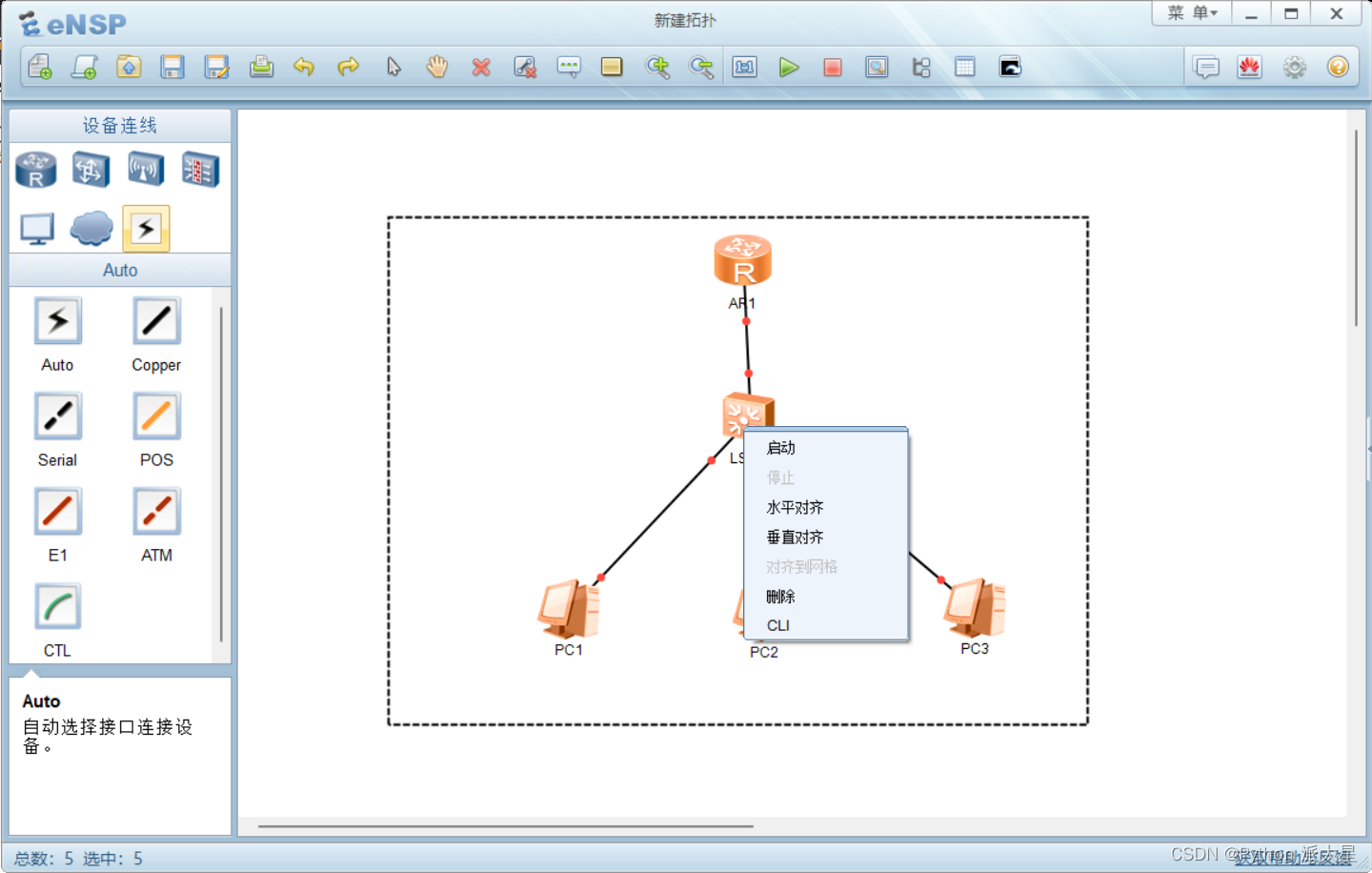
We can see , Configure the router DHCP Before , We want to pc Machine has IP Address can only be statically configured , That is, manually configure one by one . In this way pc When there are many machines, it is extremely troublesome , Low efficiency , So we need to configure the router DHCP, So that he can automatically allocate IP Address .
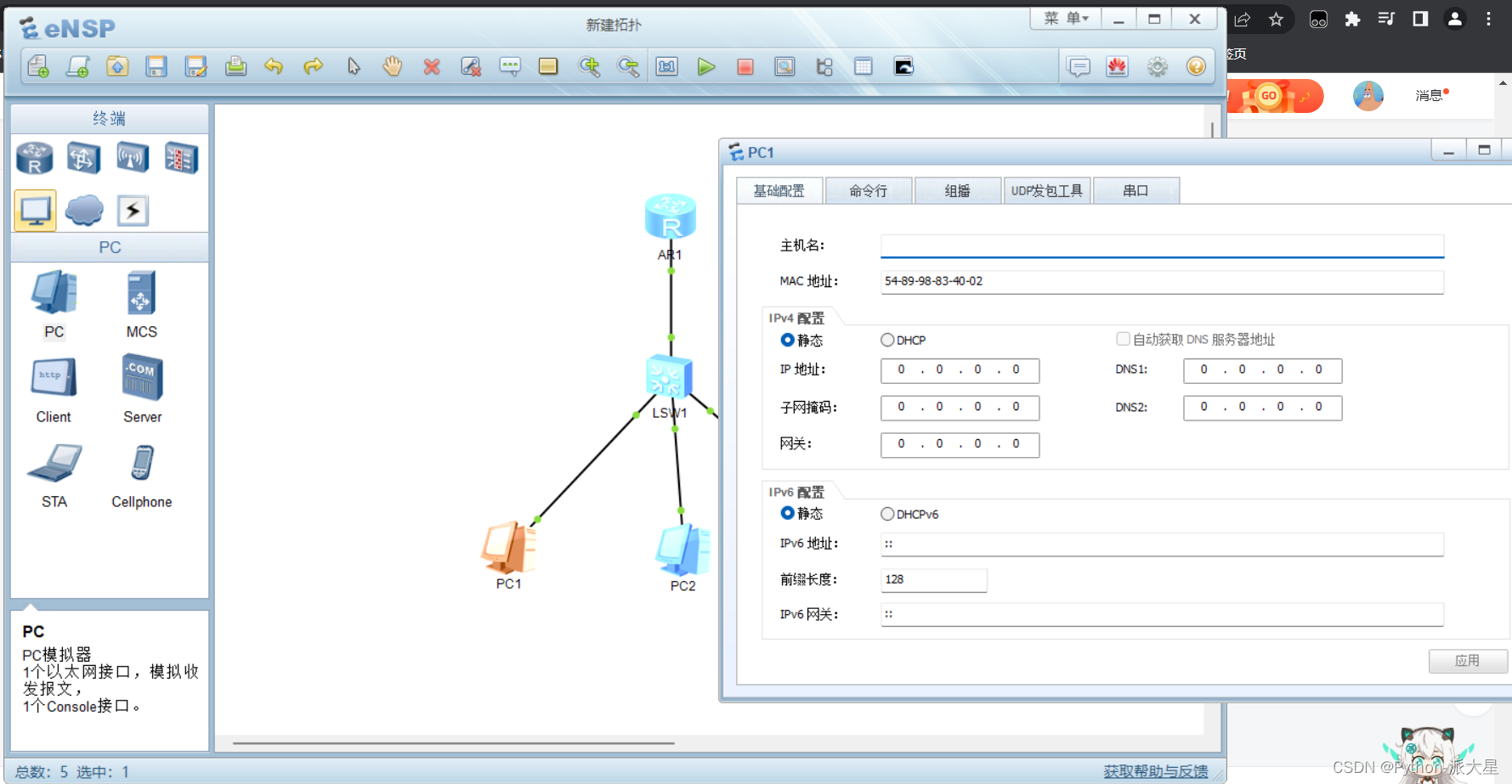
One 、 Router configuration IP Address and mask .
First , Configure the router IP Address , Because the router is a professional device , So it needs to be allocated manually ip Address .
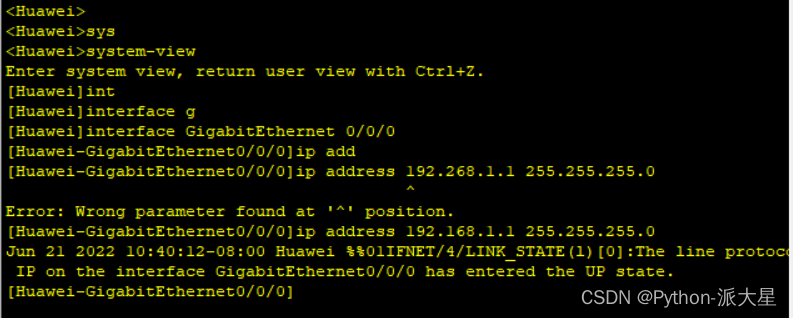
Two 、 Turn on the router DHCP service :
dhcp enable
We can see , This router has multiple interfaces , Now we need to specify which interfaces can have DHCP function , So that the machines connected to these interfaces can automatically allocate IP Address .
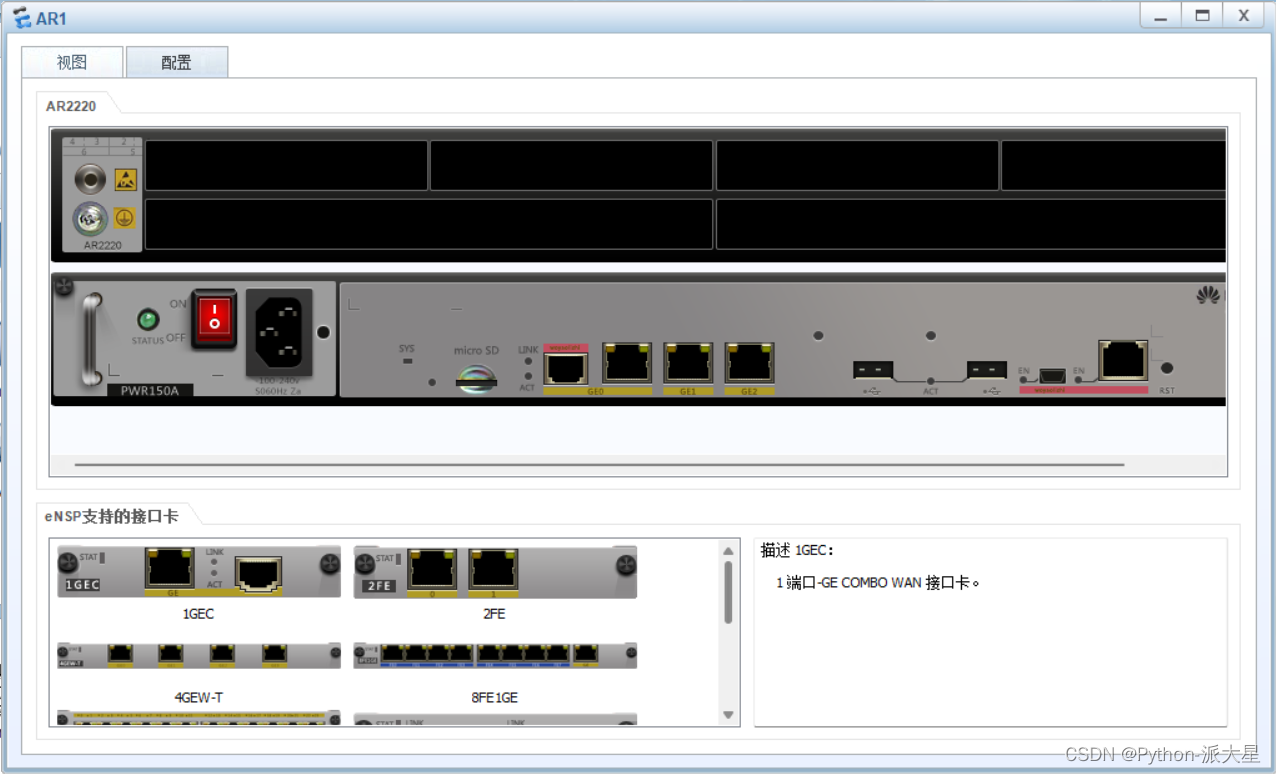
3、 ... and 、 Select interface , Make the interface have DHCP The function of assigning addresses .
Our other machines are now connected to the router GE0/0/0 Interface , So we just need to give GE0/0/0 Activate the function of assigning addresses .
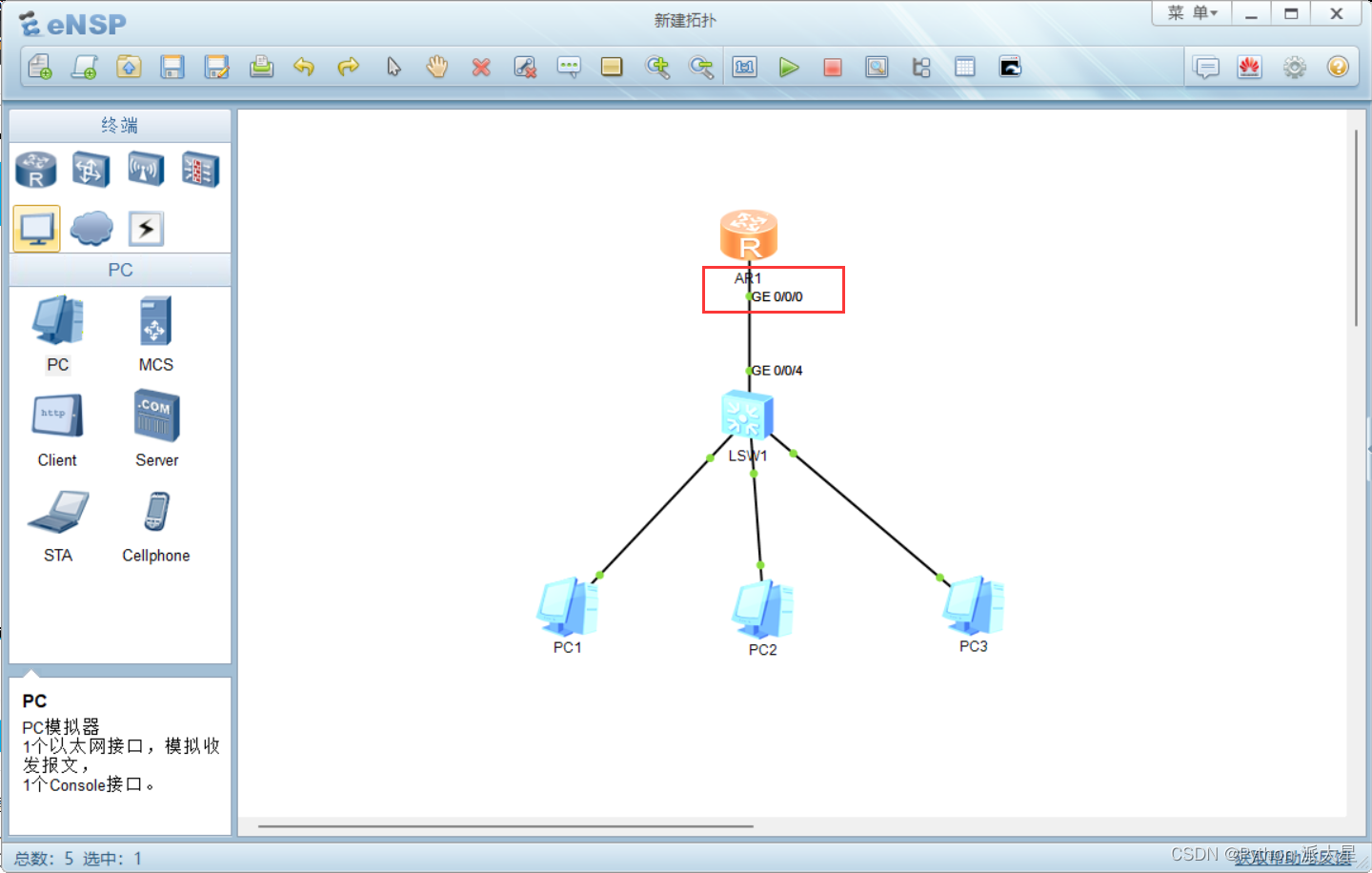
1、 Access interface
interface
interface The interface name 
2、 Select this interface to own DHCP Distribute ip The function of
dhcp select interface

Four 、 After configuring the router, let's pc Machine selection dhcp Get the address automatically .
Double-click to open pc machine , choice dhcp To configure ip Address , Click on the app .
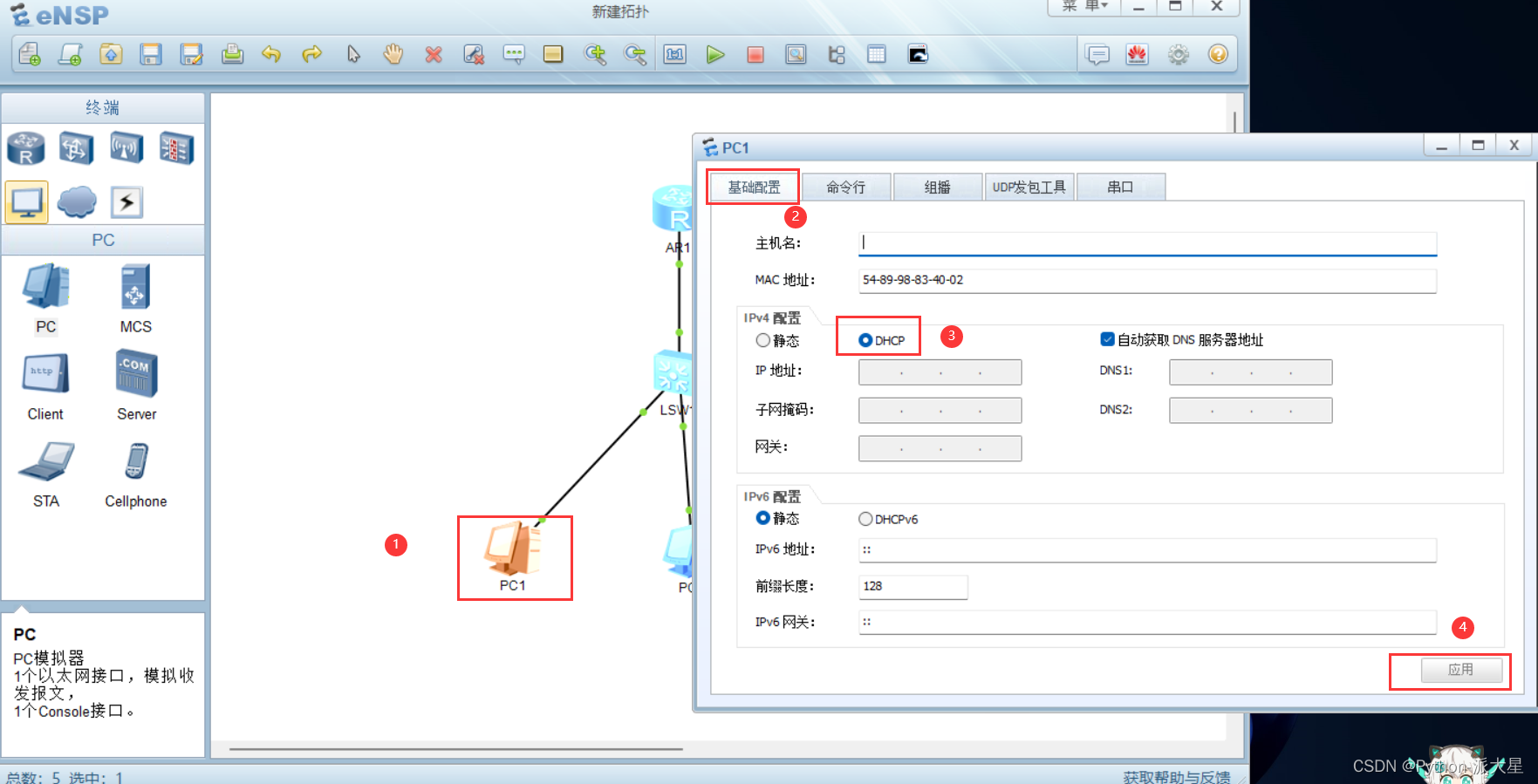
1、 View to pc Machine assigned ip Address
Double-click to open pc machine , Select the command line interface , Input ipconfig You can view the automatically assigned ip Address .
ipconfig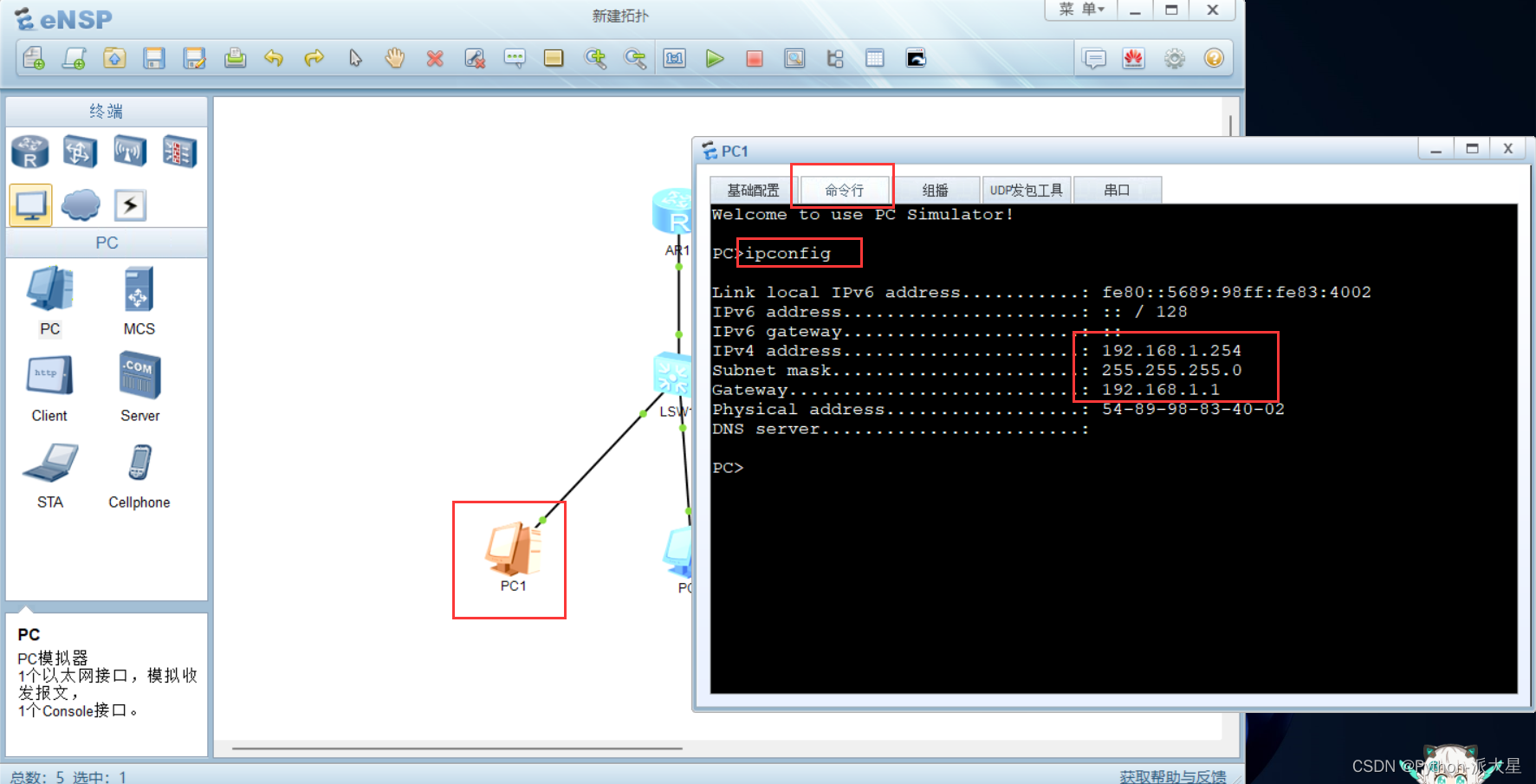
remainder pc It's the same operation , choice dhcp The application can be automatically allocated IP Address 、 Subnet mask 、 gateway 、 and mac Address .
We ipconfig Check it out. ip. 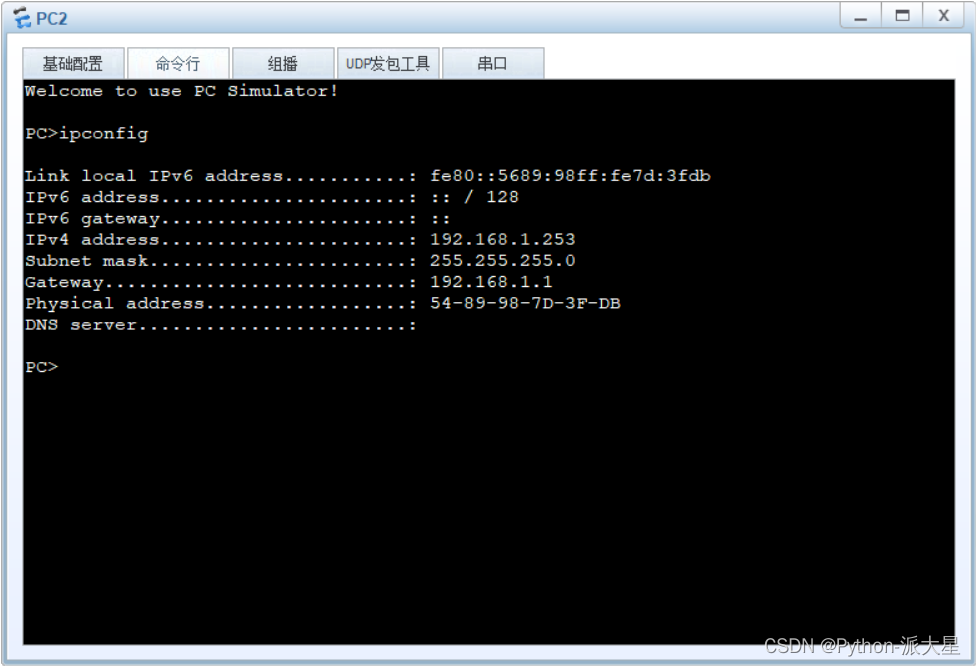
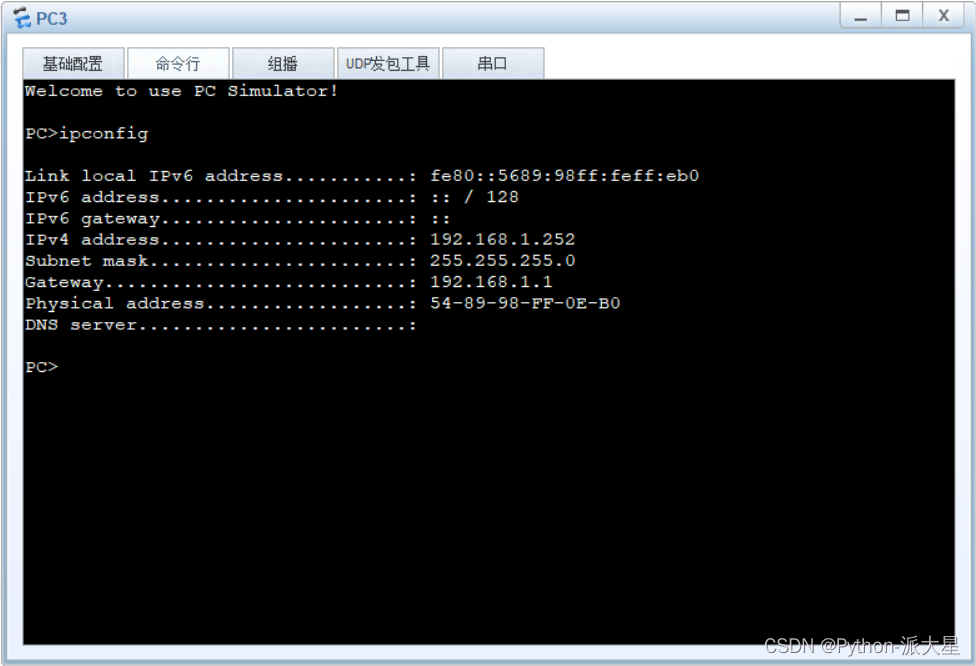
We three pc All machines ip Address . You can try each other ping once , See if you can ping through .
2、 Try whether you can ping through
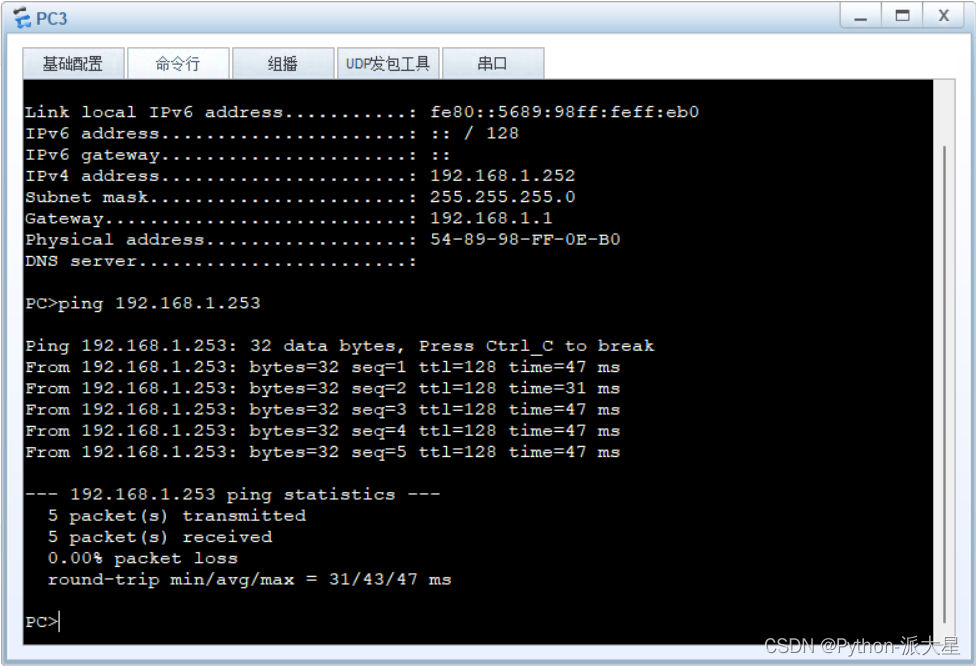
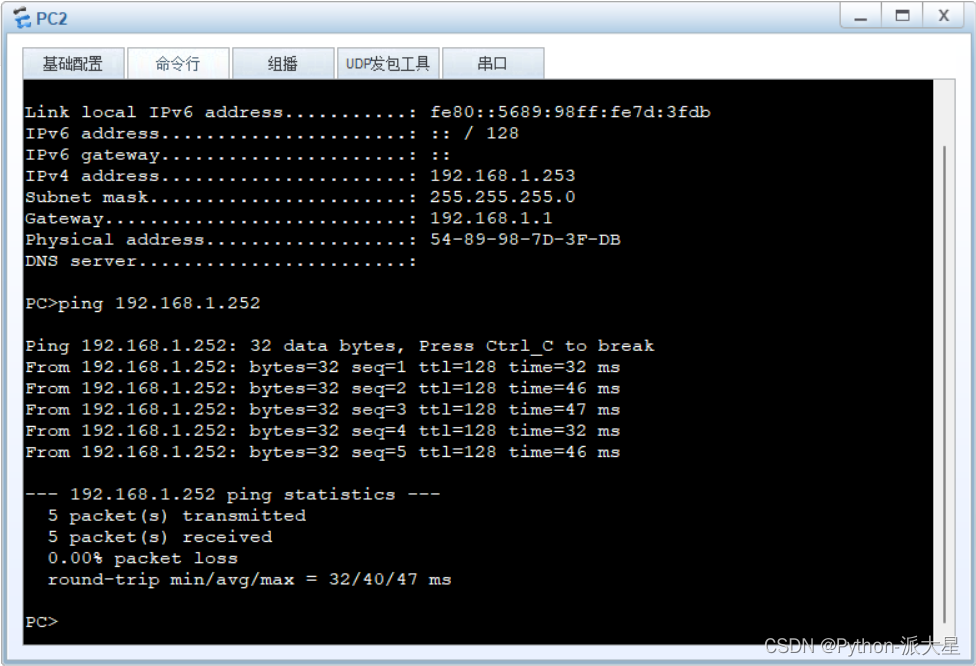
Find that they can interact ping through , Prove our dhcp It's already configured , Operation completed , End of experiment .
边栏推荐
猜你喜欢
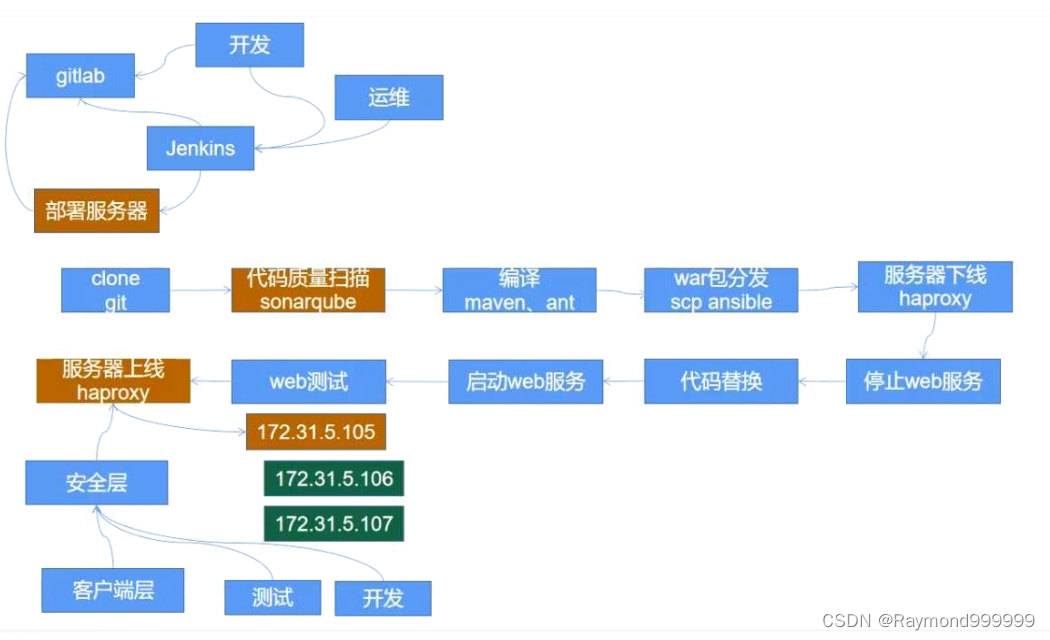
y56.第三章 Kubernetes从入门到精通 -- 业务镜像版本升级及回滚(二九)

伦敦银走势图分析的新方法
![[1200. Différence absolue minimale]](/img/fa/4ffbedd8f24c75a20d3eaeaf0430ae.png)
[1200. Différence absolue minimale]
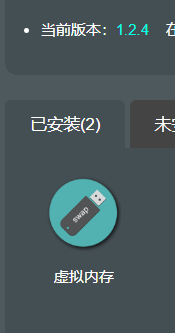
Solution of 5g unstable 5g signal often dropped in NetWare r7000 Merlin system
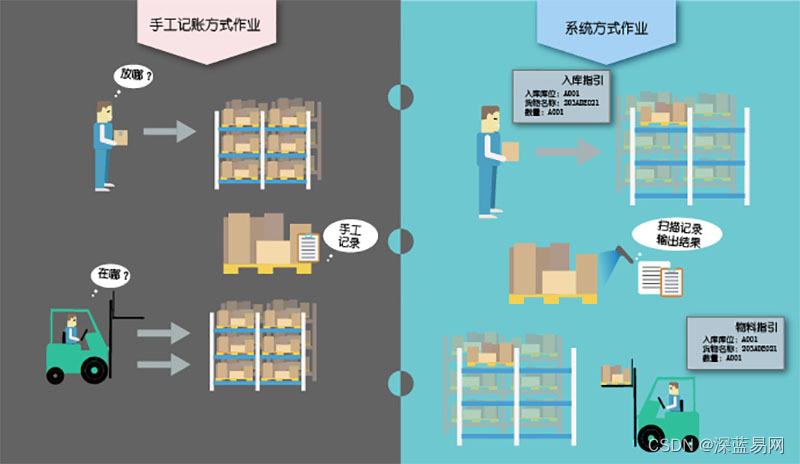
RFID仓库管理系统解决方案有哪些功能模块
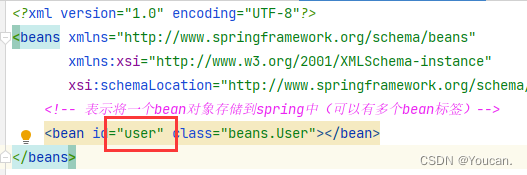
ApplicationContext 与 BeanFactory 区别(MS)
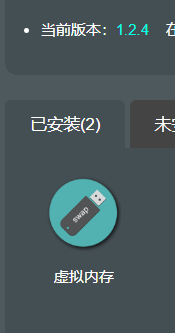
网件r7000梅林系统5g不稳定 5g信号经常掉线解决方法
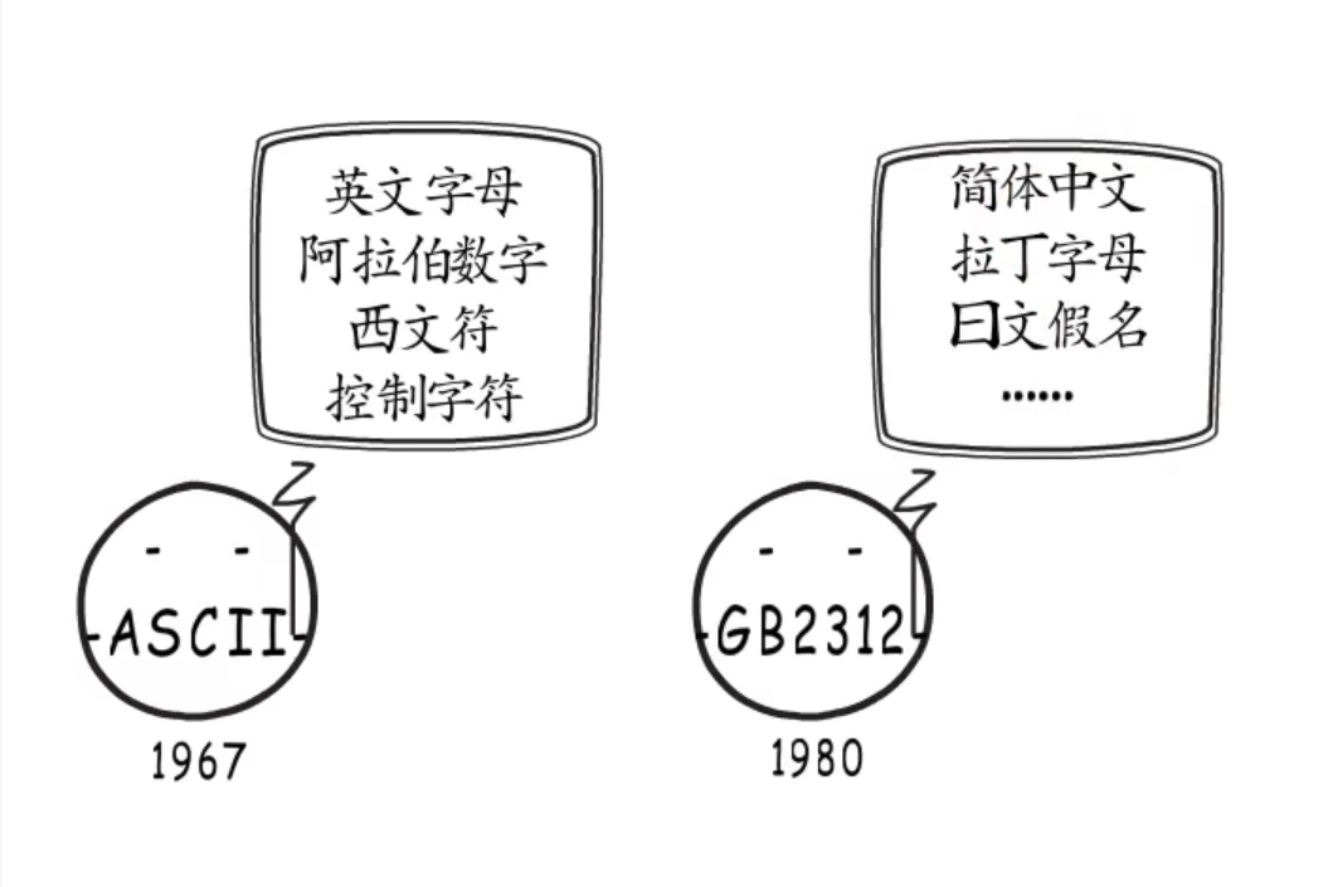
UTF encoding and character set in golang
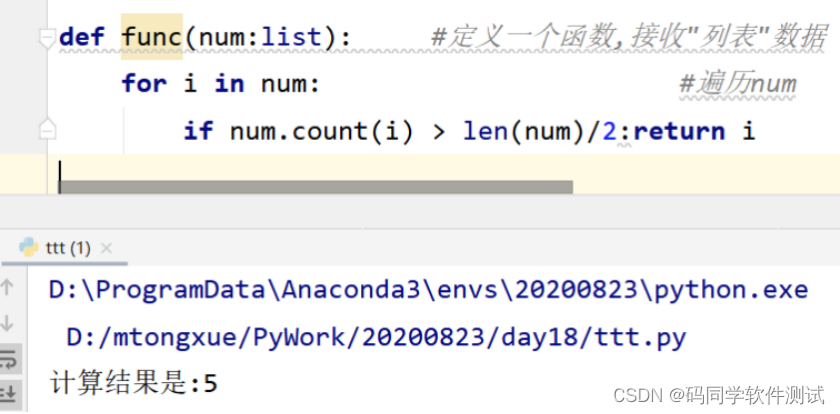
测试员的算法面试题-找众数
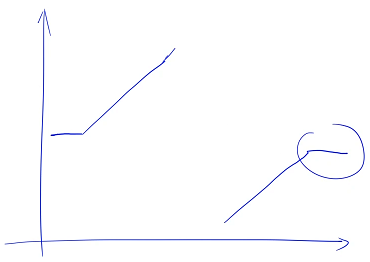
LeetCode+ 81 - 85 单调栈专题
随机推荐
网络命名空间
ACM组合计数入门
实战模拟│JWT 登录认证
Jekins initialization password not found or not found
MySQL statement execution details
HWiNFO硬件检测工具v7.26绿色版
Poster cover of glacier
字节测试工程师十年经验直击UI 自动化测试痛点
杰理之AD 系列 MIDI 功能说明【篇】
NetWare r7000 Merlin system virtual memory creation failed, prompting that the USB disk reading and writing speed does not meet the requirements. Solution, is it necessary to create virtual memory??
宝塔 7.9.2 宝塔控制面板绕过 手机绑定认证 绕过官方认证
Remember to build wheels repeatedly at one time (the setting instructions of obsidian plug-in are translated into Chinese)
杰理之AD 系列 MIDI 功能说明【篇】
Flet tutorial 07 basic introduction to popupmenubutton (tutorial includes source code)
vim异步问题
TweenMax表情按钮js特效
冰河的海报封面
卷积神经网络在深度学习中新发展的5篇论文推荐
【微服务|SCG】Predicate的使用
【optimtool.unconstrain】无约束优化工具箱