当前位置:网站首页>PXE server configuration
PXE server configuration
2022-07-07 00:12:00 【rtoax】
Document modification log
| date | Modify the content | Modifier | remarks |
|---|---|---|---|
| 2022 year 1 month 25 Japan | establish | Rong Tao | |
| 2022 year 1 month 26 Japan | PXE BIOS/UEFI | Rong Tao | |
| 2022 year 1 month 27 Japan | Kickstart | Rong Tao | |
| 2022 year 2 month 11 Japan | Add | Rong Tao |
introduction
PXE( Pre boot execution environment , Run before the operating system ) By Intel Network guidance technology developed by the company , Working in Client/Server Pattern , Allows clients to download boot images from remote servers over the network , And load the installation file or the entire operating system .
1. Build the conditions that need to be met
- client
- The network card of the client should support PXE agreement ( Integrate BOOTROM chip ), And the motherboard supports network boot . Generally, most server hosts support , Just in BIOS Setting allows you to set from Network or LAN Start it up .
- Once the client is started , First to the server DHCP request IP Address , from TFTP Receive startup file .
- Server side
- There's one on the Internet DHCP Server to automatically assign addresses to clients 、 Specify the boot file location .
- The server has to go through TFTP service ( Simple file transfer protocol ) To provide the download of system kernel and boot image files .
- adopt HTTP(s),FTP,NFS Provide image installation source service ;
2. PXE Installation process
- take ISO Mirror or install the tree to HTTP(s),FTP,NFS The server ;
- To configure TFTP Service and DHCP service , And in PXE Start on the server TFTP service ;
- Start the client and start the installation ;
GRUB2 boot loader Not only support TFTP, And support HTTP Your network starts . But use HTTP send out vmlinuz and initrd Startup file may fail , Recommended TFTP The server .
Relevant reference links :
- Creating installation sources for Kickstart installations
- Configuring a TFTP server for BIOS-based clients
- Configuring a TFTP server for UEFI-based clients
- Configuring a network server for IBM Power systems
build PXE Remote installation server
1. Based on BIOS Client configuration PXE The server
- install tftp
$ sudo dnf install tftp-server dhcp-server
- Allow access to tftp
$ sudo firewall-cmd --add-service=tftp
success
$ sudo firewall-cmd --reload
- Use
SYSLINUXTo configure DHCP service , The configuration file/etc/dhcp/dhcpd.confThe contents are as follows :
option space pxelinux;
option pxelinux.magic code 208 = string;
option pxelinux.configfile code 209 = text;
option pxelinux.pathprefix code 210 = text;
option pxelinux.reboottime code 211 = unsigned integer 32;
option architecture-type code 93 = unsigned integer 16;
subnet 192.168.122.0 netmask 255.255.255.0 {
option routers 192.168.122.1;
range 192.168.122.221 192.168.122.224;
class "pxeclients" {
match if substring (option vendor-class-identifier, 0, 9) = "PXEClient";
next-server 192.168.122.22;
if option architecture-type = 00:07 {
filename "BOOTX64.efi";
} else {
filename "pxelinux/pxelinux.0";
}
}
}
my PXE Server's IP The address is 192.168.122.22/24, Subnet mask 255.255.255.0, gateway 192.168.122.1.
Be careful : If you've already configured DHCP service , So you need to DHCP Server configuration .
- visit
SYSLINUXOfpxelinux.0file
First mount ISO Mirror image , And find syslinux-tftpboot Data packets ( stay ISO The path in the image may be ./AppStream/Packages/syslinux-tftpboot, without , Use syslinux-nonlinux);
- Then unzip it :
$ rpm2cpio syslinux-tftpboot-6.04-0.19.el9.noarch.rpm | cpio -div
The files included after decompression are as follows :
$ pwd
/home/rongtao/syslinux-tftpboot/tftpboot
$ ls
cat.c32 dir.c32 ifcpu64.c32 libmenu.c32 pcitest.c32 sysdump.c32
chain.c32 disk.c32 ifcpu.c32 libutil.c32 pmload.c32 syslinux.c32
cmd.c32 dmi.c32 ifmemdsk.c32 linux.c32 poweroff.c32 vesa.c32
cmenu.c32 dmitest.c32 ifplop.c32 lpxelinux.0 prdhcp.c32 vesainfo.c32
config.c32 elf.c32 kbdmap.c32 ls.c32 pwd.c32 vesamenu.c32
cptime.c32 ethersel.c32 kontron_wdt.c32 lua.c32 pxechn.c32 vpdtest.c32
cpu.c32 gfxboot.c32 ldlinux.c32 mboot.c32 pxelinux.0 whichsys.c32
cpuid.c32 gpxecmd.c32 lfs.c32 memdisk reboot.c32 zzjson.c32
cpuidtest.c32 hdt.c32 libcom32.c32 meminfo.c32 rosh.c32
debug.c32 hexdump.c32 libgpl.c32 menu.c32 sanboot.c32
dhcp.c32 host.c32 liblua.c32 pci.c32 sdi.c32
- establish
/var/lib/tftpboot/pxelinux/Folder , Copy all the above files to/var/lib/tftpboot/pxelinuxNext
$ sudo mkdir -p /var/lib/tftpboot/pxelinux
$ sudo cp /home/rongtao/syslinux-tftpboot/tftpboot/* /var/lib/tftpboot/pxelinux
- establish
/var/lib/tftpboot/pxelinux/pxelinux.cfg/Folder
$ sudo mkdir /var/lib/tftpboot/pxelinux/pxelinux.cfg
- stay
/var/lib/tftpboot/pxelinux/pxelinux.cfg/Created indefaultConfiguration file for , The contents are as follows :
default vesamenu.c32
prompt 1
timeout 600
display boot.msg
label linux
menu label ^Install CCLinux 2203 rc1
menu default
kernel images/cclinux-2203-rc1-x86_64/vmlinuz
append initrd=images/cclinux-2203-rc1-x86_64/initrd.img ip=dhcp inst.repo=http://192.168.122.22/CCLinux-2203-x86_64-rc1/
label vesa
menu label Install CCLinux 2203 rc1 with ^basic video driver
kernel images/cclinux-2203-rc1-x86_64/vmlinuz
append initrd=images/cclinux-2203-rc1-x86_64/initrd.img ip=dhcp inst.xdriver=vesa nomodeset inst.repo=http://192.168.122.22/CCLinux-2203-x86_64-rc1/
label rescue
menu label ^Rescue installed CCLinux 2203 rc1
kernel images/cclinux-2203-rc1-x86_64/vmlinuz
append initrd=images/cclinux-2203-rc1-x86_64/initrd.img rescue
label local
menu label Boot from ^local drive
localboot 0xffff
Be careful
- There is no runtime mirror , The installer will not work . Use
inst.stage2The boot option specifies the location where the image is installed ;- For installation source location
inst.repoAppoint , Must contain.treeinfofile ;- When you choose one DVD As the installation source ,
.treeinfoThe document points toBaseOSandAppStreamWarehouse .- When using kickstart when , Need to add
inst.ks=Options , Specific reference Kickstart Configuration documentation for ( stay/var/lib/tftpboot/pxelinux/pxelinux.cfg/defaultAdd... To the corresponding location of the configuration fileinst.ks=http://192.168.122.174/kickstart/cclinux-2203-x86_64.cfgOptions .)
- stay
/var/lib/tftpboot/Create subdirectories in , And copy the boot image file . for example :
$ sudo mkdir -p /var/lib/tftpboot/pxelinux/images/cclinux-2203-rc1-x86_64/
$ pwd
/var/www/html/CCLinux-2203-x86_64-rc1
$ sudo cp images/pxeboot/{
vmlinuz,initrd.img} /var/lib/tftpboot/pxelinux/images/cclinux-2203-rc1-x86_64/
- stay DHCP Server , Turn on the enable DHCP service .
$ sudo systemctl start dhcpd
$ sudo systemctl enable dhcpd
Created symlink /etc/systemd/system/multi-user.target.wants/dhcpd.service → /usr/lib/systemd/system/dhcpd.service.
- Turn on the enable tftp service
$ sudo systemctl start tftp.service
$ sudo systemctl enable tftp.service
And look at tftp Service port
$ netstat -a | grep tftp
udp6 0 0 [::]:tftp [::]:*
PXE The boot server is now configured , You can use it. PXE Mode to start the client .
if PXE The server is a virtual machine environment , Then it can be tested on the group host pxe install , as follows :
#!/bin/bash
OS_NAME=os-1
sudo virt-install \
--virt-type=kvm \
--name $OS_NAME\
--memory 8192 \
--vcpus 8 \
--os-type=linux \
--os-variant=centos-stream9 \
--pxe \
--network=default,model=virtio \
--disk path=/var/lib/libvirt/images/$VM_NAME.qcow2,size=10,format=qcow2 \
--check all=off
Manual configuration is still required during installation anaconda technological process , This needs to be kickstart, The following text will be on kickstart sketch .
Be careful :
- Firewalls cause PXE Download success and failure .
- PXE The process can be tested by capturing packets
tcpdump -i enp0s8 port 67 or port 68 or port 69 or port 80 -n -e -vv.
2. Based on UEFI Client configuration PXE The server
important
- All configuration files in this chapter are examples . Configuration details depend on your architecture and requirements ;
- Red hat UEFI PXE Startup support is based on lowercase MAC Address format grub Menu file , for example ,
grub.cfg-01-aa-bb-cc-dd-ee-ff
step
- root user , install tftp and dhcp service ( And BIOS Same chapter )
- Allow access to tftp( And BIOS Same chapter )
- To configure DHCP The server ,( And BIOS Same chapter )
- mount ISO Mirror image , obtain rpm package
shimandgrub2-efi; - from
shimExtract in packageBOOTX64.efifile , fromgrub2-efiExtract fromgrubx64.efifile (BOOTX64.EFIPay attention to case ):
$ rpm2cpio shim-x64-15-15.el8_2.x86_64.rpm | cpio -div
$ rpm2cpio grub2-efi-x64-2.06-13.el9.x86_64.rpm | cpio -div
So I got BOOTX64.EFI( Pay attention to case ) and grubx64.efi file .
- Create folder
mkdir /var/lib/tftpboot/uefiAnd copy the files
$ pwd
/home/rongtao/grub2-efi/boot/efi/EFI/centos
$ sudo cp grubx64.efi /var/lib/tftpboot/uefi
- stay
/var/lib/tftpboot/Add a configuration file to the directorygrub.cfg, The contents are as follows :
set timeout=60
menuentry 'CCLinux 2203 rc1' {
linuxefi images/cclinux-2203-rc1-x86_64/vmlinuz ip=dhcp inst.repo=http://192.168.122.22/CCLinux-2203-x86_64-rc1/
initrdefi images/cclinux-2203-rc1-x86_64/initrd.img
}
Refer to the above BIOS Files created during configuration /var/lib/tftpboot/pxelinux/pxelinux.cfg/default.
Be careful : Reference resources BIOS Precautions during configuration ( About
repo,.treeinfo,BaseOS,AppStream)
- stay
/var/lib/tftpboot/Create subdirectories in , And copy the boot image file .( And BIOS Same chapter ) - Start and enable dhcp;( And BIOS Same chapter )
- Start and enable tftp;( And BIOS Same chapter )
TODO: Because I was tested in a virtual machine environment , my virt-install edition
2.2.1I won't support it uefi, So there was no test .
3. by IBM Power System configuration network server
A little .
Problems that may be encountered during the installation process
1. No DEFAULT or UI configuration directive found!
Note in the configuration file /var/lib/tftpboot/pxelinux/pxelinux.cfg/default designated default vesamenu.c32 stay /var/lib/tftpboot/pxelinux/vesamenu.c32 Whether there is .
2. DHCP: via enp1s0: unknown lease 192.168.122.34.
2. PXE: No more network device
2. PXE: Nothing to boot: No such file or directory
see systemctl status dhcpd Show
2 month 11 15:08:14 localhost.localdomain dhcpd[1920]: DHCPDISCOVER from 52:54:00:ee:17:09 via enp1s0
2 month 11 15:08:15 localhost.localdomain dhcpd[1920]: DHCPOFFER on 192.168.122.191 to 52:54:00:ee:17:09 via enp1s0
2 month 11 15:08:22 localhost.localdomain dhcpd[1920]: DHCPREQUEST for 192.168.122.34 (192.168.122.1) from 52:54:00:ee:17:09 via enp1s0: unknown lease 192.168.122.34.
Reference link
Check
Firewall – Check ufw has rules setup for Port 69
tftpd – Check daemon listening on Port 69
dhcpd – Check Running and no lease issues.
No File – Check the pxelinux.0 file is actually on the server!
TFTP command
Use tftp Command download tftp Files on the service .
see
[[email protected] ~]$ arp -a| grep 192
? (192.168.122.191) at <incomplete> on enp1s0
? (192.168.122.190) at <incomplete> on enp1s0
? (192.168.122.110) at <incomplete> on enp1s0
? (192.168.122.109) at 52:54:00:0e:41:1e [ether] on enp1s0
? (192.168.122.42) at <incomplete> on enp1s0
? (192.168.122.34) at <incomplete> on enp1s0
_gateway (192.168.122.1) at 52:54:00:28:f6:80 [ether] on enp1s0
Use command arp -d 192.168.122.191 Delete <incomplete>IP Address .
=====================================================================================================
build PXE Remote installation server -OLD-Fatal
1. Install and enable TFTP service
1.1. install TFTP service
$ sudo dnf -y install tftp-server xinetd
1.2. modify TFTP Service configuration file and start
vim /etc/xinetd.d/tftp
protocol = udp #TFTP By default UDP agreement
wait = no #no Indicates that multiple clients can be connected together ,yes Indicates that the client can only be connected to one by one
server_args = -s /var/lib/tftpboot # Appoint TFTP root directory ( The storage path of the boot file )
disable = no #no Open for indication TFTP service
# default: off
# Description: The tftp server serves files using the trivial file transfer
# protocol, Thsi tftp protocol is oftern used to boot diskless
# workstations, download configuration file to network-aware printers,
# and to start the installation process for some operation systemds.
# https://blog.csdn.net/ItookapillinNJ/article/details/114122524
service tftp
{
socket_type = dgram
protocol = udp
wait = no
user = root
server = /usr/sbin/in.tftpd
server_args = -s /var/lib/tftpboot
disable = no
per_source = 11
cps = 100 2
flags = IPv4
}
Opening service
systemctl start tftp
systemctl start xinetd
2. install DHCP service
$ sudo dnf install dhcp-server
To configure :
#
# DHCP Server Configuration file.
# see /usr/share/doc/dhcp-server/dhcpd.conf.example
# see dhcpd.conf(5) man page
#
ddns-update-style interim;
ignore client-updates;
filename "grubaa64.efi";
next-server 192.168.122.22;
subnet 192.168.122.0 netmask 255.255.255.0 {
range dynamic-bootp 192.168.122.213 192.168.122.215;
default-lease-time 600;
max-lease-time 7200;
}
3. Get ready Linux kernel 、 Initialize image file
$ sudo cp vmlinuz /var/lib/tftpboot/
$ sudo cp initrd.img /var/lib/tftpboot/
4. Get ready PXE Bootstrap
$ sudo dnf install syslinux
$ sudo cp /usr/share/syslinux/pxelinux.0 /var/lib/tftpboot/
5. install FTP service , Get ready CentOS 7 Install source
I use first httpd try .
6. Configure the Startup menu file
$ sudo mkdir /var/lib/tftpboot/pxelinux.cfg
7. Turn off firewall , verification PXE network install
8. verification pxe install
Reference resources PERFORMING AN ADVANCED RHEL INSTALLATION
Reference link
- PERFORMING AN ADVANCED RHEL INSTALLATION
- Chapter 14, Preparing to install from the network using PXE.
- Creating installation sources for Kickstart installations
- Configuring a TFTP server for BIOS-based clients
- Configuring a TFTP server for UEFI-based clients
- Configuring a network server for IBM Power systems
- build PXE Install the server ( Experiment details )
- Troubleshoot: PXE boot Server
边栏推荐
- [vector retrieval research series] product introduction
- Why is bat still addicted to 996 when the four-day working system is being tried out in Britain?
- Random类的那些事
- Local deployment Zeppelin 0.10.1
- Compile logisim
- 自动化测试工具Katalon(Web)测试操作说明
- Automatic test tool katalon (WEB) test operation instructions
- Common modification commands of Oracle for tables
- 零代码高回报,如何用40套模板,能满足工作中95%的报表需求
- 【2022全网最细】接口测试一般怎么测?接口测试的流程和步骤
猜你喜欢

DAY SIX
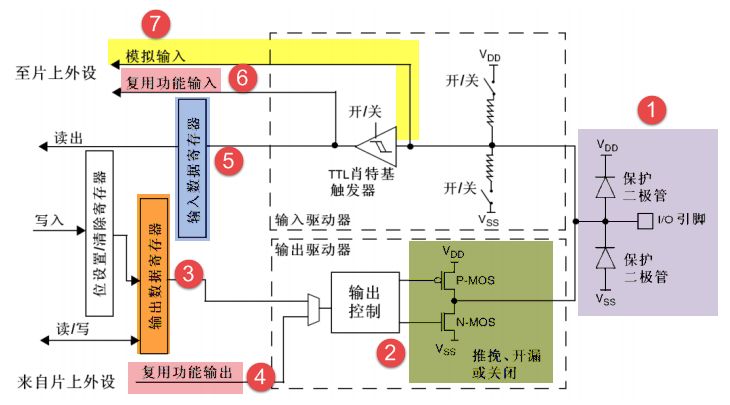
GPIO简介
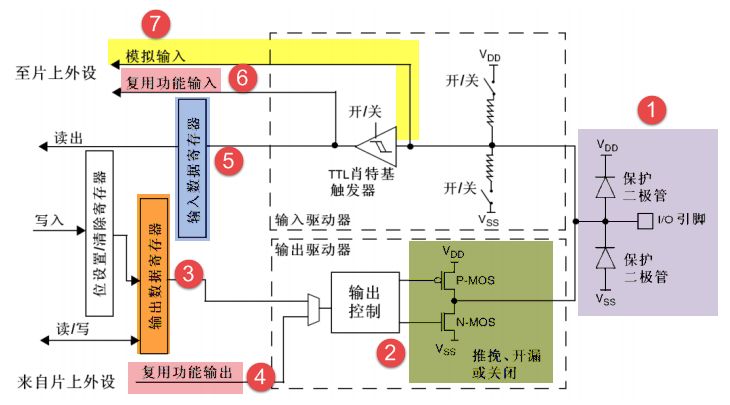
Introduction to GPIO
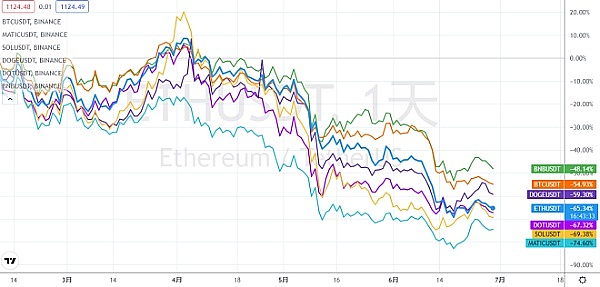
Asset security issues or constraints on the development of the encryption industry, risk control + compliance has become the key to breaking the platform
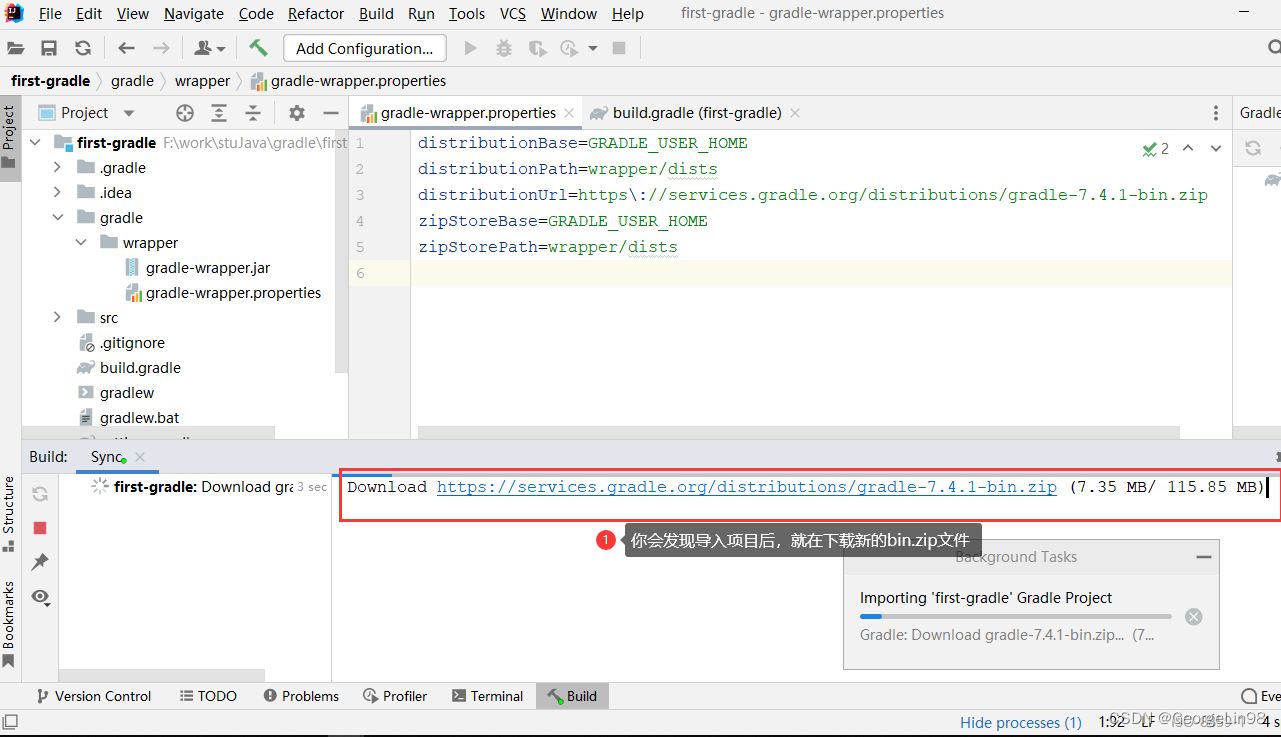
Gradle knowledge generalization

MVC and MVVM
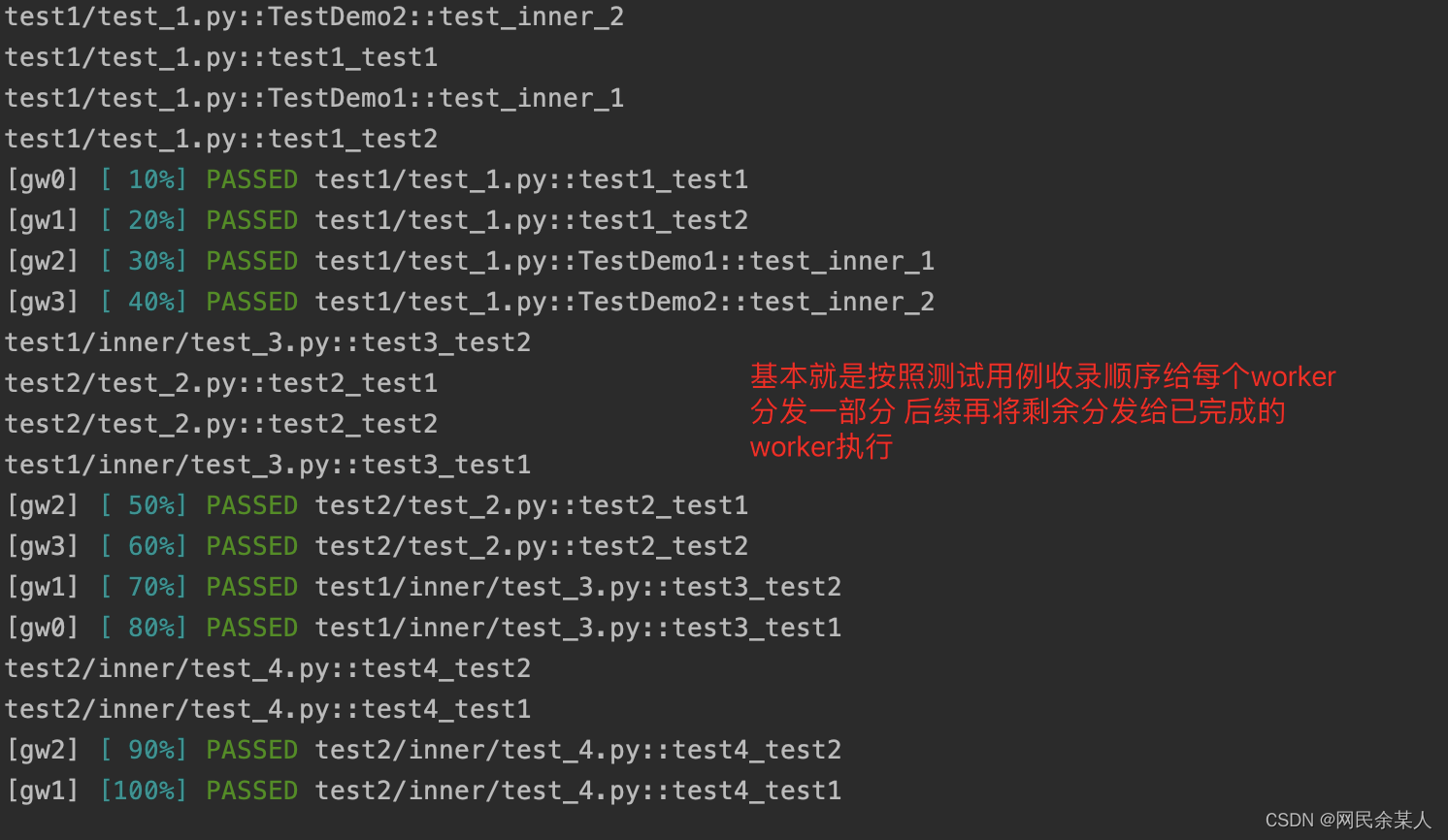
pytest多进程/多线程执行测试用例
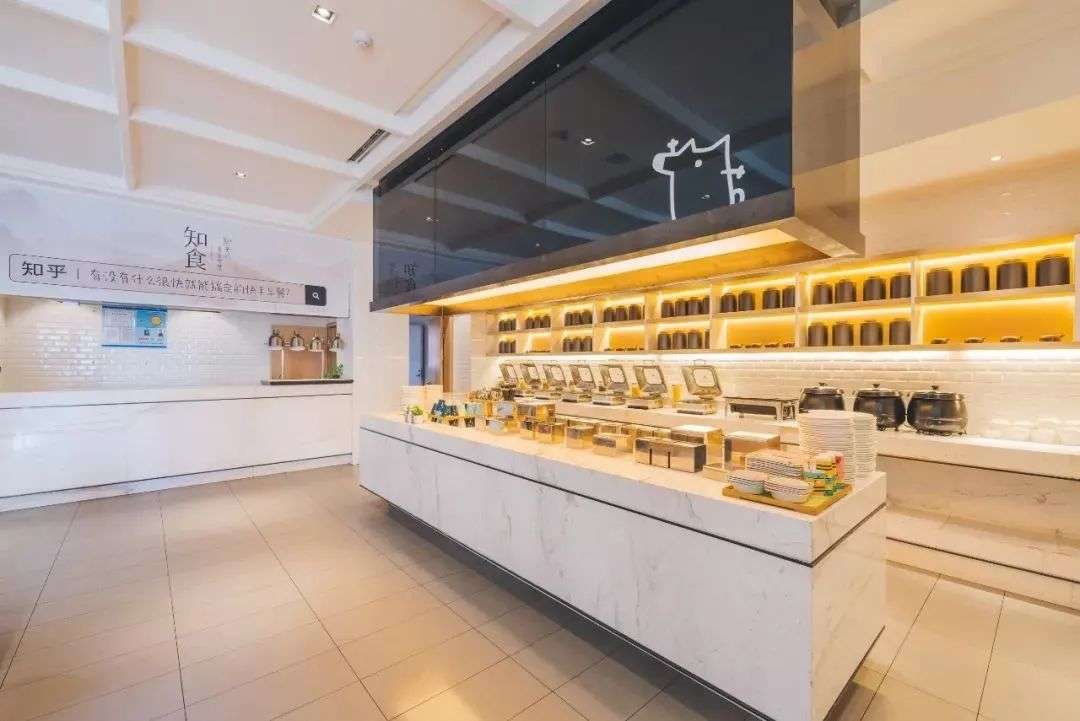
Yaduo Sangu IPO
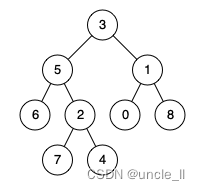
leetcode:236. The nearest common ancestor of binary tree
![Tourism Management System Based on jsp+servlet+mysql framework [source code + database + report]](/img/41/94488f4c7627a1dfcf80f170101347.png)
Tourism Management System Based on jsp+servlet+mysql framework [source code + database + report]
随机推荐
MVC and MVVM
刘永鑫报告|微生物组数据分析与科学传播(晚7点半)
Why is bat still addicted to 996 when the four-day working system is being tried out in Britain?
从外企离开,我才知道什么叫尊重跟合规…
专为决策树打造,新加坡国立大学&清华大学联合提出快速安全的联邦学习新系统
ldap创建公司组织、人员
DAY SIX
【精品】pinia 基于插件pinia-plugin-persist的 持久化
Huawei mate8 battery price_ Huawei mate8 charges very slowly after replacing the battery
Introduction to GPIO
app通用功能測試用例
【212】php发送post请求有哪三种方法
Building lease management system based on SSM framework
Cas d'essai fonctionnel universel de l'application
Unity color palette | color palette | stepless color change function
Liuyongxin report | microbiome data analysis and science communication (7:30 p.m.)
[212] what are three methods for PHP to send post requests
The largest single investment in the history of Dachen was IPO today
What is web penetration testing_ Infiltration practice
1000字精选 —— 接口测试基础