当前位置:网站首页>Do you really understand the business process service BPass?
Do you really understand the business process service BPass?
2022-08-02 12:07:00 【51CTO】
Business Process Service (BPaaS) is an approval process service for cloud resources, which can help you manage resource applications under your accountwith allocation.Instead of creating multiple Tencent Cloud accounts to manage resources for different businesses, you can manage and allocate resources under one Tencent Cloud account.Administrators can create different resource approval flows. Applicants can initiate flows according to business needs. After the approval of the flows, resources can be allocated.
This article introduces you to entry-level 3 types of questions in detail
Bpass entry scenespan>
Approval management of account cloud resources, based on serverless cloud functions, realizes systematic and electronic cloud resource approval management, and improves the efficiency of enterprise resource management.You can customize the process content, approval links and approvers, and combine permissions to meet the standardized management requirements of the approval flow.

Bpass FAQ
1. How is BPaaS charged?
Tencent Cloud BPaaS is free of charge.You only need to pay for Tencent Cloud serverless cloud functions and the Tencent Cloud resources that users under the account apply for.You need to pay standard fees for users who apply for CVM instances for accounts.
2. Is there a limit to how many approval flows can be created?
One account can create approval flow without limit.
3. What are audit nodes and trigger events?
Audit nodes and trigger events are process nodes of the approval flow.Among them, the review node can set the approver, and the next process node can be entered only after the review node is passed.Triggering the event will execute the cloud function set by the node.
4. How to set trigger event in approval flow?
Tencent Cloud BPaaS is an approval service based on cloud functions. You can go to the Serverless console to create different cloud functions.After the function is created successfully, you can select the cloud function as the trigger event when creating the approval flow.
Bpasss in actionspan>
1. Create an approval flow
Log in to the left column of the Bpass console and click Approval Flow Management to enter the management page, click New Approval Flow, and define the requirements of the applicantFor the passed process node, the default system displays the "Process Node 1" configuration item, and the schematic diagram of the process is displayed on the right side of the page synchronously.The configuration items are described as follows:
Node Name: Custom node name.
Node Type: There are two types of audit nodes and trigger events.Audit node: The node will judge whether it has the conditions to enter the next link.Trigger event: The node will trigger the corresponding set event.Different node types have different configuration items.
2. Initiate approval flow
In the left navigation bar, click the application approval flow to enter the approval flow management page, where you can seeAn approval flow that the administrator has created.Find the application approval flow you need to initiate, click Apply, and the system will initiate the approval flow for you.You can view the approval progress of the approval flow you have applied for in My Applications.
3. Approval Approval Flow
In the left column, click My Approval to enter the "To-do Approval" management page by default, where youYou can see the approval flow that needs to be approved by you.Find the approval flow you need to approve, and click View under the Actions column on the right to view the approval flow details.
4. Edit Approval Flow
In the left navigation bar, click Approval Flow Management to enter the approval flow management page Find the approval flow you need to modify,Under the operation column on the right, click Edit to enter the editing page.
5. Set Approval Flow Permissions
In the search box on the right side of the page, enter QcloudSCFAccessForBPaaSRole to search, and click the searched policy name to enter the policy details page.Choose Associate User/Group > Associate User/Group, select the relevant user or user group and click OK to associate the BPaaS policy for the account.
边栏推荐
猜你喜欢

受邀出席Rust开发者大会|Rust如何助力量化高频交易?
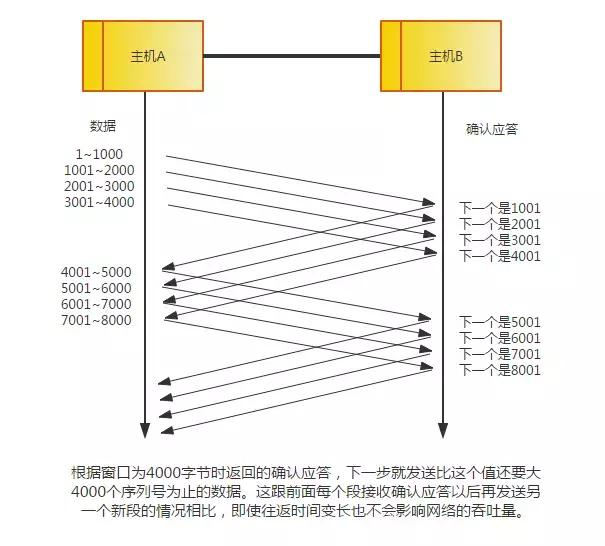
太厉害了,终于有人能把TCP/IP 协议讲的明明白白了
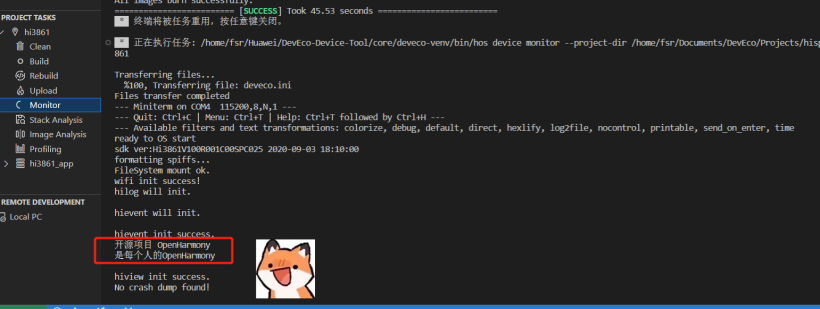
#夏日挑战赛#【FFH】OpenHarmony设备开发基础(三)编译依赖
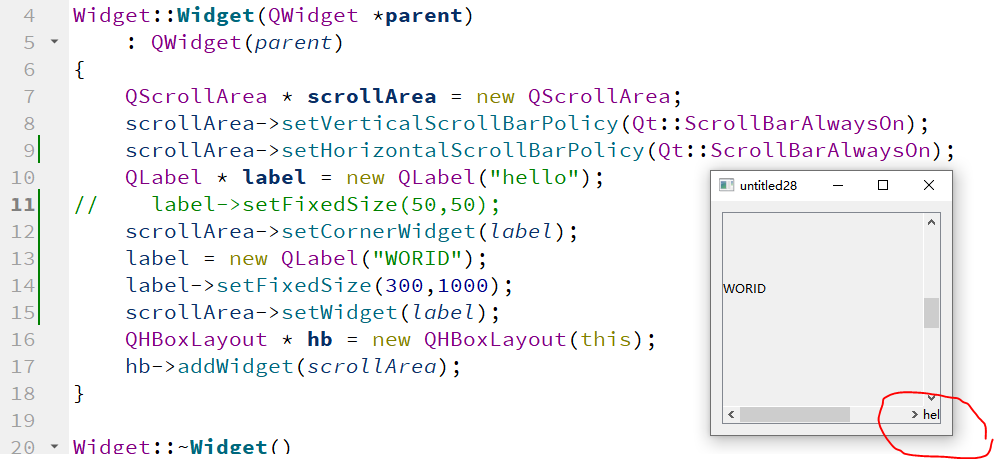
QAbstractScrollArea、QScrollArea
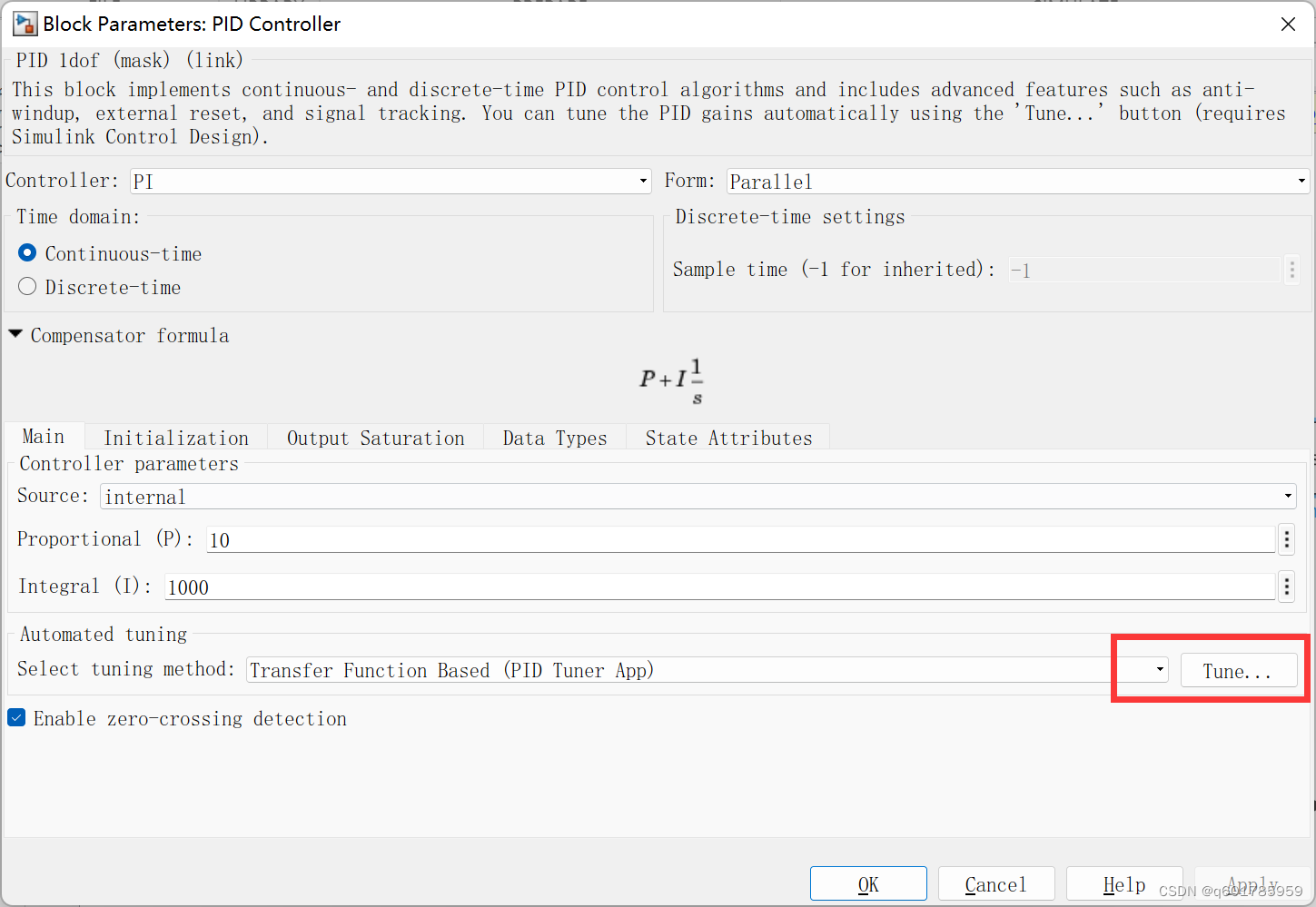
simulink PID auto-tuning
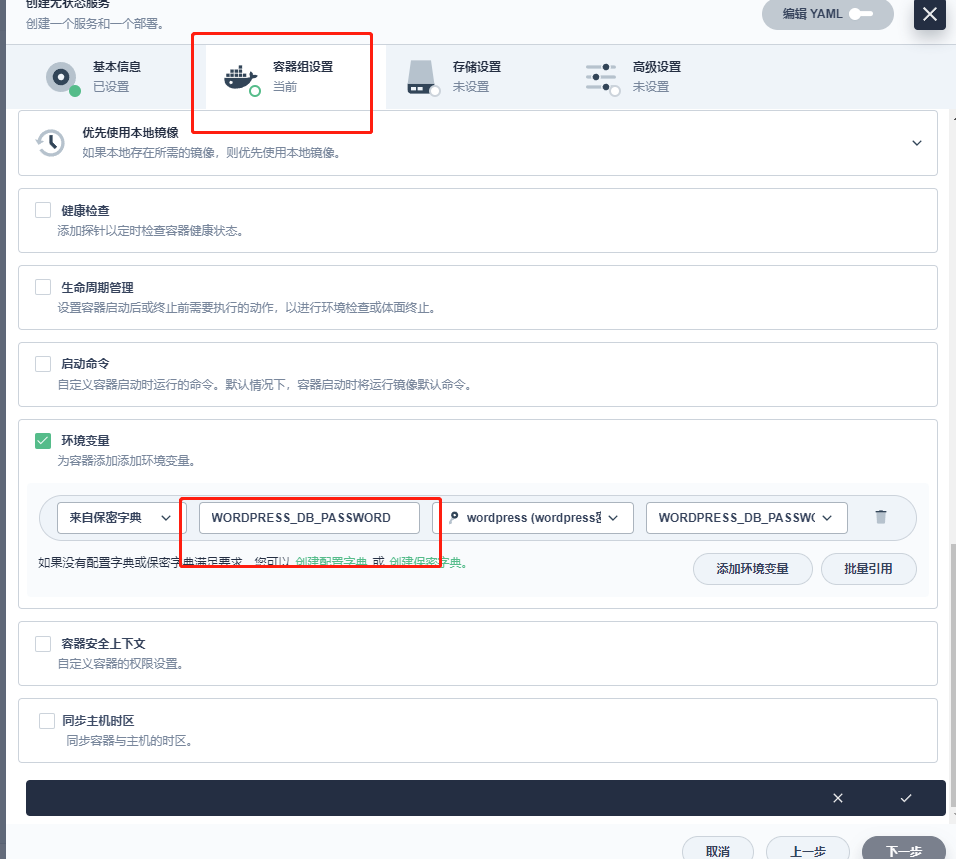
使用kubesphere图形界面创建一个应用操作流程

DTG-SSOD: The latest semi-supervised detection framework, Dense Teacher (with paper download)
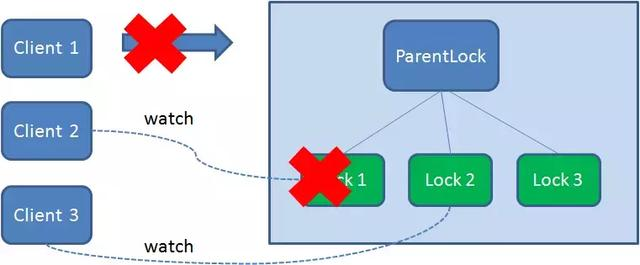
三种实现分布式锁的方式
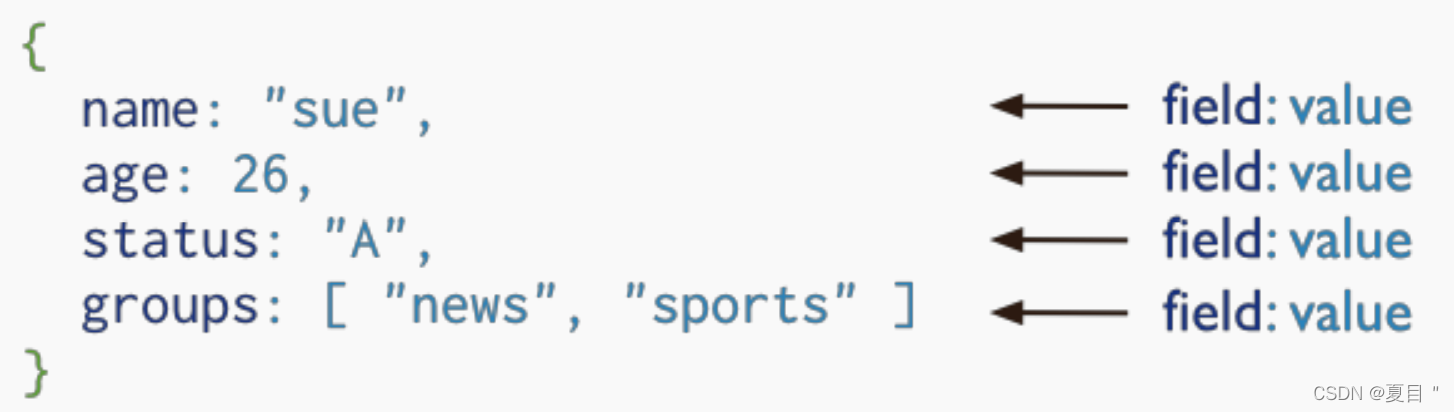
手撸架构,MongDB 面试50问
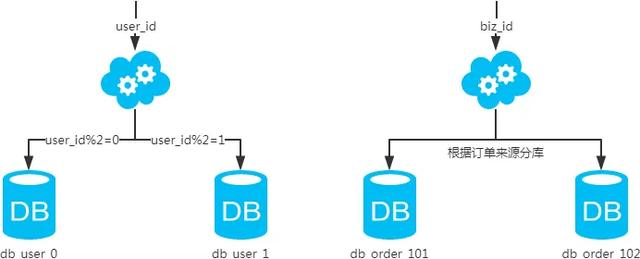
手撸架构,Mysql 面试126问
随机推荐
SQL function $TRANSLATE
测试开发之路,我在大厂做测试这四年的感悟
Idea 全局搜索(idea如何全局搜索关键字)
主流跨端技术一览
C#为listview选中的项添加右键菜单
go语言的接口
SuperSlide系列之轮播图
内存存储结构
Likou 35 - search for insertion position - binary search
Likou 977-Squaring of ordered arrays - brute force method & double pointer method
ABAP-OOAVL template program
放苹果(暑假每日一题 13)
MySQL主从复制几个重要的启动选项
第十四章 手动创建 REST 服务(二)
以Boost为例的type3电压环补偿器实例
如何在 UE4 中制作一扇自动开启的大门
故障分析 | 一条 SELECT 语句跑崩了 MySQL ,怎么回事?
AQS-AbstractQueuedSynchronizer
解决导出excel文件名中文乱码的问题
云原生(三十) | Kubernetes篇之应用商店-Helm介绍