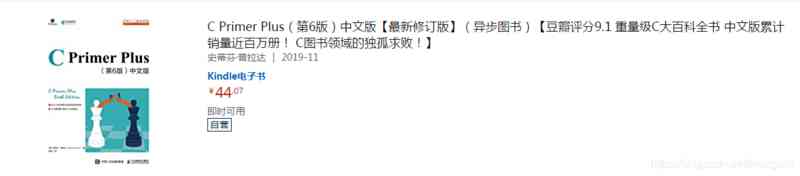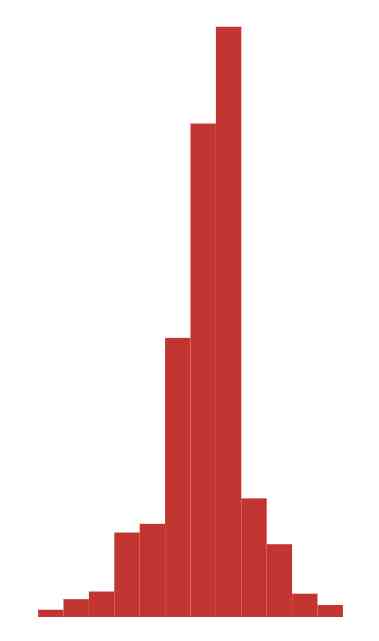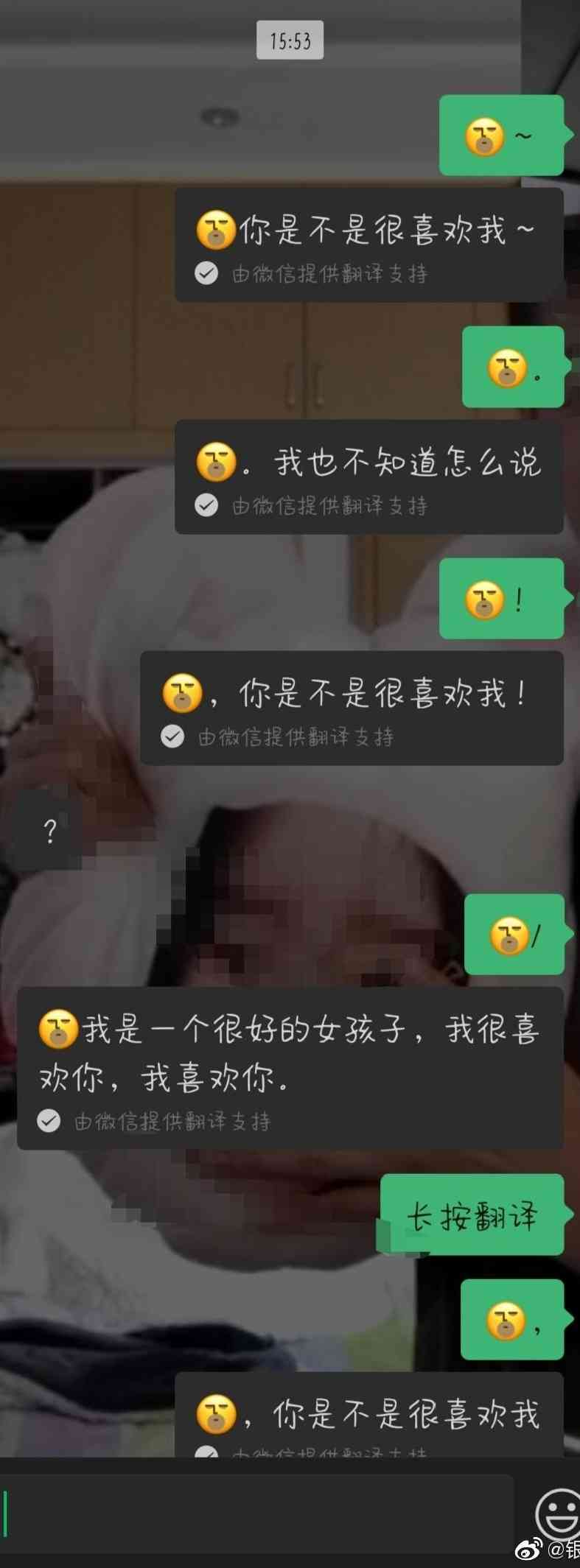Use the Geometer's Sketchpad in Word After drawing the geometry in the document , Then you need to edit the letters and the mathematical formulas , At this time, only rely on Word Self contained formula editor , You will find that there are many formulas that cannot be edited , So we should use a professional formula editor MathType, Now let's learn to use MathType Tips for editing letters and formulas .
The specific operation steps are as follows :
Step one open Word file , single click “ Insert ”——“ object ” command , In the pop-up dialog box, click “MathType 6.0 Equation”, Get into Formula editor .
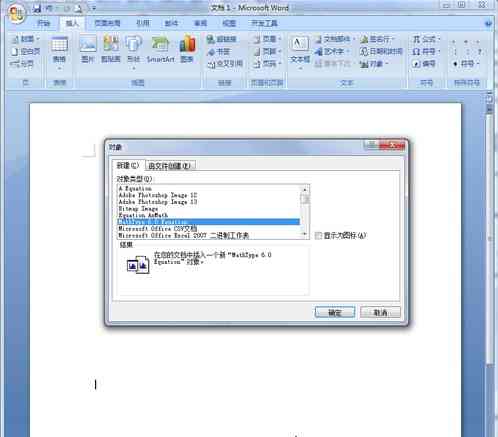
chart 1: Open the Insert Object dialog
Step two Enter text in the formula editor 、 Letter , Press “Ctrl”+“S” Save to Word In the document . Here are three things to note :
1. Common functions , The default is “ Orthosomatic ”——“ Writing style ”, Such as sinx;
2. Letters written in English input method ( Except for common functions ), Will default to “ Italics ”——“ Handwriting ”;
3. The letters written in Chinese input method ( Typed with the Enter key ), Will default to “ Orthosomatic ”.

chart 2: stay MathType Enter the letters in
Step three Then you don't have to open the formula editor again and again , You can copy, paste and modify : Click on the formula , A border appears , Use shortcut keys “Ctrl”+“C” You can copy this formula , And then paste it in where you need the formula , Click twice to modify the formula . besides , You can also do it in MathType Edit various mathematical symbols , For example, hexagon brackets , Please refer to :MathType How to edit hexagon brackets .
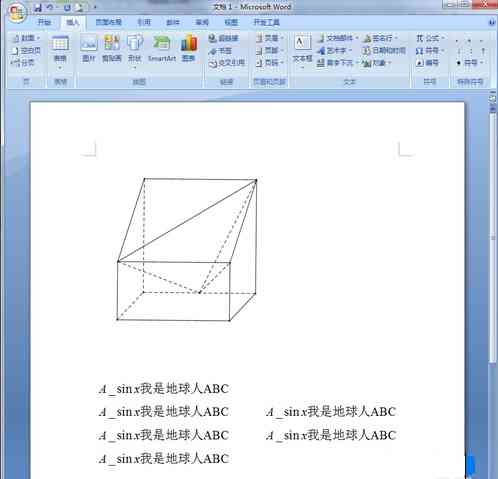
chart 3: Copy the formula and modify it
Step four Text box for Geometry , It can also be used. MathType To input , The results are shown in the following figure .
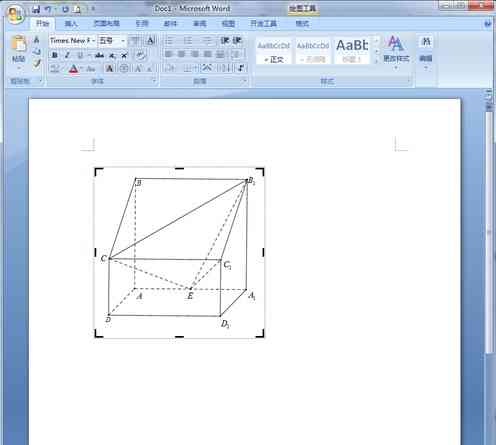
chart 4: utilize MathType Enter text box
matters needing attention :
1.MathType The editor does not support spaces .
2. You don't have to open the formula editor over and over again , You can copy, paste and modify .
3. Common functions , The default is “ Orthosomatic ”——“ Writing style ”.
4. Letters written in English input method ( Except for common functions ), Will default to “ Italics ”——“ Handwriting ”.
5. The letters written in Chinese input method ( Typed with the Enter key ), Will default to “ Orthosomatic ”.
The above is to introduce the use of MathType Skills in editing letters and mathematical formulas , Learned the above tutorial , I believe you have mastered Word Tips for editing formulas in documents , In fact, you don't have to use the formula editor . The latest version MathType As a free download , All in MathType Chinese official website , Welcome to download .