当前位置:网站首页>微信小程序怎么实现圆心进度条
微信小程序怎么实现圆心进度条
2022-06-30 20:19:00 【亿速云】
微信小程序怎么实现圆心进度条
这篇文章主要介绍“微信小程序怎么实现圆心进度条”的相关知识,小编通过实际案例向大家展示操作过程,操作方法简单快捷,实用性强,希望这篇“微信小程序怎么实现圆心进度条”文章能帮助大家解决问题。
一、创建项目结构
打开微信开发者工具创建一个项目, 新建 与 pages 同级目录 components,在 components 中新建一个目录 circle ,circle 中新建 Component 命名为 circle,此时将自动生成 json、wxml、wxss、js 4 个文件。结构如下:

二、编写组件
首先需要在 json 文件中进行自定义组件声明(将 component 字段设为 true,可将这一组文件设为自定义组件)。
{"component": true}同时,还要在 wxml 文件中编写组件模版,在 wxss 文件中加入组件样式,这里编写圆环进度条的模板和样式,参见微信小程序之圆形进度条。
要注意 canvas 绘制的是 px 为单位的,所以这里统一用 px 单位;其中 size 是根据 canvas 绘制的圆环的直径,后面在 js 中会提到。
在组件的 wxml 中可以包含 slot 节点,用于承载组件使用者提供的 wxml 结构。
<!-- components/circle/circle.wxml --><view class="circle_box" > <canvas class="circle_bg" canvas-id="{{bg}}" ></canvas> <canvas class="circle_draw" canvas-id="{{draw}}" ></canvas> <slot></slot> </view>注意:在组件 wxss 中不应使用 ID 选择器、属性选择器和标签名选择器。
/* components/circle/circle.wxss */.circle_box,.circle_draw{ position: relative; }.circle_bg{position: absolute;}编写 js
在自定义组件的 js 文件中,需要使用 Component() 来注册组件,并提供组件的属性定义、内部数据和自定义方法。
组件的属性值和内部数据将被用于组件 wxml 的渲染,其中,属性值是可由组件外部传入的。更多细节参考 Component 构造器。
/* components/circle/circle.js */Component({ …… methods: { /* id : canvas 组件的唯一标识符 canvas-id ,x : canvas 绘制圆形的半径, w : canvas 绘制圆环的宽度 */ drawCircleBg: function (id, x, w) { // 设置圆环外面盒子大小 宽高都等于圆环直径 this.setData({ size: 2 * x }); // 使用 wx.createContext 获取绘图上下文 ctx 绘制背景圆环 var ctx = wx.createCanvasContext(id) ctx.setLineWidth(w / 2); ctx.setStrokeStyle('#20183b'); ctx.setLineCap('round') ctx.beginPath();//开始一个新的路径 //设置一个原点(x,y),半径为r的圆的路径到当前路径 此处x=y=r ctx.arc(x, x, x - w, 0, 2 * Math.PI, false); ctx.stroke();//对当前路径进行描边 ctx.draw(); }, drawCircle: function (id, x, w, step) { // 使用 wx.createContext 获取绘图上下文 context 绘制彩色进度条圆环 var context = wx.createCanvasContext(id); // 设置渐变 var gradient = context.createLinearGradient(2 * x, x, 0); gradient.addColorStop("0", "#2661DD"); gradient.addColorStop("0.5", "#40ED94"); gradient.addColorStop("1.0", "#5956CC"); context.setLineWidth(w); context.setStrokeStyle(gradient); context.setLineCap('round') context.beginPath();//开始一个新的路径 // step 从0到2为一周 context.arc(x, x, x - w, -Math.PI / 2, step * Math.PI - Math.PI / 2, false); context.stroke();//对当前路径进行描边 context.draw() }, _runEvent() { //触发自定义组件事件 this.triggerEvent("runEvent") } }, ……})自定义组件圆形进度条到此已经完成。
使用自定义组件
下面我们在 index 中使用自定义组件圆形进度条。
一、json 文件中进行引用声明
使用已注册的自定义组件前,首先要在页面的 json 文件中进行引用声明。此时需要提供每个自定义组件的标签名和对应的自定义组件文件路径:
{ "usingComponents": { "circle": "/components/circle/circle" }}二、wxml 文件中使用自定义组件
这样,在页面的 wxml 中就可以像使用基础组件一样使用自定义组件。节点名即自定义组件的标签名,节点属性即传递给组件的属性值。
节点名即自定义组件的标签名:circle;
节点属性即传递给组件的属性值:bg,draw;
当自定义组件触发 runEvent 事件时,调用_runEvent 方法。
<!--index.wxml--><view class="container"> <circle id='circle1' bg='circle_bg1' draw='circle_draw1' bind:runEvent="_runEvent" > <!-- 这部分内容将被放置在组件 <slot> 的位置上 --> <view class="circle_info" bindtap="changeTime"> <view class="circle_dot"></view> <text class='circle_txt'> {{txt}} </text> </view> </circle></view>自定义组件的 wxml 节点结构在与数据结合之后,将被插入到引用位置内。在 wxss 给 slot 位置上的内容添加一些样式。
/**index.wxss**//*圆环进度条文字*/.circle_info{ position: absolute; width: 100%; left: 50%; top: 50%; transform: translate(-50%,-50%); display: flex; align-items: center; justify-content: center}.circle_dot{ width:16rpx; height: 16rpx; border-radius: 50%; background-color: #fb9126;} .circle_txt{ padding-left: 10rpx; color: #fff; font-size: 36rpx; letter-spacing: 2rpx;}三、js 文件中调用自定义组件中的方法
在 wxml 中我们用到一个数据 {{txt}},我们需要在 js 中设置一下 data,然后在 onReady 中使用 selectComponent 选择组件实例节点。
//index.js data: { txt: "正在匹配中..." }, onReady: function () { // 获得circle组件 this.circle = this.selectComponent("#circle1"); // 绘制背景圆环 this.circle.drawCircleBg('circle_bg1', 100, 8) // 绘制彩色圆环 this.circle.drawCircle('circle_draw1', 100, 8, 2); },效果如下:
this.circle.drawCircle('circle_draw1', 100, 8, 0.5);
this.circle.drawCircle('circle_draw1', 100, 8, 1);
this.circle.drawCircle('circle_draw1', 100, 8, 2);
接下来要写定时器方法了,在定时器中每隔一段时间调用一次 this.circle.drawCircle(id, x, w, step),通过改变 step 的值来动态绘制圆环。
1.在 data 中设置几个初始值
2.定义一个定时器方法 countInterval,假设每隔 100 毫秒 count 递增
+1,当 count 递增到 100 的时候刚好是一个圆环,然后改变 txt 值并且清除定时器
3.在 onReady 中调用这个定时器方法
data: { txt: "正在匹配中...", count: 0,//计数器,初始值为0 maxCount: 100, // 绘制一个圆环所需的步骤 countTimer: null,//定时器,初始值为null }, countInterval: function () { // 设置倒计时 定时器 假设每隔100毫秒 count递增+1,当 count递增到两倍maxCount的时候刚好是一个圆环( step 从0到2为一周),然后改变txt值并且清除定时器 this.countTimer = setInterval(() => { if (this.data.count <= 2 * this.data.maxCount) { // 绘制彩色圆环进度条 this.circle.drawCircle('circle_draw1', 100, 8, this.data.count / this.data.maxCount) this.data.count++; } else { this.setData({ txt: "匹配成功" }); clearInterval(this.countTimer); } }, 100) }, onReady: function () { // 获得circle组件 this.circle = this.selectComponent("#circle1"); // 绘制背景圆环 this.circle.drawCircleBg('circle_bg1', 100, 8) // 绘制彩色圆环 // this.circle.drawCircle('circle_draw1', 100, 8, 2); this.countInterval() },最终效果

再次使用自定义组件做倒计时
count 可以递增,当然可以递减。这里就不在赘述,直接上代码:
wxml
<circle id='circle'bg='circle_bg'draw='circle_draw'bind:runEvent="_runEvent" > <view class="circle_text" bindtap="changeTime"> <text class='circle_time'> {{time}} s</text></view></circle>wxss
/*圆环倒计时*/.circle_text{position: absolute;left: 50%;top: 50%;transform: translate(-50%,-50%);}.circle_time{color: #fff;font-size: 32rpx;padding-left: 16rpx;}js
const app = getApp()Page({ …… stepInterval: function () { var n = this.data.num / 2 // 设置倒计时 定时器 this.stepTimer = setInterval(() => { if (this.data.num >= 0) { this.data.step = this.data.num / n; this.circle.drawCircle('circle_draw', 40, 4, this.data.step)// 绘制彩色圆环进度条 if ((/(^[1-9]\d*$)/.test(this.data.num / 10))) { this.setData({ // 当时间为整数秒的时候 改变时间 time: this.data.num / 10 }); } this.data.num--; } else { this.setData({ time: 0 }); } }, 100) }, changeTime: function () { clearInterval(this.stepTimer); this.setData({ num: 100 }); this.stepInterval() // 重新开启倒计时 this._runEvent() // 触发自定义组件事件 }, ……})最终效果

关于“微信小程序怎么实现圆心进度条”的内容就介绍到这里了,感谢大家的阅读。如果想了解更多行业相关的知识,可以关注亿速云行业资讯频道,小编每天都会为大家更新不同的知识点。
边栏推荐
- 偏向锁/轻量锁/重级锁锁锁更健康,上锁解锁到底是怎么完成实现的
- Lumiprobe nucleic acid quantitative qudye dsDNA br detection kit
- AVL balanced binary tree (I) - concept and C language implementation
- Web host iptables firewall security script
- 杰理之检测灵敏度级别确定【篇】
- Web APIs 综合案例-Tab栏切换 丨黑马程序员
- Lvalue reference and lvalue reference
- Lumiprobe染料 NHS 酯丨BDP FL NHS 酯研究
- MFC界面库BCGControlBar v33.0 - 桌面警报窗口、网格控件升级等
- 第299场
猜你喜欢

为什么vscode用久了电脑速度变慢?
![Jerry's touch key recognition process [chapter]](/img/cf/8dacbb7f80e427276df6201dddd377.png)
Jerry's touch key recognition process [chapter]

Big God explains open source buff gain strategy live broadcast

Lumiprobe biotin phosphimide (hydroxyproline) instructions
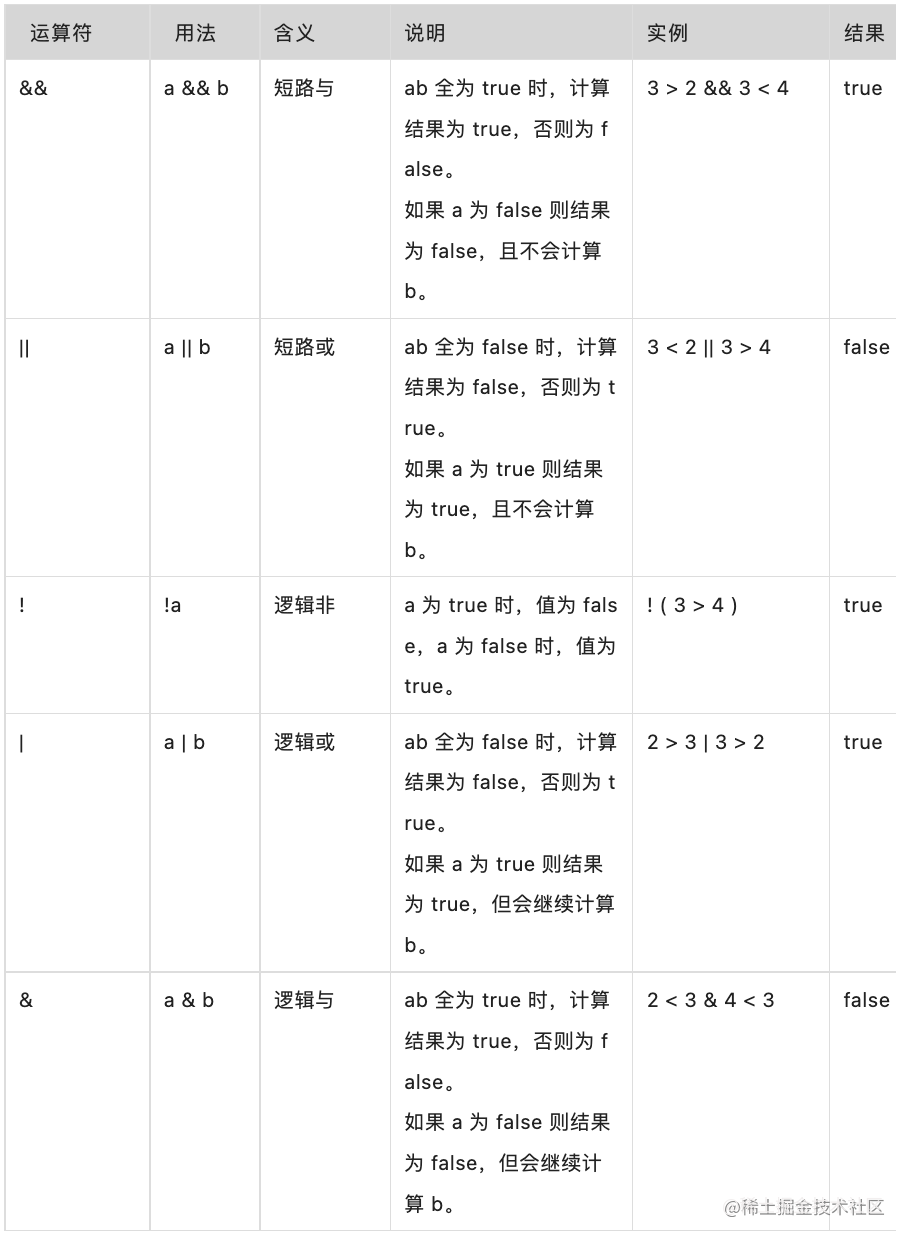
浅谈代码语言的魅力

Label Contrastive Coding based Graph Neural Network for Graph Classification

Lumiprobe细胞生物学丨DiA,亲脂性示踪剂说明书

Binary search tree (1) - concept and C language implementation
![Jerry's touch key recognition process [chapter]](/img/ec/25d2d6fd26571e4fb642129a4eee1b.png)
Jerry's touch key recognition process [chapter]

The Commission is so high that everyone can participate in the new programmer's partner plan
随机推荐
DEX file parsing - Method_ IDS resolution
Lumiprobe生物素亚磷酰胺(羟脯氨酸)说明书
Lumiprobe染料酰肼丨BDP FL 酰肼方案
哈夫曼树(一)基本概念与C语言实现
Study on PEGylation of lumiprobe and PEG linker - iodine-peg3-acid
centos——开启/关闭oracle
1、生成对抗网络入门
SQL优化
Description of the latest RTSP address rules for Hikvision camera, NVR, streaming media server, playback and streaming [easy to understand]
Informatics Olympiad 1362: family problems
On the charm of code language
Openfire solves the problem of Chinese garbled code after using MySQL database
A complete collection of vulnerability scanning tools. Mom doesn't have to worry that I won't find any more vulnerabilities
1045 error occurred in MySQL login. Modification method [easy to understand]
Installation and use of securecrtportable
Huffman tree (I) basic concept and C language implementation
Is it safe to open an account for online stock trading!?
Document contains & conditional competition
Heartbeat uses NFS to make MySQL highly available based on CRM
Jenkins打包拉取不到最新的jar包