当前位置:网站首页>GUI 应用:socket 网络聊天室
GUI 应用:socket 网络聊天室
2022-07-04 03:53:00 【Python 集中营】
在这个周末刚刚写出来的python桌面应用--网络聊天室,主要通过pyqt5作为桌面应用框架,socket作为网络编程的框架,从而实现包括客户端和服务端的网络聊天室的GUI应用,希望可以一起学习、一起进步!
应用包括服务端server_ui.py、客户端client_ui.py两个python模块实现,并且在pyqt5的使用过程中都使用QThread多线程应用以及基本的UI页面布局。开始之前通过一个动态图来观察一下socket服务端、socket客户端通信的实现效果。
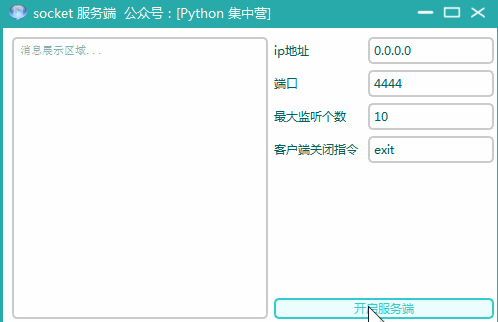
- socket_ui.py 服务端
1-1. 依赖引用
在socket服务端的实现过程中,除了pyqt5相关的UI界面的引用外,还包括time、threading、sys、socket等辅助模块来一起实现socket服务端的桌面应用程序。
from PyQt5.QtWidgets import *
from PyQt5.QtCore import *
from PyQt5.QtGui import *
import sys
from QCandyUi import CandyWindow
# 导入 socket 通讯模块
import socket
# 导入时间管理模块
import time
# 导入多线程模块
import threading1-2. 实现过程
在服务端的业务实现上面,我们依然是按照之前的GUI实现方式,采用主线程用来实现页面布局,子线程QThread来实现业务逻辑的方式来进行实现的,socket的服务端通信业务都是在子线程ServerThread中编写的。下面是socket服务端桌面应用实现的全部代码块,copy到自己的ide中即可直接启动使用。
class ServerUI(QWidget):
def __init__(self):
super(ServerUI, self).__init__()
self.init_ui()
def init_ui(self):
self.setWindowTitle('socket 服务端 公众号:[Python 集中营]')
self.setWindowIcon(QIcon('hi.ico'))
self.setFixedSize(500, 300)
hbox = QHBoxLayout()
hbox_v1 = QVBoxLayout()
self.brower = QTextBrowser()
self.brower.setFont(QFont('宋体', 8))
self.brower.setReadOnly(True)
self.brower.setPlaceholderText('消息展示区域...')
self.brower.ensureCursorVisible()
hbox_v1.addWidget(self.brower)
hbox_v2 = QVBoxLayout()
hbox_v2_f1 = QFormLayout()
self.ip_label = QLabel()
self.ip_label.setText('ip地址 ')
self.ip_txt = QLineEdit()
self.ip_txt.setPlaceholderText('0.0.0.0')
self.port_label = QLabel()
self.port_label.setText('端口 ')
self.port_txt = QLineEdit()
self.port_txt.setPlaceholderText('4444')
self.lis_num_label = QLabel()
self.lis_num_label.setText('最大监听个数 ')
self.lis_num_txt = QLineEdit()
self.lis_num_txt.setPlaceholderText('10')
self.close_cli_label = QLabel()
self.close_cli_label.setText('客户端关闭指令 ')
self.close_cli_txt = QLineEdit()
self.close_cli_txt.setPlaceholderText('exit,客户端发送相应指令则关闭')
hbox_v2_f1.addRow(self.ip_label, self.ip_txt)
hbox_v2_f1.addRow(self.port_label, self.port_txt)
hbox_v2_f1.addRow(self.lis_num_label, self.lis_num_txt)
hbox_v2_f1.addRow(self.close_cli_label, self.close_cli_txt)
self.start_btn = QPushButton()
self.start_btn.setText('开启服务端')
self.start_btn.clicked.connect(self.start_btn_clk)
hbox_v2.addLayout(hbox_v2_f1)
hbox_v2.addWidget(self.start_btn)
hbox.addLayout(hbox_v1)
hbox.addLayout(hbox_v2)
self.thread_ = ServerThread(self)
self.thread_.message.connect(self.show_message)
self.setLayout(hbox)
def show_message(self, text):
'''
槽函数:向文本浏览器中写入内容
:param text:
:return:
'''
cursor = self.brower.textCursor()
cursor.movePosition(QTextCursor.End)
self.brower.append(text)
self.brower.setTextCursor(cursor)
self.brower.ensureCursorVisible()
def start_btn_clk(self):
self.thread_.start()
self.start_btn.setEnabled(False)
class ServerThread(QThread):
message = pyqtSignal(str)
def __init__(self, parent=None):
super(ServerThread, self).__init__(parent)
self.parent = parent
self.working = True
def __del__(self):
self.working = False
self.wait()
def run(self):
self.message.emit('准备启动socket服务端...')
# 创建服务端 socket
socket_server = socket.socket(socket.AF_INET, socket.SOCK_STREAM)
# 绑定服务地址、端口
address = (self.parent.ip_txt.text().strip(), int(self.parent.port_txt.text().strip()))
socket_server.bind(address)
# 设置监听最大等待数
socket_server.listen(int(self.parent.lis_num_txt.text().strip()))
self.message.emit("服务已经启动,正在等待客户端连接...")
while True:
# 设置睡眠时间
time.sleep(0.1)
# 允许客户端连接
client, info = socket_server.accept()
self.client, self.info = client, info
# 启用新线程调用消息处理
thread = threading.Thread(target=self.catch_message)
# 设置为守护线程
thread.setDaemon(True)
# 开启线程执行
thread.start()
def catch_message(self):
self.client.send("欢迎来到网络聊天室".encode('utf-8'))
self.message.emit("客户端信息:" + str(self.info))
close_cli = self.parent.close_cli_txt.text().strip()
while True:
try:
# 接收客户端消息、接收最大长度为 1024,并进行 utf-8 解码
message = self.client.recv(1024).decode('utf-8')
# 校验是否关闭客户端
if not message and close_cli == message:
self.client.close()
self.message.emit("当前客户端已关闭!")
break
self.message.emit("接收到消息:" + message)
# 将消息进行 utf-8 编码后发给客户端
rcv = "服务端成功接收消息:" + message
self.client.send(rcv.encode('utf-8'))
except Exception as e:
self.client.send("服务端处理消息异常!".encode('utf-8'))
break
if __name__ == '__main__':
app = QApplication(sys.argv)
w = CandyWindow.createWindow(ServerUI(), theme='blueGreen', title='socket 服务端 公众号:[Python 集中营]',
ico_path='hi.ico')
w.show()
sys.exit(app.exec_())1-3. 实现效果

- client_ui.py 客户端
2-1. 依赖引用
在socket客户端的实现过程中,除了pyqt5相关的UI界面的引用外,还包括sys、socket等辅助模块来一起实现socket服务端的桌面应用程序,相比服务端来说,客户端并没有使用多线程threading模块。
from PyQt5.QtWidgets import *
from PyQt5.QtCore import *
from PyQt5.QtGui import *
import sys
from QCandyUi import CandyWindow
# 导入socket 通信模块
import socket
2-2. 实现过程
客户端的实现过程和服务端server_ui.py实现是基本相似的,同样也使用到了pyqt5的QThread的子线程应用,唯一不同的是socket客户端通信方式跟服务端不大相同,同样将下面的代码块copy到自己的ide中直接使用即可。
class ClientUI(QWidget):
def __init__(self):
super(ClientUI, self).__init__()
self.init_ui()
def init_ui(self):
self.setWindowTitle('socket 客户端 公众号:[Python 集中营]')
self.setWindowIcon(QIcon('hi.ico'))
self.setFixedSize(500, 300)
hbox = QHBoxLayout()
hbox_v1 = QVBoxLayout()
self.brower = QTextBrowser()
self.brower.setFont(QFont('宋体', 8))
self.brower.setReadOnly(True)
self.brower.setPlaceholderText('消息展示区域...')
self.brower.ensureCursorVisible()
hbox_v1.addWidget(self.brower)
hbox_v2 = QVBoxLayout()
hbox_v2_g1 = QGridLayout()
self.ip_label = QLabel()
self.ip_label.setText('ip地址 ')
self.ip_txt = QLineEdit()
self.ip_txt.setPlaceholderText('0.0.0.0')
self.port_label = QLabel()
self.port_label.setText('端口 ')
self.port_txt = QLineEdit()
self.port_txt.setPlaceholderText('4444')
self.message = QTextEdit()
self.message.setPlaceholderText('发送消息内容...')
hbox_v2_g1.addWidget(self.ip_label, 0, 0, 1, 1)
hbox_v2_g1.addWidget(self.ip_txt, 0, 1, 1, 1)
hbox_v2_g1.addWidget(self.port_label, 1, 0, 1, 1)
hbox_v2_g1.addWidget(self.port_txt, 1, 1, 1, 1)
hbox_v2_g1.addWidget(self.message, 2, 0, 1, 2)
self.start_btn = QPushButton()
self.start_btn.setText('发送消息')
self.start_btn.clicked.connect(self.start_btn_clk)
hbox_v2.addLayout(hbox_v2_g1)
hbox_v2.addWidget(self.start_btn)
hbox.addLayout(hbox_v1)
hbox.addLayout(hbox_v2)
self.thread_ = ClientThread(self)
self.thread_.message.connect(self.show_message)
self.setLayout(hbox)
def show_message(self, text):
'''
槽函数:向文本浏览器中写入内容
:param text:
:return:
'''
cursor = self.brower.textCursor()
cursor.movePosition(QTextCursor.End)
self.brower.append(text)
self.brower.setTextCursor(cursor)
self.brower.ensureCursorVisible()
def start_btn_clk(self):
self.thread_.start()
class ClientThread(QThread):
message = pyqtSignal(str)
def __init__(self, parent=None):
super(ClientThread, self).__init__(parent)
self.parent = parent
self.working = True
self.is_connect = False
def __del__(self):
self.working = False
self.wait()
def run(self):
try:
if self.is_connect is False:
self.connect_serv()
# 将控制台输入消息进行 utf-8 编码后发送
self.socket_client.send(self.parent.message.toPlainText().strip().encode('utf-8'))
self.message.emit(self.socket_client.recv(1024).decode('utf-8'))
except Exception as e:
self.message.emit("发送消息异常:" + str(e))
def connect_serv(self):
try:
self.message.emit("正在创建客户端socket...")
# 创建客户端 socket
self.socket_client = socket.socket()
# 连接服务端
address = (self.parent.ip_txt.text().strip(), int(self.parent.port_txt.text().strip()))
self.socket_client.connect(address)
self.message.emit("服务端连接成功...")
# 接收服务端消息并进行 utf-8 解码
self.message.emit(self.socket_client.recv(1024).decode())
self.is_connect = True
except:
self.is_connect = False
if __name__ == '__main__':
app = QApplication(sys.argv)
w = CandyWindow.createWindow(ClientUI(), theme='blueGreen', title='socket 客户端 公众号:[Python 集中营]',
ico_path='hi.ico')
w.show()
sys.exit(app.exec_())2-3. 实现效果
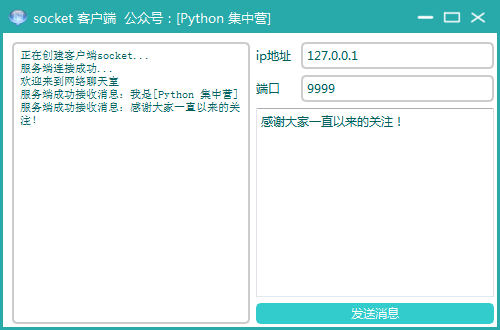
【往期精彩】
零配置python日志,安装即用!
英语没学好到底能不能做coder,别再纠结了先学起来...
数据清洗工具flashtext,效率直接提升了几十倍数!
一个help函数解决了python的所有文档信息查看...
python 自定义异常/raise关键字抛出异常
边栏推荐
- Keysight n9320b RF spectrum analyzer solves tire pressure monitoring scheme
- “找工作不要太在意工资”,这是我听过最大的谎言
- Senior developers tell you, how to write excellent code?
- Unity资源路径
- 浅谈JVM的那些事
- Wechat brain competition answer applet_ Support the flow main belt with the latest question bank file
- C语言单向链表练习
- Unity Resource path
- Keysight N9320B射频频谱分析仪解决轮胎压力监测方案
- Exercises in quantum mechanics
猜你喜欢
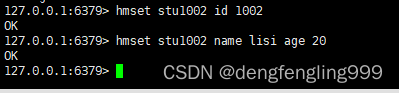
Redis: hash type data operation command
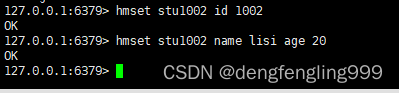
Redis:哈希hash类型数据操作命令

旭化成首次参展第五届中国国际进口博览会(5th CIIE)

软件测试是干什么的 发现缺陷错误,提高软件的质量
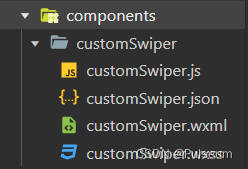
【微信小程序】好看的轮播图组件

统计遗传学:第三章,群体遗传
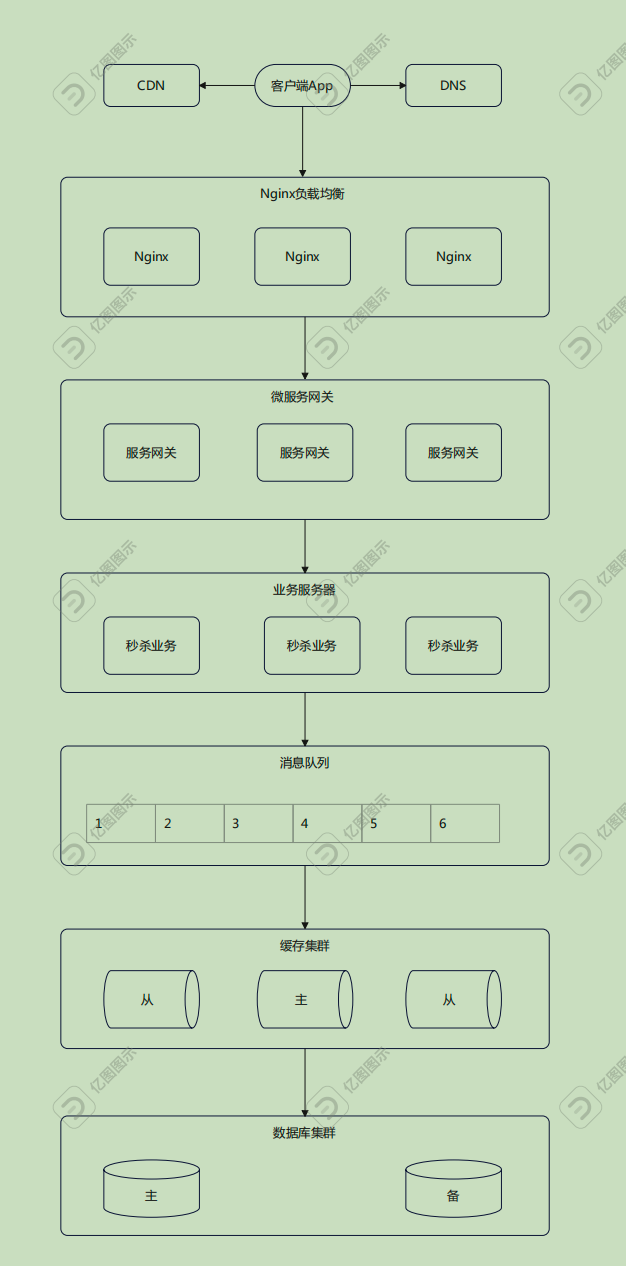
Architecture practice camp - graduation project of module 9 of phase 6

Graduation project: design seckill e-commerce system
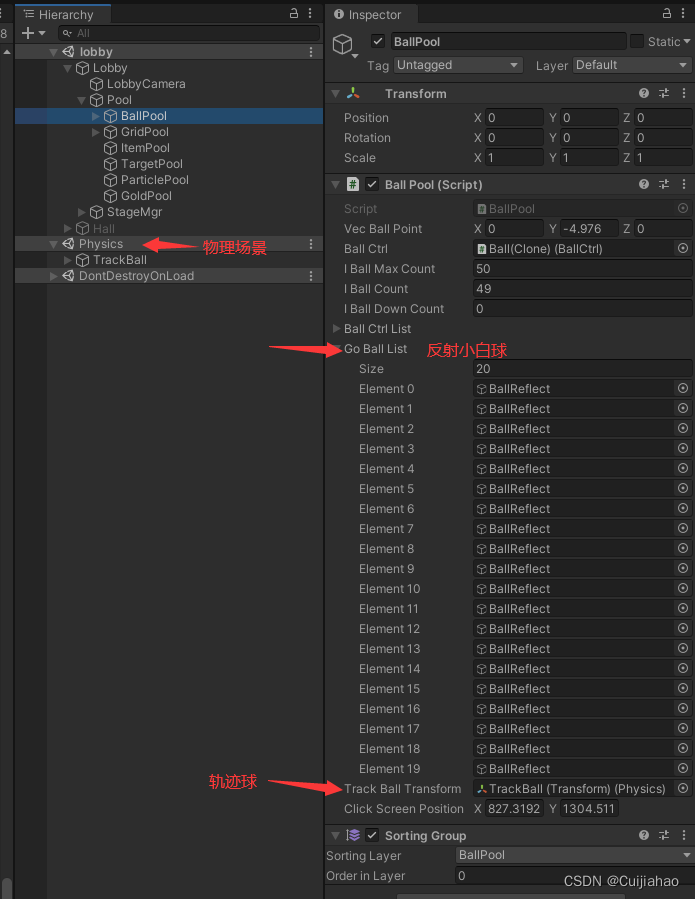
Unity draws the trajectory of pinball and billiards
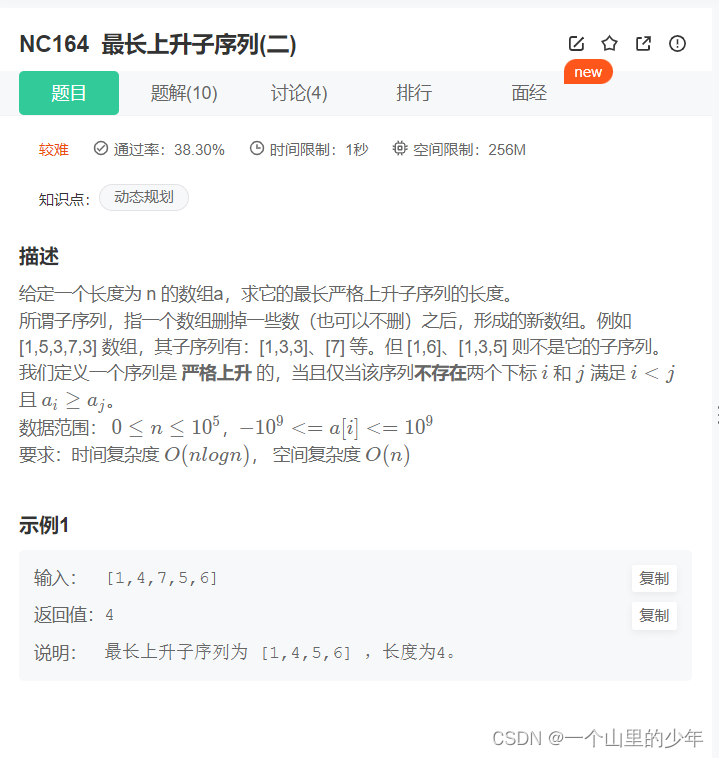
最长递增子序列问题(你真的会了吗)
随机推荐
Rhcsa 03 - Basic permissions for documents
5张图告诉你:同样是职场人,差距怎么这么大?
【愚公系列】2022年7月 Go教学课程 001-Go语言前提简介
(指针)自己写一个比较字符串大小的函数,功能与strcmp类似。
旭化成首次参展第五届中国国际进口博览会(5th CIIE)
[microservice openfeign] @feignclient detailed explanation
苹果CMS仿西瓜视频大气响应式视频模板源码
ROS2中CMake编译选项的设置
NFT新的契机,多媒体NFT聚合平台OKALEIDO即将上线
How to telecommute more efficiently | community essay solicitation
更优雅地远程操作服务器:Paramiko库的实践
Programmers' telecommuting is mixed | community essay solicitation
I.MX6U-ALPHA开发板(C语言版本LED驱动实验)
博朗与Virgil Abloh于2021年为纪念博朗品牌100周年而联合打造的“功能性艺术”将在博物馆展出Abloh作品期间首次亮相
Keysight n9320b RF spectrum analyzer solves tire pressure monitoring scheme
NFT new opportunity, multimedia NFT aggregation platform okaleido will be launched soon
陪驾注意事项 这23点要注意!
Leetcode skimming: binary tree 08 (maximum depth of n-ary tree)
Pytest基础自学系列(一)
Krypton saikr daily question - CTF