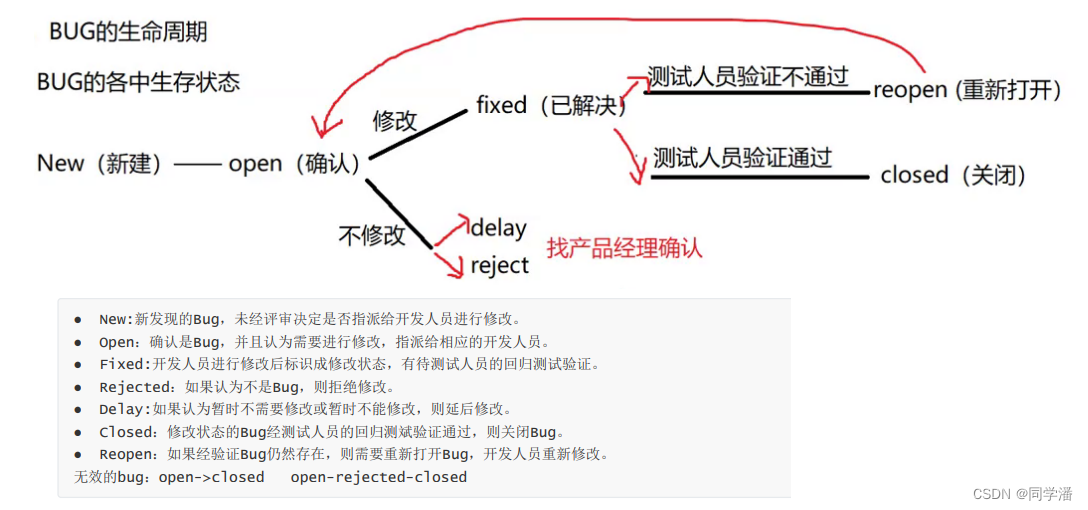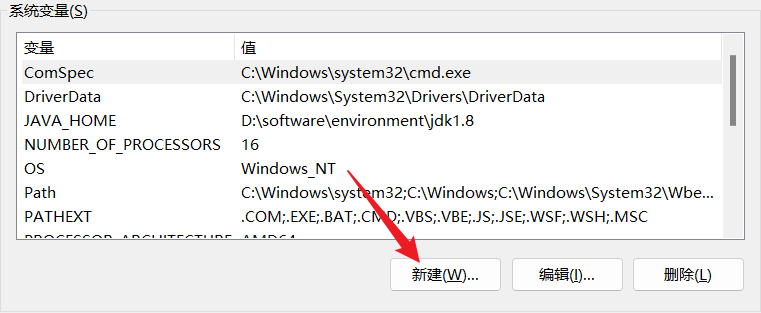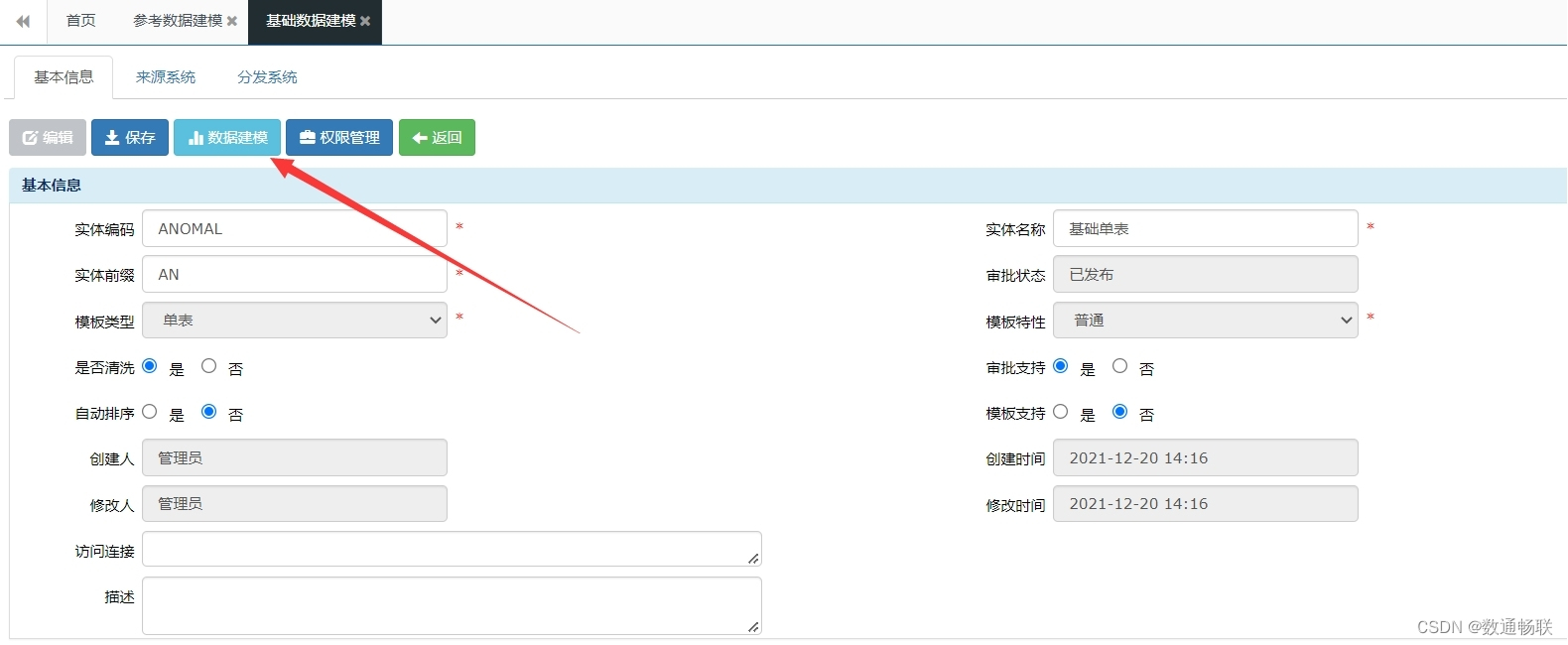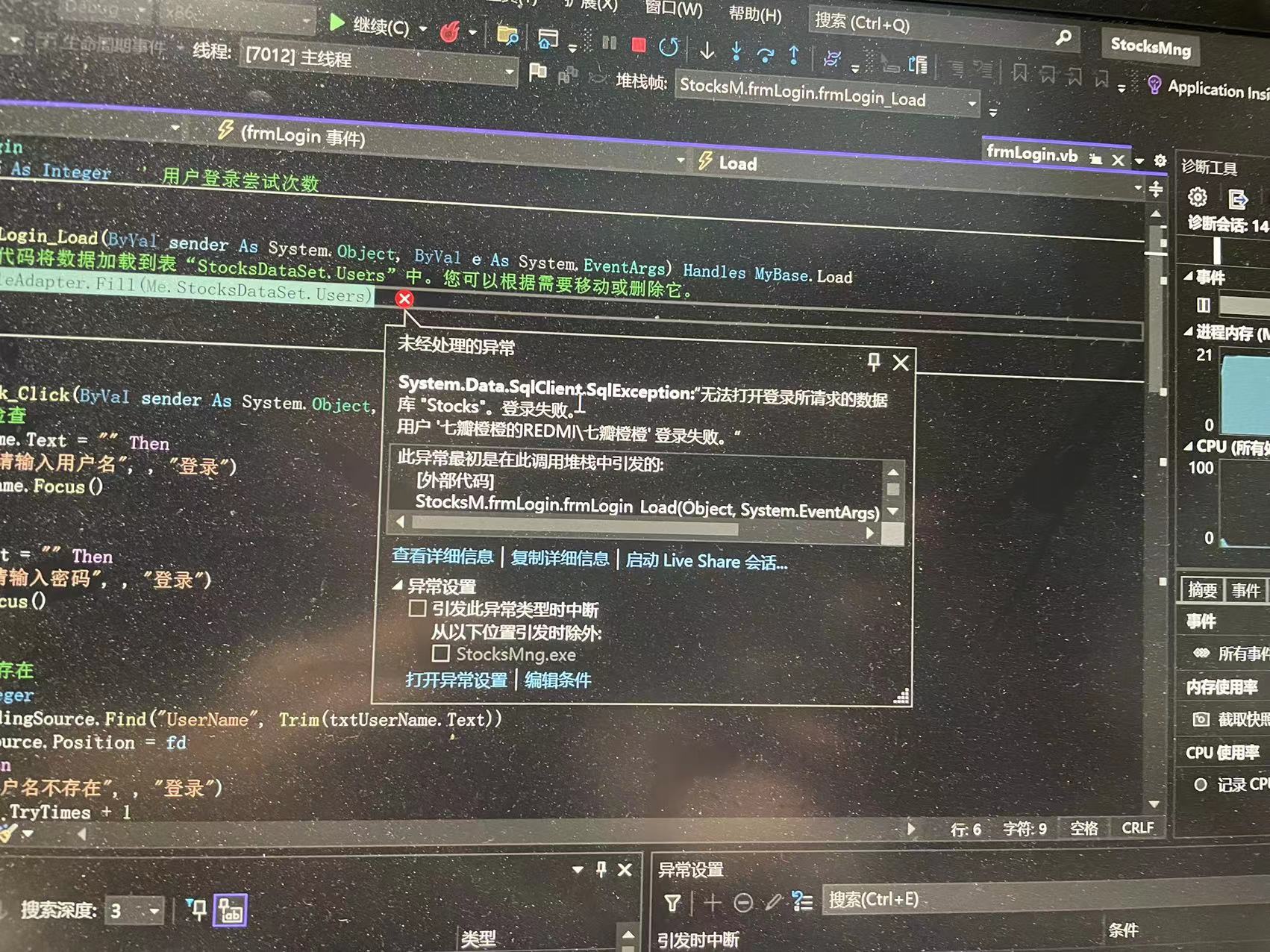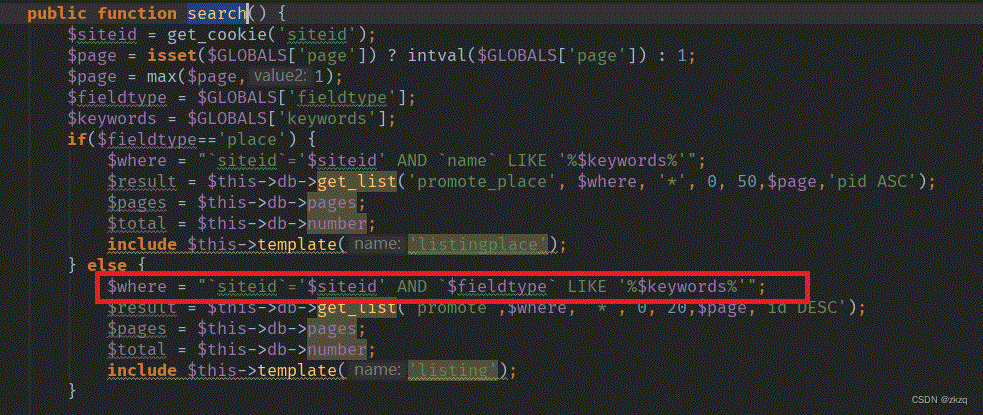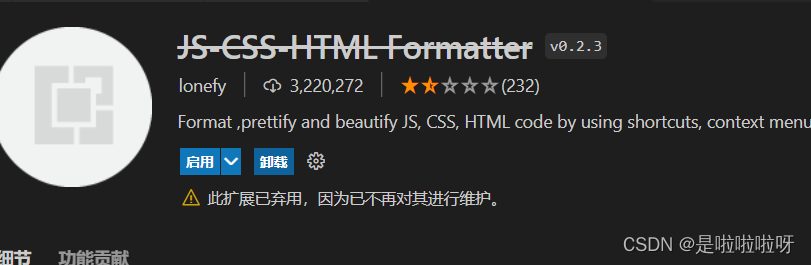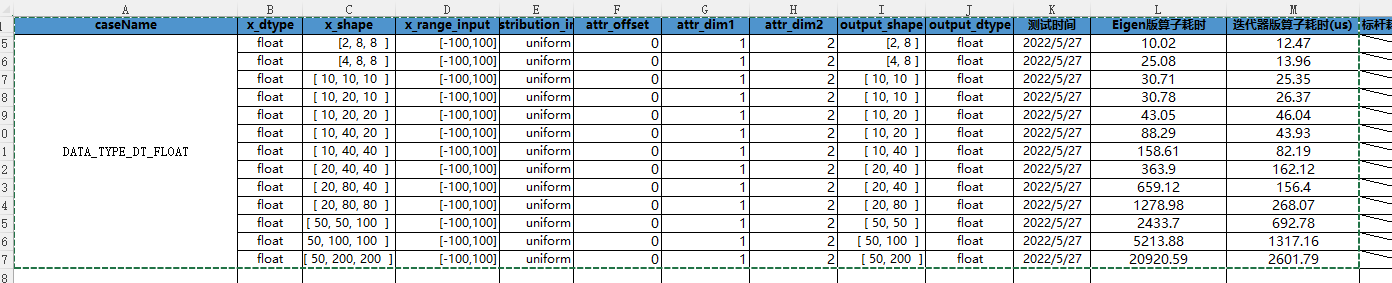当前位置:网站首页>Make a grenade with 3DMAX
Make a grenade with 3DMAX
2022-07-04 17:48:00 【Geek style】
3DMAX Modeling is not friendly to novices , Zero foundation Xiaobai learning 3D Modeling requires at least 8 About months . Need to systematically study the foundation of Art 、3D Modeling related software foundation 、 Modeling and manufacturing process 、 Mapping and project practice training . Just put the above 5 Xiang Xuexue , Solid learning , For future work and employment, it will be small case 了 . Through the actual combat of this grenade model, I become more skilled 3DMAX The operation of , Make a summary through the project .
List of articles
- One 、 Create a projectile model
- 1、 View -〉 Viewport configuration -〉 Layout -〉 Choose left and right
- 2、 The upper left corner of the left view , Select left 、 Plane + highlights + Side face ( It's best to change the view direction on the left , Do not rotate at will )
- 3、 The upper left corner of the right view , Choose perspective 、 Plane + highlights + Side face ( You can use the upper right turntable to rotate at will )
- 4、 Press +, Hidden grid , Maximize the view
- 5、 establish -> Basic geometry -> The ball , Rename it to grenade
- 6、 Set in the modifier panel : radius :48, piecewise :16( The default value is 32, Not conducive to operation )
- 7、 Right click the sphere -〉 Convert to -〉 Convert to editable poly
- 8、 Switch the left view to the top view , In the rollout ( Editable poly ) Select polygon , Select the upper and lower faces of the sphere , Press Delete Key to delete
- 9、 The border ->Ctrl+A Select all sphere objects , The actual two boundaries in the object are shown in red
- 10、 Edit boundary ( Select the boundary in editable poly ) -> Seal , Add a definite face to the object
- 11、 Press the shortcut key 6, Deselect the sphere object layer
- 12、 Click... In the toolbar “ Select and scale evenly ”, Along the Z Pull the sphere object upwards
- 13、 Click... In the toolbar “ Select and move ”-〉 Press down 4, Enter polygon level -〉 Select the top face
- 14、 edit poly -〉 Insert -〉 Set up Inset=8, single click √, Complete the insert operation
- 15、 edit poly -〉 Chamfering -〉 Set up Hight=14,Outline=-7, single click √, Finish chamfer
- 16、 Press down 1, Enter the vertex level -〉 Press down T, Switch to the top view -〉 choice -〉 choose “ Ignore Backfacing ”
- 17、 Select the two points on the top left of the sphere -〉 Edit vertices -〉 Connect , Connect the selected points
- 18、 Press down 4, Enter polygon level -〉 Select the top middle face -〉 Chamfering -〉 Set up Hight=14,Outline=-1, single click √, Finish chamfer
- 19、 Select the two faces on the left side of the top -〉 edit poly -〉 Squeeze out -〉 Hight=10 , single click √
- Two 、 Create a fuze model
- 1、 Press down 2, Enter the edge level -〉 Select an edge in the middle of the left projection -〉 Press Ctrl+Backspace, Delete the selected edge and the extra points on the edge , Become a plane
- 2、 Press down 1, Enter the vertex level -〉 Press L, Switch to the left view -〉 Select the top two points on the left -〉 Use “ Select and move ” Tools , Move the selected point down and left
- 3、 Select the four points on the left -〉 Edit vertices -〉 Connect , Connect the four selected points
- 4、 Press down 4, Enter polygon level -〉 Select the face below the protrusion of the object -〉 Squeeze out -〉 Set up Hight=10, single click √, Finish extruding
- 5、 Press down 1, Enter the vertex level -〉 Press L, Switch to the left view -〉 Select the point of the protruding part -〉 Use “ Select and move ” Tools , Move the selected point at a certain distance and angle from the main part
- 6、 Repeat the above two steps , Squeeze it out twice , The handle of the grenade is finished
- 3、 ... and 、 Create insurance pin model
- 1、 Press down L, Switch to the left view -〉 establish -〉 Standard primitives -〉 ring
- 2 Drag and drop the mouse to create a circle , name Torus001,Radius 1=20,Radius 2=1.2, Segments=10, Sides=6
- 3、 Drag and drop the mouse to create a circle , name Torus002,Radius 1=2.5,Radius 2=0.8, Segments=10, Sides=6
- 4、 establish -〉 Standard primitives -〉 Cylinder
- 5、 Drag the mouse to create a cylinder ( Pull out the garden , Release the mouse and then press and pull ), Radius =1.2,Height=0.8, Height Segments=1, Sides=6
- 6、 Use “ Select and move ” and “ Select and rotate ” Tools , Move two rings and cylinders , Combined into the shape of the pull ring of the grenade ( First, rotate and translate in all directions on the perspective on the right , Then select the left view on the left , Put the parts in place , Then change to the front view , Put the parts in place .)
- Four 、UV Expand add material
- 1、 Press M( Or select the material editor from the icon in the upper right corner ), Select a shader on the material editor panel
- 2、Blinn The basic parameters -〉“ Diffuse reflection ” The map selection button on the right -〉 In the pop-up “ texture of material / Map browser ” Choose from “ Bitmap ”, single click “OK”
- 3、 In the pop-up “ Select bitmap image file ” Select... In the dialog box grenade.bmp, single click “ open ”, Determine the selection of the map file
- 4、 Click... In the material editor “ Assign materials to selected objects ” Button ( The... Below the shader 3 Button ), Hold the shader and drag it until the object is released , At this time, the map is not displayed on the object. Click... In the material editor “ Display the standard map in the viewport ” Button ( The... Below the shader 9 Button ), View the addition of model mapping in the perspective
- 5、 Select the grenade object -〉 modify -〉“ Modifier list ” The drop button on the right -〉 choice “UVW an ” Map modifier -〉 Click on “ edit …”-〉 Show “ edit UVW” window -〉 Select the map display mode in the upper right corner as “Map#0(grenade.bmp)”, That is, map expansion and model mesh routing are displayed in this panel
- 6、 Click on “ edit UVW” Below the window “ Choice mode ” On the far right “ Face sub object mode ”, Modify the mapping information of the model in the scene in face mode
- 5、 ... and 、 summary
One 、 Create a projectile model
1、 View -〉 Viewport configuration -〉 Layout -〉 Choose left and right
2、 The upper left corner of the left view , Select left 、 Plane + highlights + Side face ( It's best to change the view direction on the left , Do not rotate at will )
3、 The upper left corner of the right view , Choose perspective 、 Plane + highlights + Side face ( You can use the upper right turntable to rotate at will )
4、 Press +, Hidden grid , Maximize the view
5、 establish -> Basic geometry -> The ball , Rename it to grenade
6、 Set in the modifier panel : radius :48, piecewise :16( The default value is 32, Not conducive to operation )
7、 Right click the sphere -〉 Convert to -〉 Convert to editable poly
8、 Switch the left view to the top view , In the rollout ( Editable poly ) Select polygon , Select the upper and lower faces of the sphere , Press Delete Key to delete
9、 The border ->Ctrl+A Select all sphere objects , The actual two boundaries in the object are shown in red
10、 Edit boundary ( Select the boundary in editable poly ) -> Seal , Add a definite face to the object
11、 Press the shortcut key 6, Deselect the sphere object layer
12、 Click... In the toolbar “ Select and scale evenly ”, Along the Z Pull the sphere object upwards
13、 Click... In the toolbar “ Select and move ”-〉 Press down 4, Enter polygon level -〉 Select the top face
14、 edit poly -〉 Insert -〉 Set up Inset=8, single click √, Complete the insert operation
15、 edit poly -〉 Chamfering -〉 Set up Hight=14,Outline=-7, single click √, Finish chamfer
16、 Press down 1, Enter the vertex level -〉 Press down T, Switch to the top view -〉 choice -〉 choose “ Ignore Backfacing ”
17、 Select the two points on the top left of the sphere -〉 Edit vertices -〉 Connect , Connect the selected points
18、 Press down 4, Enter polygon level -〉 Select the top middle face -〉 Chamfering -〉 Set up Hight=14,Outline=-1, single click √, Finish chamfer
19、 Select the two faces on the left side of the top -〉 edit poly -〉 Squeeze out -〉 Hight=10 , single click √
Two 、 Create a fuze model
1、 Press down 2, Enter the edge level -〉 Select an edge in the middle of the left projection -〉 Press Ctrl+Backspace, Delete the selected edge and the extra points on the edge , Become a plane
( The deletion effect is better from the perspective , Notice that the left and right sides are different )
2、 Press down 1, Enter the vertex level -〉 Press L, Switch to the left view -〉 Select the top two points on the left -〉 Use “ Select and move ” Tools , Move the selected point down and left
3、 Select the four points on the left -〉 Edit vertices -〉 Connect , Connect the four selected points
4、 Press down 4, Enter polygon level -〉 Select the face below the protrusion of the object -〉 Squeeze out -〉 Set up Hight=10, single click √, Finish extruding
5、 Press down 1, Enter the vertex level -〉 Press L, Switch to the left view -〉 Select the point of the protruding part -〉 Use “ Select and move ” Tools , Move the selected point at a certain distance and angle from the main part
( Change the angle of the face by moving two points on one edge of the face , Move the four points on the face to make the face stretch , The adjusted surface is used as the extrusion datum , It's best to choose a point after changing the perspective on the perspective , Move from the left view )
6、 Repeat the above two steps , Squeeze it out twice , The handle of the grenade is finished
3、 ... and 、 Create insurance pin model
1、 Press down L, Switch to the left view -〉 establish -〉 Standard primitives -〉 ring
2 Drag and drop the mouse to create a circle , name Torus001,Radius 1=20,Radius 2=1.2, Segments=10, Sides=6
3、 Drag and drop the mouse to create a circle , name Torus002,Radius 1=2.5,Radius 2=0.8, Segments=10, Sides=6
4、 establish -〉 Standard primitives -〉 Cylinder
5、 Drag the mouse to create a cylinder ( Pull out the garden , Release the mouse and then press and pull ), Radius =1.2,Height=0.8, Height Segments=1, Sides=6
6、 Use “ Select and move ” and “ Select and rotate ” Tools , Move two rings and cylinders , Combined into the shape of the pull ring of the grenade ( First, rotate and translate in all directions on the perspective on the right , Then select the left view on the left , Put the parts in place , Then change to the front view , Put the parts in place .)

Four 、UV Expand add material
1、 Press M( Or select the material editor from the icon in the upper right corner ), Select a shader on the material editor panel
2、Blinn The basic parameters -〉“ Diffuse reflection ” The map selection button on the right -〉 In the pop-up “ texture of material / Map browser ” Choose from “ Bitmap ”, single click “OK”
3、 In the pop-up “ Select bitmap image file ” Select... In the dialog box grenade.bmp, single click “ open ”, Determine the selection of the map file
4、 Click... In the material editor “ Assign materials to selected objects ” Button ( The... Below the shader 3 Button ), Hold the shader and drag it until the object is released , At this time, the map is not displayed on the object. Click... In the material editor “ Display the standard map in the viewport ” Button ( The... Below the shader 9 Button ), View the addition of model mapping in the perspective
5、 Select the grenade object -〉 modify -〉“ Modifier list ” The drop button on the right -〉 choice “UVW an ” Map modifier -〉 Click on “ edit …”-〉 Show “ edit UVW” window -〉 Select the map display mode in the upper right corner as “Map#0(grenade.bmp)”, That is, map expansion and model mesh routing are displayed in this panel
6、 Click on “ edit UVW” Below the window “ Choice mode ” On the far right “ Face sub object mode ”, Modify the mapping information of the model in the scene in face mode
Click on 3D The face in the figure , Display the corresponding area in the bitmap , Move each vertex position , send 2D Graphics and 3D Model matching
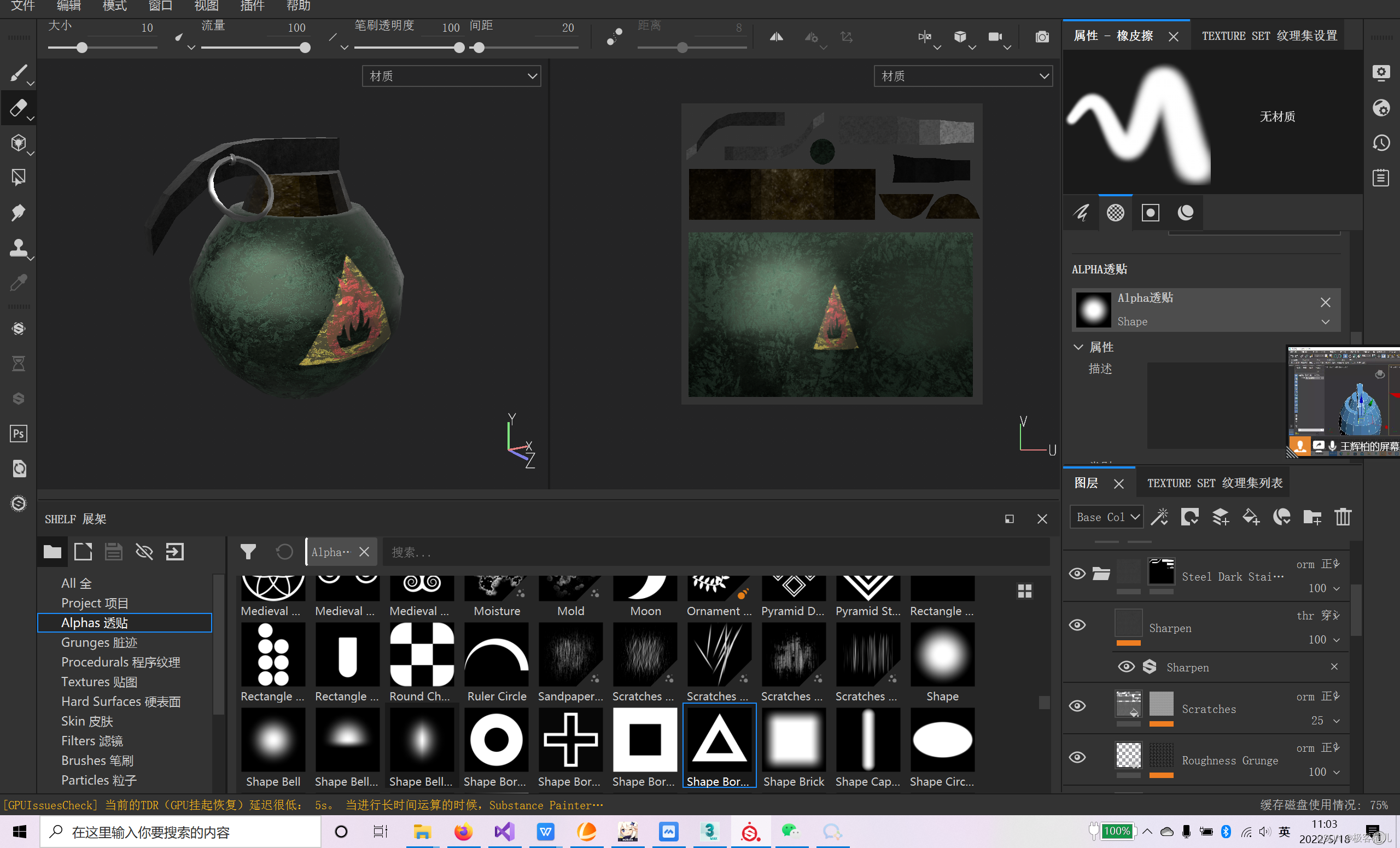
5、 ... and 、 summary
Mapping software is recommended Substance Painter, The design of the coating combines it with the updated seamless material sample project . Polygon modeling is suitable for building models with edges and corners , For example, this grenade model , It is also suitable for building models with smooth surface changes . Polygon modeling is a complete modeling process , It can't be accomplished with oneortwo commands . This blog uses the most commands in polygon modeling .
边栏推荐
猜你喜欢
随机推荐
大规模服务异常日志检索
[HCIA continuous update] WLAN overview and basic concepts
[HCIA continuous update] overview of WLAN workflow
Load test practice of pingcode performance test
Interpretation of data security governance capability evaluation framework 2.0, the fourth batch of DSG evaluation collection
7 RSA Cryptosystem
Master the use of auto analyze in data warehouse
kaili不能输入中文怎么办???
整理混乱的头文件,我用include what you use
Zebras are recognized as dogs, and the reason for AI's mistakes is found by Stanford
Easy to use map visualization
防火墙基础透明模式部署和双机热备
curl 命令妙用
Hidden corners of coder Edition: five things that developers hate most
[system analyst's road] Chapter 7 double disk system design (structured development method)
Pytorch深度学习之环境搭建
With an annual income of more than 8 million, he has five full-time jobs. He still has time to play games
智捷云——元宇宙综合解决方案服务商
码农版隐秘的角落:作为开发者最讨厌的5件
R language plot visualization: plot visualization of multiple variable violin plot in R with plot