当前位置:网站首页>Harbor image warehouse construction
Harbor image warehouse construction
2022-07-05 11:22:00 【Ji Songsong】
Harbor Image warehouse construction
1、 Install the underlying requirements
- Python Should be 2.7 Or later
- Docker Engine should be 1.10 Or later
- DockerCompose Need to be for 1.6.0 Or later
2、Harbor install
Harbor Official address :
https://github.com/vmware/harbor/releases

To configure harbor.yml
$ tar -zxvf harbor-online-installer-v2.5.2.tgz # With online installation
$ cd harbor && vim harbor.yml
...
hostname: harbor.registry.com # The host name or fully qualified domain name of the target
http: # Default http agreement , If https It works , Can automatically jump https
port: 80 # External access port
#https: #https If you need a certificate, you can comment first
# port: 443
# certificate: /your/certificate/path # Certificate storage path
# private_key: /your/private/key/path # Private key storage path
...
harbor_admin_password: Harbor12345 # Sign in harbor Default password
database:
password: root123 # Database default connection password
....
data_volume: /data # Set up Harbor Data storage directory
...
log: # Set log related information
level: info # Set the log level
local:
rotate_count: 50 # Number of logs reserved
rotate_size: 200M # The size of each log
location: /var/log/harbor # Log storage path
$ ./install.sh
[Step 4]: starting Harbor ...
.....
----Harbor has been installed and started successfully.---- # Indicates successful build
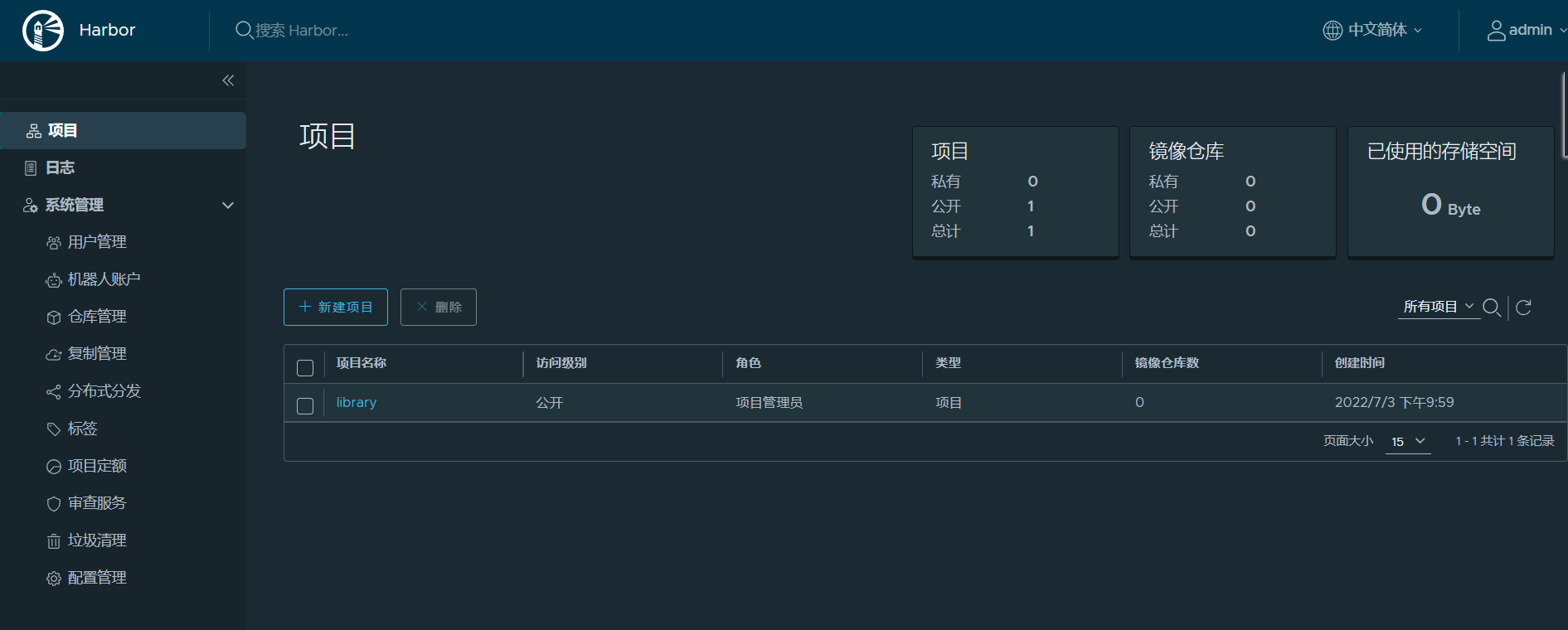
Log in using the command line Harbor, And upload and download images
because docker By default, the pull image is https agreement , We need to be in /etc/docker/daemon.json Middle configuration insecure-registries.
{
"insecure-registries": ["harbor.registry.com"] }
$ cat /etc/hosts
127.0.0.1 localhost localhost.localdomain localhost4 localhost4.localdomain4
::1 localhost localhost.localdomain localhost6 localhost6.localdomain6
170.18.9.141 harbor.registry.com
$ systemctl restart docker
$ docker login harbor.registry.com # Log in to the warehouse , The certification information is retained in / Home directory /.docker/config.json In file
Username: admin
Password:
WARNING! Your password will be stored unencrypted in /root/.docker/config.json.
Configure a credential helper to remove this warning. See
https://docs.docker.com/engine/reference/commandline/login/#credentials-store
Login Succeeded
# Label the image as consistent with the warehouse image
$ docker tag nginx:latest harbor.registry.com/library/nginx:v1
# Push the mirror
$ docker push harbor.registry.com/library/nginx:v1
The push refers to repository [harbor.registry.com/library/nginx]
e7344f8a29a3: Pushed
44193d3f4ea2: Pushed
41451f050aa8: Pushed
b2f82de68e0d: Pushed
d5b40e80384b: Pushed
08249ce7456a: Pushed
v1: digest: sha256:3536d368b898eef291fb1f6d184a95f8bc1a6f863c48457395aab859fda354d1 size: 1570

To configure Harbor Of HTTPS visit
Refer to the article in the stack self-control https certificate , After the certificate is generated , Put in harbor.yml In the configuration file certificate,private_key Under the path corresponding to the parameter .
边栏推荐
- [SWT component] content scrolledcomposite
- Wechat nucleic acid detection appointment applet system graduation design completion (6) opening defense ppt
- The ninth Operation Committee meeting of dragon lizard community was successfully held
- [JS learning notes 54] BFC mode
- -26374 and -26377 errors during coneroller execution
- Differences between IPv6 and IPv4 three departments including the office of network information technology promote IPv6 scale deployment
- Lombok makes ⽤ @data and @builder's pit at the same time. Are you hit?
- About the use of Vray 5.2 (self research notes)
- 购买小间距LED显示屏的三个建议
- Codeforces Round #804 (Div. 2)
猜你喜欢

LSTM applied to MNIST dataset classification (compared with CNN)

如何让全彩LED显示屏更加节能环保

AutoCAD -- mask command, how to use CAD to locally enlarge drawings
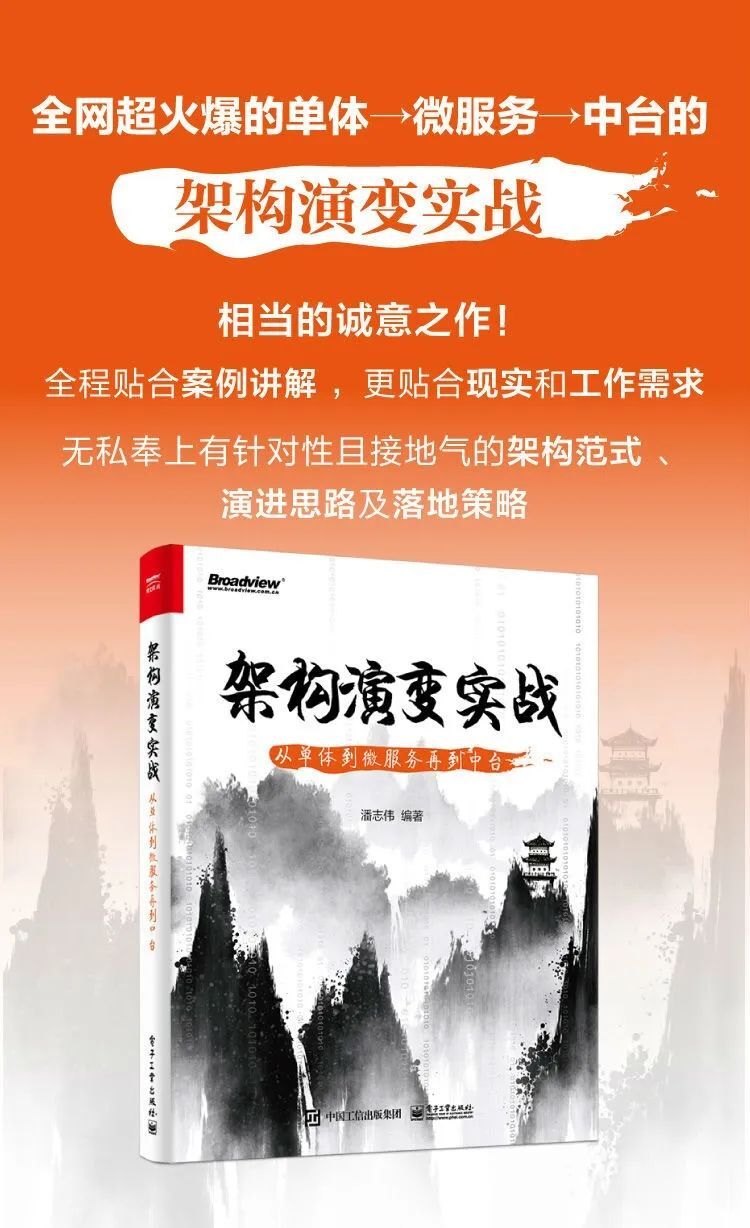
Stop saying that microservices can solve all problems!
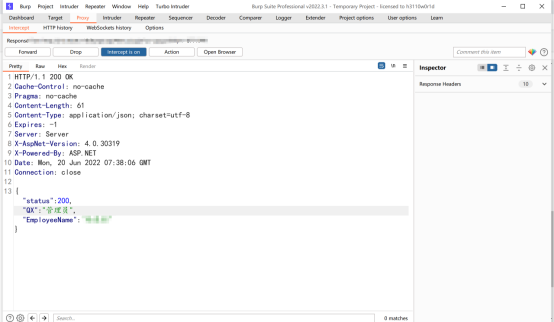
A mining of edu certificate station
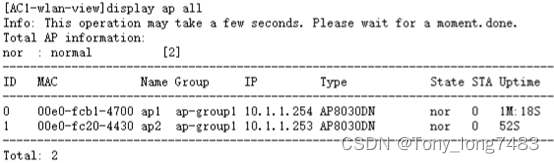
华为设备配置信道切换业务不中断

购买小间距LED显示屏的三个建议

数据库三大范式

Codeforces Round #804 (Div. 2)

AUTOCAD——遮罩命令、如何使用CAD对图纸进行局部放大
随机推荐
CDGA|数据治理不得不坚持的六个原则
Repair animation 1K to 8K
基础篇——基础项目解析
Wechat nucleic acid detection appointment applet system graduation design completion (6) opening defense ppt
Cron expression (seven subexpressions)
高校毕业求职难?“百日千万”网络招聘活动解决你的难题
7.2 daily study 4
四部门:从即日起至10月底开展燃气安全“百日行动”
An error is reported in the process of using gbase 8C database: 80000305, host IPS long to different cluster. How to solve it?
comsol--三维图形随便画----回转
Stop saying that microservices can solve all problems!
无密码身份验证如何保障用户隐私安全?
[advertising system] parameter server distributed training
如何让全彩LED显示屏更加节能环保
Startup process of uboot:
Modulenotfounderror: no module named 'scratch' ultimate solution
9、 Disk management
购买小间距LED显示屏的三个建议
2022 t elevator repair operation certificate examination questions and answers
What about SSL certificate errors? Solutions to common SSL certificate errors in browsers