当前位置:网站首页>Configuration of AP hotspot on xunwei-imx6ull development board
Configuration of AP hotspot on xunwei-imx6ull development board
2020-11-06 22:00:00 【Book white】
The development board connects the power supply and debug the serial port , Then open the debug serial port terminal , Then power up the development board , Wait for the system to start complete , Pictured 99.6.1 Shown :
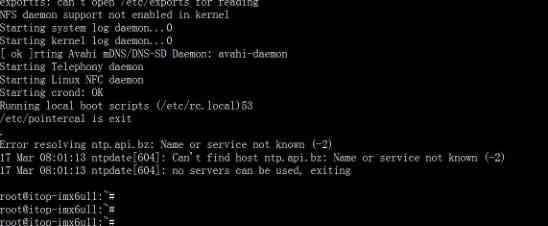
And then make chapter five U The disk is inserted into the development board USB Interface , You can see that the serial port prints out USB Device information , Pictured 99.6.2 Shown :
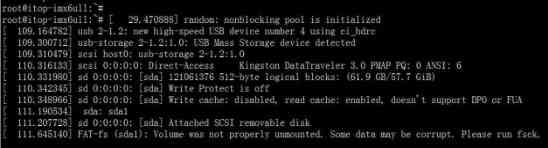
We are debugging the serial terminal input “df” command , You can see U Disk mount Directory , The operation result is as shown in the figure 99.6.3 Shown :
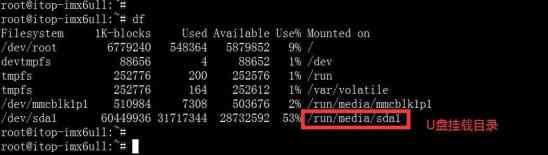
Next, we are debugging the serial terminal input “cd /run/media/sda1/hostap” command , Go to what we created in Chapter 5 “hostap” Folder , Pictured 99.6.4 Shown :

We type in “ls” command , You can see the file copied in Chapter 5 , Pictured 99.6.5 Shown :

And then we use cp Command copy “ lib_nl.tar.gz ” and “ openssl.tar.gz ” To the system directory “ /usr/lib ” Catalog Next , The operation result is as shown in the figure 99.6.6 Shown :
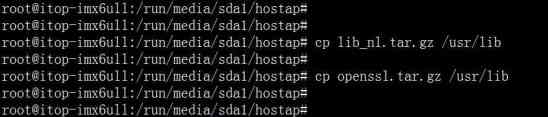
And then we use “cd /usr/lib” command , Enter into “/usr/lib” Under the table of contents , Pictured 99.6.7 Shown :

Then type in “ tar -xvf lib_nl.tar.gz ” and “ tar -xvf openssl.tar.gz ” These two commands , decompression libnl and openssll Library file to the current directory ( Because what I'm using here is yocto file system , The system has been installed libnl and openssll The library file of , So I don't decompress , If you use other file systems , You need to decompress it here ).
Then back U Disk directory , Copy “hostapd.conf”,“udhcpd.conf”,“udhcpd.leases” To systematic “/etc” Under the table of contents , Pictured 99.6.8 Shown :
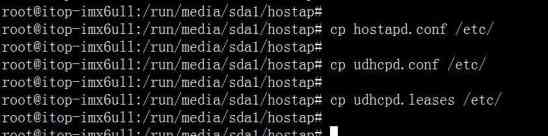
hostapd.conf Files are settings AP Network name of the hotspot , And the password , It reads as follows :
ctrl_interface=/var/run/hostapd
interface=wlan0
driver=nl80211
ssid=Topeet_TEST
channel=1
macaddr_acl=0
auth_algs=1
hw_mode=g
ignore_broadcast_ssid=0
wpa=2
wpa_passphrase=123456780
wpa_key_mgmt=WPA-PSK
wpa_pairwise=TKIP
rsn_pairwise=CCMP
above ssid yes wifi The name of (Topeet_test),wpa_passphrase yes wifi Password (1234567890).
udhcpd.conf The file is configuration dhcp Of , The contents are as follows :
start 192.168.0.2
end 192.168.0.100
interface wlan0
max_leases 20 #default: 254
remaining yes #default: yes
auto_time 7200
decline_time 3600
conflict_time 3600
offer_time 60
min_lease 60
lease_file /etc/udhcpd.leases
opt dns 10.221.0.11 8.8.8.8
option subnet 255.255.255.0
opt router 192.168.0.1
Start and end It specifies wifi The distribution of IP Address range (192.168.0.2-192.168.0.100), Other parameters can be found on the Internet , I won't talk about it in detail here .
Then copy “hostapd” To systematic “/usr/sbin” Catalog , Pictured 99.6.9 Shown :

because yocto File system usage rfkill Command to manage wifi and bluetooth , First of all, we are debugging the serial terminal input “rfkill unblock wifi” To open wifi( If you don't use yocto file system , You can ignore the next step ), The operation result is as shown in the figure 99.6.10 Shown :

And then in the debug serial port input “ifconfig wlan0 192.168.0.1 up” command , To configure wlan0 Of ip, And enable the wlan, Pictured 99.6.11 Shown :

And then in the debug serial port input “hostapd -B /etc/hostapd.conf -dd” Start AP hotspot , The operation result is as shown in the figure 99.6.12 Shown :

And then in the debug serial port input “udhcpd -fS /etc/udhcpd.conf &”, Turn on dhcp server service (udhcpd This program is when we are making a file system busybox It is provided by default , If your file system doesn't have this program , You can reconfigure busybox Or transplant it alone udhcpd This procedure , The specific migration steps will not be introduced here ), The operation result is as shown in the figure 99.6.13 Shown :

thus AP The hotspot feature has been turned on , We can input in the debug serial port “ps -el” View all processes , Be able to see hostapd and udkcpd Two processes are running in the background , Pictured 99.6.14 Shown :

And then we can use a mobile phone or a laptop to scan wifi, Can find “Topeet_TEST” The Internet , And connect the wifi The Internet , Password input “123456780”, It will eventually connect to “Topeet_TEST” The Internet , At the same time, we will see when debugging the serial port dhcp Assigned to our cell phones ip Address “192.168.0.2”, Pictured 99.6.15 Shown :

So far, we have finished the introduction of creating hot spots on the development board . 
版权声明
本文为[Book white]所创,转载请带上原文链接,感谢
边栏推荐
- Epu360: all the H5 templates you want are here, e-book, big turntable, red envelope rain, questionnaire survey
- C language I blog assignment 03
- STM32F030K6T6兼容替换灵动MM32F031K6T6
- 【涂鸦物联网足迹】涂鸦云平台全景介绍
- An article will take you to understand CSS alignment
- [elastic search engine]
- Method of code refactoring -- Analysis of method refactoring
- [self taught unity2d legendary game development] map editor
- 细数软件工程----各阶段必不可少的那些图
- Elasticsearch database | elasticsearch-7.5.0 application construction
猜你喜欢

Message queue - Analysis

Python basic data type -- tuple analysis

GitHub: the foundation of the front end

Understanding formatting principles

The essence of transaction and the principle of deadlock

Zero basis to build a web search engine of its own

An article taught you to download cool dog music using Python web crawler

An article takes you to understand CSS3 picture border

list转换map(根据key来拆分list,相同key的value为一个list)

The method of local search port number occupation in Windows system
随机推荐
Points to be considered when deleting mapping field of index in ES
Some operations kept in mind by the front end foundation GitHub warehouse management
Visual rolling [contrast beauty]
An article taught you to download cool dog music using Python web crawler
To teach you to easily understand the basic usage of Vue codemirror: mainly to achieve code editing, verification prompt, code formatting
Summary of front-end interview questions (C, s, s) that front-end engineers need to understand (2)
Introduction to Huawei cloud micro certification examination
What the hell is fastthreadlocal? The existence of ThreadLocal!!
[learning] interface test case writing and testing concerns
mongo 用户权限 登录指令
A concise tutorial for Nacos, ribbon and feign
Google browser realizes video playback acceleration function
Js字符串-String字符串对象方法
August 30, 2020: naked write algorithm: the nearest common ancestor of two nodes in a binary tree.
Introduction to the development of small game cloud
轻量型 GPU 应用首选 京东智联云推出 NVIDIA vGPU 实例
The isolation level of transaction and its problems
STM32F030C6T6兼容替换MM32SPIN05PF
1万辆!理想汽车召回全部缺陷车:已发生事故97起,亏损将扩大
非易失性MRAM存储器应用于各级高速缓存