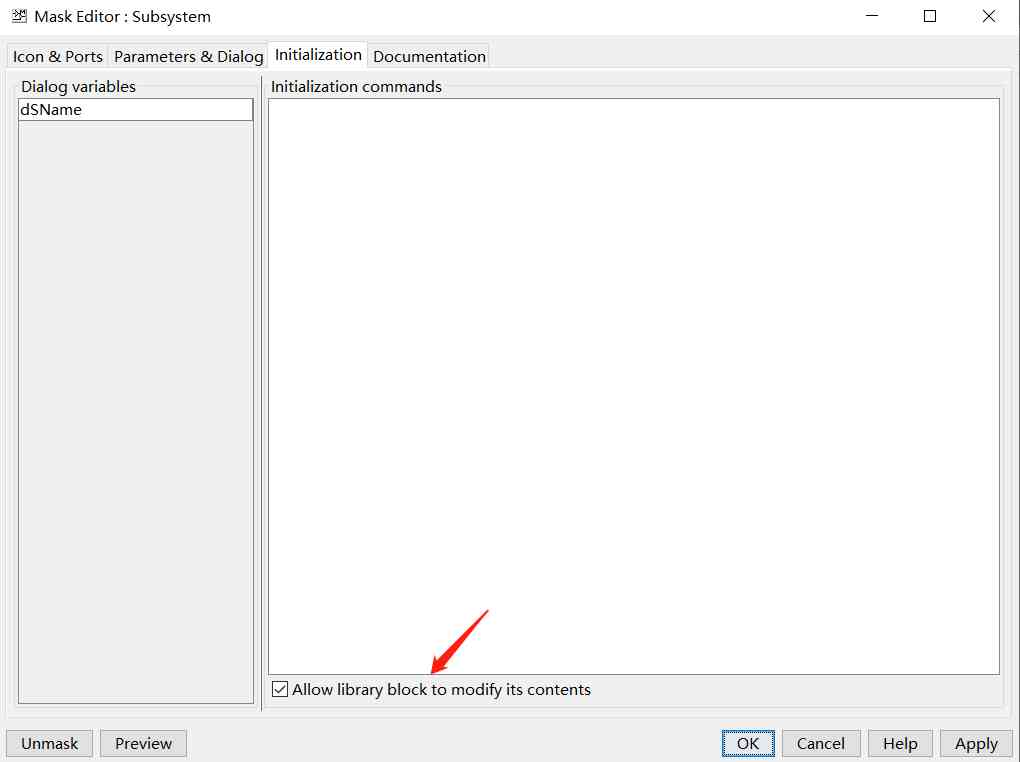Preface
I pushed an article before 《 Ten pictures show you how to understand ES principle ! Understand why :ES It's quasi real time !》, Many friends are more curious about the drawing software used in the article ? Look at the obvious hand-painted style , It's hand drawn, of course !( Make fun of ), In fact, I use draw.io , Let's share my drawing software —— draw.io .
official account :『 Liu Zhihang 』, Record the skills in work study 、 Development and source notes ; From time to time to share some of the life experience . You are welcome to guide !
Why drawing ?
It is said that :“ A picture top 100 words !”, ok ! This is the old saying that I'm thinking about now .
In the development of new projects , Technology sharing , Read code Notes , Or during the interview , Draw a flow chart , Architecture diagram and so on , intuitive , Easy to understand, etc . I won't introduce much about the advantages , Here I mainly introduce my drawing software .
The basic requirements
- free
- Easy to use
- Support offline use
Other software used
- Visio: Easy to use , In the beginning, I used Visio, But only in Win System on use .
- ProcessOn: Online version , Easy to use , Very concise . Personal free , But limit the number of files .
- OmniGraffle:Mac client , charge , There are many functions , But it's a bit unskilled for me .
- Language sparrow : Language bird also supports drawing simple flow charts .
- Others , I didn't think of it for the moment .
Experienced a lot of drawing software , In the end ( temporary ) I chose draw.io . The reason is simple , Support for multiple platforms ( Webpage /Win/Mac/Linux), Free open source , The files are stored locally , You can also choose the storage location .
Here is a brief introduction draw.io
draw.io
Use
The online version can be accessed directly https://draw.io perhaps https://app.diagrams.net/ Use , After you go in, it's like this :
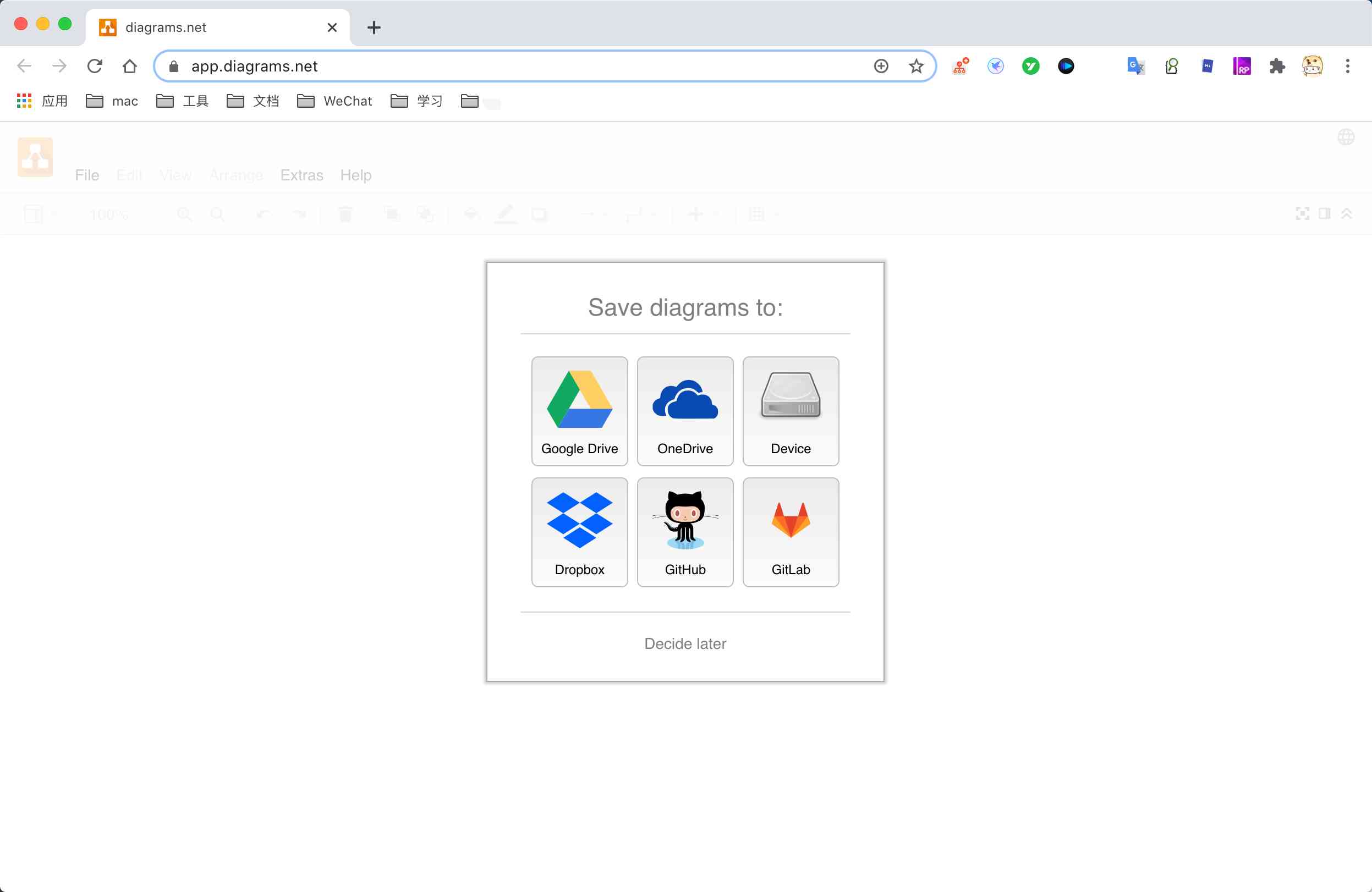
You can choose to store , Of course, there are also offline versions , namely drawio-desktop , Download address :https://github.com/jgraph/drawio-desktop
Select the corresponding platform to download and install :
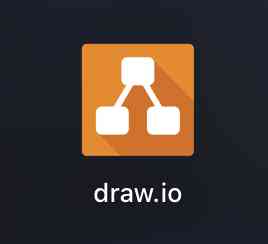
Setup language
open app perhaps Get into app Then you can set the language , as follows :
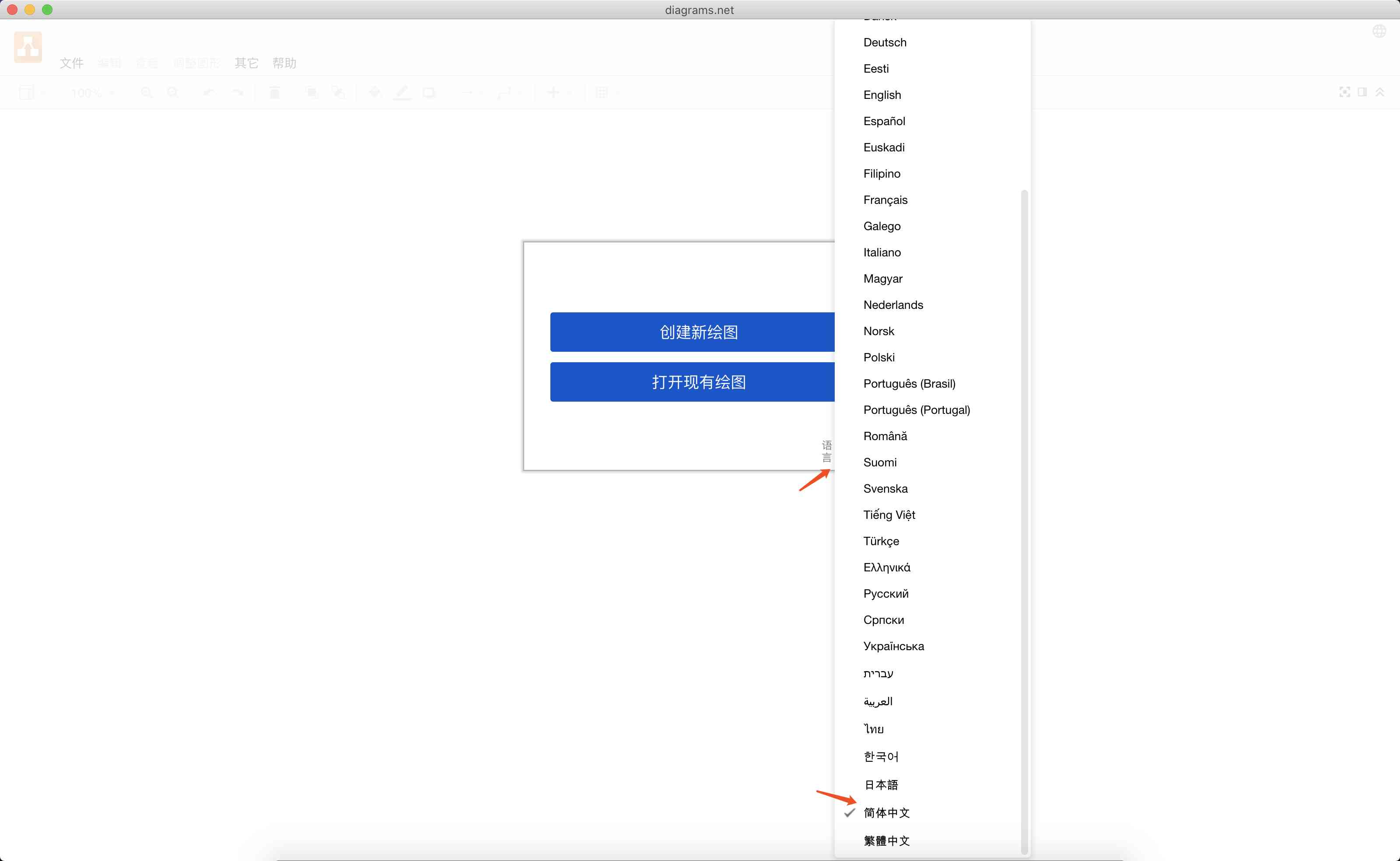
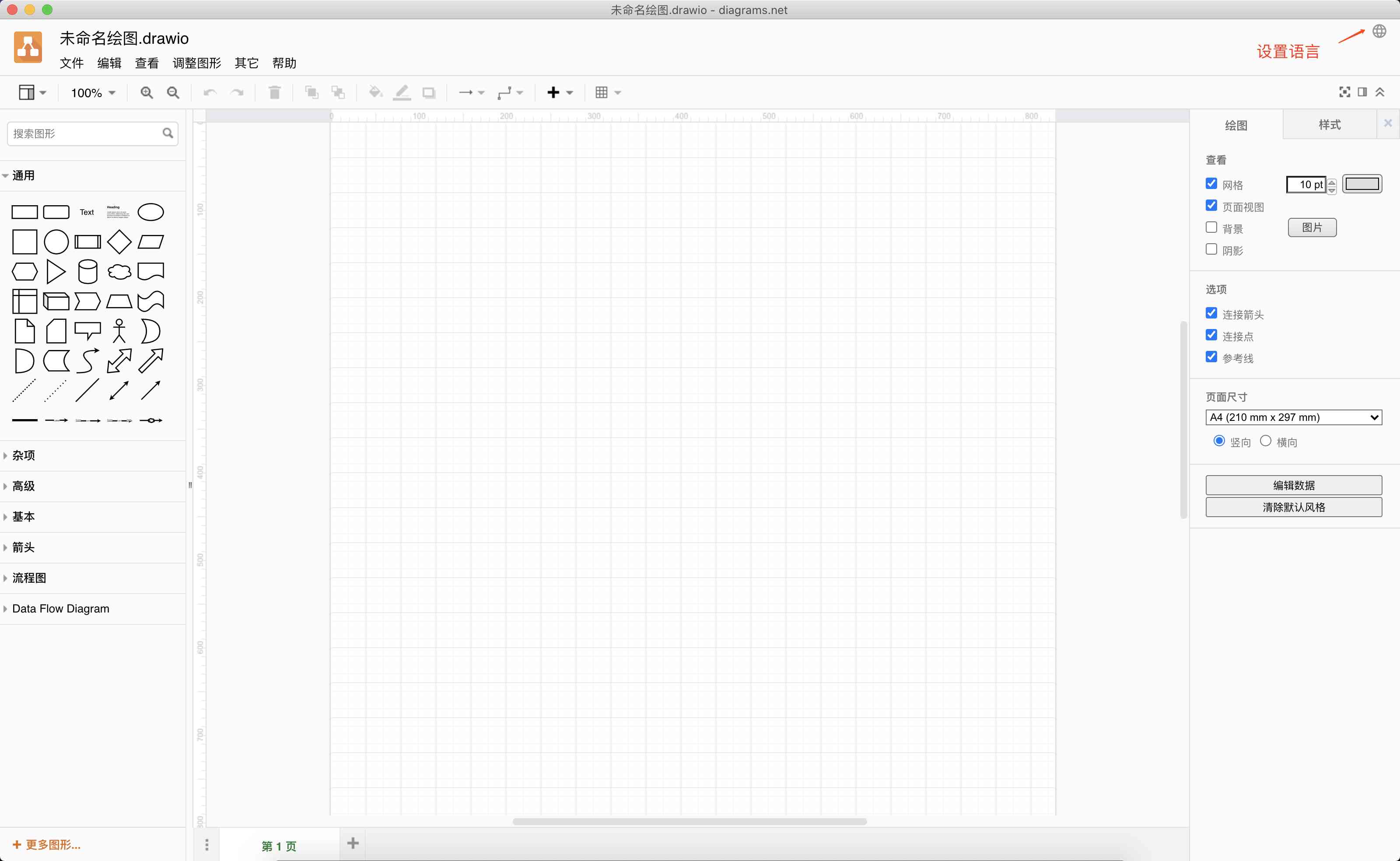
Use
It's all here , Let's not say how to use it ! Here's the picture drawn before :
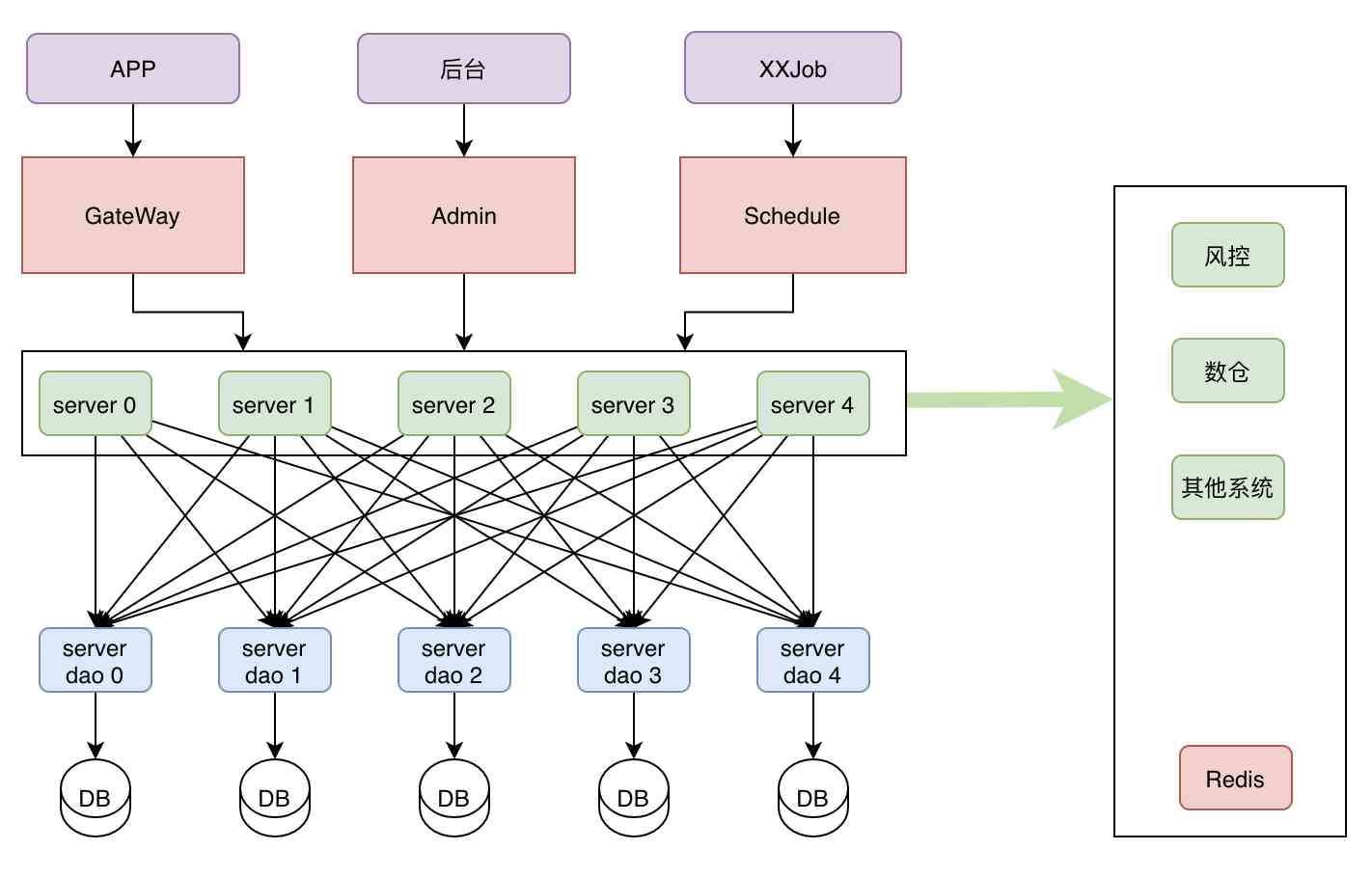
Hand drawn style
How is the hand-painted style painted ?
The secret script is on the right side of the toolbar , Choose Sketch Options , After that, the picture will be hand drawn !
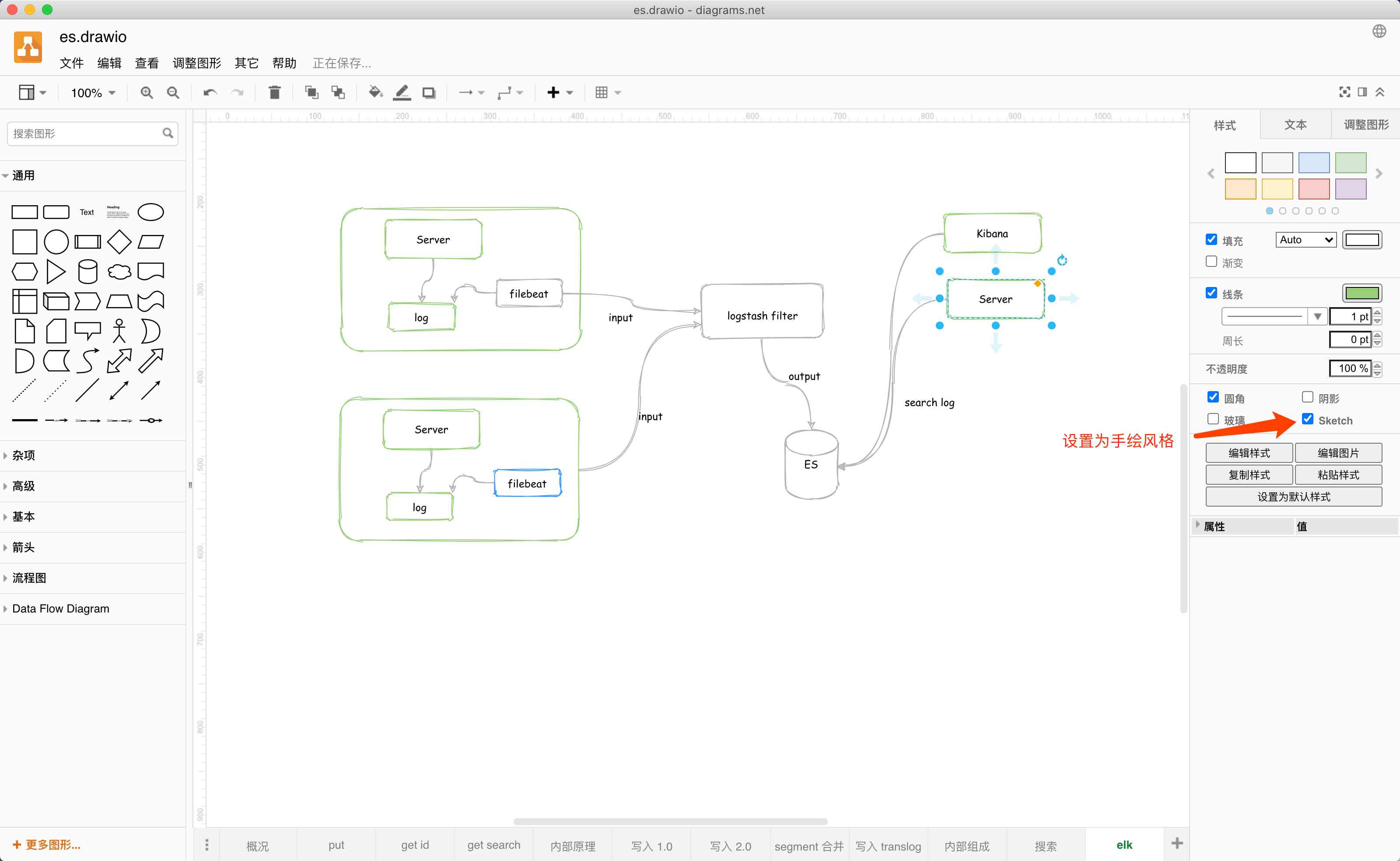
summary
This article mainly shares my common drawing software , If you are interested, you can try it . There are thousands of software , The most important thing is that you use it well . however draw.io It's recommended .
I will also share some other software tools and so on , Interested partners can pay attention to . If you have any interesting or productivity software, you can recommend it .
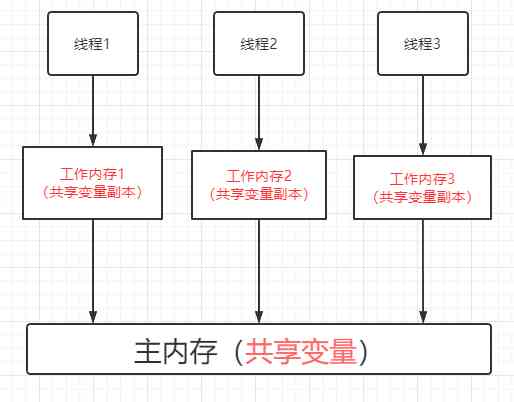
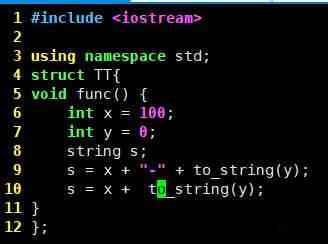

![[open source]. Net uses ORM to access Huawei gaussdb database](/img/f8/50715c25a9d49b010cba2ff442c04e.jpg)