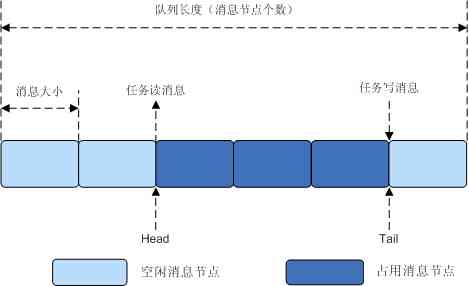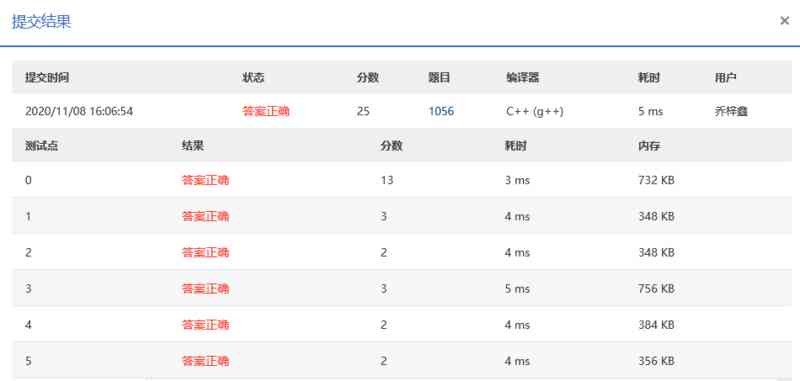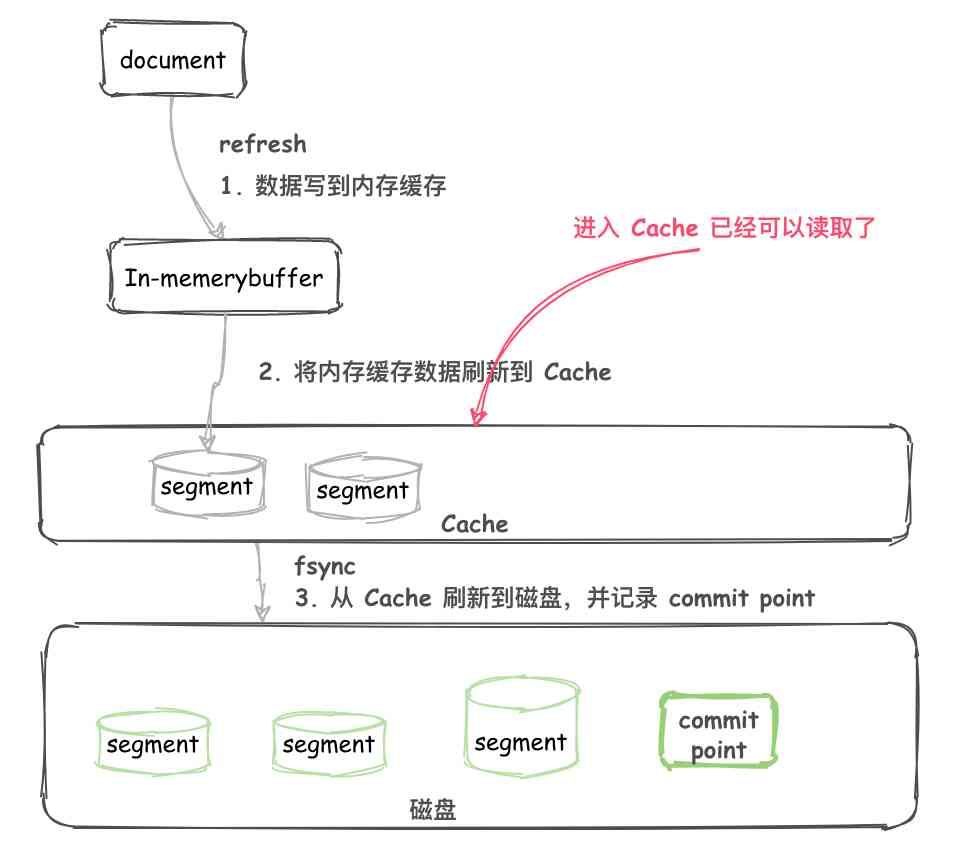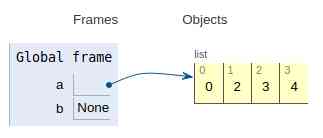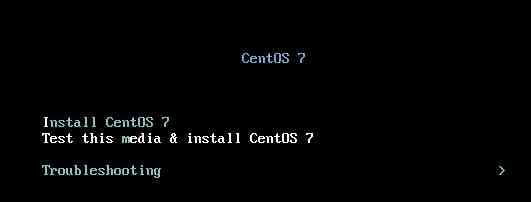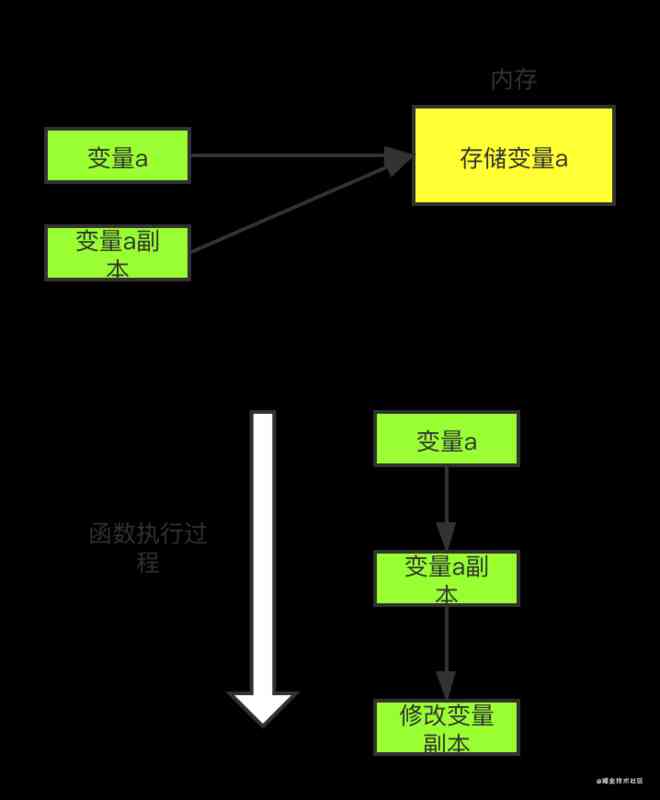brief introduction
CZGL.SystemInfo It's a support Windows and Linux And other platforms can obtain the machine hardware information 、 Collect machine resource information 、 A library that monitors process resources .
Without introducing additional dependencies , Use .NET Runtime Of itself API, Or get information through calculation , Provides high performance computing and caching , Improve performance , Also provide dotnet tool Tools , Use at the terminal through the command line .
Because this library is completely rewritten , So it's the same as the old version of API Completely different , Old version address :
The old version GitHub: https://github.com/whuanle/CZGL.SystemInfo/tree/0.1
The old version of the tutorial : https://www.cnblogs.com/whuanle/p/12435413.html
Nuget Search for CZGL.SystemInfo You can install , Version is 1.0 .
Every property and method in the class library , I've added nice notes and return Example .
CZGL.SystemInfo.Linux Optimize part of the code , The rest remains unchanged .
Windows have access to System.Diagnostics.PerformanceCounter 、System.Management.ManagementObjectSearcher Get the performance calculator and the machine respectively CPU model 、 Disk serial number and other information .
Platforms are different and hard to unify , So, if you want to get some hardware model serialization , Resource information to obtain process information , These related system call requirements API Or use the command line , You need to customize .
dotnet tool Experience
So far a simple dotnet Tools , There is no need to SDK,runtime You can use .
Installation command :
dotnet tool install --global csys
# or
dotnet tool install --global csys --version 1.0.3
You can invoke the tool using the following command: csys
Tool 'csys' (version '1.0.2') was successfully installed.
If in Linux Next , install , You also need to set environment variables :
export PATH="$PATH:/home/{ Your username }/.dotnet/tools"
After installation , Enter the command to enter the widget :
csys
Please enter a command
+------- Command Reference ------------------------------+
| 1. Input netinfo Check the network details |
| 2. Input nett Monitoring network traffic |
| 3. Input test , Check what the current operating system is not compatible with API |
| 4. Input ps View process information |
+---------------------------------------------+
notes : Need to use super administrator to start program , Can be used ps function ;
Moving graph :
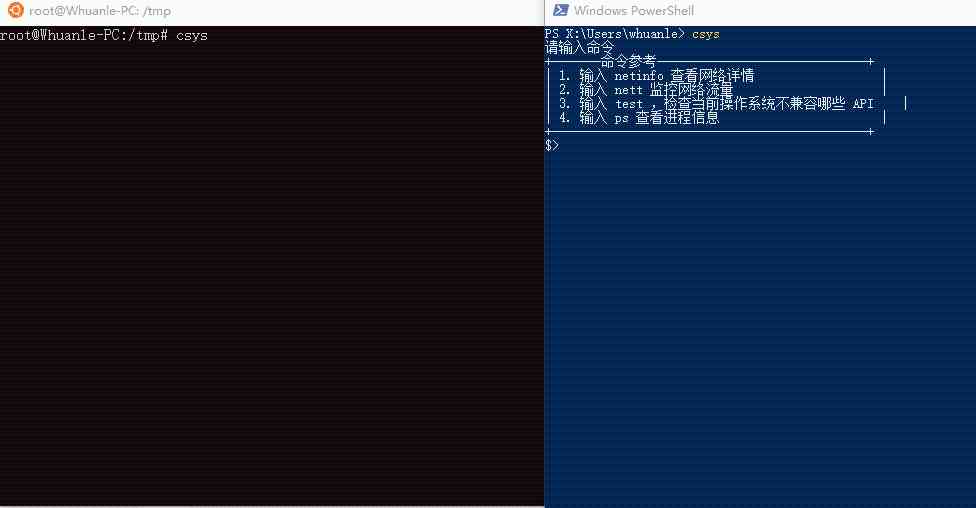
Gadgets don't have many functions , If you are interested, you can download Nuget package , There are more functions in it .
CZGL.SystemInfo
CZGL.SystemInfo There are currently four categories :DiskInfo、NetworkInfo、ProcessInfo、SystemPlatformInfo, Let's talk about each of them .
To avoid wasting resources ,DiskInfo、NetworkInfo、ProcessInfo Some properties use lazy loading , Don't use this API Under the circumstances , No need to consume performance .
Install-Package CZGL.SystemInfo -Version 1.0.1
SystemPlatformInfo
Static class , Ability to access operating environment information and limited hardware information , All the information is confirmed before the program starts .
Its API Examples of the data described and obtained are as follows :
| attribute | explain | Windows Example | Linux Example |
|---|---|---|---|
| FrameworkDescription | Frame platform (.NET Core、Mono etc. ) Information | .NET Core 3.1.9 | .NET Core 3.1.9 |
| FrameworkVersion | Runtime information version | 3.1.9 | 3.1.9 |
| OSArchitecture | Operating system platform architecture | X64 | X64 |
| OSPlatformID | Get the type of operating system | Win32NT | Unix |
| OSVersion | Operating system kernel version | Microsoft Windows NT 6.2.9200.0 | Unix 4.4.0.19041 |
| OSDescription | Version Description of the operating system | Microsoft Windows 10.0.19041 | Linux 4.4.0-19041-Microsoft #488-Microsoft Mon Sep 01 13:43:00 PST 2020 |
| ProcessArchitecture | The architecture of this process | X64 | X64 |
| ProcessorCount | The number of processors on the current computer | 8 | 8 |
| MachineName | Computer name | dell-PC | dell-PC |
| UserName | The name of the user currently logged in to this system | dell | dell |
| UserDomainName | User network domain name | dell-PC | dell-PC |
| IsUserInteractive | Whether to run in interactive mode | True | True |
| GetLogicalDrives | System disk and partition list | D:, E:, F:, G:, H:, J:, X:|/, /dev, /sys, /proc, /dev/pts, /run, /run/lock, /run/shm | |
| SystemDirectory | System root full path | X:\WINDOWS\system32 | |
| MemoryPageSize | The number of bytes per page of the operating system memory page | 4096 | 4096 |
SystemPlatformInfo Of API There will be no cross platform incompatibility issues , You can use it boldly .
Effect demonstration :
System platform information :
Operational framework : .NET Core 3.1.0
operating system : Microsoft Windows 10.0.17763
Operating system version : Microsoft Windows NT 6.2.9200.0
The platform architecture : X64
Machine name : aaaa-PC
Current associated user name : aaa
User network domain name : aaa-PC
The system has been running for ( millisecond ) : 3227500
Web Core framework version of the program : 3.1.0
Whether to run in interactive mode : True
Partition disk : D:\, E:\, F:\, G:\, H:\, X:\
System catalog : X:\windows\system32
The current process has used physical memory : 20020
The current process has consumed CPU Time : 328.125
Memory used by all processes in the system : System.Collections.Generic.KeyValuePair`2[System.String,System.Int64][]
The system has used memory : 5988340
VisualStudioVersion : 16.0
ProcessInfo
Need to use super administrator to start program , To use this function ;
Record the resource data of the operating system at a certain time . this API There are some points to pay attention to when using , Comparing monitoring and refreshing information consumes some performance resources .
Through two static methods , You can get the process list of the system :
Dictionary<int,string> value = ProcessInfo.GetProcessList();
ProcessInfo[] value = ProcessInfo.GetProcesses();
Or through a specified process ID obtain :
ProcessInfo value = ProcessInfo.GetProcess(666);
get ProcessInfo After the object , You have to use Refresh() Method refresh 、 Intercepts the current process status information , To get information .
Such as :
ProcessInfo thisProcess = ProcessInfo.GetCurrentProcess(); // Get the... Of the current process ProcessInfo object
thisProcess.Refresh();
Only if you use .Refresh() when , Will start to initialize , And generate the corresponding information .
The information obtained is not dynamic , And save the process status data of a node at any time , So if you need to update dynamically , You need to do it again .Refresh() Method .
ProcessInfo Can get the amount of memory used by the process and CPU Time , But we can't get the physical memory usage of this process and CPU Usage rate . If you want to get the usage ratio , Need to call the operating system API, Or use other libraries of the operating system , Such as Windows Of WMI.
If you want to get a process of CPU The proportion of consumption , You can use static methods :
decimal value = ProcessInfo.GetCpuPercentage(666);
about 2 Seconds will refresh once , So don't wait for this all the time API Return the data , It is suitable to be calculated separately , Not suitable for integration with other data . this API Monitored CPU The percentage is not very accurate .
CPU It's really hard to find , You can look at the paper :
Keep refreshing CPU data :
while (true)
{
var tmp = Convert.ToInt32(Console.ReadLine());
var process = ProcessInfo.GetProcess(tmp);
process.Refresh(); // Refresh process data
var cpu = ProcessInfo.GetCpuPercentage(process.ProcessId);
Console.WriteLine($" process {process.ProcessName} CPU : {cpu * 100}%");
}
Memory monitoring
PhysicalUsedMemory Property indicates the current size of the pageable system memory used by the process ( In bytes ). System memory is the physical memory used by the operating system , Divided into paged and non paged pools . When non pageable memory is not in use , It can be transferred to a virtual memory paging file on disk .
| The attribute name | explain | Example |
|---|---|---|
| PhysicalUsedMemory | Number of bytes of physical memory used | 17498112 |
NetworkInfo
NetworkInfo Be able to obtain network interface information .
NetworkInfo.GetNetworkInfo() Access to the preferred network device that your computer is currently connected to the Internet .
If you use wifi, What you get is a wireless network card ; Use the Internet cable to access the Internet , What you get is an Ethernet card .
API Examples of use :
var info = NetworkInfo.GetNetworkInfo();
Console.WriteLine("\r\n+++++++++++");
Console.WriteLine($" The network card name {info.Name}");
Console.WriteLine($" Network link speed {info.Speed / 1000 / 1000} Mbps");
Console.WriteLine($" Ipv6 {info.AddressIpv6.ToString()}");
Console.WriteLine($" Ipv4 {info.AddressIpv4.ToString()}");
Console.WriteLine($" DNS {string.Join(',', info.DNSAddresses.Select(x => x.ToString()).ToArray())}");
Console.WriteLine($" Uplink traffic statistics {info.SendLength / 1024 / 1024} MB");
Console.WriteLine($" Downlink traffic statistics {info.ReceivedLength / 1024 / 1024} MB");
Console.WriteLine($" Network type {info.NetworkType}");
Console.WriteLine($" network card MAC {info.Mac}");
Console.WriteLine($" Network card information {info.Trademark}");
Status Property can get the status of this network card , The enumeration is as follows :
| Dormant | 5 | The network interface is not in the state of transmitting packets ; It's waiting for external events . |
|---|---|---|
| Down | 2 | The network interface is unable to transmit packets . |
| LowerLayerDown | 7 | The network interface is unable to transmit packets , Because it runs on one or more other interfaces , And these “ low ” At least one of the interfaces is closed . |
| NotPresent | 6 | Due to the lack of components ( Usually hardware components ), The network interface is unable to transmit packets . |
| Testing | 3 | The network interface is running tests . |
| Unknown | 4 | The state of the network interface is unknown . |
| Up | 1 | Network interface is running , Can transmit packets . |
NetworkType You can get the interface type of network card , There are many enumerations , Please refer to :
Usually , Monitoring networks , Check whether the network is unblocked , Second, monitoring traffic .
NetworkInfo.IsAvailable Static properties can check whether the current machine can connect to the Internet . The qualified network card must be able to run and transmit packets , And it can't be a local loopback address . If you're an intranet , You may not need this API, You can do it yourself ping Other machines in Intranet , Make sure the network is clear .
How to use real-time monitoring network speed :
var info = NetworkInfo.GetNetworkInfo();
while (true)
{
var tmp = info.GetInternetSpeed(1000);
Console.WriteLine($" Internet upload speed :{tmp.Send / 1024} kb/s");
Console.WriteLine($" Network download speed :{tmp.Received / 1024} kb/s");
Thread.Sleep(500);
}
(int Received, int Send) GetInternetSpeed(int Milliseconds) Method can monitor the amount of data transmitted over the network , The time is usually set to 1000 ms.
Received It's download traffic
Send It's upload traffic
Generally speaking , The computer has only one network card connected to the Internet , So you can use :
static (int Received, int send) GetNowInternetSpeed(int Milliseconds)
It will automatically find the network card that the computer is using to access the Internet , And record the flow size .
There's another. Speed attribute , You can query the maximum support rate of the network card .
If it is -1, It means that the link speed of this network card cannot be obtained ; for example 270_000_000 Said is 270MB( Generally refer to 300M network card ) Link speed . Gigabit network card is 1000_000_000(1000M).
Other API No introduction .
Direct reflection view :
NetworkInterface System.Net.NetworkInformation.SystemNetworkInterface
Id {43538D18-BB0E-4CE2-8F66-613FAC9467BD}
Mac E09D3116D014
Name WLAN
Trademark Intel(R) Centrino(R) Advanced-N 6205
PhysicalMac E09D3116D014
Status Up
NetworkType Wireless80211
Statistics System.Net.NetworkInformation.SystemIPInterfaceStatistics
Ipv4Statistics System.Net.NetworkInformation.SystemIPv4InterfaceStatistics
ReceivedLength 103449771
ReceivedLengthIpv4 103449771
SendLength 23753785
SendLengthIpv4 23753785
IsAvailable True
Speed 300000000
IsSupportIpv4 True
IsSupportIpv6 True
DnsSuffix
DNSAddresses System.Net.NetworkInformation.InternalIPAddressCollection
UnicastIPAddressInformationCollection System.Net.NetworkInformation.UnicastIPAddressInformationCollection
AddressIpv6 fe90::adbb:6aa1:2b1f:ae9b%11
AddressIpv4 192.168.3.3
GetPhysicalMac E69D3116D514
Be careful , Because there are some API ,Linux The environment is quite different , It is recommended to use csys Gadgets test command , Check out what API Can be here Linux Use in the environment .
DiskInfo
DiskInfo There is not much information available .
You can use the static method to get all the disk's DiskInfo object :
DiskInfo.GetDisks()
Look at it directly :
DriveInfo F:\
Id F:\
Name F:\
DriveType Fixed
FileSystem NTFS
FreeSpace 76498378752
TotalSize 112718770176
UsedSize 36220391424
Linux
Nuget Search for CZGL.SystemInfo.Linux install .
In this library ,Linux Resource information includes Process metering , Memory metering ,CPU metering , Virtual memory metering , Various processes run information measurement .
By instantiating DynamicInfo To get .
Yes 5 Objects are used to map the corresponding information .
Tasks: Used to count the number of processes , The number of processes in different states .
CpuState:CPU usage ,CPU Various load information .
Mem: Physical memory and cache usage .
Swap: Virtual memory usage .
PidInfo: Information about the running resources of a process .
They all have one IsSuccess attribute , It is used to judge whether it can be obtained normally Linux Information about .
Instantiate to get the object
DynamicInfo info = new DynamicInfo();
Use it directly
The corresponding object can be obtained through the method .
var item = info.GetTasks();
Console.WriteLine(" There are processes in the system :" + item.Total);
Console.WriteLine(" Number of running processes :" + item.Running);
Console.WriteLine(" process Id Process name Users Optimization level High and low priority Virtual memory Physical memory Shared memory Process status Occupancy system CPU(%) Take up memory (%d) ");
Output
Process statistics :
Total : 93
Running : 1
Sleeping : 59
Stopped : 0
Zombie : 0
CPU Resource Statistics :
UserSpace : 1
Sysctl : 0.6
NI : 0
Idolt : 98.3
WaitIO : 0.1
HardwareIRQ : 0
SoftwareInterrupts : 0
Memory statistics :
Total : 1009048
Used : 334040
Free : 85408
Buffers : 589600
CanUsed : 675008
Get virtual memory statistics :
Total : 0
Used : 0
Free : 0
AvailMem : 505744