当前位置:网站首页>Esxi attaching mobile (Mechanical) hard disk detailed tutorial
Esxi attaching mobile (Mechanical) hard disk detailed tutorial
2022-07-07 07:04:00 【Go crazy first.】
One 、 Turn on EXSI SSH service
Get into ESXI operating system , Click host , Right click Service , Turn on both options on the right .

Two 、 Get into SSH
Do not connect the mobile hard disk at this time !
# stop it usbarbitrator service
$ /etc/init.d/usbarbitrator stop
$ chkconfig usbarbitrator offConnect the hard disk ( disk ):
# distinguish usb Interface
$ esxcli storage core device list |grep -i usb
Enter the following command to get the hard disk information :
$ ls /dev/disks/
Define the mobile hard disk as gpt Zoning (GUID Partition ):
$ partedUtil mklabel /dev/disks/mpx.vmhba35:C0:T0:L0 gptPrint partition table :
$ partedUtil getptbl /dev/disks/mpx.vmhba35:C0:T0:L0
Convert the binary value of the hard disk :
$ eval expr $(partedUtil getptbl /dev/disks/mpx.vmhba35:C0:T0:L0 | tail -1 | awk '{print $1 " \\* " $2 " \\* " $3}') - 1
Change to binary value of hard disk :
(AA31E02A400F11DB9590000C2911D1B8) yes VMFS Data storage partition GUID, hinder 0 Attribute , Don't change .
# take (mpx.vmhba35:c0:T0:L0) Change to binary value of hard disk 5860528064
$ partedUtil setptbl /dev/disks/mpx.vmhba35:C0:T0:L0 gpt "1 2048 5860528064 AA31E02A400F11DB9590000C2911D1B8 0"
Mount the mobile hard disk :
$ vmkfstools -C vmfs5 -S USB_Datastore /dev/disks/mpx.vmhba35:C0:T0:L0:1
Successfully mount ! 

Reference tutorial :
边栏推荐
- 2018年江苏省职业院校技能大赛高职组“信息安全管理与评估”赛项任务书第一阶段答案
- Matlab tips (30) nonlinear fitting lsqcurefit
- [GNN] graphic gnn:a gender Introduction (including video)
- The startup of MySQL installed in RPM mode of Linux system failed
- Sqlserver multithreaded query problem
- MySQL binlog related commands
- How Oracle backs up indexes
- 一条慢SQL拖死整个系统
- 健身房如何提高竞争力?
- 一文带你了解静态路由的特点、目的及配置基本功能示例
猜你喜欢
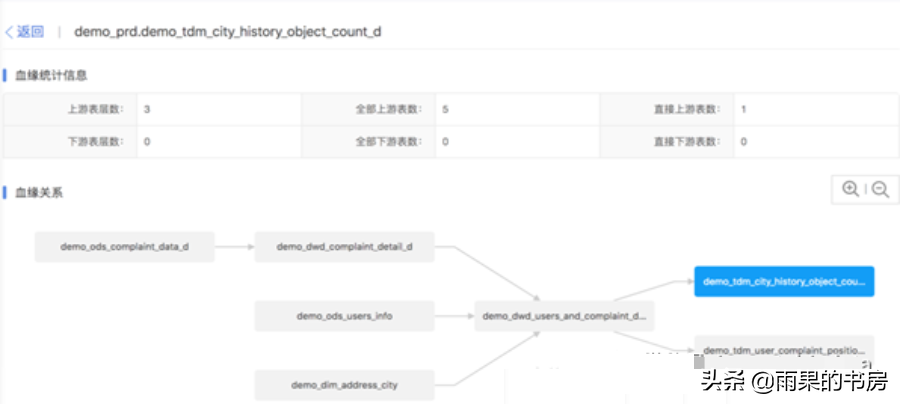
Comment les entreprises gèrent - elles les données? Partager les leçons tirées des quatre aspects de la gouvernance des données
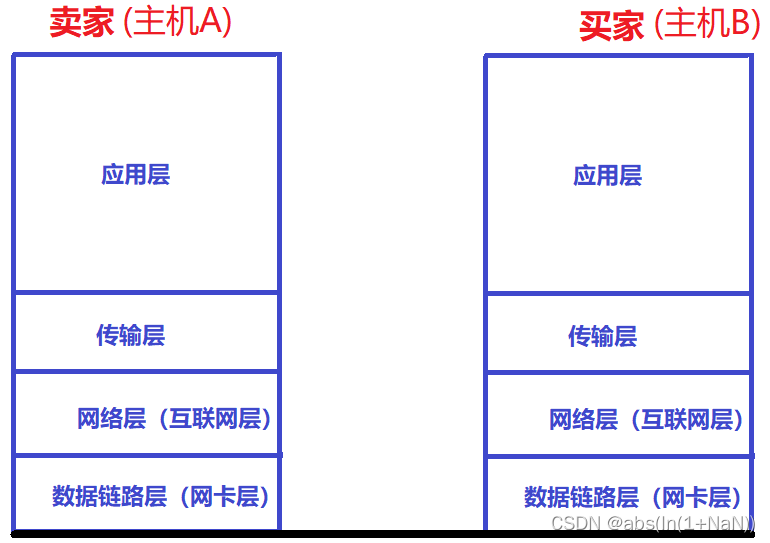
使用TCP/IP四层模型进行网络传输的基本流程
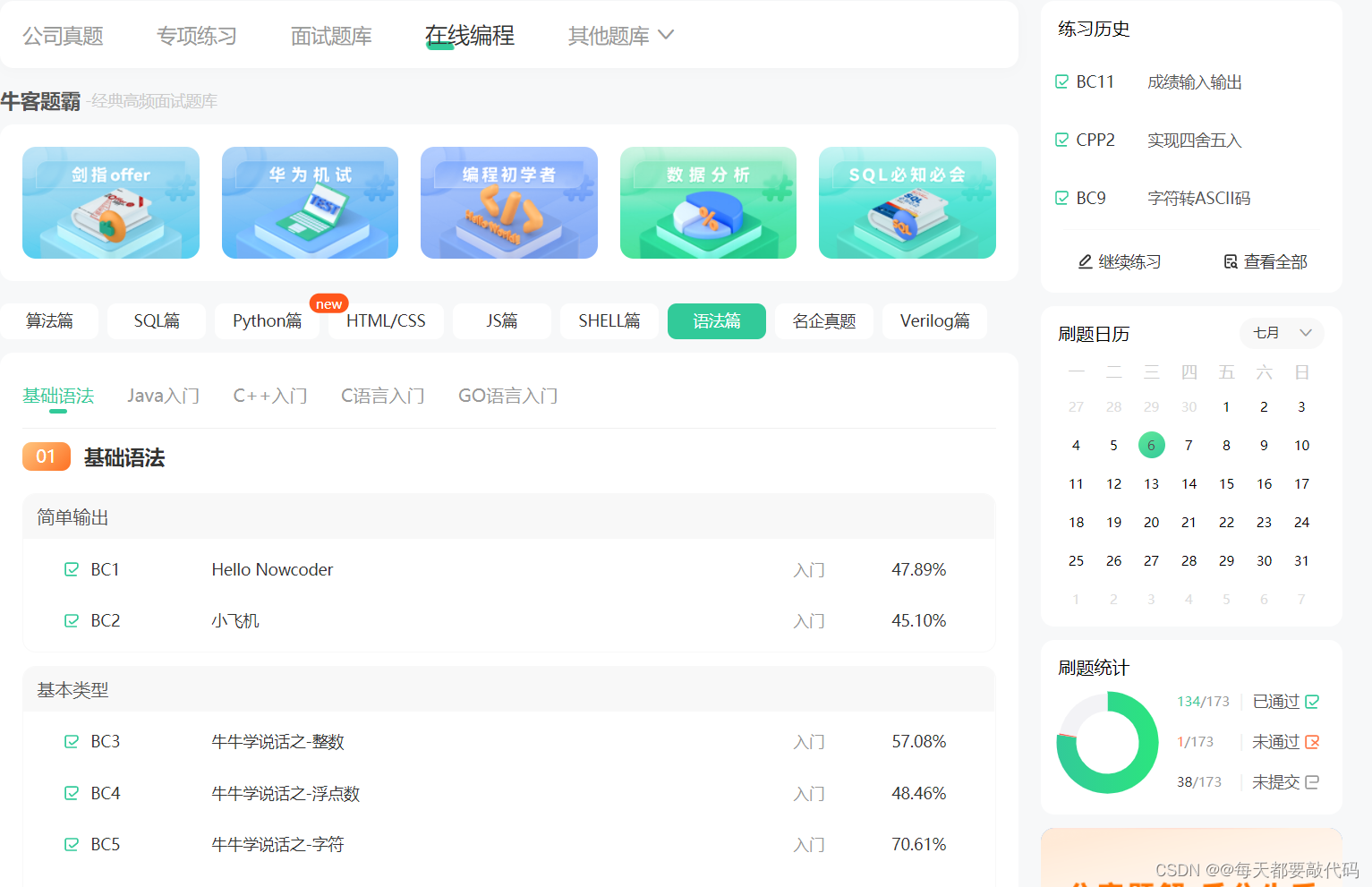
Take you to brush (niuke.com) C language hundred questions (the first day)
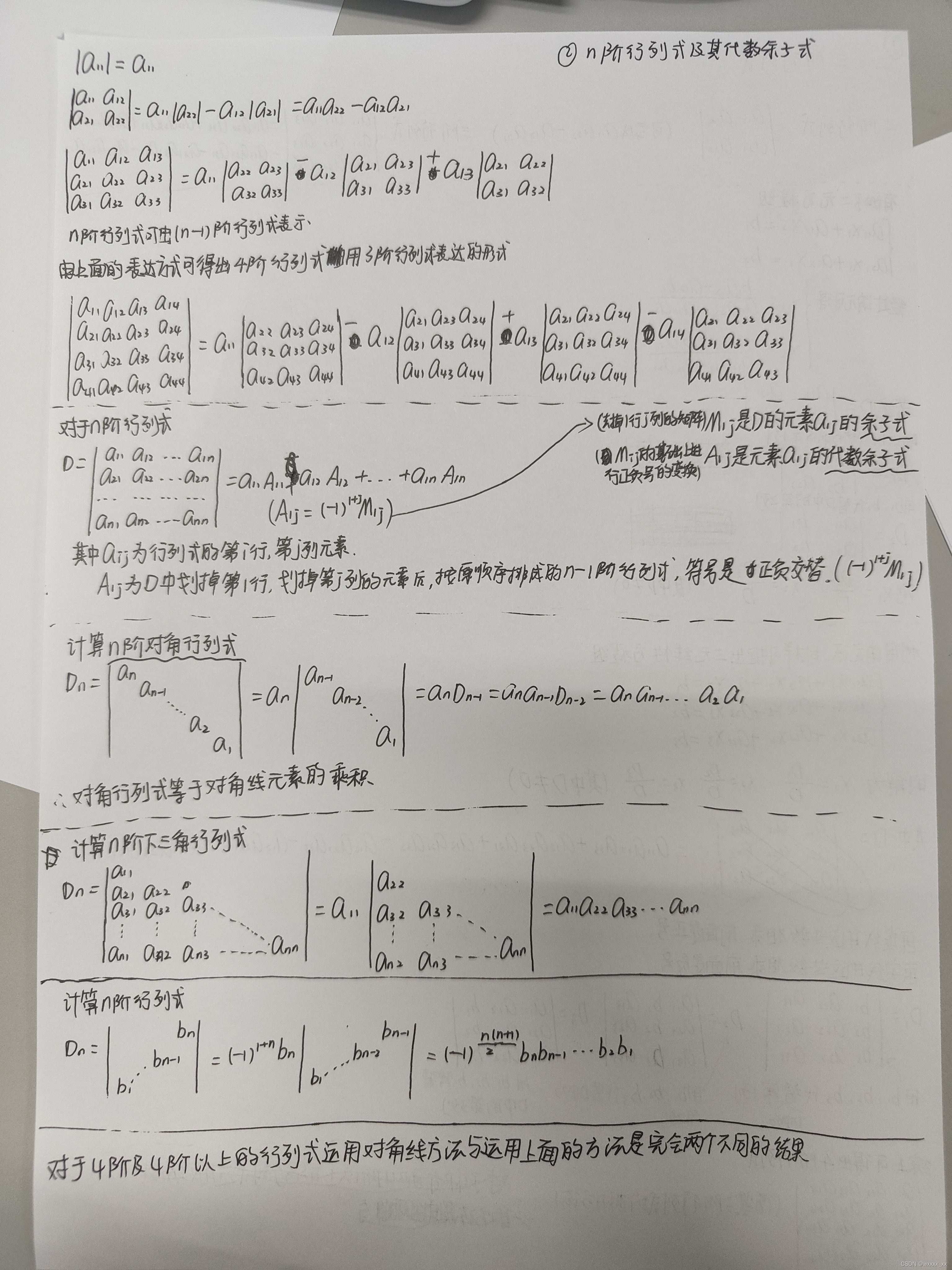
Linear algebra (1)
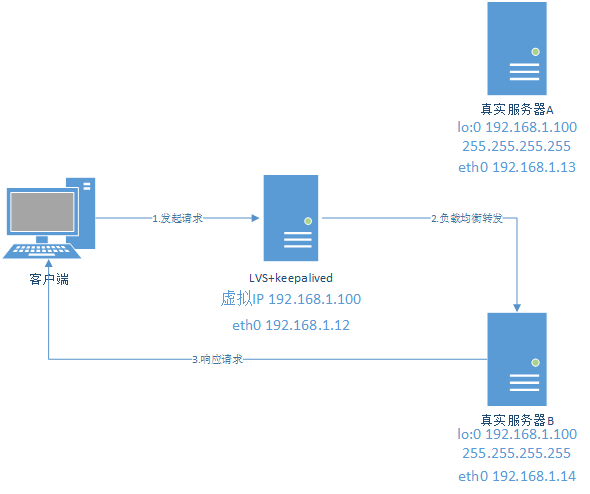
LVS+Keepalived(DR模式)学习笔记
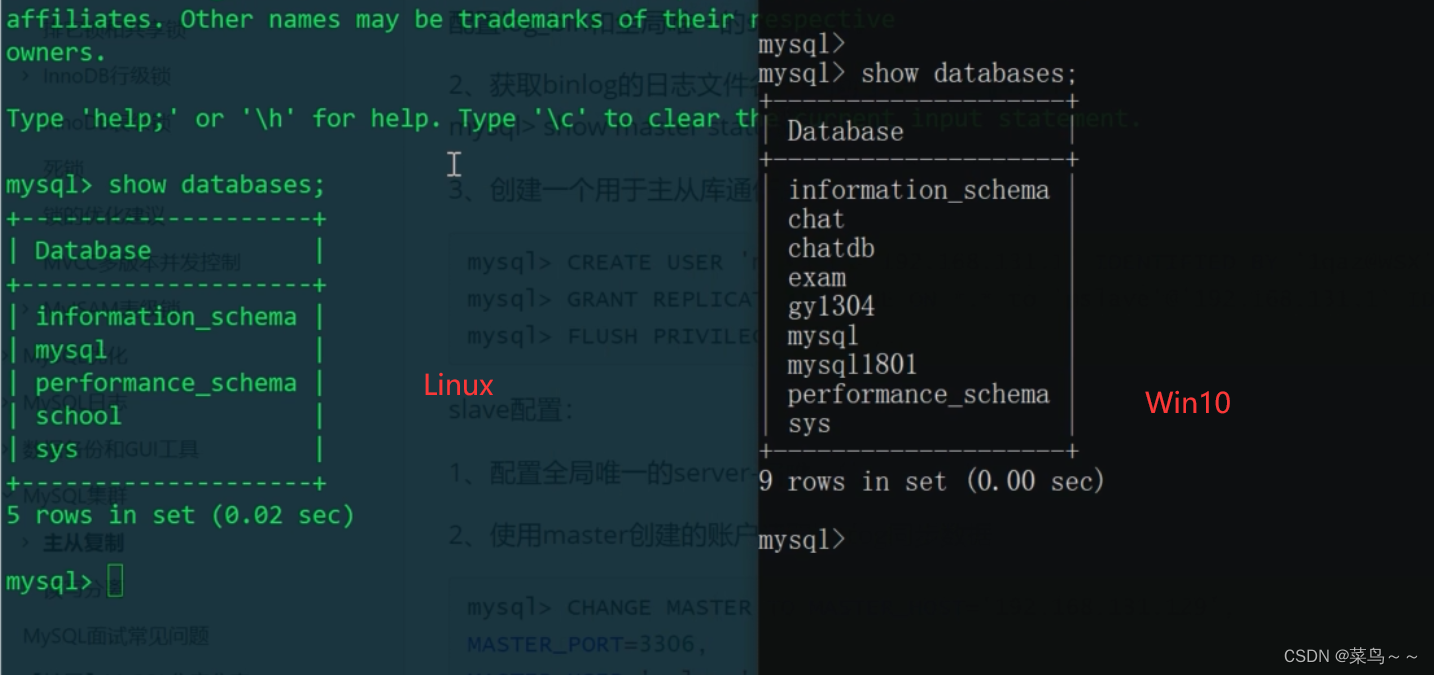
MySQL的主从复制原理
![[noi simulation] regional division (conclusion, structure)](/img/7d/4c66cd0a30e52ccd167b6138fcb4df.png)
[noi simulation] regional division (conclusion, structure)
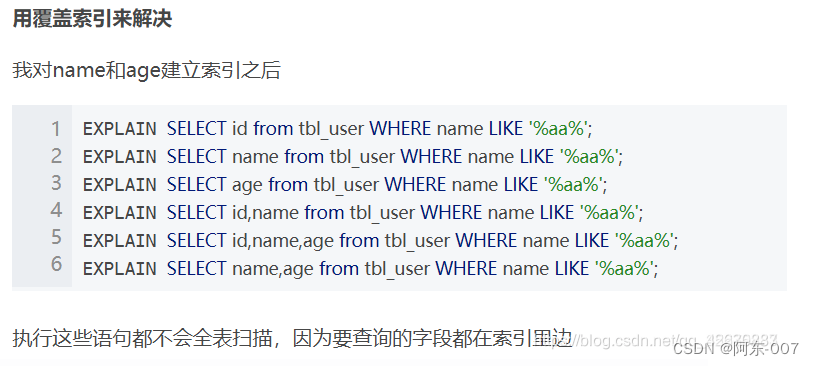
联合索引ABC的几种索引利用情况
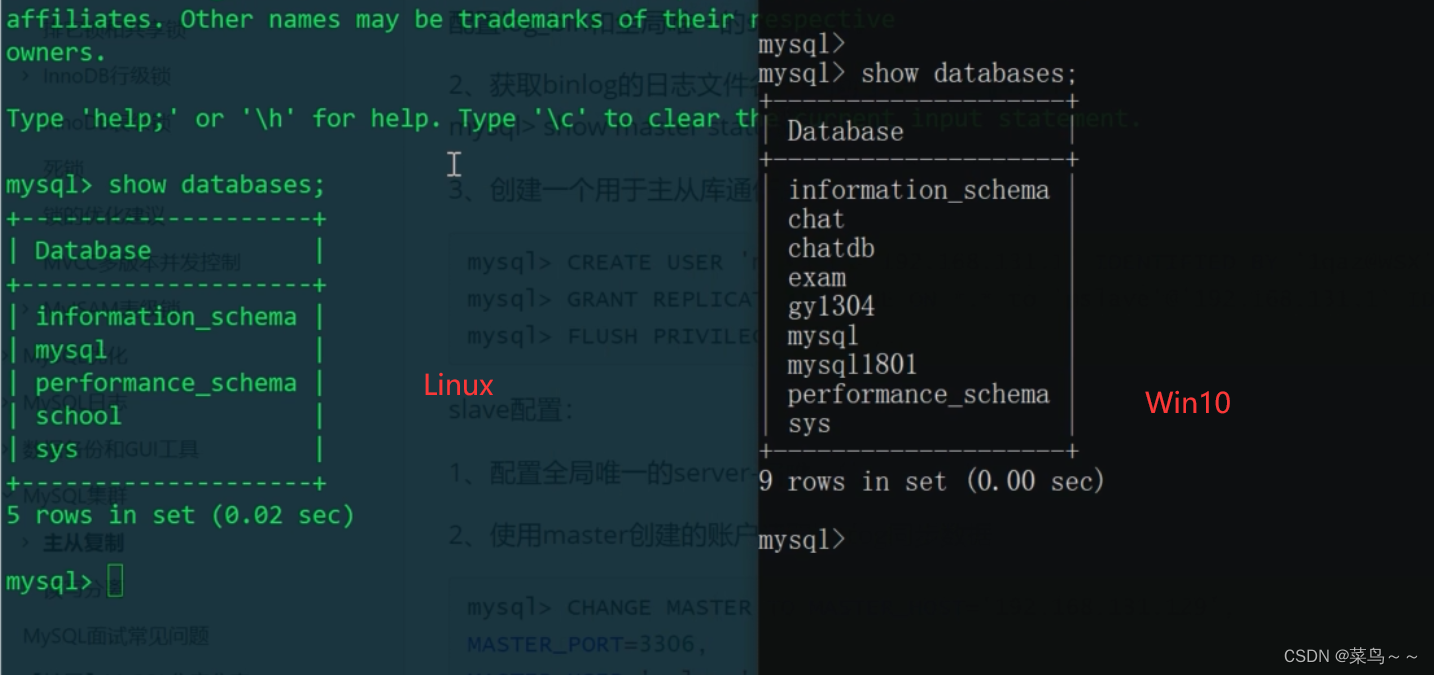
Master-slave replication principle of MySQL
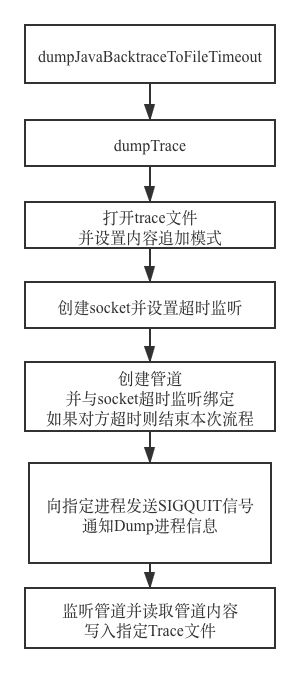
Anr principle and Practice
随机推荐
AddressSanitizer 技术初体验
请教一个问题,flink oracle cdc,读取一个没有更新操作的表,隔十几秒就重复读取全量数据
JESD204B时钟网络
一文带你了解静态路由的特点、目的及配置基本功能示例
jdbc数据库连接池使用问题
Brand · consultation standardization
Stack and queue-p78-8 [2011 unified examination true question]
Basic process of network transmission using tcp/ip four layer model
Navicat importing 15g data reports an error [2013 - lost connection to MySQL server during query] [1153: got a packet bigger]
Maze games based on JS
【JDBC以及内部类的讲解】
剑指offer-高质量的代码
MATLAB小技巧(29)多项式拟合 plotfit
场馆怎么做体育培训?
什么情况下考虑分库分表
RuntimeError: CUDA error: CUBLAS_STATUS_ALLOC_FAILED when calling `cublasCreate(handle)`问题解决
main函数在import语句中的特殊行为
leetcode 509. Fibonacci Number(斐波那契数字)
ESXI挂载移动(机械)硬盘详细教程
Unable to debug screen program with serial port