当前位置:网站首页>ClickOnce 不支持请求执行级别“requireAdministrator”
ClickOnce 不支持请求执行级别“requireAdministrator”
2022-07-06 01:19:00 【_oP_i】
<PropertyGroup>
<PublishWizardCompleted>true</PublishWizardCompleted></PropertyGroup>
<PropertyGroup>
<ManifestCertificateThumbprint>xxx (some value) xxx </ManifestCertificateThumbprint>
</PropertyGroup>
<PropertyGroup>
<ManifestKeyFile>SomeFile_TemporaryKey.pfx</ManifestKeyFile>
</PropertyGroup>
<PropertyGroup>
<GenerateManifests>true</GenerateManifests>
</PropertyGroup>
<PropertyGroup>
<SignManifests>true</SignManifests>
<ItemGroup>
<None Include="SomeFile_TemporaryKey.pfx" />
</ItemGroup>删除 项目文件.csproj ,不要点击发布
<?xml version="1.0" encoding="utf-8"?>
<assembly manifestVersion="1.0" xmlns="urn:schemas-microsoft-com:asm.v1">
<assemblyIdentity version="1.0.0.0" name="MyApplication.app" />
<trustInfo xmlns="urn:schemas-microsoft-com:asm.v2">
<security>
<requestedPrivileges xmlns="urn:schemas-microsoft-com:asm.v3">
<!-- UAC 清单选项
如果想要更改 Windows 用户帐户控制级别,请使用
以下节点之一替换 requestedExecutionLevel 节点。n
<requestedExecutionLevel level="asInvoker" uiAccess="false" />
<requestedExecutionLevel level="requireAdministrator" uiAccess="false" />
<requestedExecutionLevel level="highestAvailable" uiAccess="false" />
指定 requestedExecutionLevel 元素将禁用文件和注册表虚拟化。
如果你的应用程序需要此虚拟化来实现向后兼容性,则删除此
元素。
-->
最关键的一句
<requestedPrivileges>
<requestedExecutionLevel
level="highestAvailable"
uiAccess="true" />
</requestedPrivileges>
</requestedPrivileges>
<applicationRequestMinimum>
<defaultAssemblyRequest permissionSetReference="Custom" />
<PermissionSet ID="Custom" SameSite="site" Unrestricted="true" />
</applicationRequestMinimum>
</security>
</trustInfo>
<compatibility xmlns="urn:schemas-microsoft-com:compatibility.v1">
<application>
<!-- 设计此应用程序与其一起工作且已针对此应用程序进行测试的
Windows 版本的列表。取消评论适当的元素,
Windows 将自动选择最兼容的环境。 -->
<!-- Windows Vista -->
<!--<supportedOS Id="{e2011457-1546-43c5-a5fe-008deee3d3f0}" />-->
<!-- Windows 7 -->
<!--<supportedOS Id="{35138b9a-5d96-4fbd-8e2d-a2440225f93a}" />-->
<!-- Windows 8 -->
<!--<supportedOS Id="{4a2f28e3-53b9-4441-ba9c-d69d4a4a6e38}" />-->
<!-- Windows 8.1 -->
<!--<supportedOS Id="{1f676c76-80e1-4239-95bb-83d0f6d0da78}" />-->
<!-- Windows 10 -->
<!--<supportedOS Id="{8e0f7a12-bfb3-4fe8-b9a5-48fd50a15a9a}" />-->
</application>
</compatibility>
<!-- 指示该应用程序可以感知 DPI 且 Windows 在 DPI 较高时将不会对其进行
自动缩放。Windows Presentation Foundation (WPF)应用程序自动感知 DPI,无需
选择加入。选择加入此设置的 Windows 窗体应用程序(目标设定为 .NET Framework 4.6 )还应
在其 app.config 中将 "EnableWindowsFormsHighDpiAutoResizing" 设置设置为 "true"。-->
<!--
<application xmlns="urn:schemas-microsoft-com:asm.v3">
<windowsSettings>
<dpiAware xmlns="http://schemas.microsoft.com/SMI/2005/WindowsSettings">true</dpiAware>
</windowsSettings>
</application>
-->
<!-- 启用 Windows 公共控件和对话框的主题(Windows XP 和更高版本) -->
<!--
<dependency>
<dependentAssembly>
<assemblyIdentity
type="win32"
name="Microsoft.Windows.Common-Controls"
version="6.0.0.0"
processorArchitecture="*"
publicKeyToken="6595b64144ccf1df"
language="*"
/>
</dependentAssembly>
</dependency>
-->
</assembly>边栏推荐
- Vulhub vulnerability recurrence 74_ Wordpress
- DD's command
- 在产业互联网时代,将会凭借大的产业范畴,实现足够多的发展
- 3D模型格式汇总
- 电气数据|IEEE118(含风能太阳能)
- Unity | two ways to realize facial drive
- Cve-2017-11882 reappearance
- Kotlin core programming - algebraic data types and pattern matching (3)
- View class diagram in idea
- Dede collection plug-in free collection release push plug-in
猜你喜欢
![Cf:h. maximum and [bit operation practice + K operations + maximum and]](/img/c2/9e58f18eec2ff92e164d8d156629cf.png)
Cf:h. maximum and [bit operation practice + K operations + maximum and]
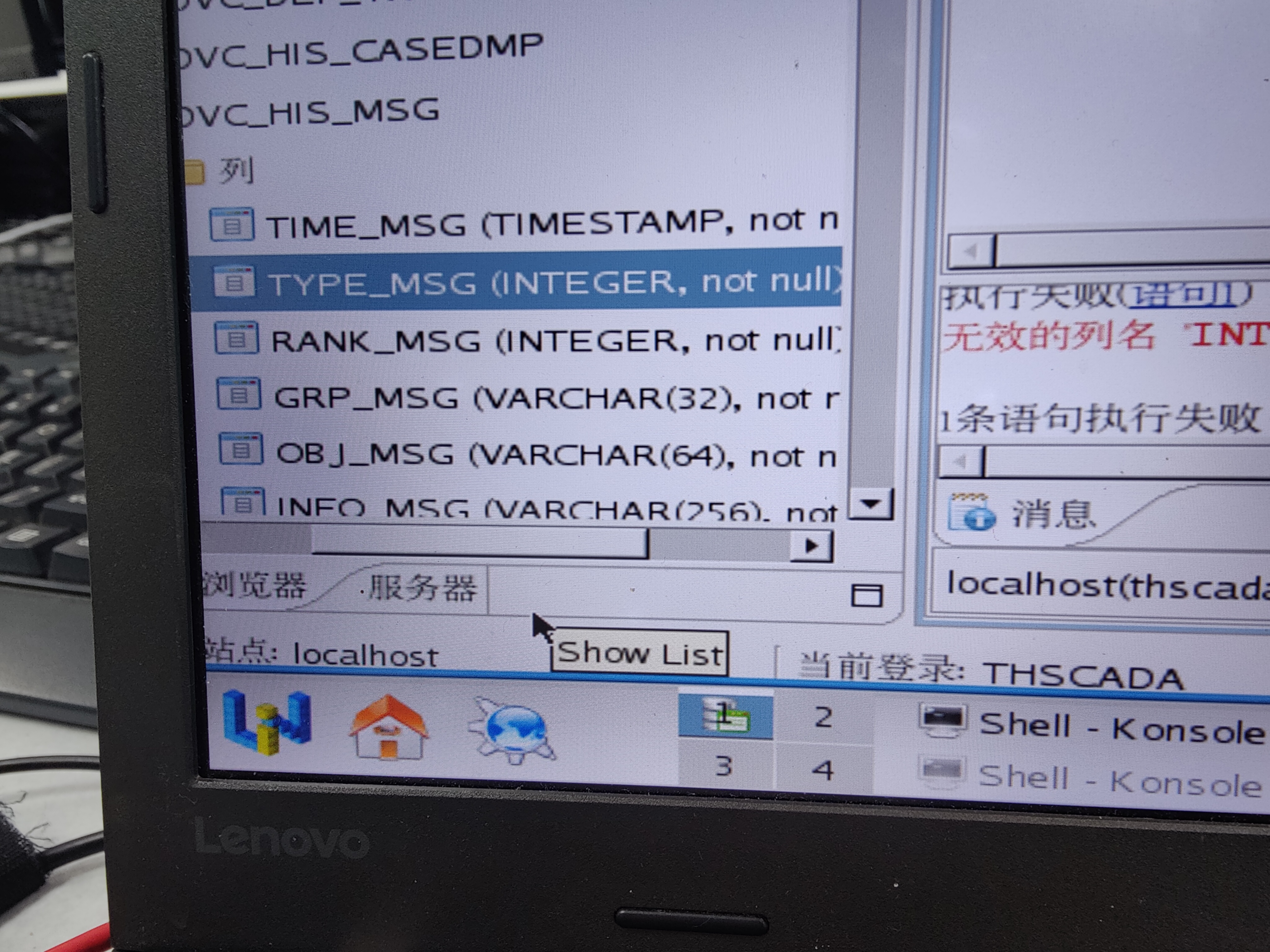
Who knows how to modify the data type accuracy of the columns in the database table of Damon
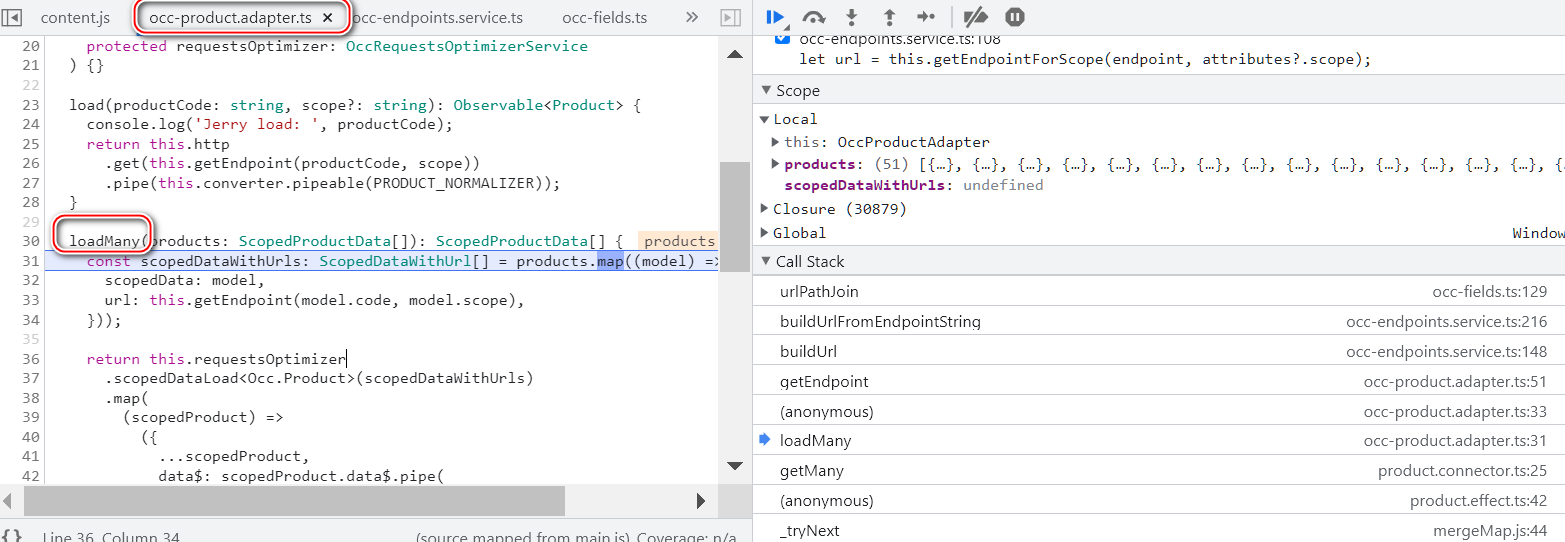
The population logic of the request to read product data on the sap Spartacus home page
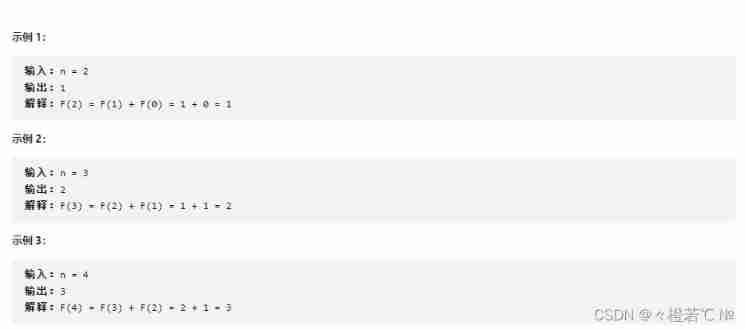
Fibonacci number
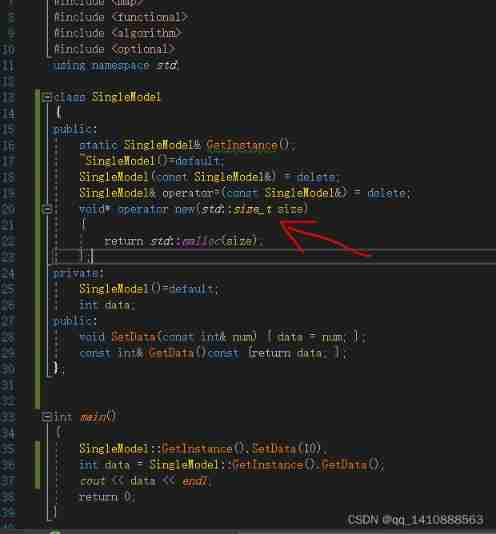
Differences between standard library functions and operators
![[pat (basic level) practice] - [simple mathematics] 1062 simplest fraction](/img/b4/3d46a33fa780e5fb32bbfe5ab26a7f.jpg)
[pat (basic level) practice] - [simple mathematics] 1062 simplest fraction
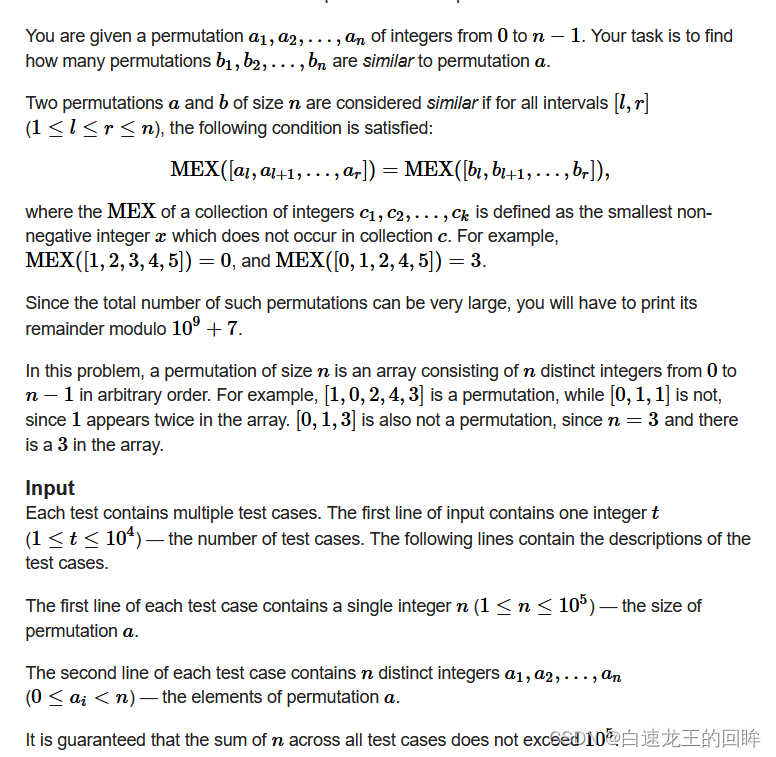
cf:C. The Third Problem【关于排列这件事】
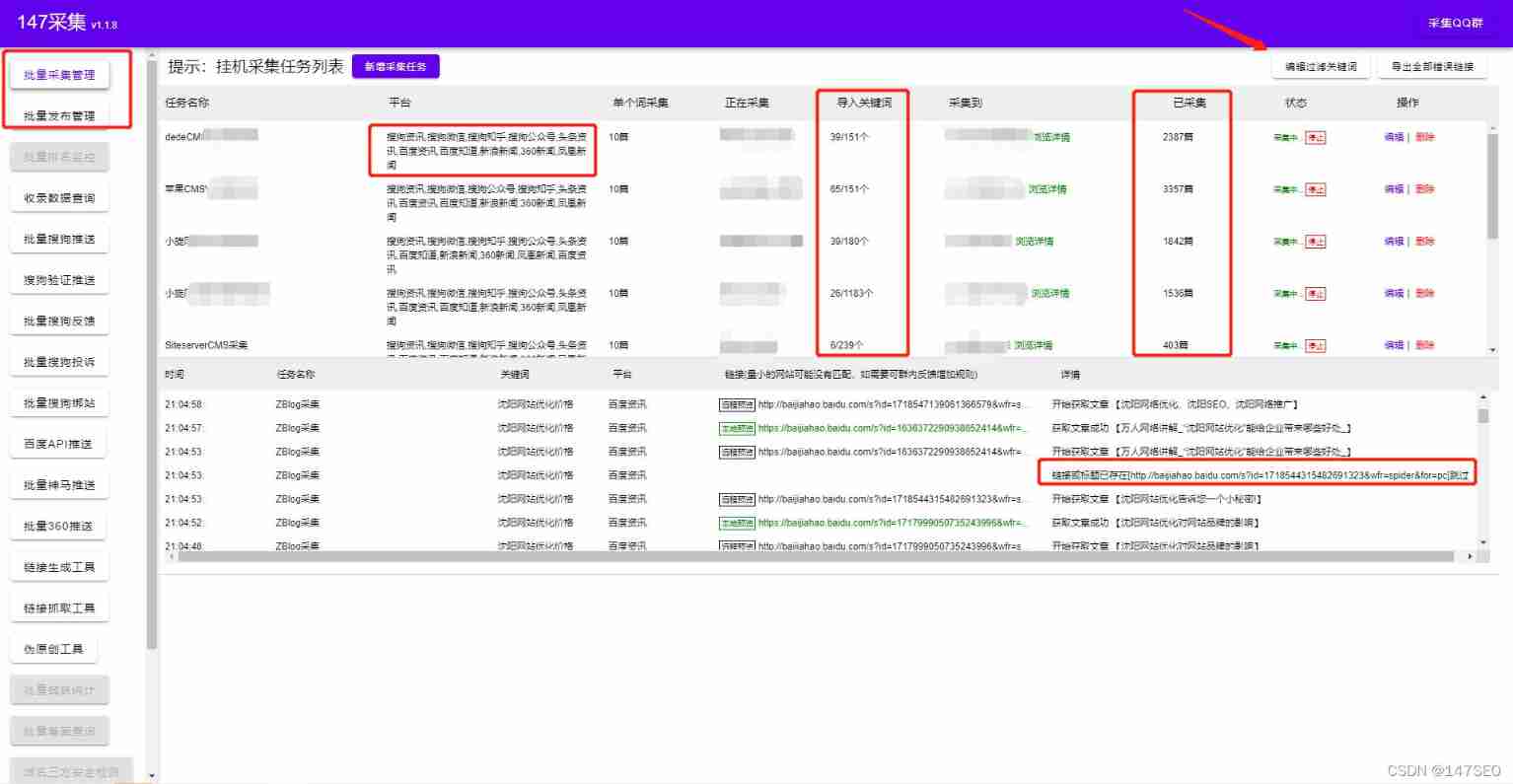
Dedecms plug-in free SEO plug-in summary
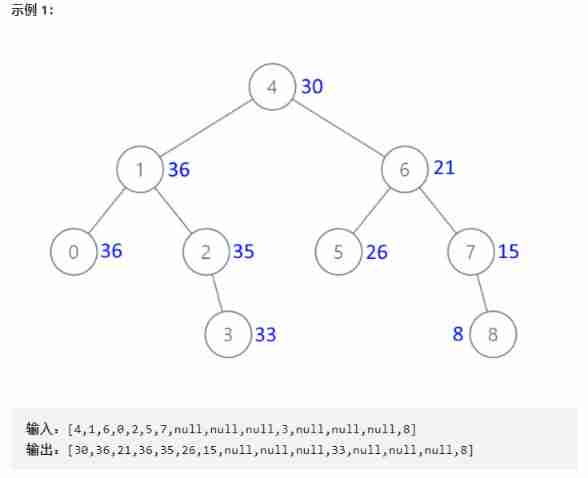
Convert binary search tree into cumulative tree (reverse middle order traversal)
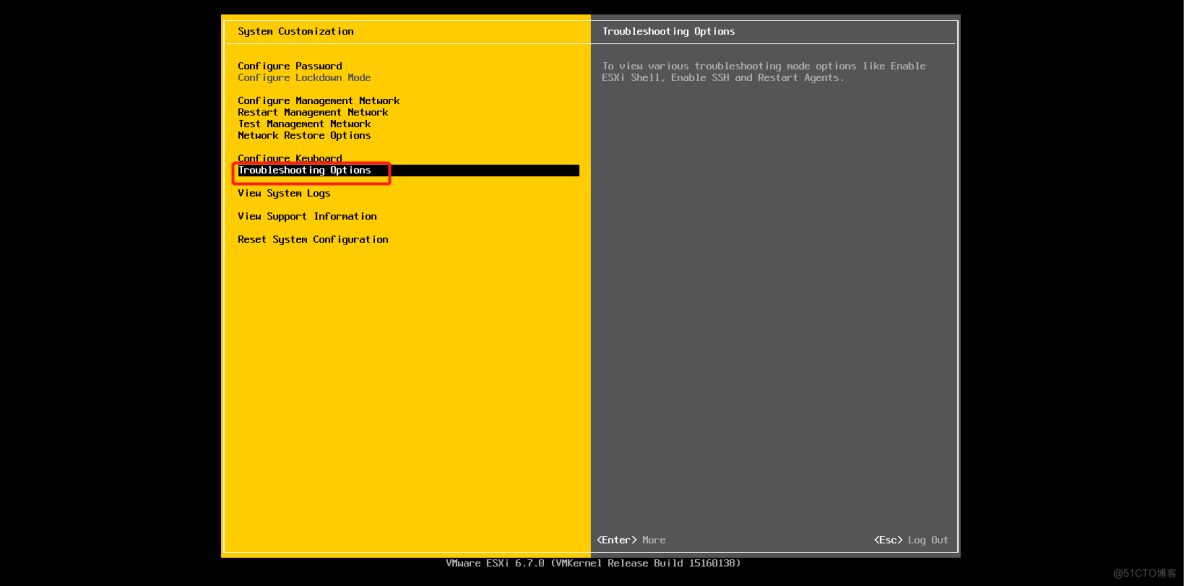
Installation and use of esxi
随机推荐
在产业互联网时代,将会凭借大的产业范畴,实现足够多的发展
3D模型格式汇总
ORA-00030
BiShe - College Student Association Management System Based on SSM
What is weak reference? What are the weak reference data types in ES6? What are weak references in JS?
RAID disk redundancy queue
面试必刷算法TOP101之回溯篇 TOP34
VMware Tools安装报错:无法自动安装VSock驱动程序
Opinions on softmax function
视频直播源码,实现本地存储搜索历史记录
IP storage and query in MySQL
GNSS terminology
Vulhub vulnerability recurrence 75_ XStream
golang mqtt/stomp/nats/amqp
记一个 @nestjs/typeorm^8.1.4 版本不能获取.env选项问题
程序员成长第九篇:真实项目中的注意事项
Some features of ECMAScript
[pat (basic level) practice] - [simple mathematics] 1062 simplest fraction
FFT learning notes (I think it is detailed)
Spir - V premier aperçu