当前位置:网站首页>[Beijing Xunwei] i.mx6ull development board porting Debian file system
[Beijing Xunwei] i.mx6ull development board porting Debian file system
2022-07-04 20:17:00 【XunWei Electronics】
【 Beijing Xunwei 】i.MX6ULL transplant Debian file system
This tutorial will lead you to electronic transplantation in Xunwei Debian File system to i.MX6ULL On the terminator development board .

1 install Qemu and Debootstrap
Because we are Ubuntu Built on debian File system , So install these two tools and we use them directly apt-get The command is can . The order is as follows :
apt-get install binfmt-support qemu qemu-user-static debootstrap
As shown in the figure below :

2 extract Debain file system
To extract the file system, we use debootstrap command , We can execute the following order from debian Get the file system from the download source :
debootstrap --arch=armhf --foreign buster root https://mirrors.tuna.tsinghua.edu.cn/debian/
Command parameter parsing :
arch It specifies CPU framework
buster yes debian Version number . The latest is 10
foreign: This parameter needs to be specified when it is different from the host Architecture , Only do initialization unpacking
root: The folder to hold the file system
https://mirrors.tuna.tsinghua.edu.cn/debian/ It's a download source
As shown in the figure below :

The extraction time is long , Probably 10 About minutes , Everybody wait patiently , Successful extraction shows that linux Directory tree for , As shown in the figure below , If you fail to extract , You can extract a few more times , Or change the network :

3 Perfect the file system
Perfect the file system. Here we're going to use qemu, Why use qemu Well , Because we're in X86 Virtual machine operation , Not perfect arm File system , So we're going to use qemu To simulate the arm Environment .
(1)
Copy qemu-arm-static Just arrived at the basic building system , Use command
cp /usr/bin/qemu-arm-static root/usr/bin
As shown in the figure below :

(2)
Initialize file system
Carry out orders :
DEBIAN_FRONTEND=noninteractive
DEBCONF_NONINTERACTIVE_SEEN=true
LC_ALL=C
LANGUAGE=C
LANG=C chroot root debootstrap/debootstrap --second-stage
This command initializes the file system , As shown in the figure below :

Probably need 20 About minutes , Just wait patiently .
The initialization is successful, as shown in the following figure :

(3) Use command chroot root, Go to our initialized file system , As shown in the figure below :

(4) Use the command to create the following ,
echo "proc /proc proc defaults 0 0" >> etc/fstab
mkdir -p usr/share/man/man1/
mknod dev/console c 5 1
As shown in the figure below :

(5) Update download source , Use command vi /etc/apt/sources.list open source.list file , Then replace it with the following ,
deb http://mirrors.ustc.edu.cn/debian stable main contrib non-free
# deb-src http://mirrors.ustc.edu.cn/debian stable main contrib non-free
deb http://mirrors.ustc.edu.cn/debian stable-updates main contrib non-free
# deb-src http://mirrors.ustc.edu.cn/debian stable-updates main contrib non-free
# deb http://mirrors.ustc.edu.cn/debian stable-proposed-updates main contrib non-free
# deb-src http://mirrors.ustc.edu.cn/debian stable-proposed-updates main contrib non-free
Then save to exit , Use command apt-get update Lower source , As shown in the figure below :

(6) Use command apt-get install vim install vim Software , As shown in the figure below :

(7)
Create a new user , Use command adduser user, It's a password , The password for topeet, As shown in the figure below :

(8) Set up root password , Use command passwd root, The password for topeet, As shown in the figure below :

(9) Set up Ethernet , Enter the following command :
echo "auto eth0" > /etc/network/interfaces.d/eth0
echo "iface eth0 inet dhcp" >> /etc/network/interfaces.d/eth0
As shown in the figure below :

(10) because ull The performance of is relatively weak , So we won't install the desktop , Use it directly exit sign out qemu Just the environment , As shown in the figure below :

4 Package file system
Enter debian File system directory . Direct use command tar -cjf rootfs.tar.bz2 ./* that will do , As shown in the figure below :

5 Burning verification
Put the file system we packed into the burners , Other images can use the original one , Just replace the file system , And then burn the test , Start successfully as shown in the figure below ( No interface ) Shown :

边栏推荐
- C# 使用StopWatch测量程序运行时间
- Personal thoughts on Architecture Design (this article will be revised and updated continuously later)
- Template_ Judging prime_ Square root / six prime method
- 关于联邦学习和激励的相关概念(1)
- 1002. A+b for Polynomials (25) (PAT class a)
- 软件客户端数字签名一定要申请代码签名证书吗?
- JVM系列之对象的创建
- Key rendering paths for performance optimization
- 黑马程序员-软件测试--08阶段2-linux和数据库-23-30-进程端口相关,修改文件权限,端口号信息的获取,程序和进程相关操作,linux命令案例
- 需求开发思考
猜你喜欢
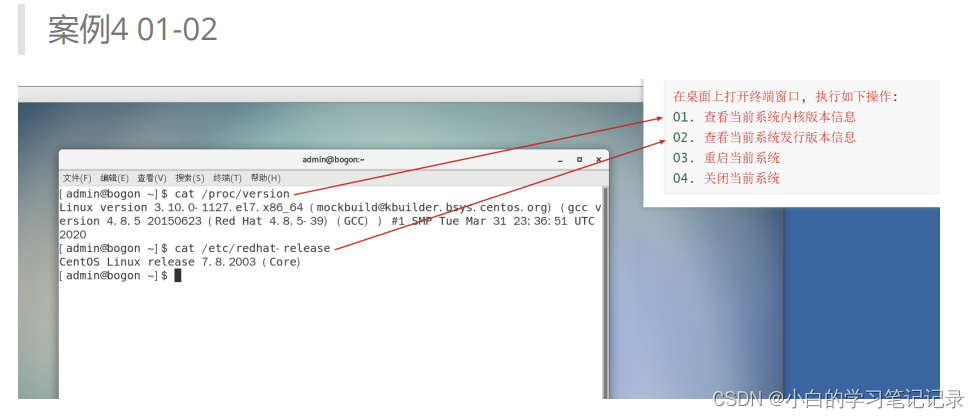
Dark horse programmer - software testing - stage 08 2-linux and database-23-30-process port related, modify file permissions, obtain port number information, program and process related operations, Li
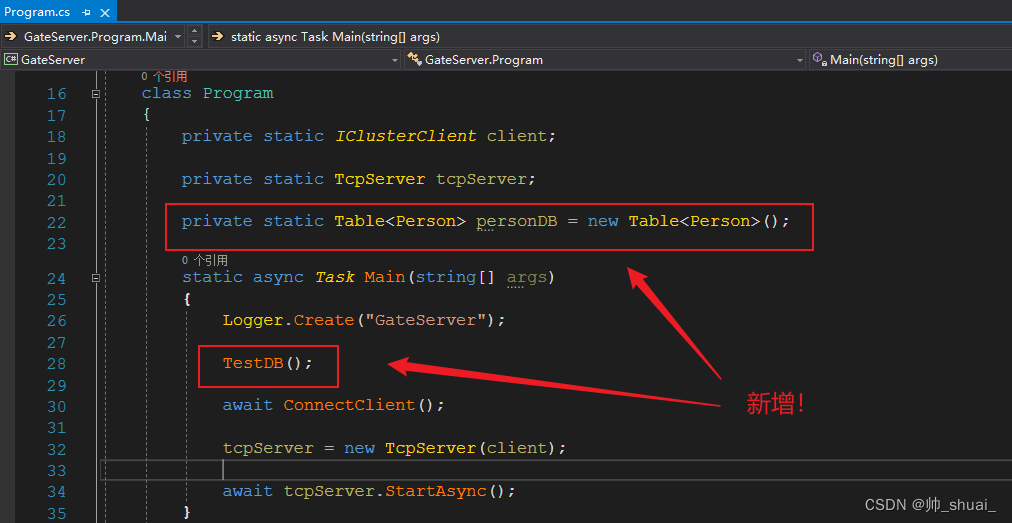
C # better operation mongodb database
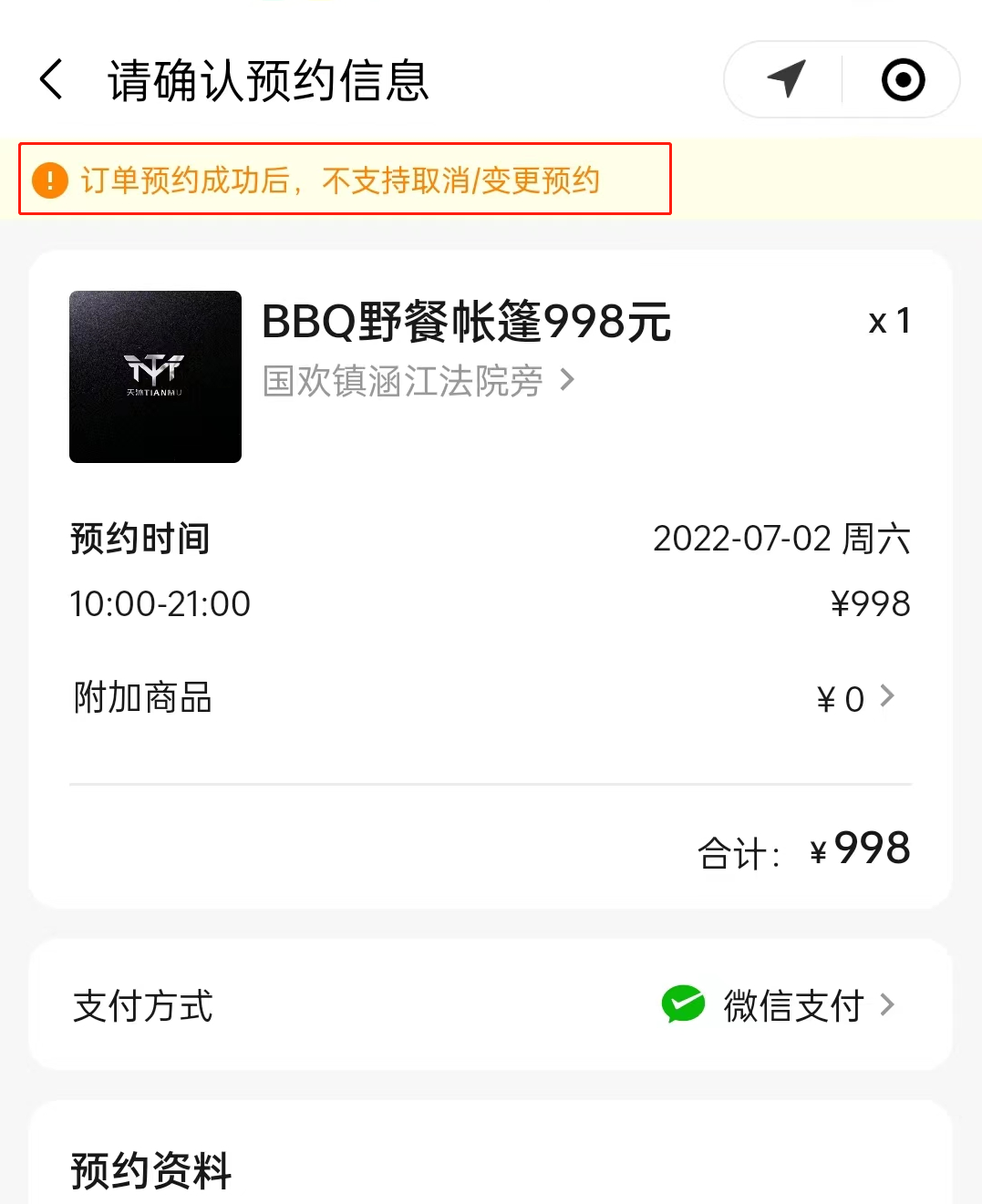
In the first month of its launch, the tourist praise rate of this campsite was as high as 99.9%! How did he do it?
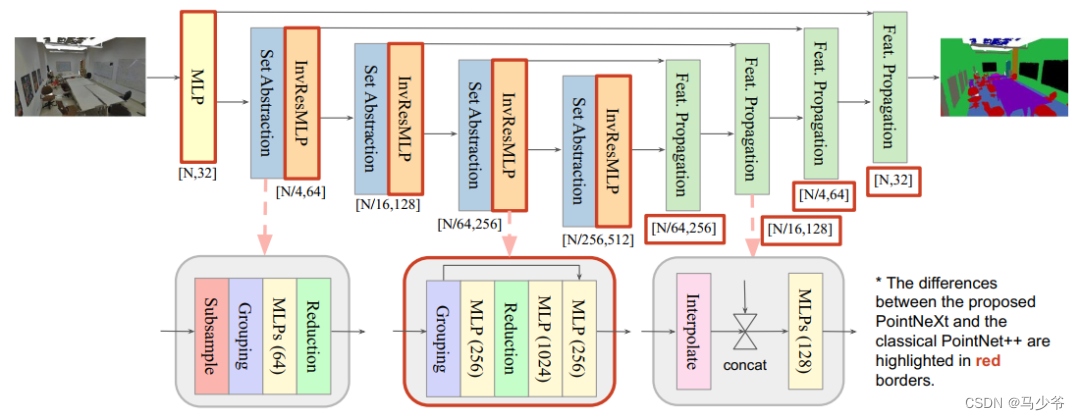
Pointnext: review pointnet through improved model training and scaling strategies++

JVM系列之对象的创建
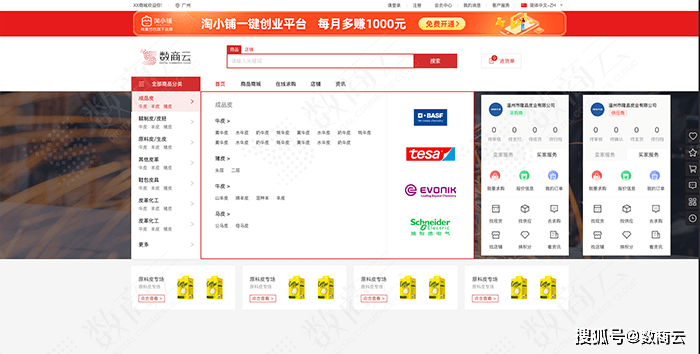
B2B mall system development of electronic components: an example of enabling enterprises to build standardized purchase, sale and inventory processes
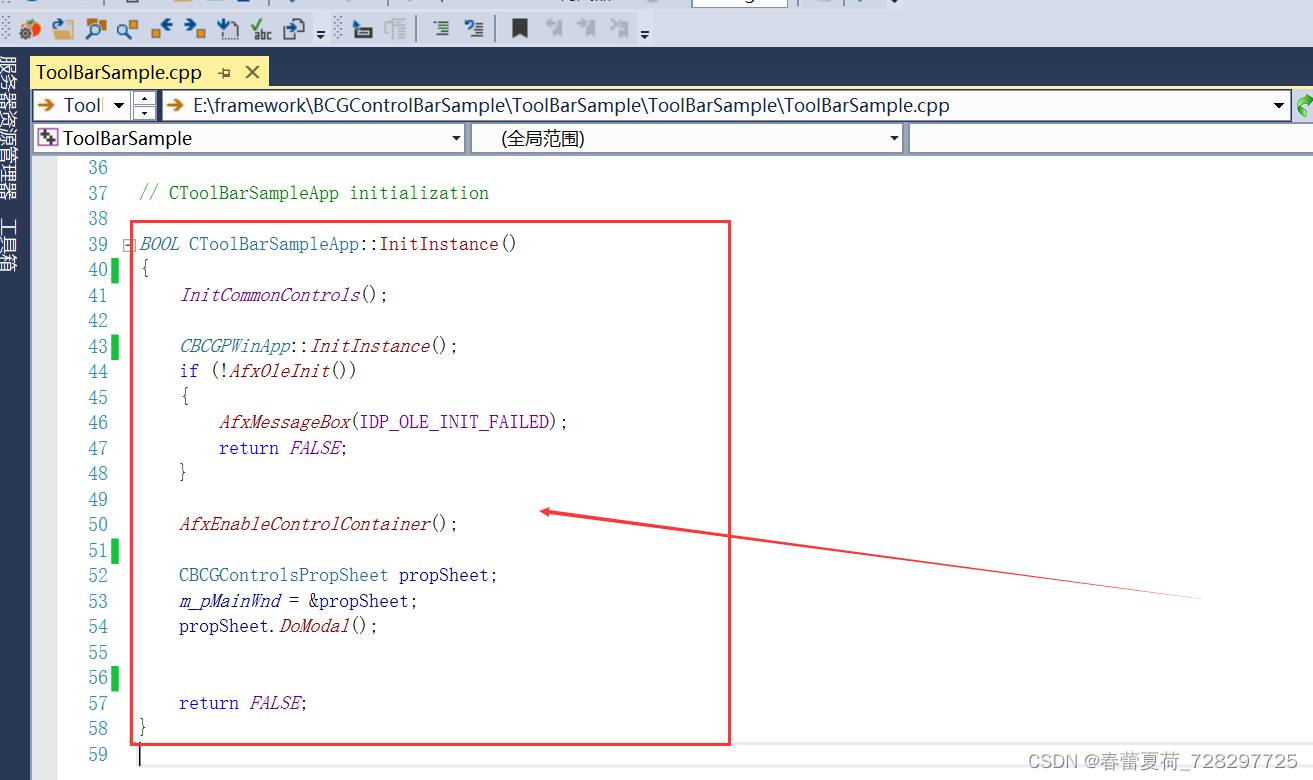
BCG 使用之新建向导效果

Euler function

记一次 .NET 某工控数据采集平台 线程数 爆高分析
![Employment prospects of neural network Internet of things application technology [welcome to add]](/img/b0/fe525a1c4788c2c377d49e6b98cf74.png)
Employment prospects of neural network Internet of things application technology [welcome to add]
随机推荐
Introduction to ACM combination counting
Niuke Xiaobai month race 7 who is the divine Archer
Employment prospects and current situation of Internet of things application technology
Pointnext: review pointnet through improved model training and scaling strategies++
How is the entered query SQL statement executed?
【毕业季】绿蚁新醅酒,红泥小火炉。晚来天欲雪,能饮一杯无?
HMM隐马尔可夫模型最详细讲解与代码实现
Multi table operation inner join query
Chrome development tool: what the hell is vmxxx file
HMM hidden Markov model and code implementation
Actual combat simulation │ JWT login authentication
abc229 总结(区间最长连续字符 图的联通分量计数)
Process of manually encrypt the mass-producing firmware and programming ESP devices
kotlin 基本数据类型
BCG 使用之CBCGPProgressDlgCtrl進度條使用
更强的 JsonPath 兼容性及性能测试之2022版(Snack3,Fastjson2,jayway.jsonpath)
Niuke Xiaobai month race 7 F question
紫光展锐完成全球首个 5G R17 IoT NTN 卫星物联网上星实测
Niuke Xiaobai month race 7 e applese's super ability
Swagger突然发癫