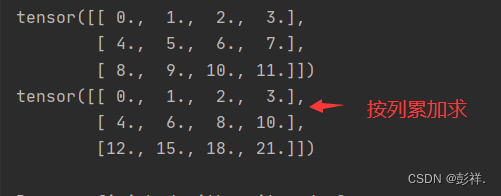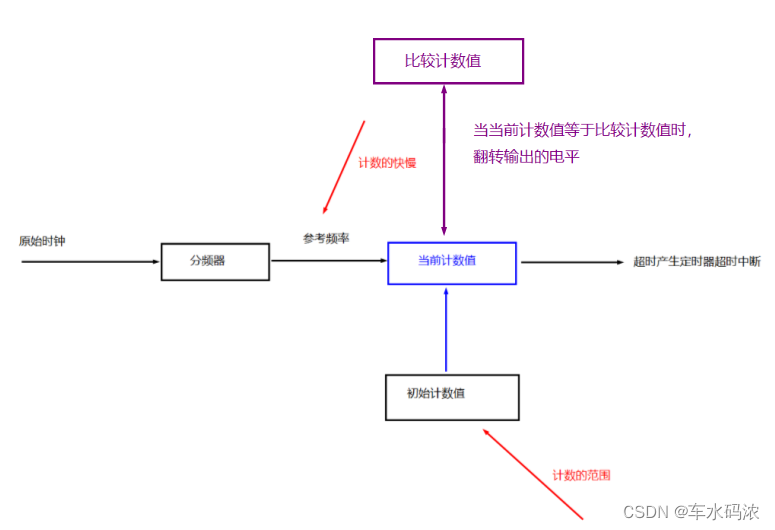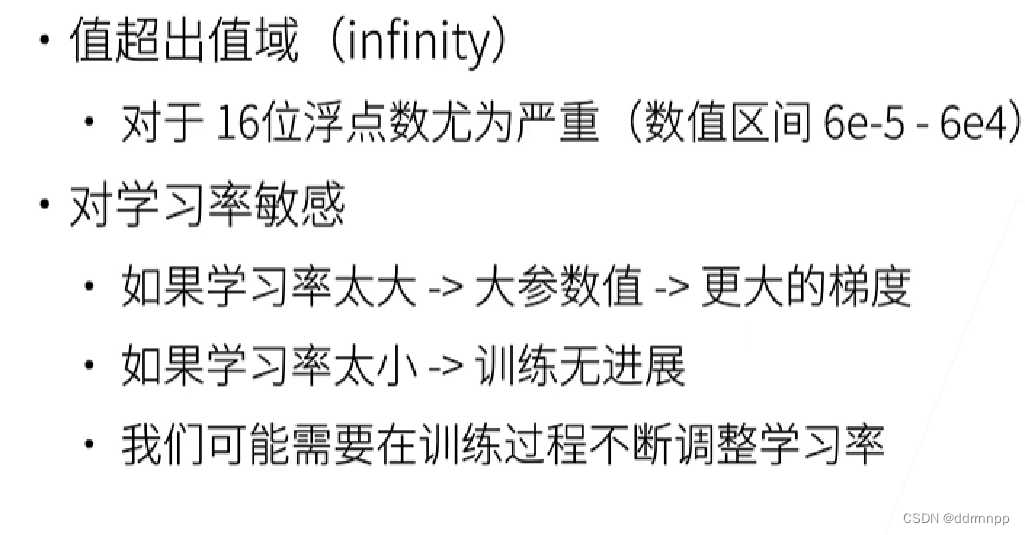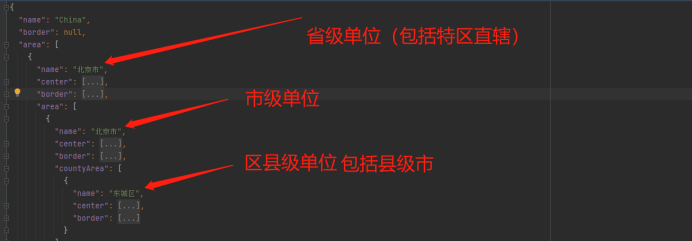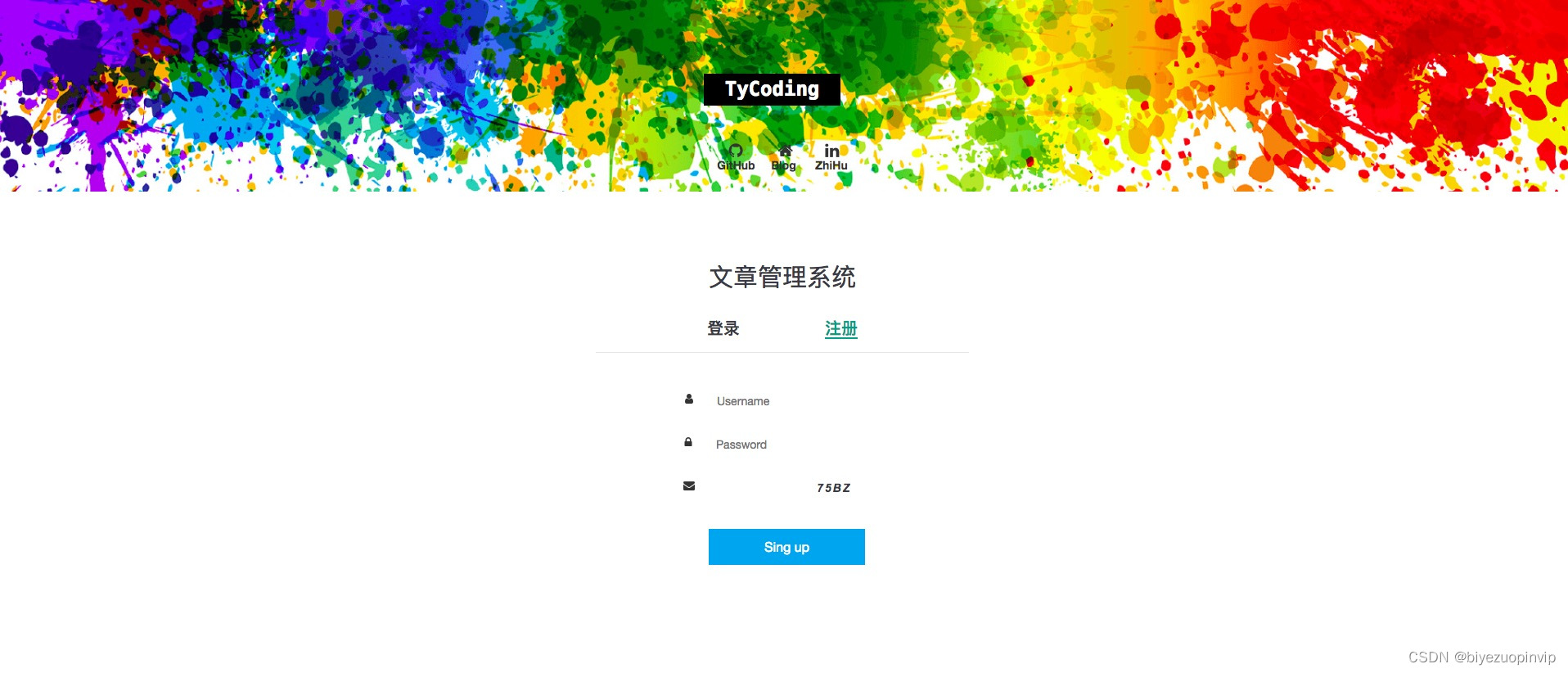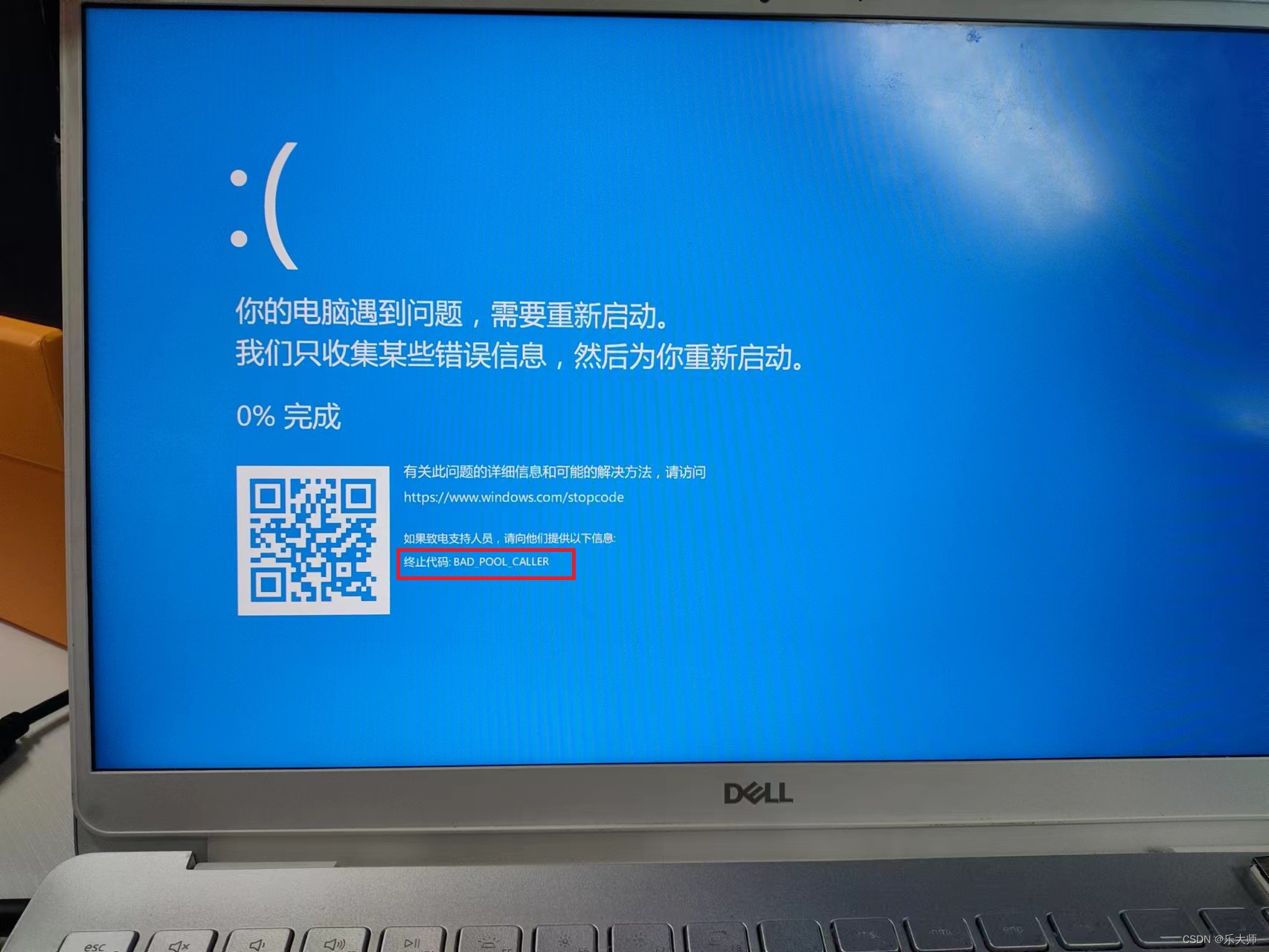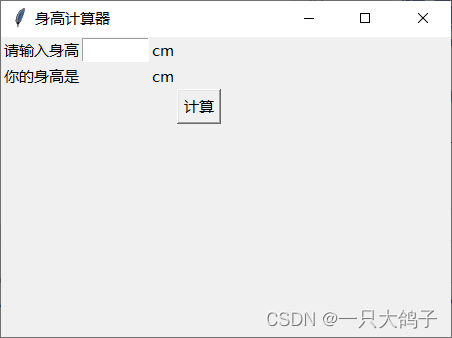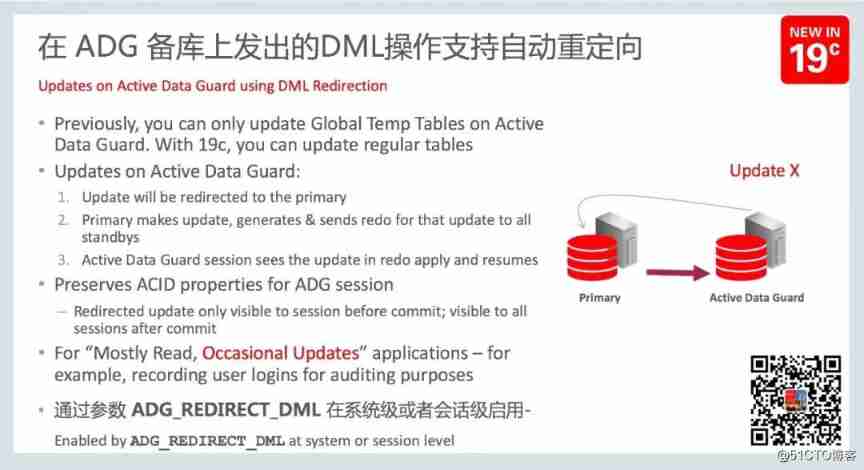1、 download MySQL
https://dev.mysql.com/downloads/mysql/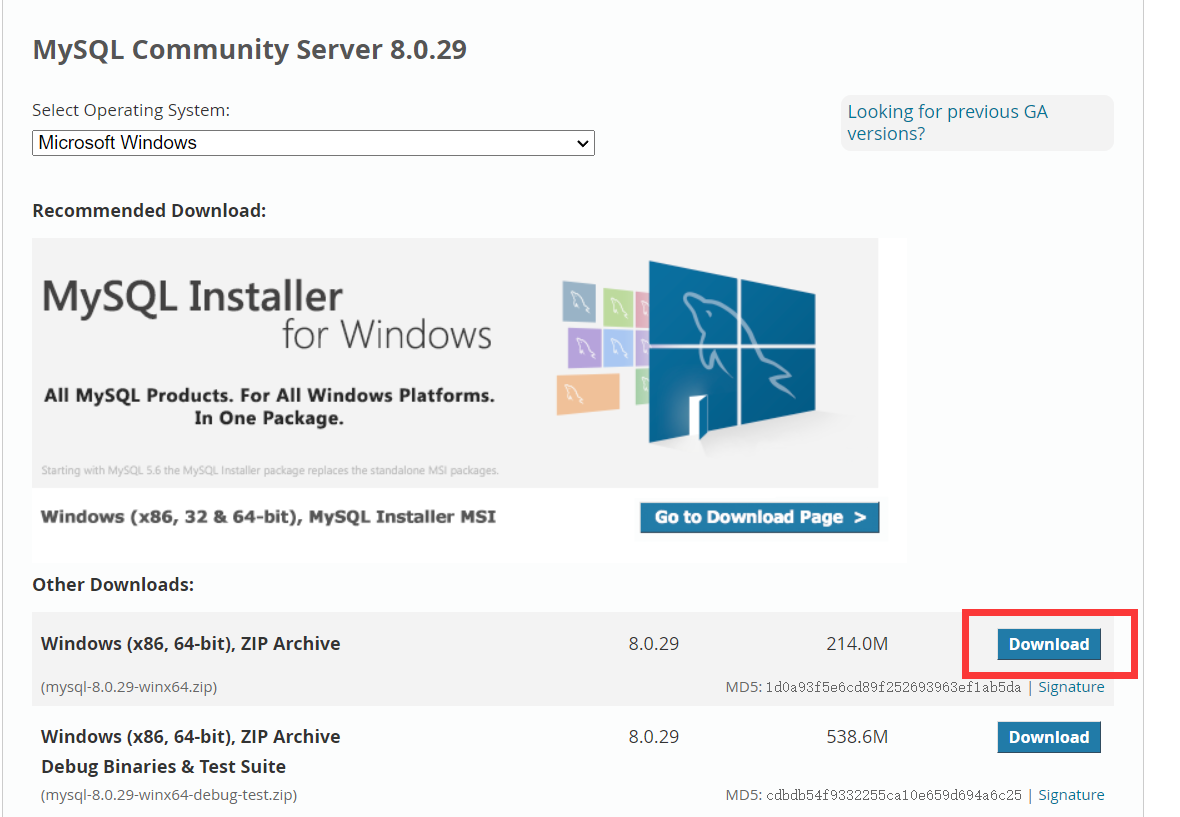
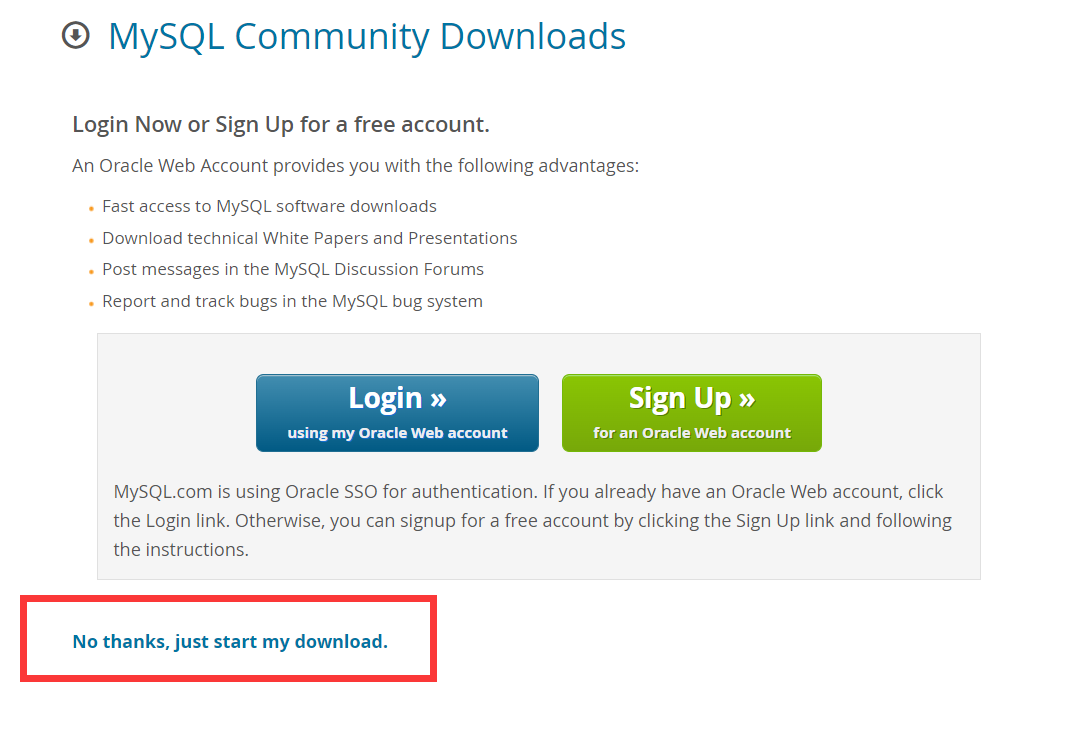
When the download is complete , Unzip it into your directory .
2、 To configure MySQL Configuration file for
Create a file , The name is :my.ini, Open it with notepad , Enter the following
[client]
# Set up mysql Client default character set
default-character-set=utf8
[mysqld]
# Set up 3306 port
port = 3306
# Set up mysql Installation directory
basedir=D:\SoftWare\Local\Work\mysql-8.0.29-winx64
# Set up mysql Database data storage directory ,MySQL 8+ The following configuration is not required , The system can be generated by itself , Otherwise, it is possible to report an error
# datadir=C:\\web\\sqldata
# Maximum connections allowed
max_connections=20
# The character set used by the server defaults to 8 Bit coded latin1 Character set
character-set-server=utf8
# The default storage engine that will be used when creating a new table
default-storage-engine=INNODB
3、 Initialize database
Open... With administrator privileges cmd, Came to mysql Install under directory bin Directory :
Enter the command :mysqld --initialize --console
D:\SoftWare\Local\Work\mysql-8.0.29-winx64\bin>mysqld --initialize --console
2022-07-06T08:38:31.781340Z 0 [System] [MY-013169] [Server] D:\SoftWare\Local\Work\mysql-8.0.29-winx64\bin\mysqld.exe (mysqld 8.0.29) initializing of server in progress as process 18088
2022-07-06T08:38:31.796289Z 1 [System] [MY-013576] [InnoDB] InnoDB initialization has started.
2022-07-06T08:38:32.132148Z 1 [System] [MY-013577] [InnoDB] InnoDB initialization has ended.
2022-07-06T08:38:33.130450Z 6 [Note] [MY-010454] [Server] A temporary password is generated for [email protected]: pn!gQVVuk8(a
pn!gQVVuk8(a It is the password generated by default .
4、 install mysqld
Enter the command :mysqld install
D:\SoftWare\Local\Work\mysql-8.0.29-winx64\bin>mysqld install
Service successfully installed.
5、 start-up mysql
Enter the command :net start mysql
D:\SoftWare\Local\Work\mysql-8.0.29-winx64\bin>net start mysql
MySQL The service is starting .
MySQL Service started successfully .
6、 Sign in mysql
Enter the command :mysql -u root -p
Enter just mysql The default generated password :** **pn!gQVVuk8(a
D:\SoftWare\Local\Work\mysql-8.0.29-winx64\bin>mysql -u root -p
Enter password: ************
Welcome to the MySQL monitor. Commands end with ; or \g.
Your MySQL connection id is 8
Server version: 8.0.29
Copyright (c) 2000, 2022, Oracle and/or its affiliates.
Oracle is a registered trademark of Oracle Corporation and/or its
affiliates. Other names may be trademarks of their respective
owners.
Type 'help;' or '\h' for help. Type '\c' to clear the current input statement.
mysql> ALTER user 'root'@'localhost' IDENTIFIED BY 'root';
Query OK, 0 rows affected (0.01 sec)
mysql>
7、 Change Password
mysql8+ Change password command : ALTERuser'root'@'localhost' IDENTIFIED BY'root'