当前位置:网站首页>Deep learning environment configuration jupyter notebook
Deep learning environment configuration jupyter notebook
2022-07-07 00:41:00 【Peng Xiang】
today , Bo mainly systematically studies the relevant contents of in-depth learning , Record your learning process here , Make progress with everyone .
Content introduction
- Fundamentals of deep learning : Linear neural networks . Multilayer perceptron
- Convolutional neural networks :LeNet , AlexNet , VGG , Inception , ResNet
- Cyclic neural network :RNN , GRU , LSTM , seq2seq
- Attention mechanism : Attention , Transformer
- optimization algorithm : SGD , Adam , Momentum
- High performance computing : parallel , many GPU , Distributed
- Computer vision : object detection , Semantic segmentation
- Computer language processing : Word embedding ,BERT
Deep learning is a very “ Fantasy ” The process of , The reason why the model he generates is excellent or how it works is sometimes incomprehensible to us humans , Don't get too tangled here .
The first is the configuration of the environment , Bloggers have already installed PyCharm and Anaconda And configure the relevant environment , Therefore, only a common package is installed here d2l
For related installation tutorials, you can read my previous blog :
Anaconda Installation and PyCharm To configure 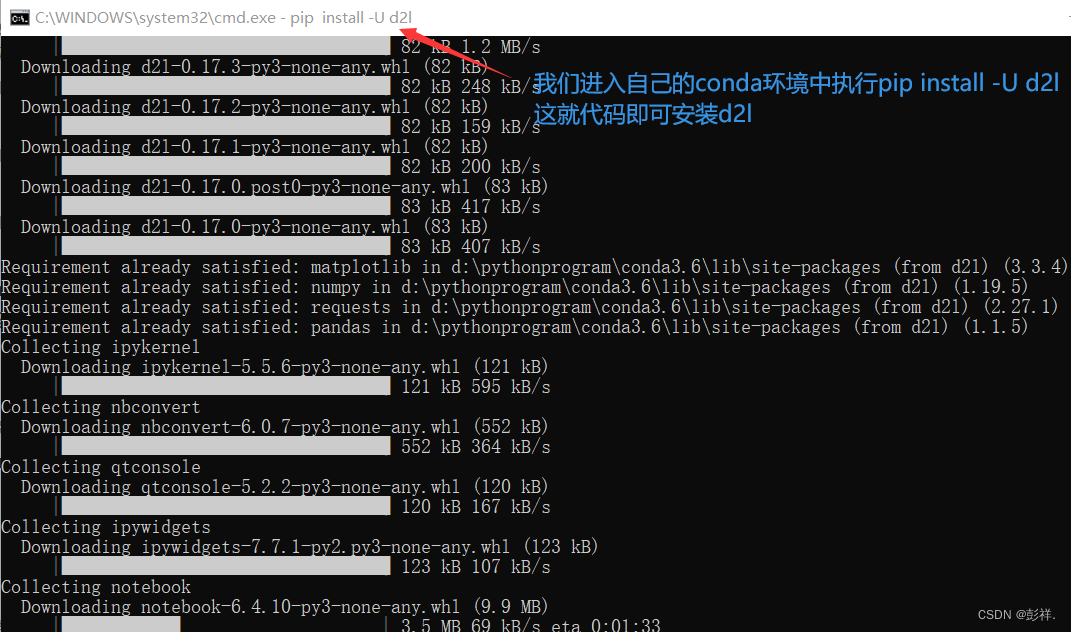
This process may take a few minutes , Because there are many packages to install
After installation , Let's start learning
jupyter notebook Use
What we use here is jupyter notebook, After we installed Anaconda Generally, it will be installed for us by default .
Input... At the terminal jupyter notebook --generate-config enter , The location of the configuration document is shown below .
We can modify its default installation path , It's convenient for us to use 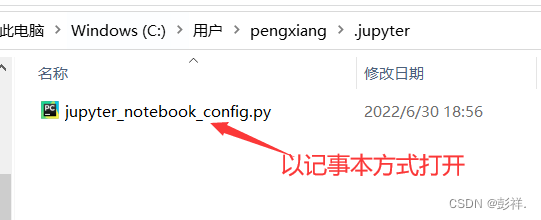
Look in Notepad (Ctrl+F)NotebookApp.notebook_dir The position of , Change the folder in the back to your favorite folder location .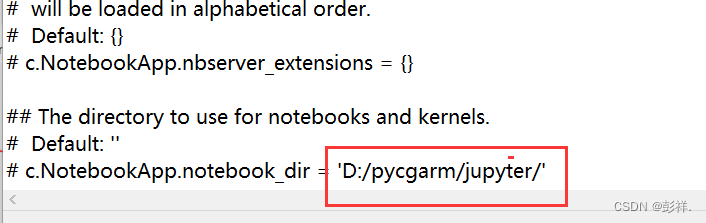
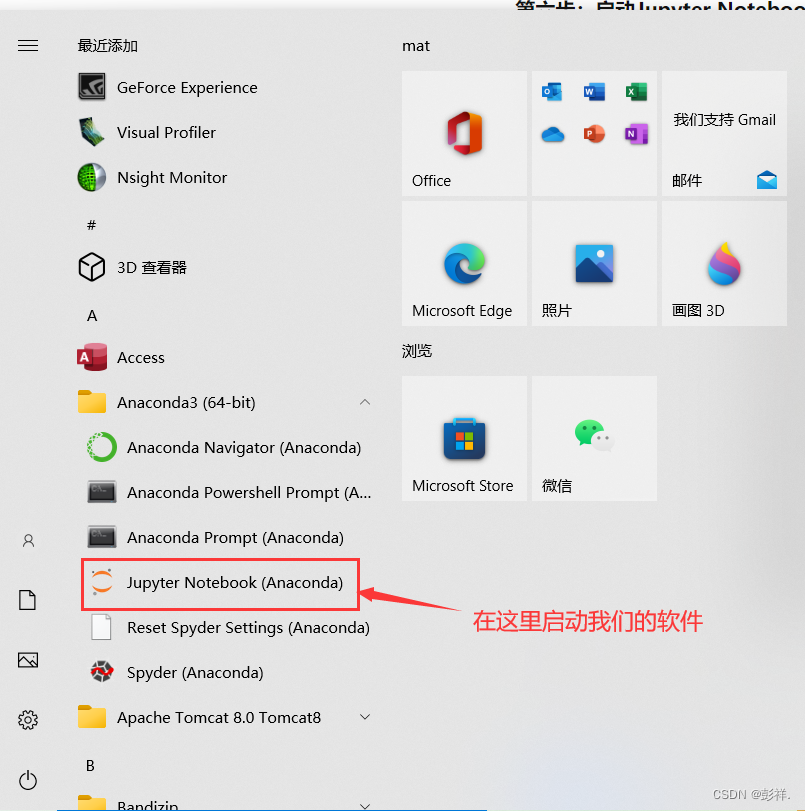
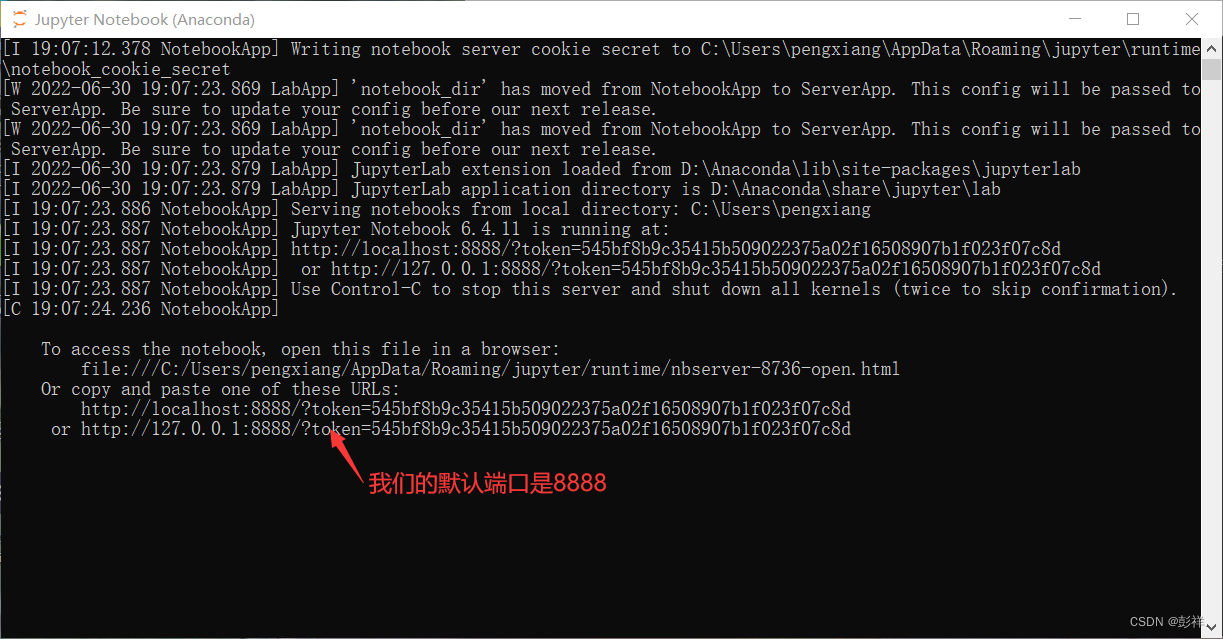
Open it in the browser 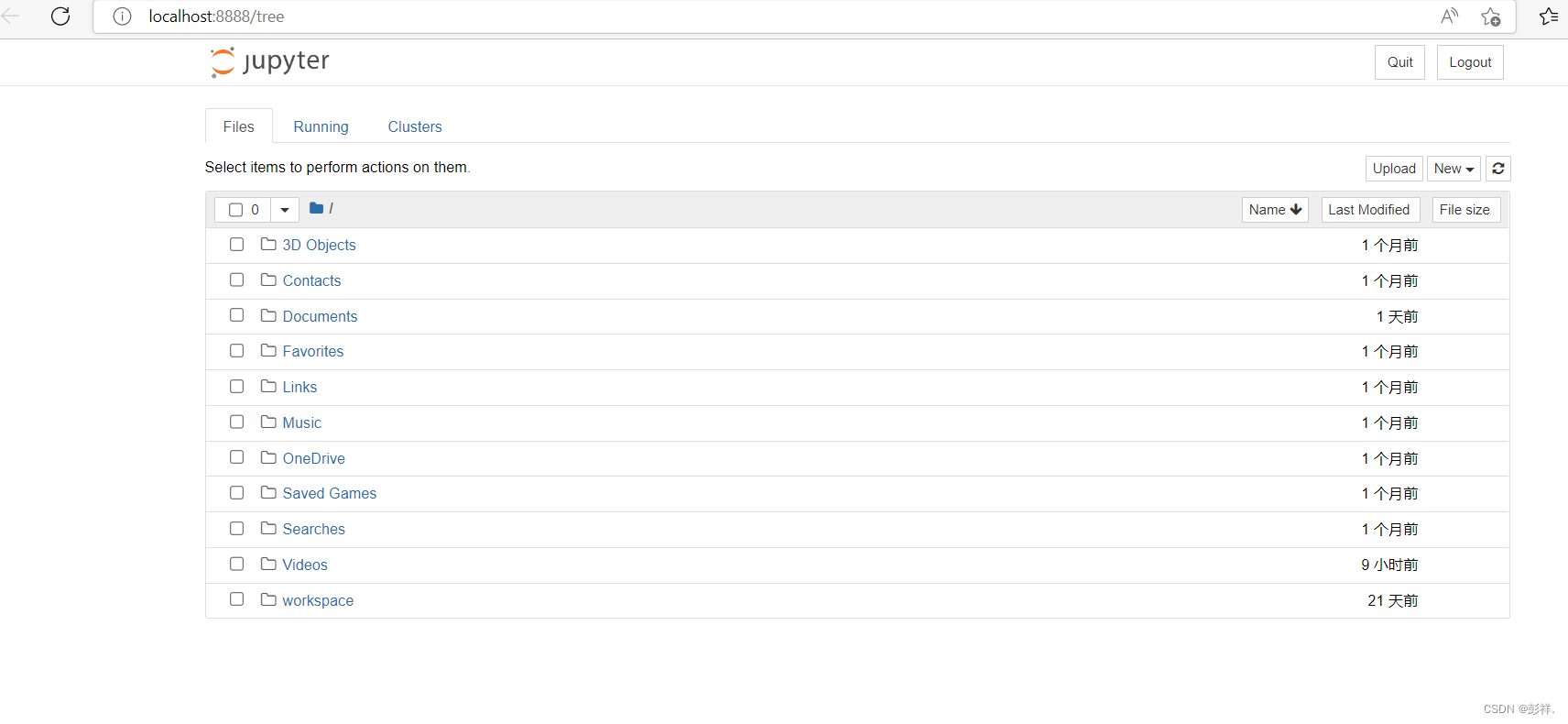
Run a code and find no corresponding package , It turns out that the default is Anaconda Of base, In this environment, we have not installed the corresponding environment before , Then we need to switch our environment , Or we want to use it in a different environment jupyter notebook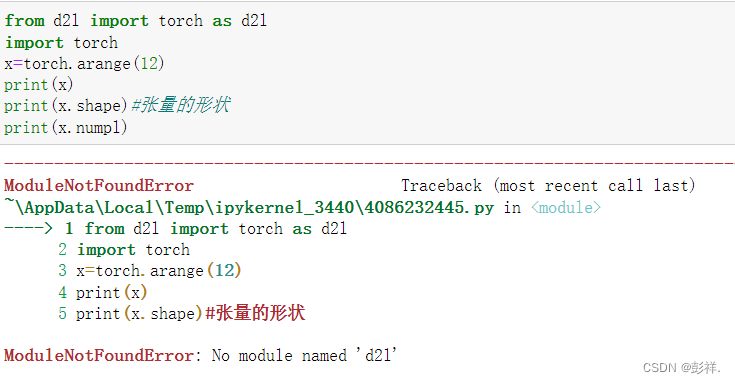
Single environment creation
The specific way is as follows :
conda create -n my-conda-env # Create a virtual environment
conda activate my-conda-env # Activate our virtual environment
conda install ipykernel # install python kernel
ipython kernel install --user --name=my-conda-env-kernel # python -m ipykernel install --user --name Name of the environment --display-name " stay jupyter The name of the environment shown in "
jupyter notebook # Start operation
conda install ipykernel
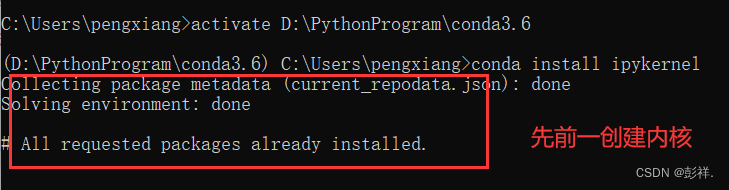
ipython kernel install --user --name=my-conda-env-kernel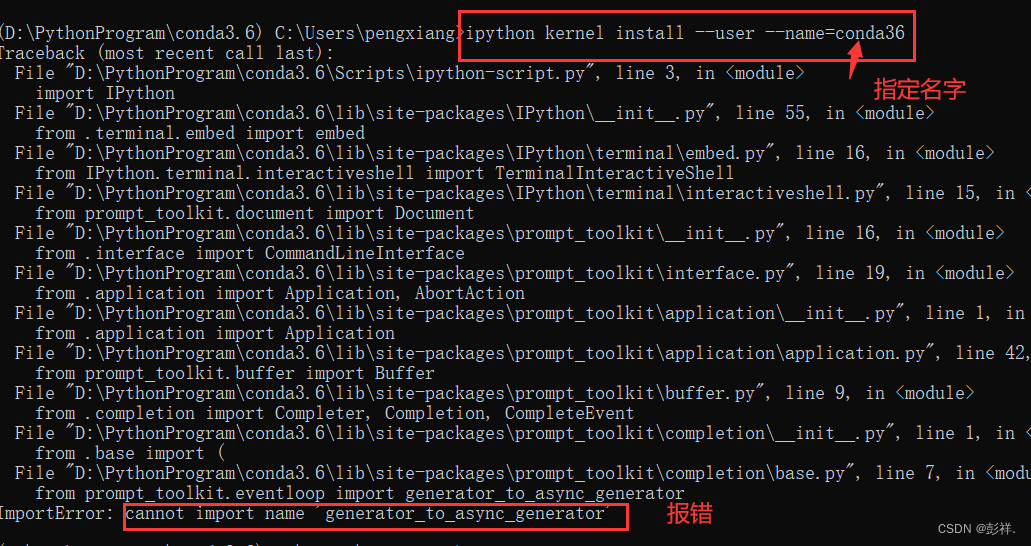
BUG explain :
ImportError: cannot import name 'generator_to_async_generator'
BUG solve :
pip uninstall -y ipython prompt_toolkit
pip install ipython prompt_toolkit
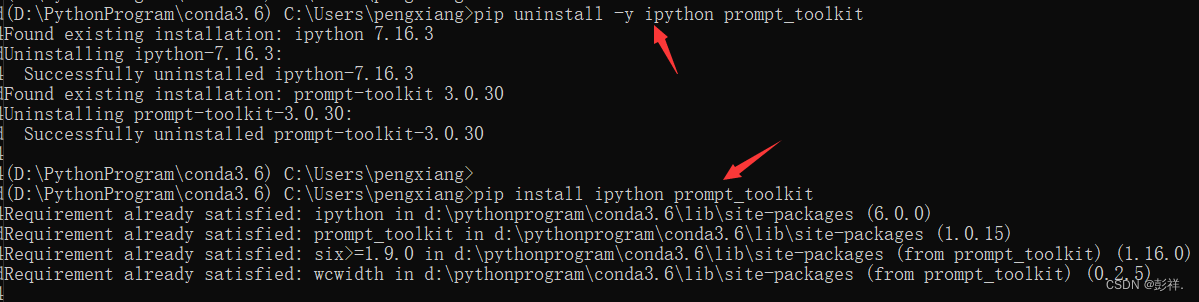
Re install 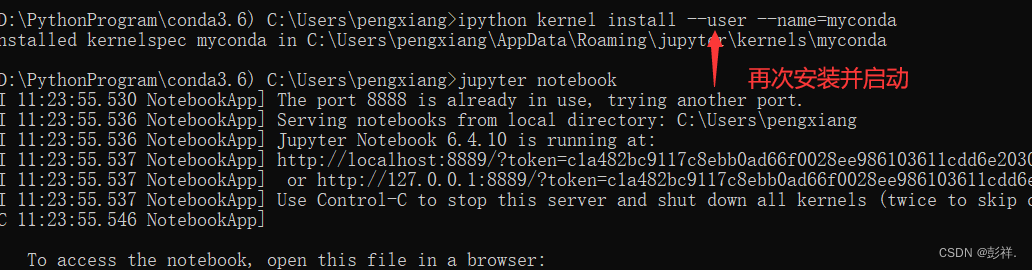

Create for all environments
Of course, the above method can only be one conda The environment create , We use conda install nb_conda_kernels For all conda The environment create jupyter, Thus, there are many choices .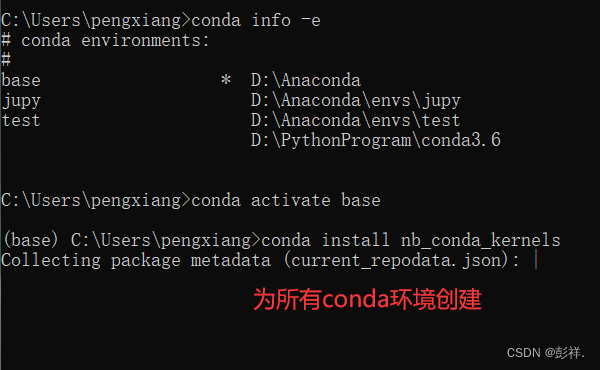
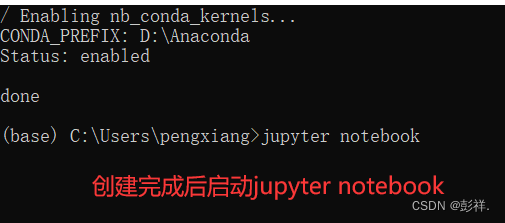
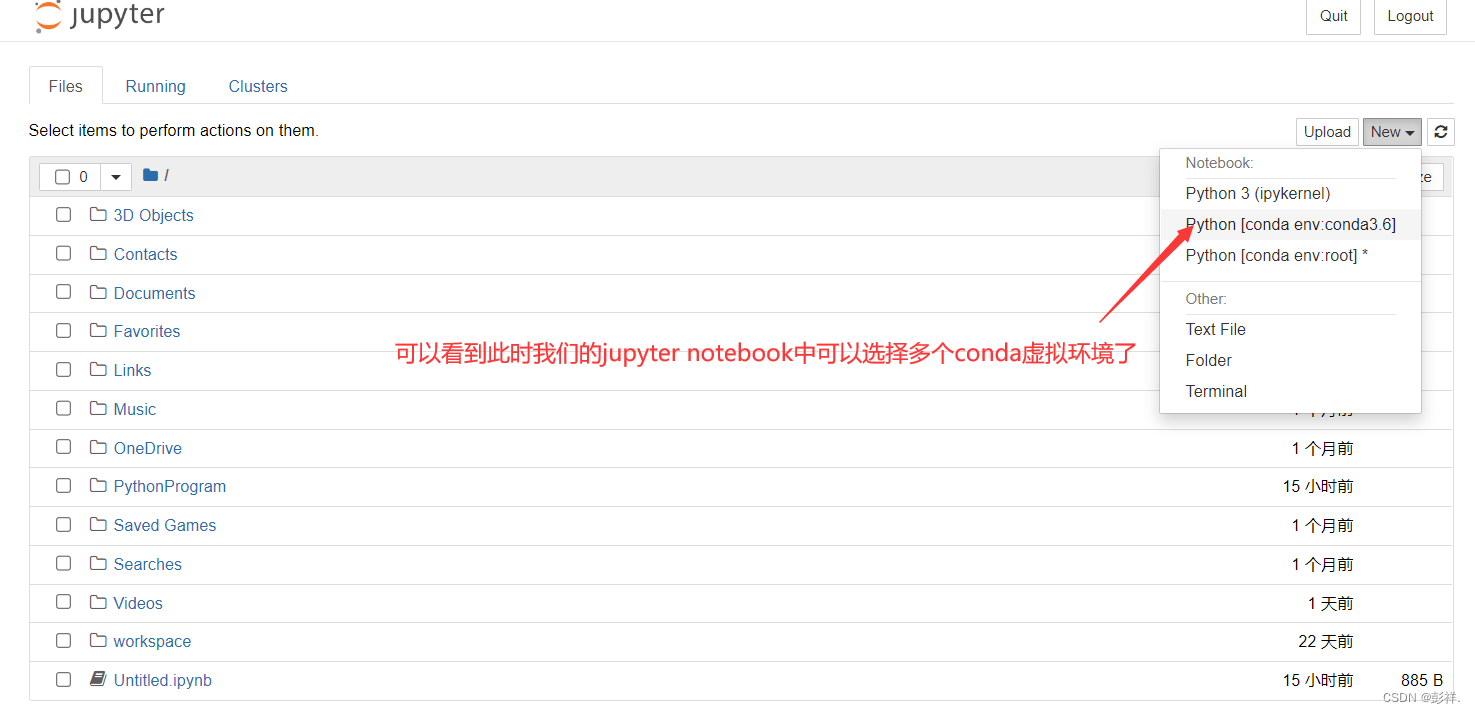
Install code prompt function
At this time, it cannot prompt code after installation , We just need to perform the following steps
1、 Start menu running Anaconda Prompt (Anaconda3), Enter commands one by one
pip install jupyter_contrib_nbextensions
jupyter contrib nbextension install
pip install jupyter_nbextensions_configurator
jupyter nbextensions_configurator enable
2、 Open again notebook, The successful implementation will be in http://localhost:8888/tree It appears that Nbextensions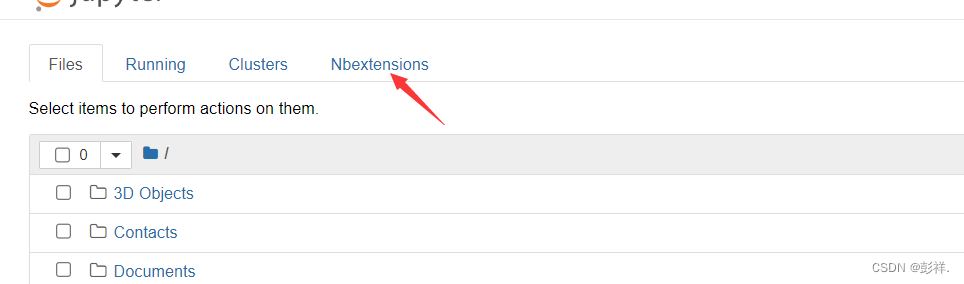
Check Hinterland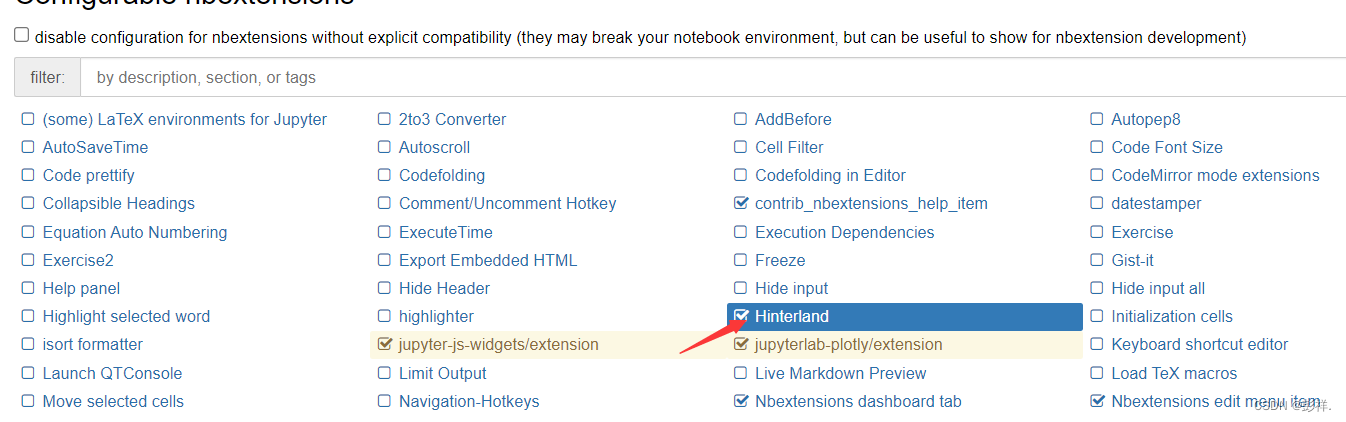
Open one again python You can see the code prompt in the file 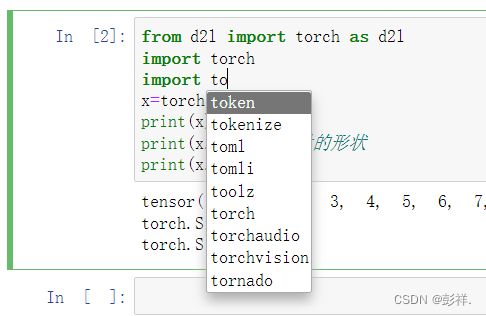
This completes our environment configuration
边栏推荐
- 集合(泛型 & List & Set & 自定义排序)
- Advanced learning of MySQL -- basics -- multi table query -- self join
- How can computers ensure data security in the quantum era? The United States announced four alternative encryption algorithms
- Command line kills window process
- A way of writing SQL, update when matching, or insert
- What is web penetration testing_ Infiltration practice
- Three application characteristics of immersive projection in offline display
- 深度学习之线性代数
- 如何判断一个数组中的元素包含一个对象的所有属性值
- 工程师如何对待开源 --- 一个老工程师的肺腑之言
猜你喜欢

Liuyongxin report | microbiome data analysis and science communication (7:30 p.m.)
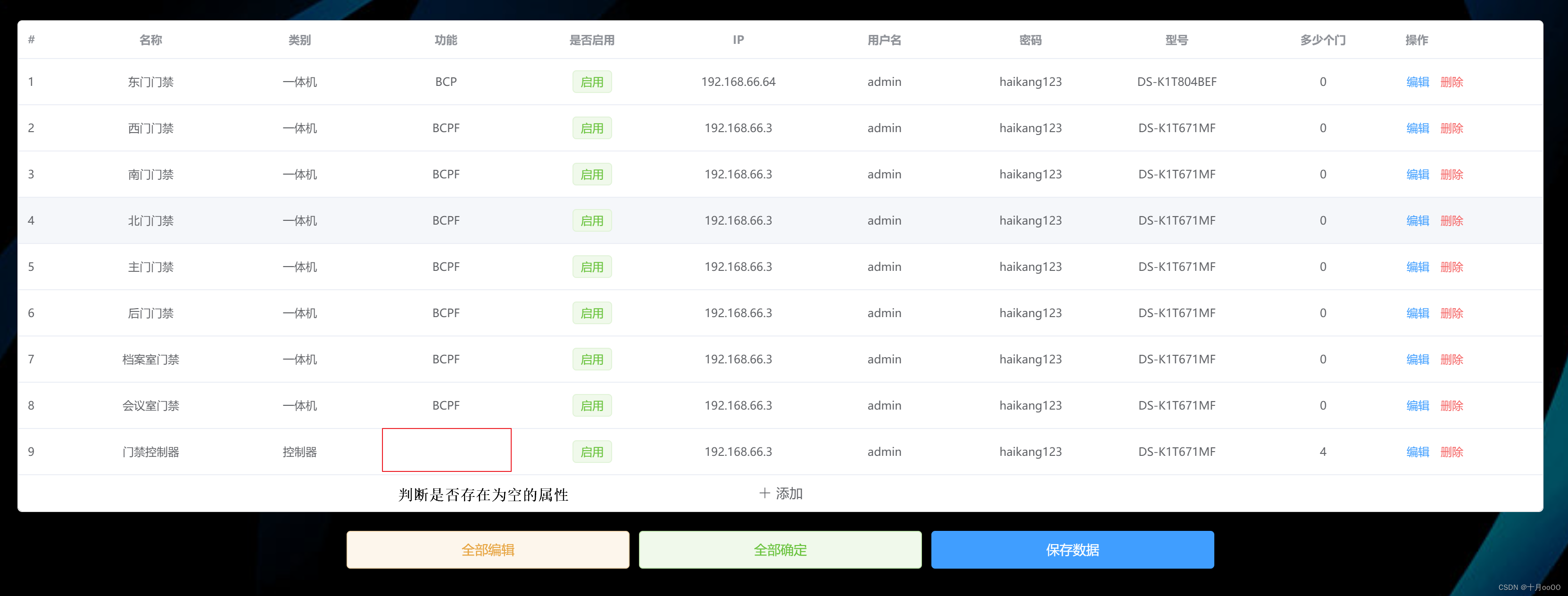
如何判断一个数组中的元素包含一个对象的所有属性值
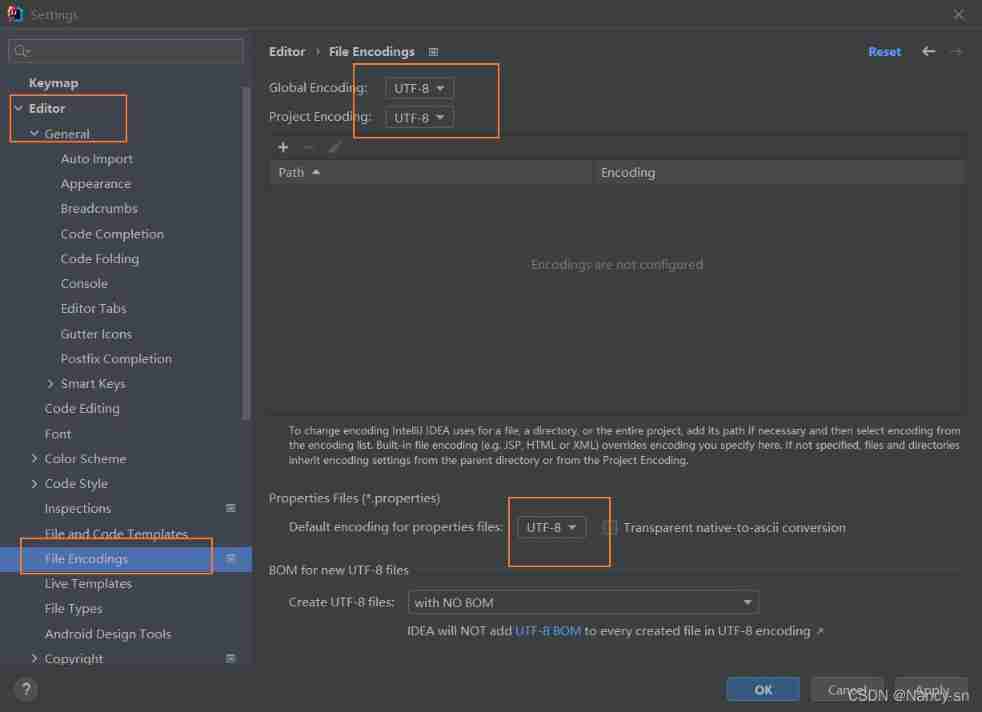
How to set encoding in idea
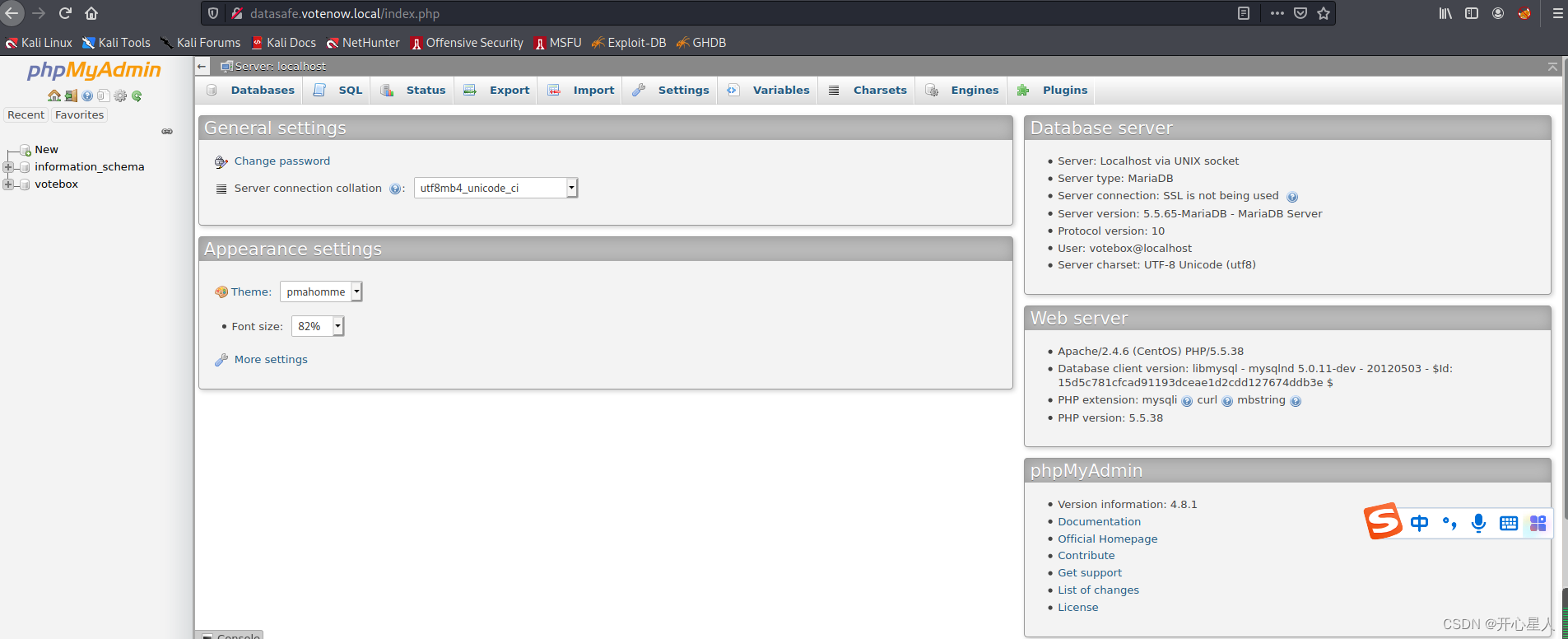
【vulnhub】presidential1
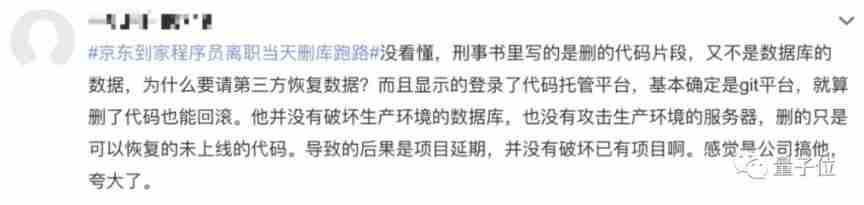
The programmer resigned and was sentenced to 10 months for deleting the code. Jingdong came home and said that it took 30000 to restore the database. Netizen: This is really a revenge
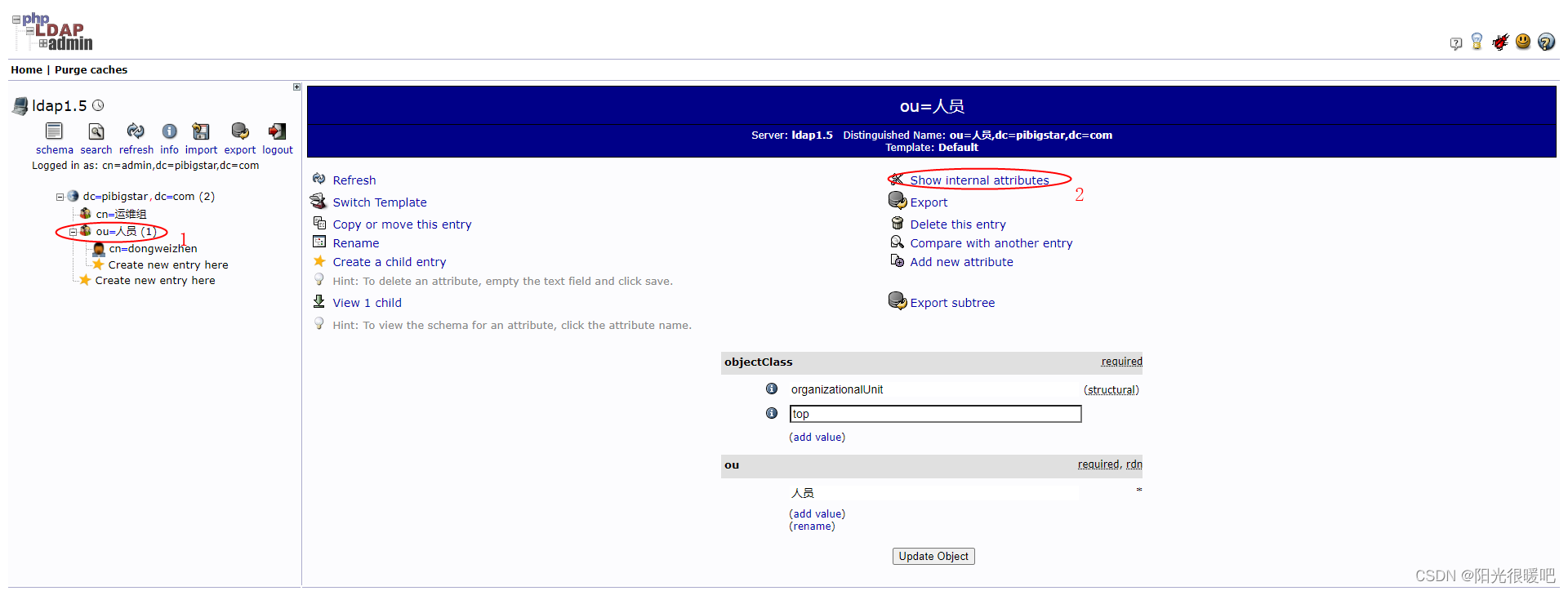
rancher集成ldap,实现统一账号登录

37 page overall planning and construction plan for digital Village revitalization of smart agriculture
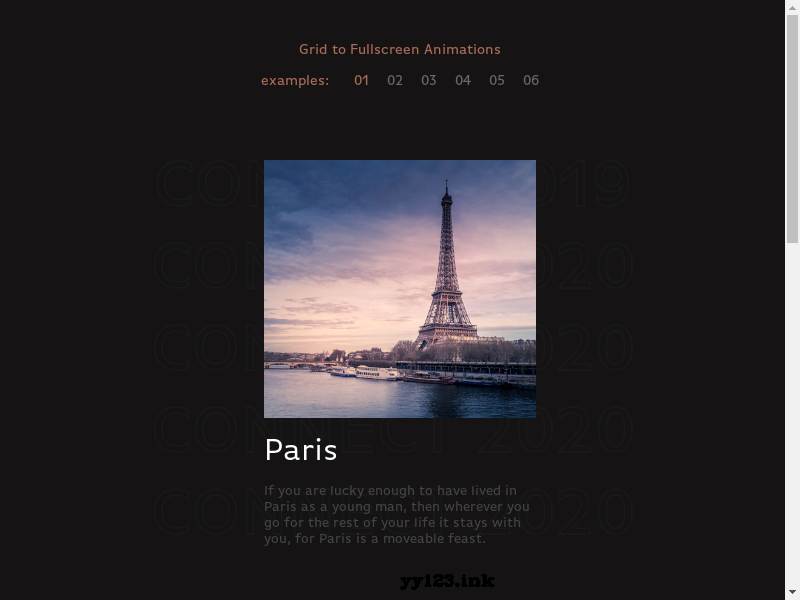
threejs图片变形放大全屏动画js特效

Testers, how to prepare test data
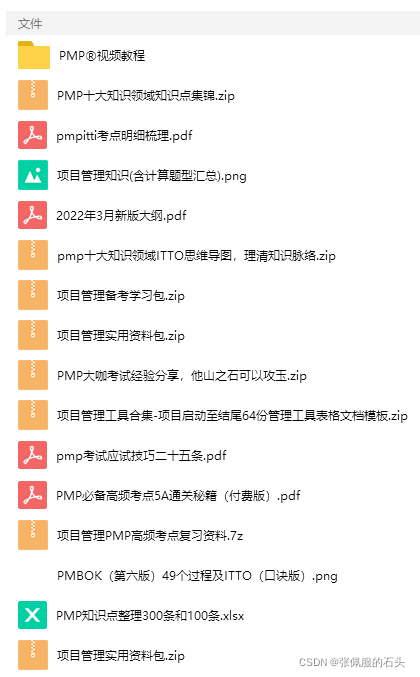
2022年PMP项目管理考试敏捷知识点(9)
随机推荐
2022 PMP project management examination agile knowledge points (9)
深度学习之数据处理
【vulnhub】presidential1
37頁數字鄉村振興智慧農業整體規劃建設方案
The way of intelligent operation and maintenance application, bid farewell to the crisis of enterprise digital transformation
rancher集成ldap,实现统一账号登录
@TableId can‘t more than one in Class: “com.example.CloseContactSearcher.entity.Activity“.
PXE server configuration
Devops can help reduce technology debt in ten ways
Advanced learning of MySQL -- basics -- basic operation of transactions
沉浸式投影在线下展示中的三大应用特点
37 page overall planning and construction plan for digital Village revitalization of smart agriculture
Policy Gradient Methods
Wechat applet UploadFile server, wechat applet wx Uploadfile[easy to understand]
dynamic programming
以机房B级建设标准满足等保2.0三级要求 | 混合云基础设施
AI超清修复出黄家驹眼里的光、LeCun大佬《深度学习》课程生还报告、绝美画作只需一行代码、AI最新论文 | ShowMeAI资讯日报 #07.06
JWT signature does not match locally computed signature. JWT validity cannot be asserted and should
Business process testing based on functional testing
Leecode brushes questions to record interview questions 17.16 massagist