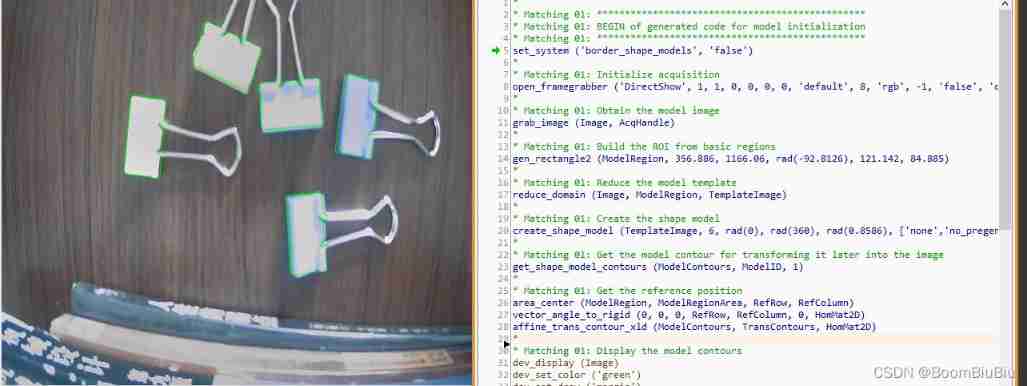当前位置:网站首页>Halcon's practice based on shape template matching [1]
Halcon's practice based on shape template matching [1]
2022-07-05 07:55:00 【BoomBiuBiu】
According to the clip, carry out the actual combat based on the shape template matching
1、 Open the menu bar assistant Matching assistant

2、 Click acquisition assistant -- Enter the image acquisition interface -- Click the automatic detection interface

3、 Click to connect -- real time

4、 With Clip For example , You can see that there is a clip in the image window

5、 Click on the rotating rectangle of the template's region of interest , Create a template for the clip
6、 Click the application interface , Switch based on shape -- Click image acquisition assistant -- Click on the real-time image

It can be seen here that no matter how many clips are placed, they can be matched according to the shape

7、 Click execute on the detection interface , You can see some statistical data

8、 Click code generation , You can choose to generate display code / Correction code
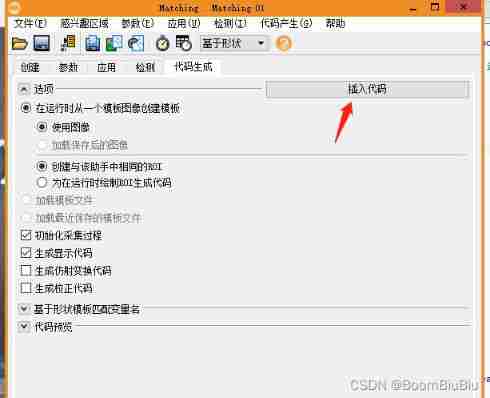
9、 You can see the generated code in the program window
*
* Matching 01: ************************************************
* Matching 01: BEGIN of generated code for model initialization
* Matching 01: ************************************************
set_system ('border_shape_models', 'false')
*
* Matching 01: Initialize acquisition
open_framegrabber ('DirectShow', 1, 1, 0, 0, 0, 0, 'default', 8, 'rgb', -1, 'false', 'default', '[0] Web Camera', 0, -1, AcqHandle)
*
* Matching 01: Obtain the model image
grab_image (Image, AcqHandle)
*
* Matching 01: Build the ROI from basic regions
gen_rectangle2 (ModelRegion, 356.886, 1166.06, rad(-92.8126), 121.142, 84.885)
*
* Matching 01: Reduce the model template
reduce_domain (Image, ModelRegion, TemplateImage)
*
* Matching 01: Create the shape model
create_shape_model (TemplateImage, 6, rad(0), rad(360), rad(0.8586), ['none','no_pregeneration'], 'use_polarity', [7,31,12], 4, ModelID)
*
* Matching 01: Get the model contour for transforming it later into the image
get_shape_model_contours (ModelContours, ModelID, 1)
*
* Matching 01: Get the reference position
area_center (ModelRegion, ModelRegionArea, RefRow, RefColumn)
vector_angle_to_rigid (0, 0, 0, RefRow, RefColumn, 0, HomMat2D)
affine_trans_contour_xld (ModelContours, TransContours, HomMat2D)
*
* Matching 01: Display the model contours
dev_display (Image)
dev_set_color ('green')
dev_set_draw ('margin')
dev_display (ModelRegion)
dev_display (TransContours)
stop ()
*
* Matching 01: END of generated code for model initialization
* Matching 01: * * * * * * * * * * * * * * * * * * * * * * *
* Matching 01: BEGIN of generated code for model application
*
while (true)
*
* Matching 01: Obtain the image
grab_image (Image, AcqHandle)
*
* Matching 01: Find the model
find_shape_model (Image, ModelID, rad(0), rad(360), 0.5, 0, 0.5, 'least_squares', [6,1], 0.75, Row, Column, Angle, Score)
*
* Matching 01: Transform the model contours into the detected positions
dev_display (Image)
for I := 0 to |Score| - 1 by 1
hom_mat2d_identity (HomMat2D)
hom_mat2d_rotate (HomMat2D, Angle[I], 0, 0, HomMat2D)
hom_mat2d_translate (HomMat2D, Row[I], Column[I], HomMat2D)
affine_trans_contour_xld (ModelContours, TransContours, HomMat2D)
dev_set_color ('green')
dev_display (TransContours)
stop ()
endfor
endwhile
*
* Matching 01: Clear model when done
stop ()
clear_shape_model (ModelID)
* Matching 01: *******************************************
* Matching 01: END of generated code for model application
* Matching 01: *******************************************
* 边栏推荐
- Basic embedded concepts
- Factors affecting the quality of slip rings in production
- A complete set of indicators for the 10000 class clean room of electronic semiconductors
- Day09 how to create packages import package naming conventions Alibaba Development Manual
- Altium Designer 19.1.18 - 隐藏某一个网络的飞线
- [popular science] some interesting things that I don't know whether they are useful or not
- Train your dataset with yolov4
- Summary of STM32 serial port sending and receiving data methods
- About yolov3, conduct map test directly
- TCP and UDP
猜你喜欢
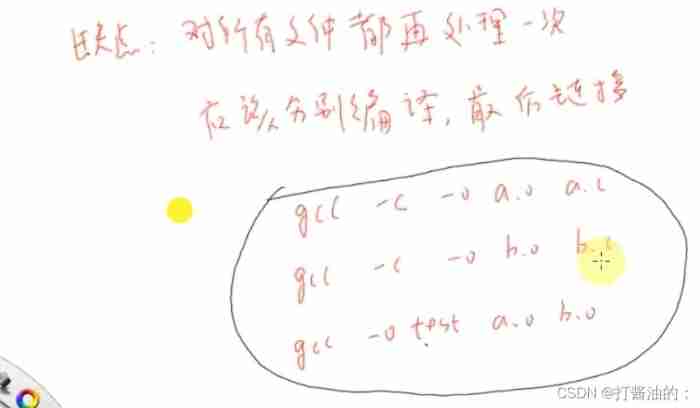
Makefile application
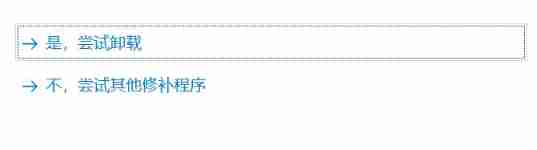
About the problem that MySQL connector net cannot be cleared in MySQL
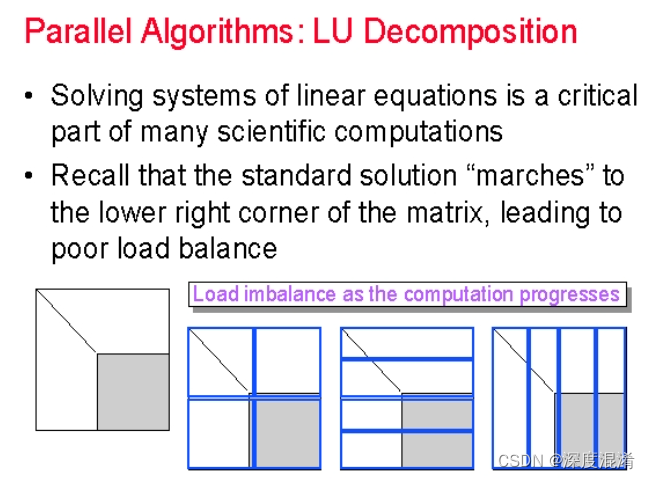
C#,数值计算(Numerical Recipes in C#),线性代数方程的求解,LU分解(LU Decomposition)源程序
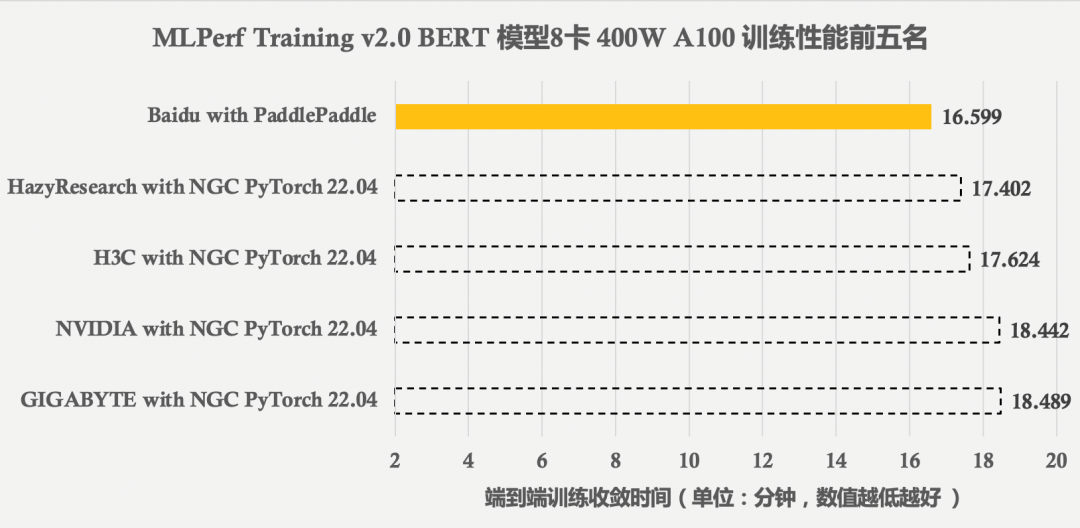
Mlperf training v2.0 list released, with the same GPU configuration, the performance of Baidu PaddlePaddle ranks first in the world

Altium designer 19.1.18 - clear information generated by measuring distance
![[untitled] record the visual shock of the Winter Olympics and the introduction of the display screen](/img/43/7f8becc09c5ce7fe401bed140608f3.jpg)
[untitled] record the visual shock of the Winter Olympics and the introduction of the display screen
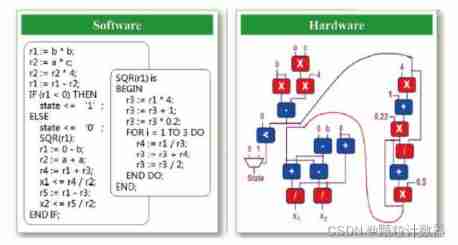
High end electronic chips help upgrade traditional oil particle monitoring
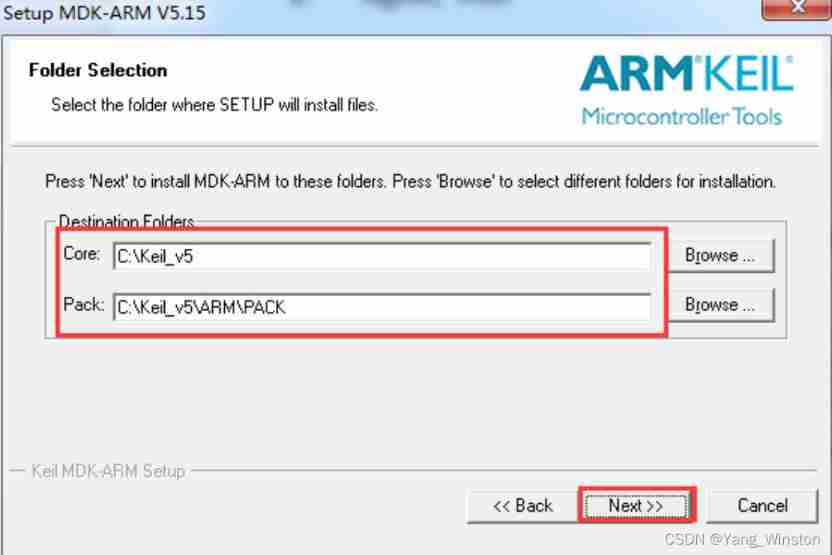
1-stm32 operation environment construction
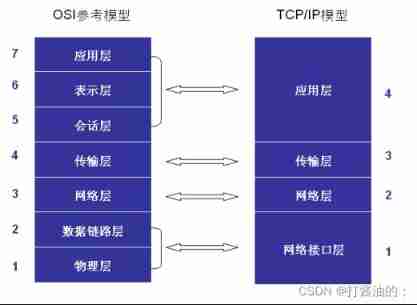
Network communication model -- Network OSI tcp/ip layering
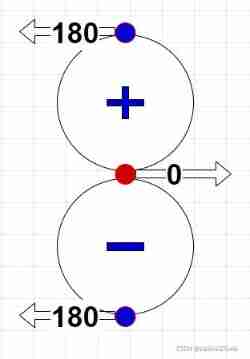
Opendrive arc drawing script
随机推荐
[professional literacy] core conferences and periodicals in the field of integrated circuits
Consul installation
Global and Chinese market of core pallets 2022-2028: Research Report on technology, participants, trends, market size and share
The browser cannot access Baidu
Gradle复合构建
[popular science] some interesting things that I don't know whether they are useful or not
RF ride side door processing of prompt box
LED display equipment records of the opening ceremony of the Beijing Winter Olympics
High end electronic chips help upgrade traditional oil particle monitoring
Significance and requirements of semiconductor particle control
Factors affecting the quality of slip rings in production
Pointnet++ classification practice
Embedded AI intelligent technology liquid particle counter
Screen record of the opening ceremony of the Beijing winter olympics 2
Acwing - the collection of pet elves - (multidimensional 01 Backpack + positive and reverse order + two forms of DP for the answer)
How to migrate the device data accessed by the RTSP of the easycvr platform to easynvr?
assert_ Usage of param function
MySql——存储引擎
UEFI development learning 6 - creation of protocol
Basic embedded concepts