当前位置:网站首页>Installing ns-3 on ubuntu18.04
Installing ns-3 on ubuntu18.04
2020-11-06 01:28:00 【itread01】
版权声明
本文为[itread01]所创,转载请带上原文链接,感谢
边栏推荐
- 一篇文章带你了解CSS3图片边框
- 小程序入门到精通(二):了解小程序开发4个重要文件
- The difference between gbdt and XGB, and the mathematical derivation of gradient descent method and Newton method
- I think it is necessary to write a general idempotent component
- Individual annual work summary and 2019 work plan (Internet)
- Multi classification of unbalanced text using AWS sagemaker blazingtext
- NLP model Bert: from introduction to mastery (2)
- Filecoin最新动态 完成重大升级 已实现四大项目进展!
- Relationship between business policies, business rules, business processes and business master data - modern analysis
- What is the difference between data scientists and machine learning engineers? - kdnuggets
猜你喜欢

前端都应懂的入门基础-github基础

Flink的DataSource三部曲之一:直接API
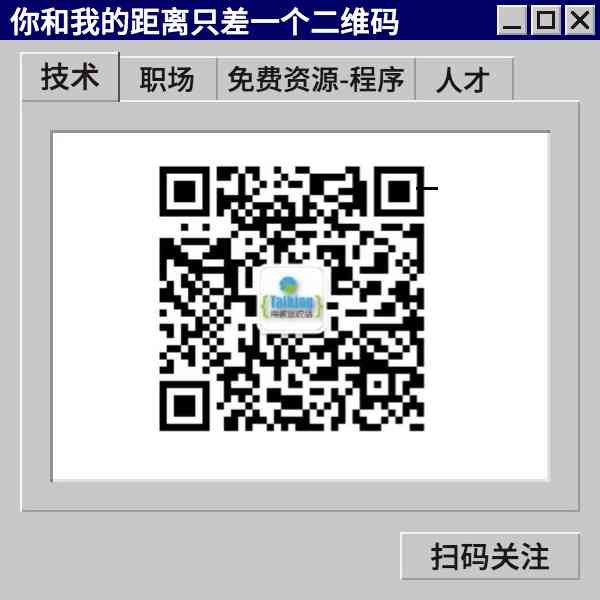
Python download module to accelerate the implementation of recording

A course on word embedding

有了这个神器,快速告别垃圾短信邮件

A brief history of neural networks

2019年的一个小目标,成为csdn的博客专家,纪念一下

仅用六种字符来完成Hello World,你能做到吗?
![[C / C + + 1] clion configuration and running C language](/img/5b/ba96ff4447b150f50560e5d47cb8d1.jpg)
[C / C + + 1] clion configuration and running C language
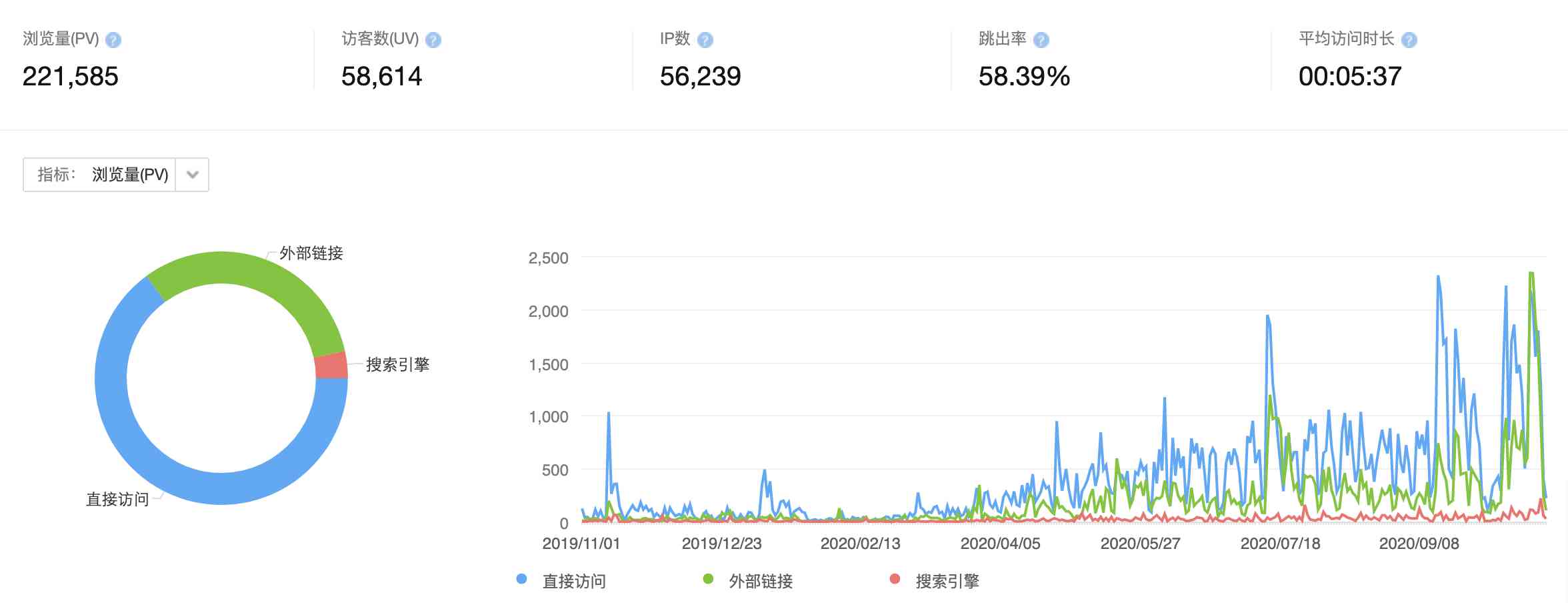
Did you blog today?
随机推荐
一篇文章带你了解HTML表格及其主要属性介绍
Summary of common algorithms of linked list
6.2 handleradapter adapter processor (in-depth analysis of SSM and project practice)
一篇文章带你了解CSS3圆角知识
至联云解析:IPFS/Filecoin挖矿为什么这么难?
Let the front-end siege division develop independently from the back-end: Mock.js
Pattern matching: The gestalt approach一种序列的文本相似度方法
Vite + TS quickly build vue3 project and introduce related features
Keyboard entry lottery random draw
每个前端工程师都应该懂的前端性能优化总结:
Brief introduction of TF flags
Network security engineer Demo: the original * * is to get your computer administrator rights! 【***】
Face to face Manual Chapter 16: explanation and implementation of fair lock of code peasant association lock and reentrantlock
零基础打造一款属于自己的网页搜索引擎
IPFS/Filecoin合法性:保护个人隐私不被泄露
一篇文章带你了解CSS 渐变知识
Building and visualizing decision tree with Python
一篇文章带你了解SVG 渐变知识
零基础打造一款属于自己的网页搜索引擎
Tool class under JUC package, its name is locksupport! Did you make it?