当前位置:网站首页>Xrosstools tool installation for X-Series
Xrosstools tool installation for X-Series
2022-07-05 08:31:00 【Learn open source together】
Software introduction
X-Series Is a lightweight framework . Contains several tools , Solve the common problems of different scenes . Every tool has a Eclipse Graphical editor and standards based maven Dependent runtime engine . They have the following characteristics :
- Easy to use . Based on graphical interface , The operation is intuitive , Easy to understand
- Easy to integrate . be based on maven rely on , It can be directly introduced into the project
- Easy to test . The interfaces of relevant components are carefully designed , Basically, they are all functional interfaces . The interaction between components is clear , Facilitate unit testing . Some tools can directly generate unit test code
- The most suitable . All functions are carefully selected , There is no superfluous function . Focus and simplify as much as possible .
X-Series Trying to solve the problem of large-scale software development , Include :
- communicate . How to accurately and effectively describe the static and dynamic of the system
- file . How to ensure that documents always reflect the latest state of the system
- The learning curve . How novices quickly understand the system
Open source address :https://github.com/hejiehui/xross-tools-installer
Some screenshots are as follows
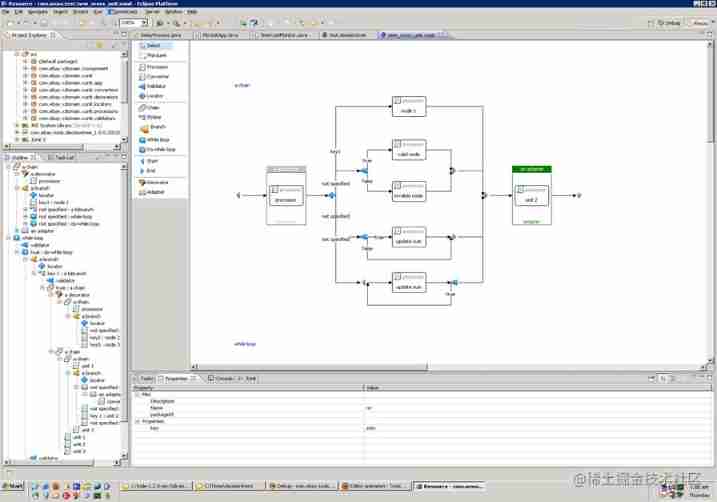
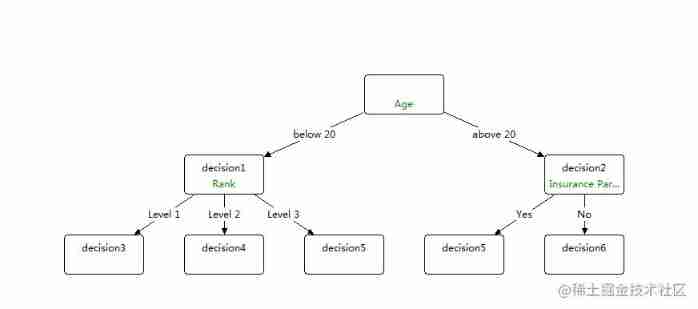
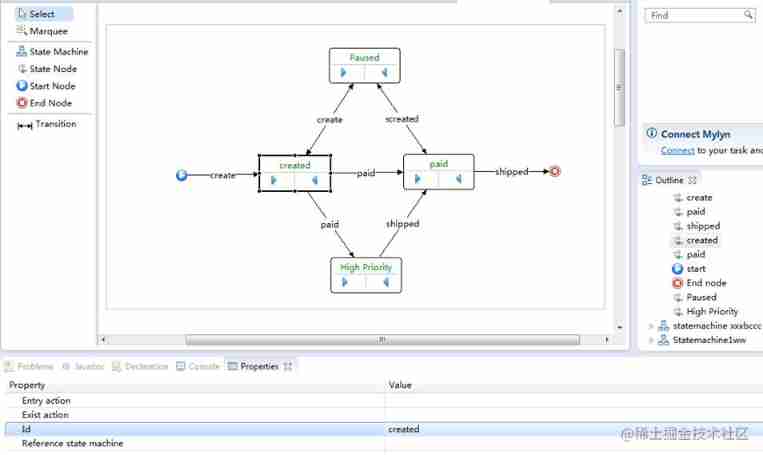
Installation details
1. Download resource pack
originate github Resource pack for
https://github.com/hejiehui/xross-tools-installer/blob/master/installer/XrossTools.zip
2. open Eclipse, Plug in installation
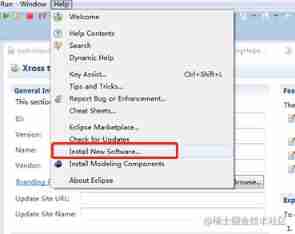
Directly pass as above Help menu –> Install New Software… Menu for plug-in installation , The following screen is displayed
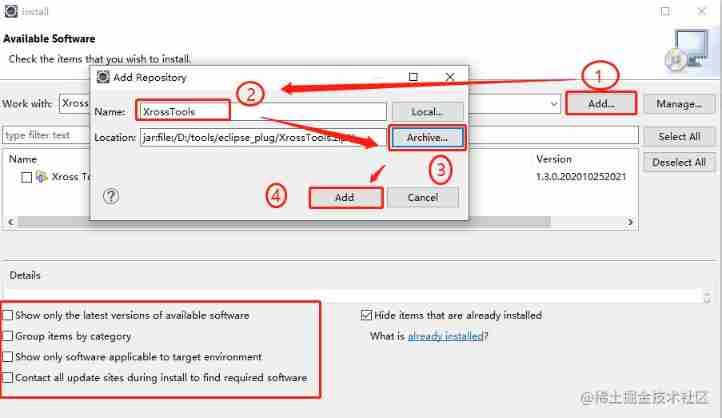
According to the above interface prompt , Plug in installation ; It is divided into 4 Step ; Note that all the check boxes in the red box below are unchecked , Otherwise, it cannot be installed
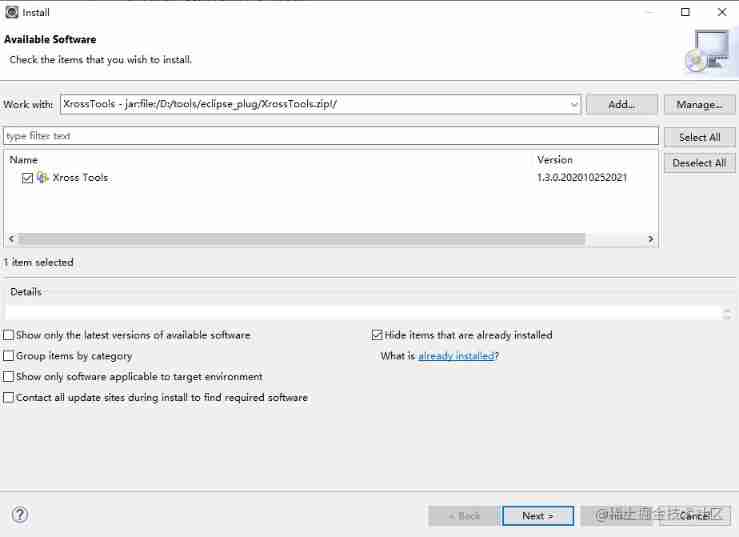
Just click "Next->" Button
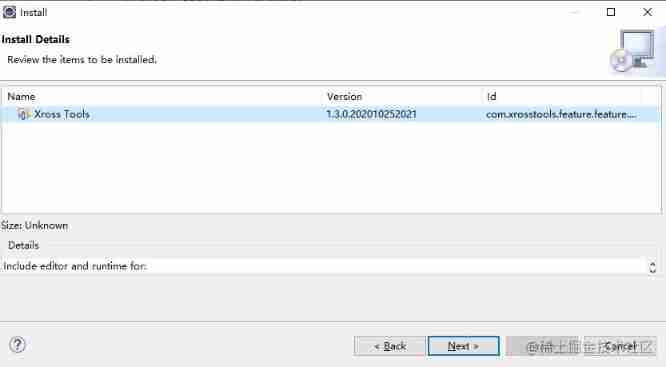
Install directly according to the boot , until "Finish" that will do
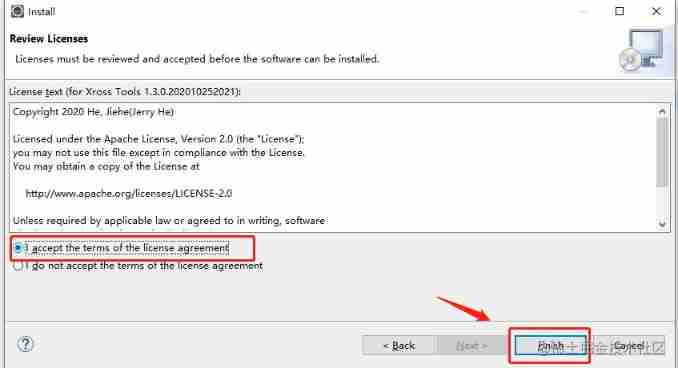
Post-installation verification
After the plug-in is installed , The prompt of restart will pop up automatically , Restart directly according to the prompt Eclipse that will do
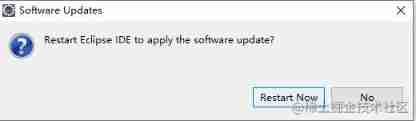
Eclipse When you get up , adopt File–> New --> Other… Or directly through the shortcut key (ctrl+N), Get the following interface
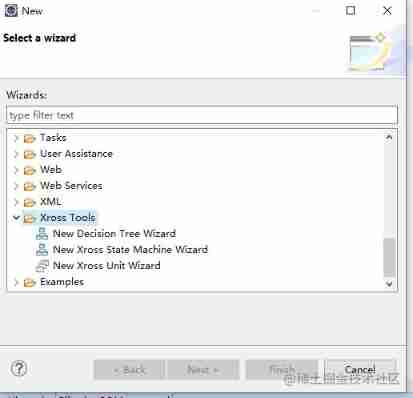
As shown in the tree node selected in the interface , Yes Xcross Tools The installation is successful
边栏推荐
- Anonymous structure in C language
- STM32 summary (HAL Library) - DHT11 temperature sensor (intelligent safety assisted driving system)
- 亿学学堂给的证券账户安不安全?哪里可以开户
- 实例001:数字组合 有四个数字:1、2、3、4,能组成多少个互不相同且无重复数字的三位数?各是多少?
- Soem EtherCAT source code analysis attachment 1 (establishment of communication operation environment)
- STM32---ADC
- Design a clock frequency division circuit that can be switched arbitrarily
- Working principle and type selection of common mode inductor
- Circleq of linked list
- 动力电池UL2580测试项目包括哪些
猜你喜欢

Example 004: for the day of the day, enter a day of a month of a year to judge the day of the year?
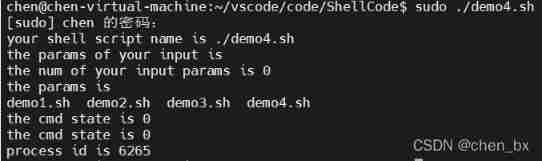
Shell script
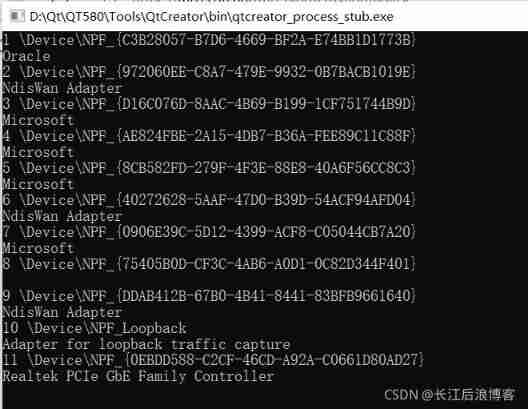
Soem EtherCAT source code analysis attachment 1 (establishment of communication operation environment)
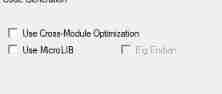
Keil use details -- magic wand
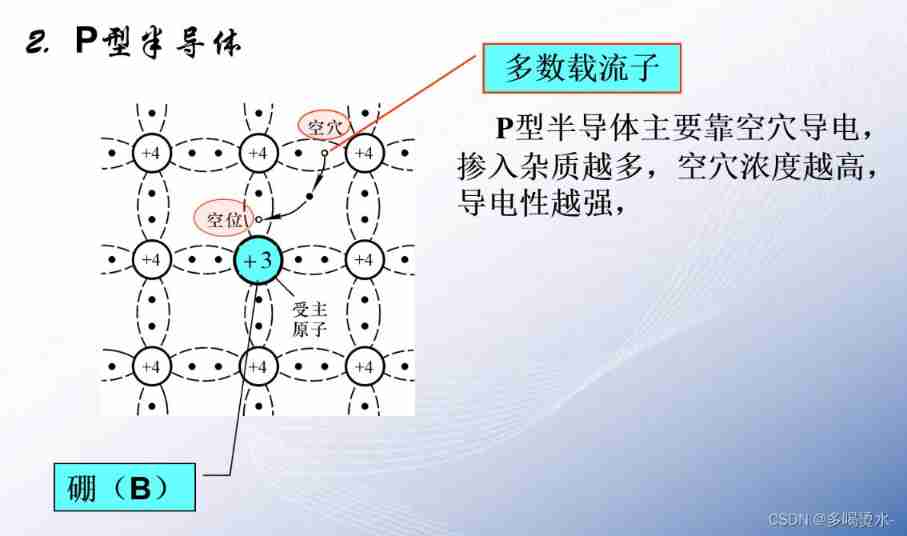
Semiconductor devices (I) PN junction
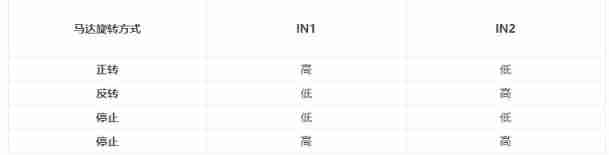
L298N module use
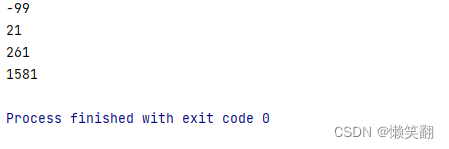
实例003:完全平方数 一个整数,它加上100后是一个完全平方数,再加上168又是一个完全平方数,请问该数是多少?
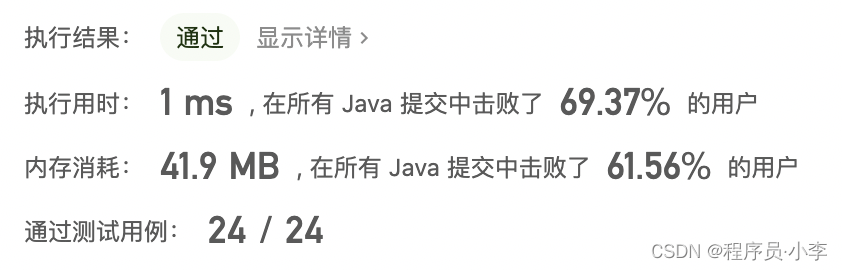
剑指 Offer 06. 从尾到头打印链表
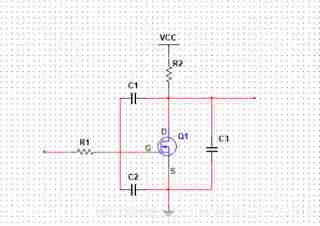
More than 90% of hardware engineers will encounter problems when MOS tubes are burned out!
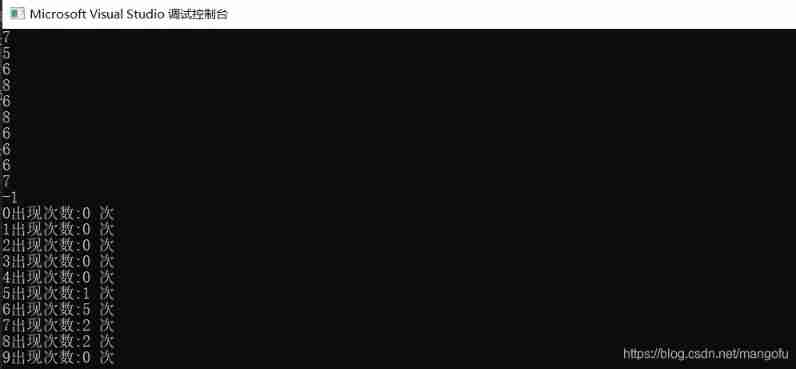
Count the number of inputs (C language)
随机推荐
FIO测试硬盘性能参数和实例详细总结(附源码)
MySQL之MHA高可用集群
UE像素流,来颗“减肥药”吧!
My-basic application 1: introduction to my-basic parser
DCDC circuit - function of bootstrap capacitor
Problem solving: interpreter error: no file or directory
剑指 Offer 09. 用两个栈实现队列
Infected Tree(树形dp)
MHA High available Cluster for MySQL
Compilation warning solution sorting in Quartus II
Affected tree (tree DP)
Keil use details -- magic wand
[noi simulation] juice tree (tree DP)
Esphone retrofits old fans
leetcode - 445. Add two numbers II
Let's briefly talk about the chips commonly used in mobile phones - OVP chips
Example 010: time to show
Example 002: the bonus paid by the "individual income tax calculation" enterprise is based on the profit commission. When the profit (I) is less than or equal to 100000 yuan, the bonus can be increase
Synchronization of QT multithreading
实例006:斐波那契数列