DevEco Device Tool It is a one-stop integrated development environment for intelligent device developers , Support OpenHarmony/HarmonyOS Connect The components are customized on demand , Support code editing 、 compile 、 Burn and debug 、 Performance monitoring and other functions , Support C/C++ Language , Deploy in the form of plug-ins Visual Studio Code( abbreviation VSCode) On , Support Windows10 64 Bit or Ubuntu18.04-21.10 edition .
What this time brings to you is DevEco Device Tool 3.0 Release Five new and enhanced functions of the version , Welcome to upgrade your experience !
Upgrade mode
It is recommended that you download the installation package from the official website for full upgrade :
https://device.harmonyos.com/cn/develop/ide#download_beta
One 、 Support automatic creation of production configuration
When developing equipment , If developers want to develop products based on a certain development board , It is often necessary to manually delete redundant files based on the downloaded source code 、 Manually modify the directory name and config.json To initialize the product engineering , Resulting in low development efficiency .
In order to solve the above problems , The new version DevEco Device Tool
Support the automatic creation of the minimum file set and directory structure required for production development according to the input inherited development board name and product name
, No extra files , There is no need to manually delete , Product development can be carried out directly .
Specific usage :
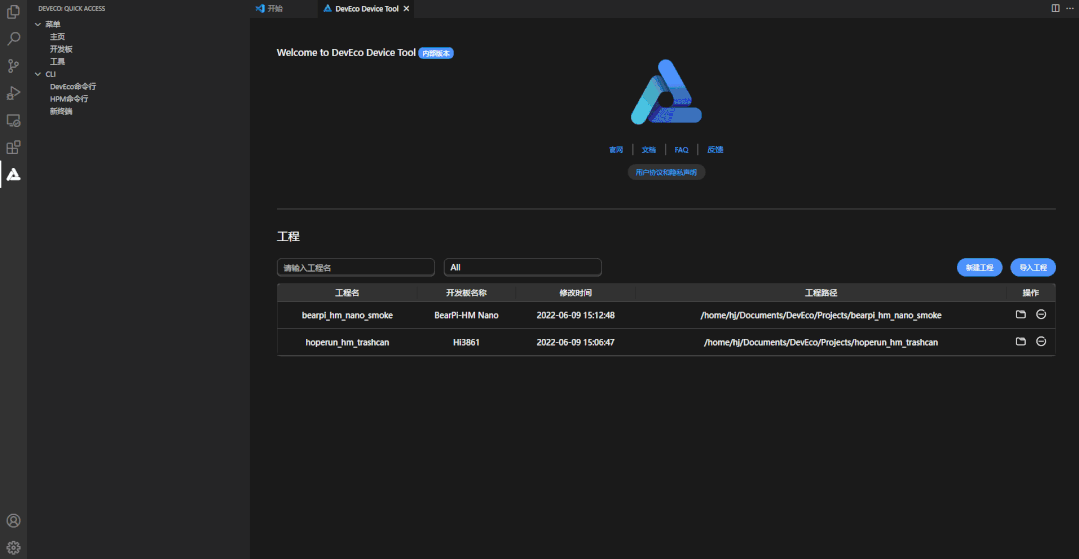
chart 1 Support product configuration
Then right-click in Explorer > choice OpenHarmony > Add new product > Then fill in the supplier name in the product creation wizard , The product name , Inherited from the development board name and product name > After clicking OK, the directory structure and minimum file set of the product will be created with one click .
Development Guide :
https://gitee.com/openharmony/docs/blob/master/zh-cn/device-dev/subsystems/subsys-build-mini-lite.md#%E8%8A%AF%E7%89%87%E8%A7%A3%E5%86%B3%E6%96%B9%E6%A1%88
Two 、 Support chip baseline engineering flow
Chip baseline engineering is the basis for module or device development . In the past, upstream chip manufacturers were adapting HarmonyOS Connect A baseline project will be generated , Downstream module or equipment manufacturers need to manually synchronize the chip baseline project before further development , Resulting in reduced efficiency .
In order to solve the above problems , The new version DevEco Device Tool New circulation capacity supporting chip baseline Engineering . Upstream chip manufacturers are completing HarmonyOS Connect After adaptation , Send code information 、 Code repository path 、 Tool chain of Resource Center URL Wait for the information to be packaged into profile File and upload DP(Device Partner) Platform hosting .
Downstream module / The equipment manufacturer obtains profile File can be used after DevEco Device Tool
One click Import and automatic parsing , It includes reading the chip definition information and automatically creating the directory structure and minimum file set corresponding to the chip 、 Read dependent compilation / Burn tool chain information and automatically download it from the Resource Center 、 To configure repo and git Tools and use repo download manifest Warehouse in the list , Greatly simplifies the development steps
, help HarmonyOS Connect Improve the efficiency of module or device development .
Besides , After the module or device development is completed ,DevEco Device Tool Also supports the manifest and profile Repackage the file , To upload to DP(Device Partner) The platform carries out subsequent hosting and circulation .
Specific usage :
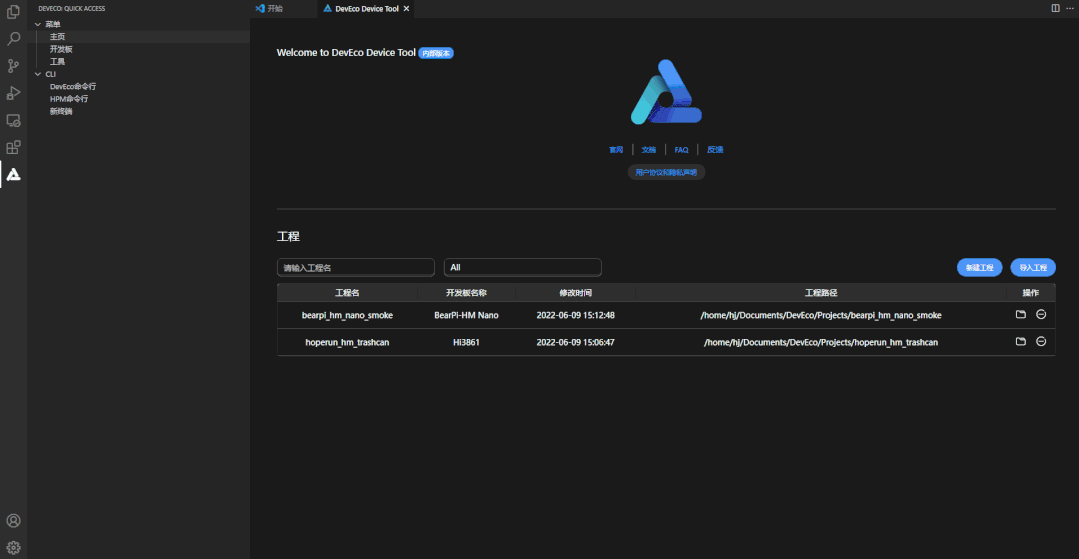
chart 2 One click Import of baseline project
notes :
In the import profile When you file , Such as DevEco Device Tool It will automatically detect whether the dependent tools meet , If not, please click Repo linstallation Guide Refer to the instructions , Main reference links “ Prerequisite ” Of 5 Just one step .
repo installation guide link :
https://gitee.com/openharmony/docs/blob/master/zh-cn/device-dev/get-code/sourcecode-acquire.md?utm_source=deveco-device-tool#%E5%89%8D%E6%8F%90%E6%9D%A1%E4%BB%B6
3、 ... and 、 Support one click generation of standard equipment HDF General drive template
HDF(Hardware Driver Foundation) Drive frame , Provide driving framework capability for driving developers , Including driver loading 、 Drive service management and drive message mechanism . In the past HDF When developing , Developers need to write in different directories makefile file ,hcs file ,c++ Header and source files ,kconfig file , The operation steps are tedious .
In order to solve the above problems , The new version DevEco Device Tool newly added
Support one click generation standard (Standard) System HDF General drive template
To the corresponding code directory , To reduce the new HDF Operation steps of driving template , It improves the development efficiency for driving developers .
As shown in the following table , At present, only 2 Only products corresponding to source code types can be generated HDF, adopt HPM The imported distribution source code does not support generation HDF. When using this function , Please use DevEco Device Tool Provided OpenHarmony Stable version download OpenHarmony-v3.1-Release Source code , Or in the OpenHarmony Community download OpenHarmony master Version of the source code use .
Specific usage :
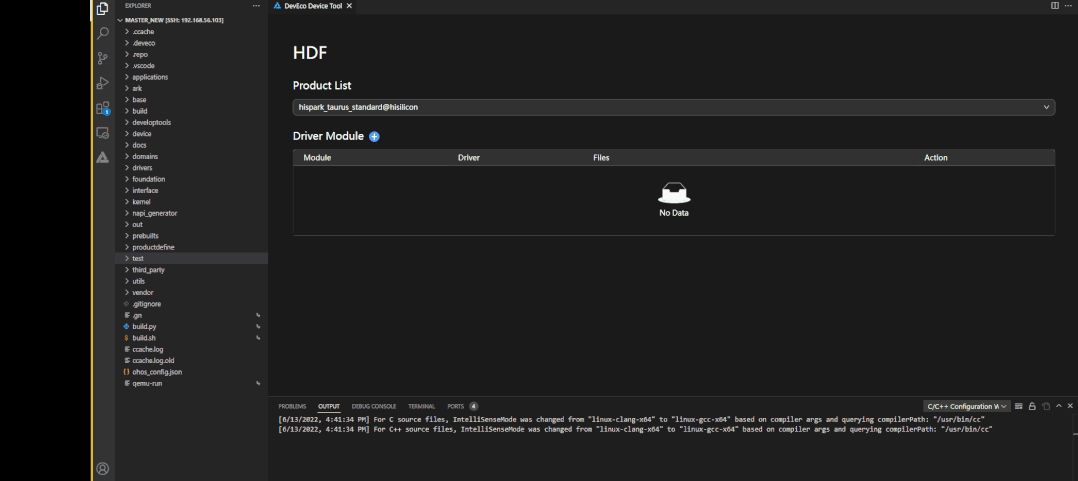
chart 3 Generate HDF Driver template
After downloading the source code , Choose the product type , Then click on the graph 3 In the toolbar shown HDF > stay HDF Select the blue drive module + You can create the required HDF Driver template .
Four 、 Integrate QEMU Emulator
In the process of embedded device development , It is often encountered that the code has been developed , Developers lack physical development boards , Unable to verify whether the image file generated by compilation works properly , Code debugging and error correction are also unavailable , Lead to the extension of equipment development cycle , Affect the project schedule .
In order to solve the above problems , The new version DevEco Device Tool be based on QEMU
It provides the simulation capability of the development board , Support arm_virt and mps2-an386 Two simulation development boards , It can make the compiled image file of the source code run directly on the simulator
( Currently only supported OpenHarmony V3.1 Release Source code ), And provide Native Graphic display of application 、 visualization UI Interface and function interaction ability ; Besides ,
It also supports application on the development board / Kernel debugging , So as to help developers greatly reduce the time of hardware connection and on-board debugging
, Even at home, you can analyze software code at any time , Make device development more convenient and efficient .
Specific usage ::
Finally, click run Start downloading simulator components , Click again after downloading run Button , Image transmission , After the image is transferred, the simulator can be run .
Refer to the official website link for the debugging operation of the simulator :
https://device.harmonyos.com/cn/docs/documentation/guide/debug_overview-0000001050164998
5、 ... and 、 Enhance debugging ability
In the development process , Debugging ability is particularly important , A useful debugging function can help developers get twice the result with half the effort .DevEco Device Tool The following debugging capabilities are enhanced on the existing debugging functions :
Memory calculation based on offset address is supported , Provide the starting address , offset , Length can calculate the memory .
Specific usage :
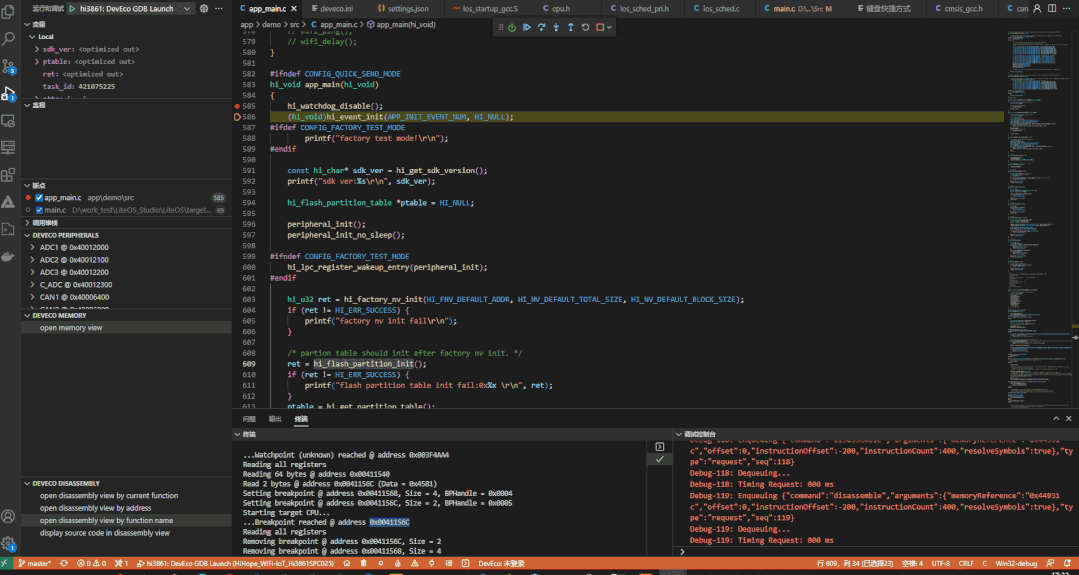
chart 4 Debugging usage
Pictured 4 Shown , Click on the bottom left corner “open disassembly view by current function ” > Quickly open the disassembly interface > Move the disassembly view to the right , It is convenient to view the source code and disassembly view together .
Click on “open memory view” > Enter the starting address in the pop-up box 、 Offset address and length , And then click GO Button , Memory can be calculated according to the offset address > Click on setting, There will be BYTE SIZE、 GROUP PER ROW and ENDIANESS( Size end selection ), The page will be displayed according to the corresponding selection .
HUAWEI DevEco Device Tool New features at a glance
New features :
● New support for automatic creation of corresponding chips / Device directory structure and minimum file set , Reduce the steps of manually adding folders and files when creating a chip adaptation project .
● newly added OpenHarmony Stable version 、OpenHarmony Sample download ,HarmonyOS Connect Solution Integration baseline project one click Import .
● New support for generating standard equipment HDF Universal driver template .
● New support arm_virt and mps2-an386 Two simulation development boards , Support based on LiteOS-M Kernel debugging , Support OpenHarmony Mirror the graphic display of the application .
Enhanced features :
● Provide and OpenHarmony The Chinese name of the sample consistent with the sample on the official website , Modify the corresponding description and add search filtering function , Add use guide hyperlinks to all samples .
● Debugging function is enhanced : Support to view according to the assembly address 、 Search context ; Support to get memory according to offset address ; Memory view is supported, and each line is arranged by bytes .
Fix the problem :
● Fixed after successfully creating the project ,Ubuntu There are projects under the directory , but DevEco Device Tool Engineering problems are not shown in .
● Repair the HPM The problem that the project cannot be opened normally .
● Repair the VSCode Cannot recognize local in remote mode PC But it can recognize Ubuntu port , And upload failure .
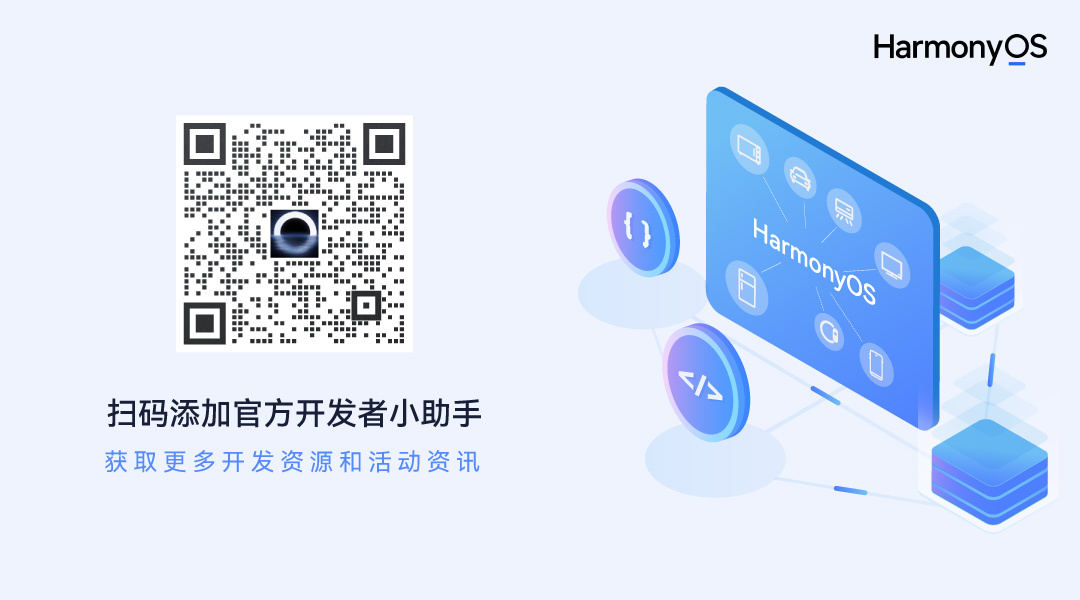
原网站版权声明
本文为[InfoQ]所创,转载请带上原文链接,感谢
https://yzsam.com/2022/185/202207042132513783.html
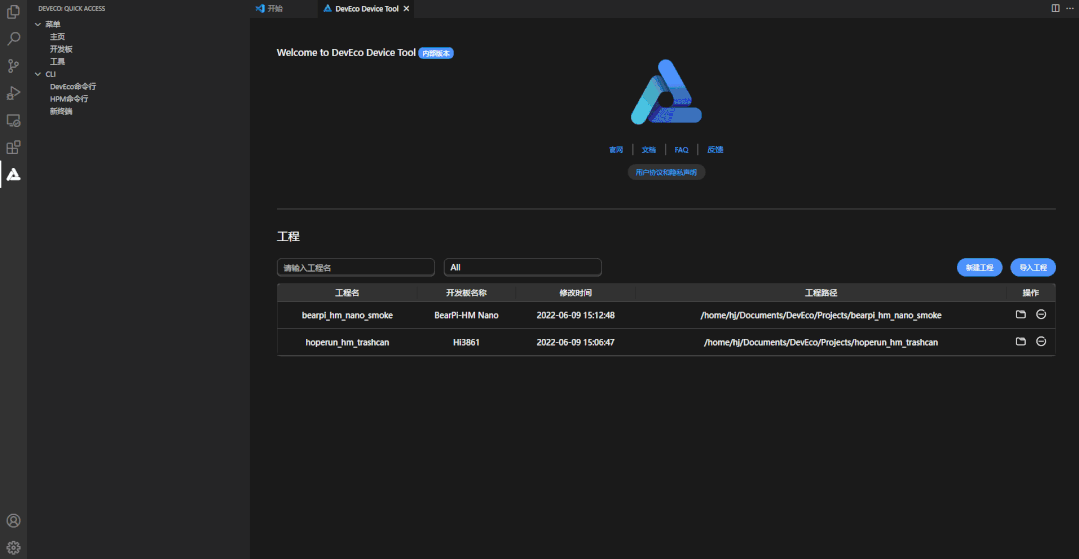
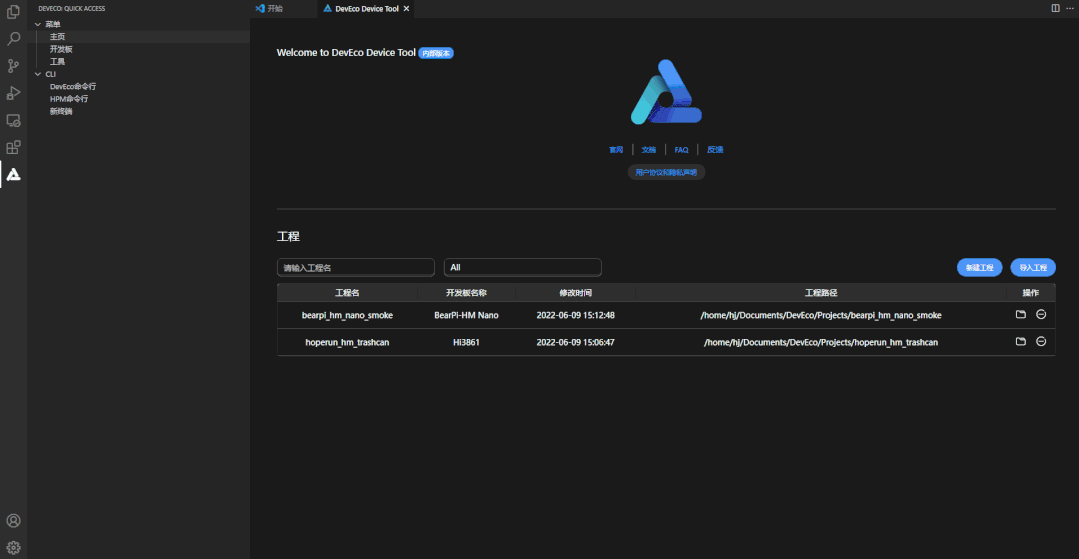
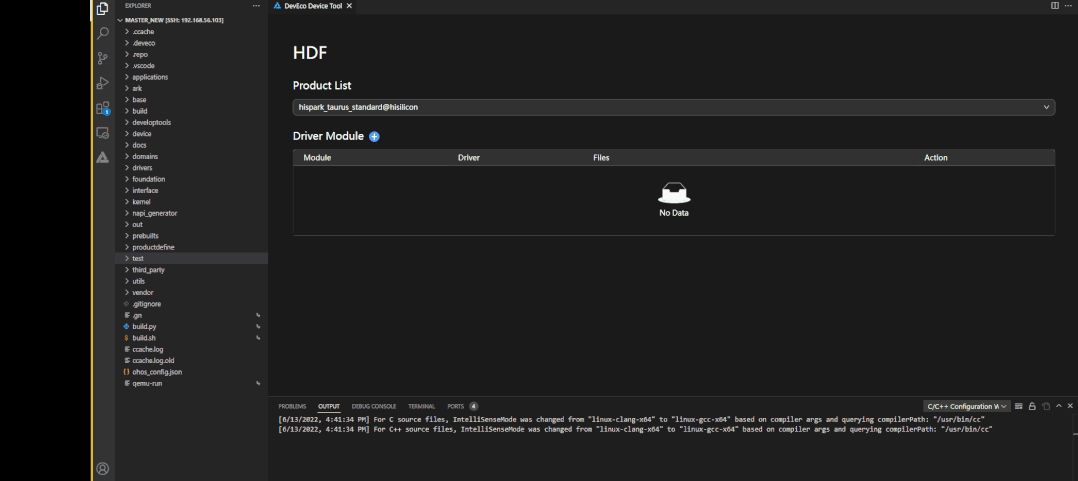
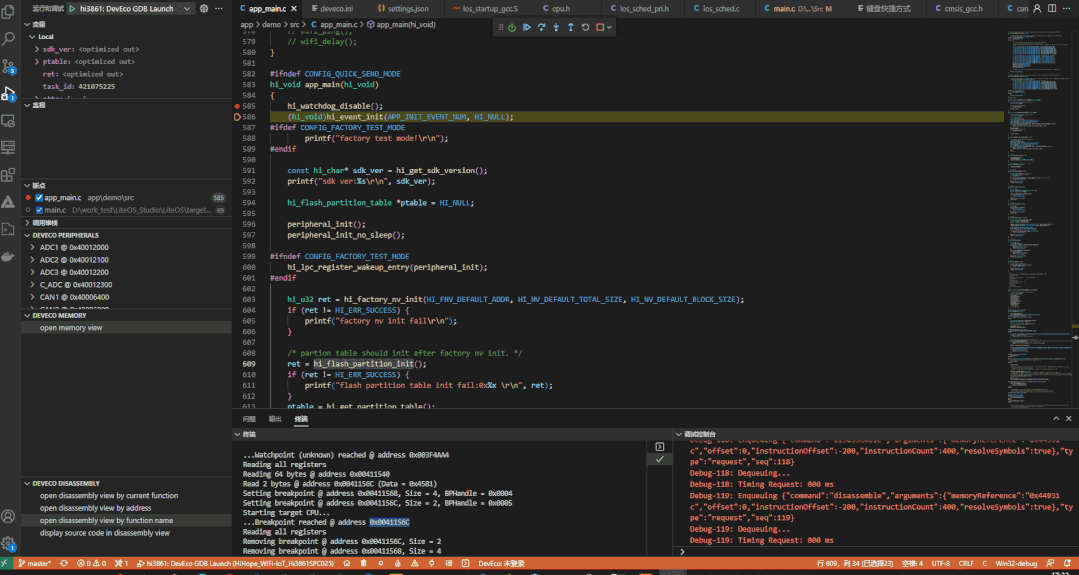
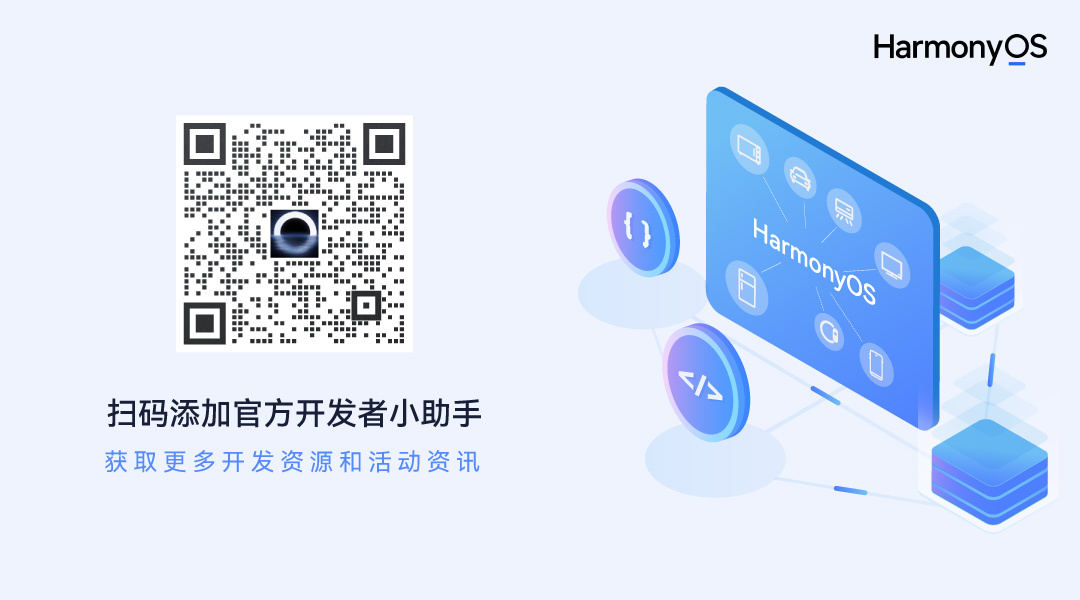
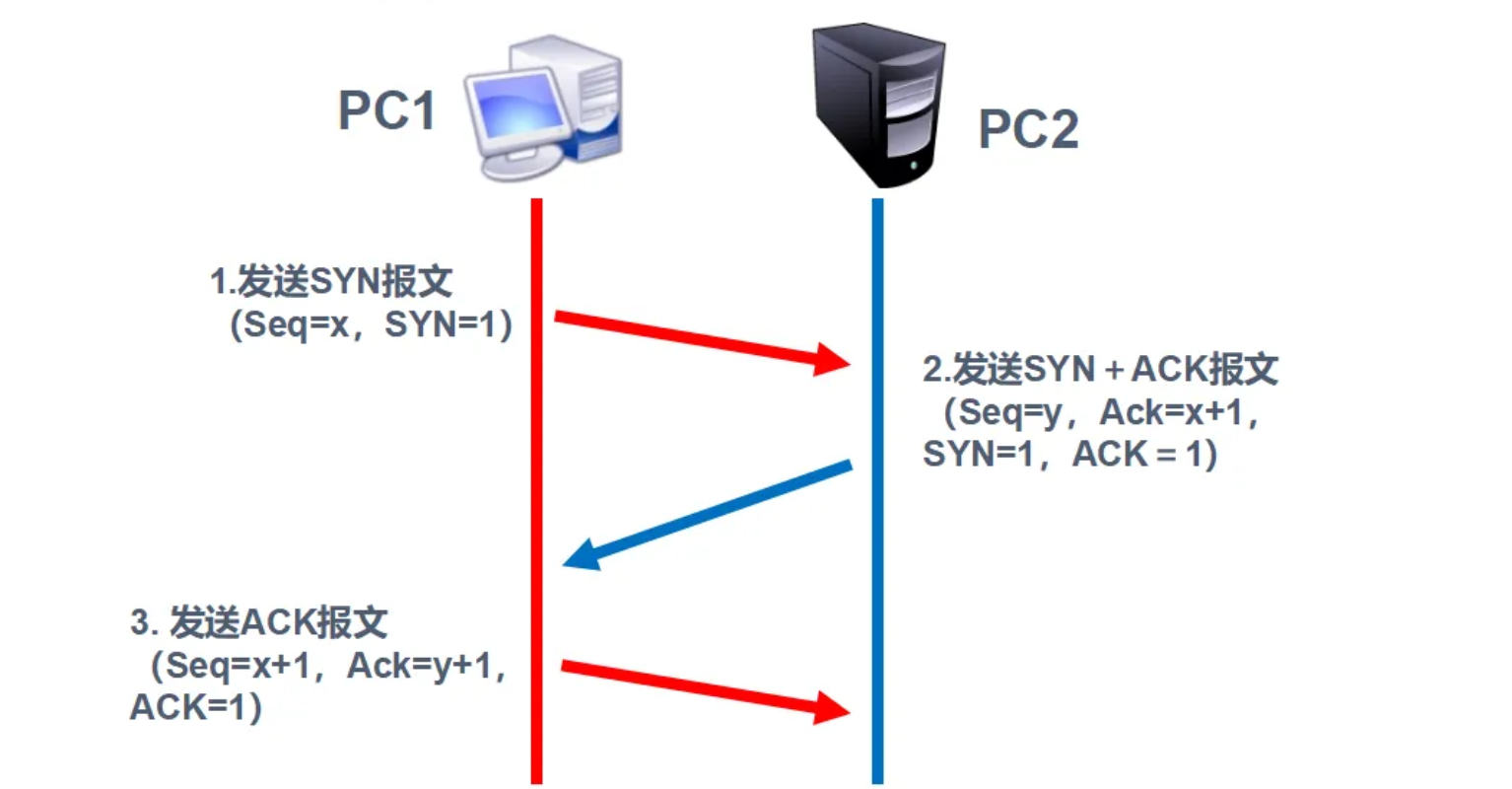
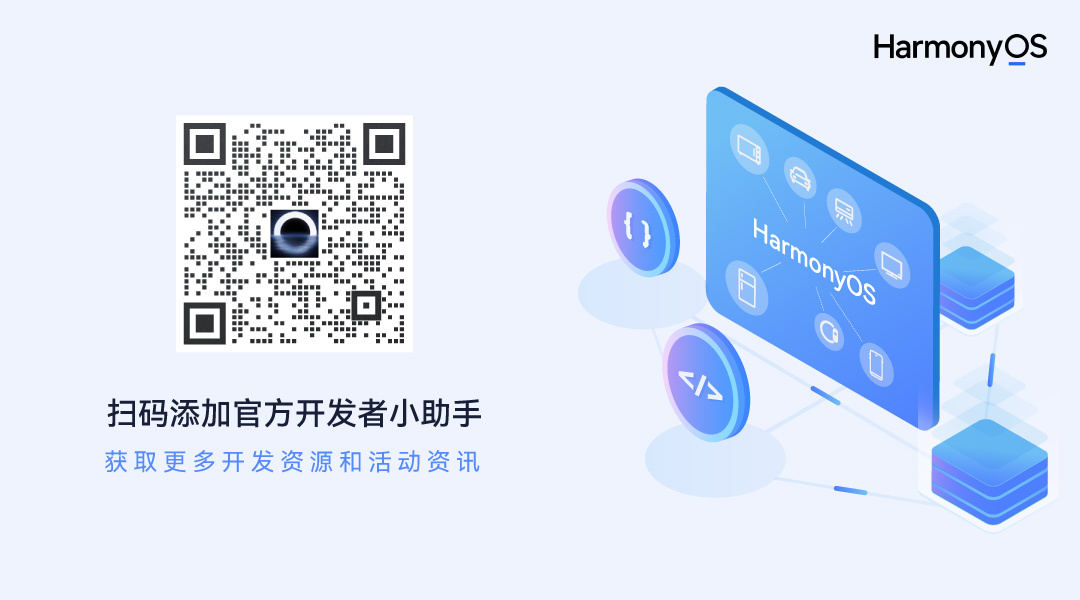
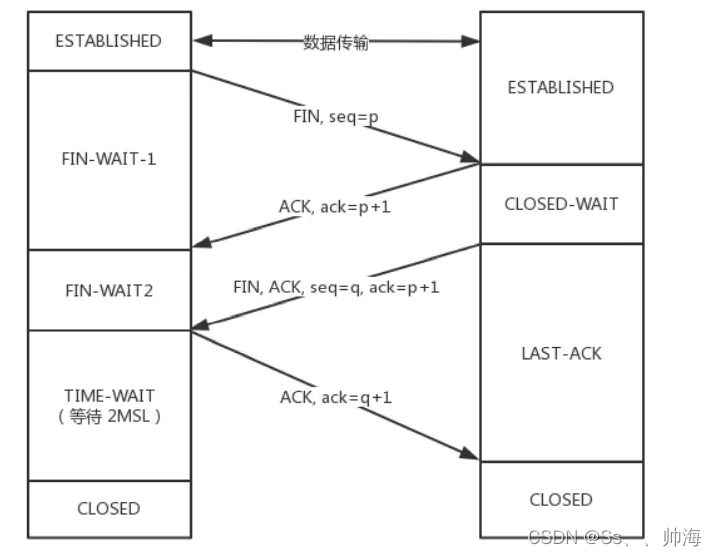

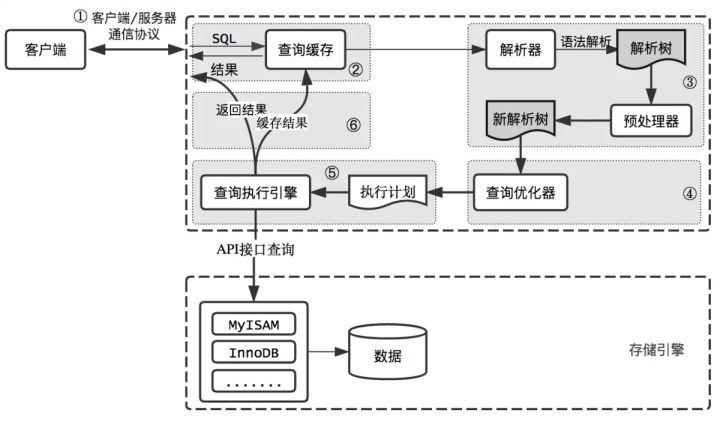
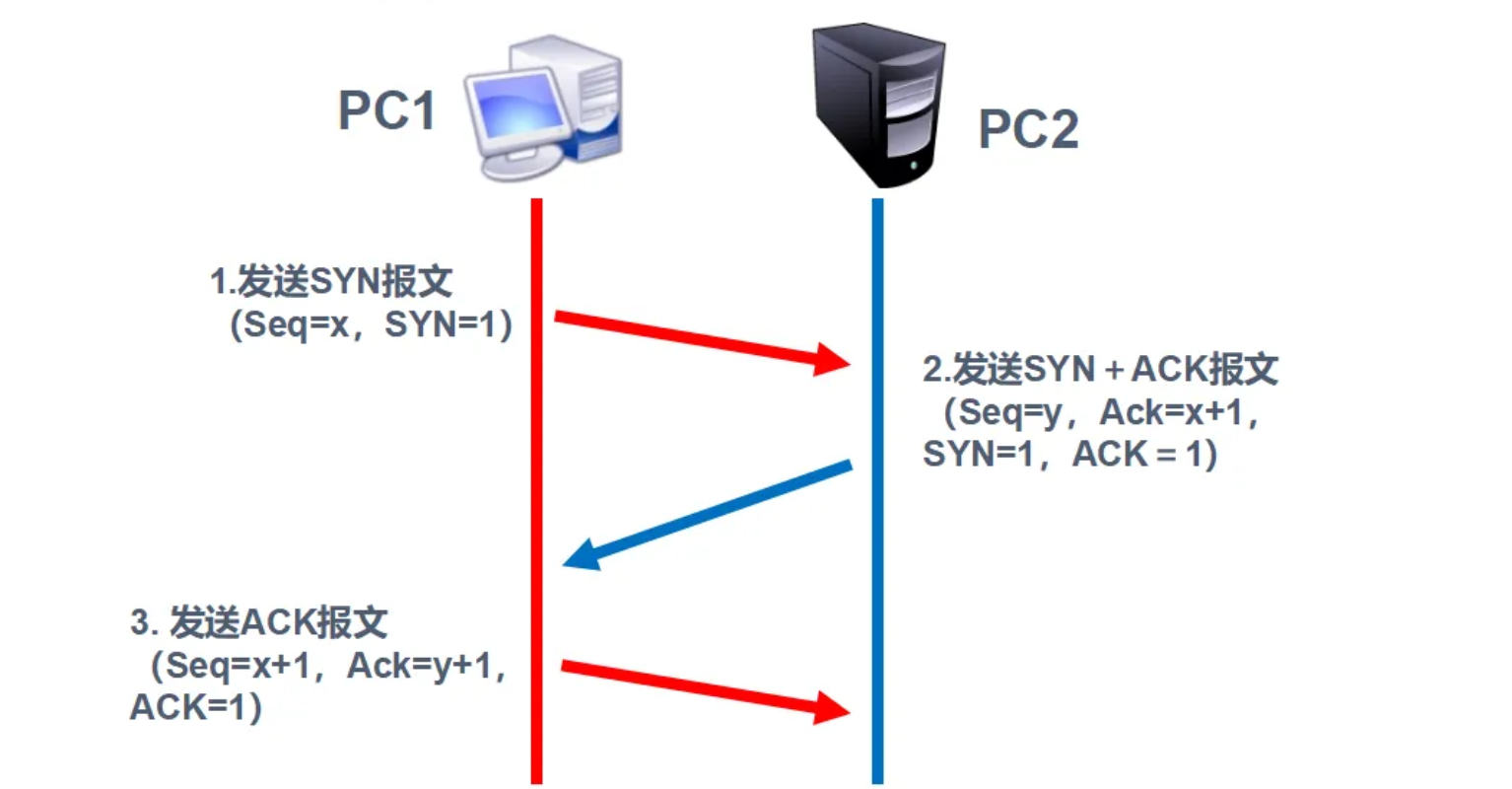
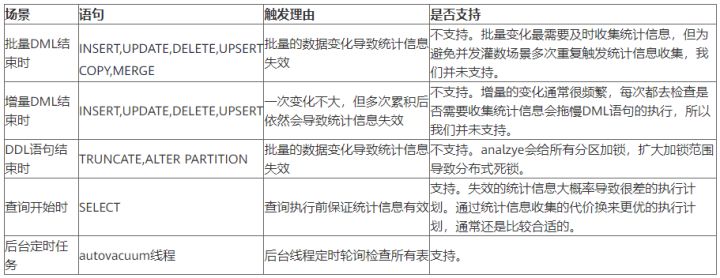
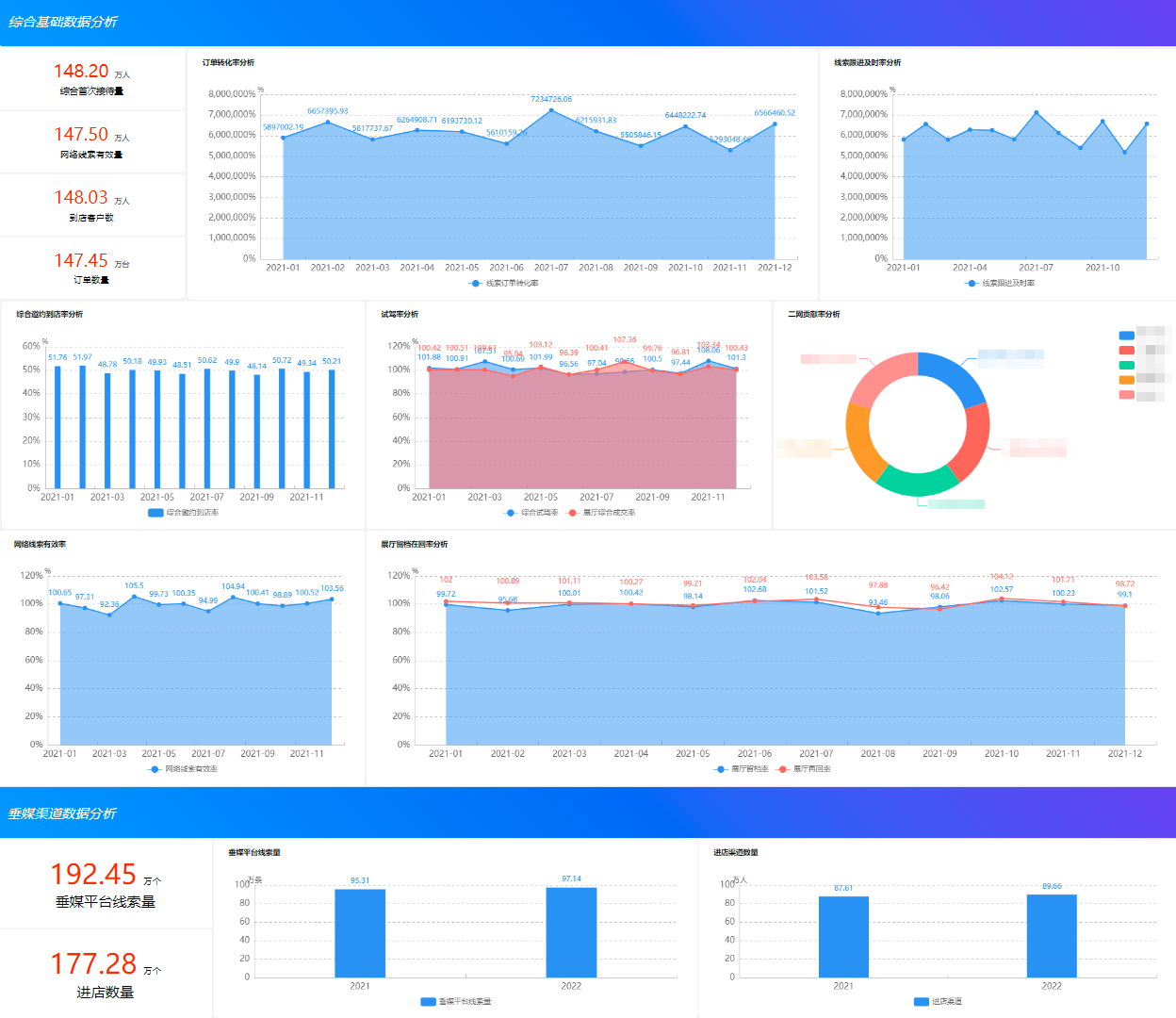
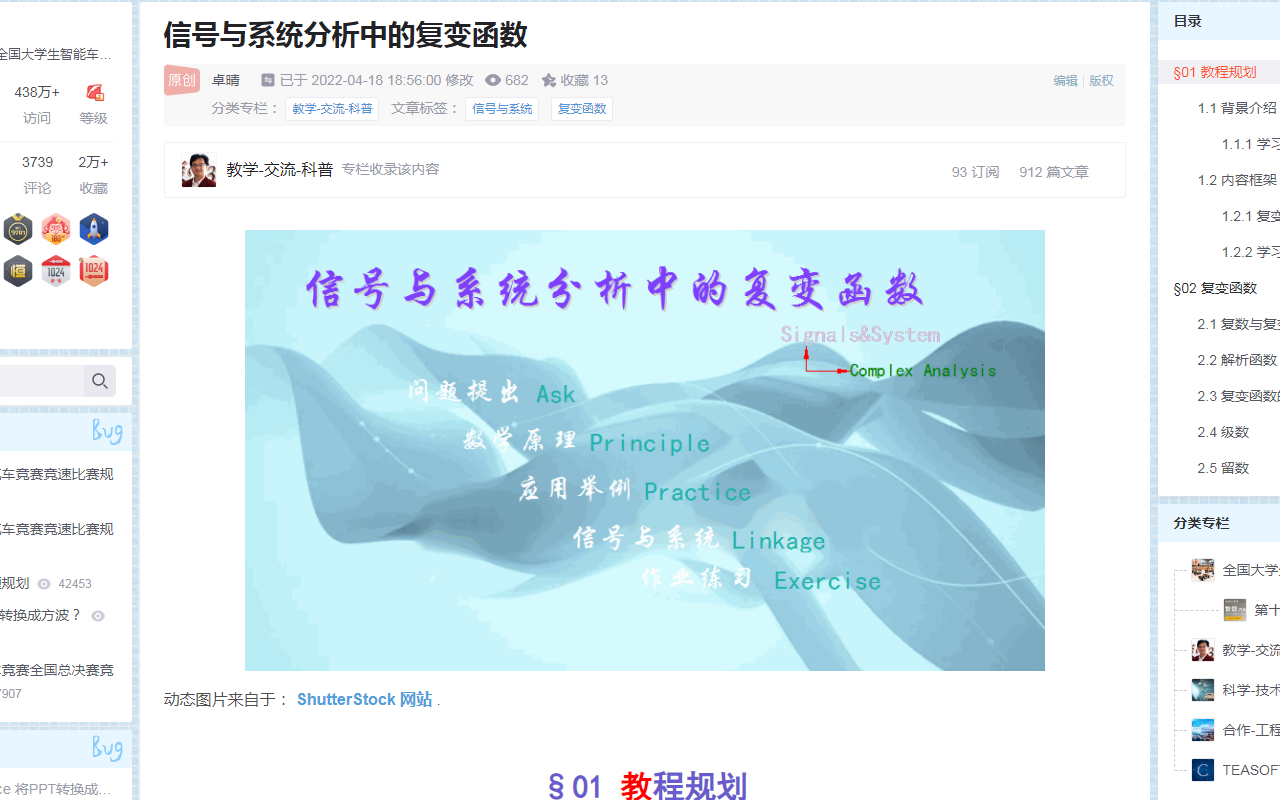
![[public class preview]: basis and practice of video quality evaluation](/img/fd/42b98a08b5a0fd89c119f1d1a8fe1b.png)